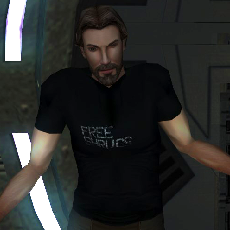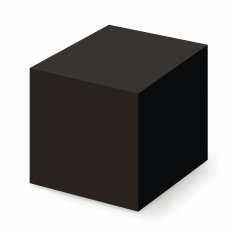Search the Community
Showing results for tags 'animation'.
Found 19 results
-
Version 3.0
1,611 downloads
Hello! This mod replaces the Ebon Hawk landing and takeoff movies included with the mod M4-78ep. Stoney originaly made these movies years ago with 3Ds Max. I decided to remake them using my student version of Autodesk Maya to make them look more consistent with the other Ebon Hawk movies in the game. The audio was created using sounds from Soundjay.com and the Star Wars films, and includes original music by the user Delator. This mod includes a regular version of the landing and takeoff movies as well as upscaled versions to match the High Quality Movies Patch. Don't want to wait to watch these movies? Preview them on YouTube first, at REQUIREMENTS TSLRCM and M4-78ep. If you don't have these, they're available here at DeadlyStream. Optional: The High Quality Movie Patch on kotorfiles.com INSTALLATION -(optional) Backup the files DroMov02.bik and DroMov04.bik in the Movies folder of TSL's main directory -Drop the DroMov02.bik and DroMov04.bik into the Movies folder of TSL's main directory -If you have the High Quality Movies Patch, use the files in the Upscaled folder included with this mod UNINSTALLATION -Restore the backups you made of the original movies from the M4-78ep mod THANX Thanks to Adobe Photoshop, Gmax, MDLOps, Autodesk Maya Student Version, Soundjay.com, Audacity, Sony Vegas, and Rad Video Tools. Special Thanks to Stoney for his work on the original movies, to Sith Holocron for all his help and support with this mod, to Delator for his original music, and to the rest of the M4-78ep team! -
Version 1.6
40,835 downloads
This is a fix for a number of issues present on the supermodels, the stock animations used for most characters in the game. First, Obsidian added several combat animation variations for K2, but they messed up a couple of the names, causing the game to play animations that don't exist and resulting in characters freezing in place. This mod fixes that. Second, the animations for dual blasters had the hand objects in the incorrect positions. For male characters, the blasters would clip through the hands, and for female characters they would hover above the hands. I've restored them to the positions they were in K1. Third, when wielding dual melee weapons, male hands would clip through the weapons for some animations, notably the looping ready pose. The issue seemed to be that the fingers were gripping the weapon too tightly, so I loosened them up for the male models. I have also added an option to change the melee running animations to match how they are in K1. I included this as an optional part of the installation as it's an issue of preference rather than a straightforward fix. If you think you've spotted any other issues, send me a picture so I can confirm what the problem is and whether it's an issue with the supermodels. If so, I'll add it to my to-do list. - 13 comments
- 13 reviews
-
- 8
-

-

-

-
Version 4.0.3
3,596 downloads
Blender addon for working with KotOR assets. Features: Import & export MDL models, including animations and walkmeshes Import & export LYT files Import & export PTH files Lightmap texture baking Area minimap rendering For installation and usage guides, see README in the GitHub repository.- 4 reviews
-
- 16
-

-

-

-
- blender-addon
- modelling
-
(and 1 more)
Tagged with:
-
View File KotorBlender for Blender 3.6 and 4.2 Blender addon for working with KotOR assets. Features: Import & export MDL models, including animations and walkmeshes Import & export LYT files Import & export PTH files Lightmap texture baking Area minimap rendering For installation and usage guides, see README in the GitHub repository. Submitter seedhartha Submitted 03/18/2021 Category Modding Tools
- 121 replies
-
- 1
-

-
View File K2 - Animation Fix This mod fixes Force Power related animation bugs. Changes: - Force Fury animation fix - Force Scream animation fix - Force Crush animation fix - Monster Sonic Howl animation fix (used by Storm Beasts on Malachor) Submitter GearHead Submitted 08/21/2024 Category Mods TSLRCM Compatible Yes
-
Version 1.0
2,239 downloads
This is a fix for a number of issues present on the supermodels, the stock animations used for most characters in the game. When wielding dual melee weapons, male hands would clip through the weapons for some animations, notably the looping ready pose. The issue seemed to be that the fingers were gripping the weapon too tightly, so I loosened them up for the male models. If you think you've spotted any other issues, send me a picture so I can confirm what the problem is and whether it's an issue with the supermodels. If so, I'll add it to my to-do list.- 13 comments
-
- 7
-

-

-
- supermodel
- fix
-
(and 1 more)
Tagged with:
-
View File JC's Supermodel Fix for K2 This is a fix for a number of issues present on the supermodels, the stock animations used for most characters in the game. First, Obsidian added several combat animation variations for K2, but they messed up a couple of the names, causing the game to play animations that don't exist and resulting in characters freezing in place. This mod fixes that. Second, the animations for dual blasters had the hand objects in the incorrect positions. For male characters, the blasters would clip through the hands, and for female characters they would hover above the hands. I've restored them to the positions they were in K1. Third, when wielding dual melee weapons, male hands would clip through the weapons for some animations, notably the looping ready pose. The issue seemed to be that the fingers were gripping the weapon too tightly, so I loosened them up for the male models. I have also added an option to change the melee running animations to match how they are in K1. I included this as an optional part of the installation as it's an issue of preference rather than a straightforward fix. If you think you've spotted any other issues, send me a picture so I can confirm what the problem is and whether it's an issue with the supermodels. If so, I'll add it to my to-do list. Submitter JCarter426 Submitted 08/26/2017 Category Mods TSLRCM Compatible Yes
- 23 replies
-
- 1
-

-
- supermodel
- fix
-
(and 1 more)
Tagged with:
-
Hello. Does anyone happen to know of any mods out there for K2 that edit the way your character moves with weapons equipped? Specifically the double bladed swords/lightsabers. I love using double blades and love the combat, but absolutely hate the way your character runs with the weapon. It always bothered me because it's so unnatural the way they move and it really kills my desire to use a double blade. I know this is a stupid small technical thing, but I was wondering if anyone felt the same way and if there was a mod out there to fix it? Any help would be appreciated.
-
Hello! I rigged a model to T3M4 in 3ds Max 2016 using KotorMax, Kotor Tool, and MDLEdit. The animations work fine with my model in Max. They just don’t work in game. Any tips?
-
- help required
- animation mod
- (and 4 more)
-
View File JC's Supermodel Fix for K1 This is a fix for a number of issues present on the supermodels, the stock animations used for most characters in the game. When wielding dual melee weapons, male hands would clip through the weapons for some animations, notably the looping ready pose. The issue seemed to be that the fingers were gripping the weapon too tightly, so I loosened them up for the male models. If you think you've spotted any other issues, send me a picture so I can confirm what the problem is and whether it's an issue with the supermodels. If so, I'll add it to my to-do list. Submitter JCarter426 Submitted 09/08/2018 Category Mods K1R Compatible No
-
This is the problem I'm having, I have already posted it to Reddit. From what Snigaroo said on the subreddit, it's probably the robe mods that I have installed that seems to have issues with Melee animations. The robe mods I have installed are Force Fashion II and Lore Keeper Robes. I have never had this issue before. My questions now is if I was able to go in and fix the animation issues, how would I do so? I assume I would use KotorTool, but what would be the hypothetical steps I would need to take?
- 3 replies
-
- troubleshoot
- mod help
- (and 6 more)
-
Greetings, fellow Jedi! I am here to ask and to report; does bump-map breaks the animation of certain level geometry? It does occur with the m02ac_02b\Geometry\Box273 mesh on my end. Screenshot: Update: It does working now. I had just recompiled the m02ac_02b.mdl/mdx again and strangely enough it does working on another attempt. But still I don't know what's causing the animation to stop with the aforementioned screenshot. Screenshot of the working bump-map: List of tools which have been used on this attempt: bead-v's "KOTORmax" bead-v's "MDLedit" ndix UR's "tga2tpc" Fred Tetra's "KotOR Tool" Many thanks for considering this- and have a nice weekend y'all!
-
I've come across a .tga that is animated in a model (essentially increases and decreases in size to provide a glow-effect), though there is no associated .txi. Here's the file in question: This leads me to believe that the graphic is animated by the model, though the .tga looks like it's set up in frames. Is there a way I can check to see if this is the case in the model?
-
Hi everyone ! I'm new to the TSL modding party and I just joined this forum. Actually, I tried my hand at modding on KotOR last year with a simple head retexture followed by a much tougher seamlessly implemented custom lightsaber mod (that I thought I could maybe share online). I struggled a lot with this one and Deadly Stream forums, amongst others, were of a priceless help and I 'd like to thank you all for that. This time around is no different but despite all the infos I could find on the matter, I still could not solve my problem. So, right after beating KotOR for the second time last month, I decided to play through TSL too once again. So I dived head first into the creation of a main player head mod. I picked one that I liked in the TSL roster (i.e. PMHA05), extracted the model with Kotor Tool, imported it into 3ds Max, modified its geometry and corrected the skin weights to match those of the unmodified model. After that, I exported the model to test it in game, only to find out that, in the character selection screen, the modded head did not feature any facial animation. I then launched a new game to further test it, and there was indeed no facial animation playing at all. I came back to the max file, and saw that the aurorabase modifier wasn't featuring any animations in the animations list... And I discovered that in fact none of the head models contained animations. So I began my searches and came across numerous interesting threads on Deadly Streams: JCarter426's one called " Ripping heads from a full body model " (http://deadlystream.com/forum/topic/4507-ripping-heads-from-a-full-body-model/) in particular gave me some great insights about this problem and had me hope for a providential solution in a piece of software he calls " Head Fixer " in the thread that I've unfortunately been unable to find anywhere. This program would allow me to recover the animation back to the modded file. I also found a thread mentioning " Taira's Replacer " as a mean to get the animations back to the modded file. The only caveat to this method being that this utility doesn't allow for any vertex count change, however I have already been adding vertice to add resolution to the mesh and get a nicer silhouette, and I'd like to keep those modifications if possible. Being unsuccessfully experimenting and fiddling with the NWmax plugin, MDL Ops and even hex editing, I find myself out of ideas now... That's why I decided to go seek help directly here. So, do you guys have any thought on this ? Do you know of any way to recover the animations ? I'd be really grateful to JCarter426 or any of you guys if you could maybe give me a link to this " Head Fixer " program... In any case, thanks a lot for your attention !
-
File Name: Box's Flamethrower Mod File Submitter: Box File Submitted: 12 May 2016 File Category: Mods TSLRCM Compatible: Yes This is a very quick and dirty mod. It adds a flamethrower weapon for meatbags. It uses Mira's wrist launcher animation. Some dude on the forums asked for it, then I was bored and decided to just go for it. To install, you need TSLPatcher, standard procedure. To get the weapon, you need to cheat. Use the console command `giveitem box_flame. It's worth 1000 credits if you want to play fair and deduct that from your inventory. You'll need fuel as well. You can craft fuel at med stations. There are a few side effects. Whomever equips the flamethrower will be able to shoot rockets, there's nothing I can do about that. Also the flamethrower fuel icons look like rockets, that I could probably fix if anyone cares. Also, with regard to the screenshots, the mod does not include the funny hat. That was something else I was testing. Click here to download this file
-
- Box
- Flamethrower
- (and 8 more)
-
Version 0.0.4
250 downloads
This is a very quick and dirty mod. It adds a flamethrower weapon for meatbags. It uses Mira's wrist launcher animation. Some dude on the forums asked for it, then I was bored and decided to just go for it. To install, you need TSLPatcher, standard procedure. To get the weapon, you need to cheat. Use the console command `giveitem box_flame. It's worth 1000 credits if you want to play fair and deduct that from your inventory. You'll need fuel as well. You can craft fuel at med stations. There are a few side effects. Whomever equips the flamethrower will be able to shoot rockets, there's nothing I can do about that. Also the flamethrower fuel icons look like rockets, that I could probably fix if anyone cares. Also, with regard to the screenshots, the mod does not include the funny hat. That was something else I was testing.-
- Box
- Flamethrower
- (and 8 more)
-
M4-78 Movies Remade View File Hello! This mod replaces the Ebon Hawk landing and takeoff movies included with the mod M4-78ep. Stoney originaly made these movies years ago with 3Ds Max. I decided to remake them using my student version of Autodesk Maya to make them look more consistent with the other Ebon Hawk movies in the game. The audio was created using sounds from Soundjay.com and the Star Wars films, and includes original music by the user Delator. This mod includes a regular version of the landing and takeoff movies as well as upscaled versions to match the High Quality Movies Patch. Don't want to wait to watch these movies? Preview them on YouTube first, at REQUIREMENTS TSLRCM and M4-78ep. If you don't have these, they're available here at DeadlyStream. Optional: The High Quality Movie Patch on kotorfiles.com INSTALLATION -(optional) Backup the files DroMov02.bik and DroMov04.bik in the Movies folder of TSL's main directory -Drop the DroMov02.bik and DroMov04.bik into the Movies folder of TSL's main directory -If you have the High Quality Movies Patch, use the files in the Upscaled folder included with this mod UNINSTALLATION -Restore the backups you made of the original movies from the M4-78ep mod THANX Thanks to Adobe Photoshop, Gmax, MDLOps, Autodesk Maya Student Version, Soundjay.com, Audacity, Sony Vegas, and Rad Video Tools. Special Thanks to Stoney for his work on the original movies, to Sith Holocron for all his help and support with this mod, to Delator for his original music, and to the rest of the M4-78ep team! Submitter tjsase Submitted 07/08/2015 Category Media
-
From the album: KotOR and TSL
A screenshot of the explosion of one of the droids in the Military Base in the Excavation site at RZ-0031-
- Cool Looking
- Looking
-
(and 8 more)
Tagged with: