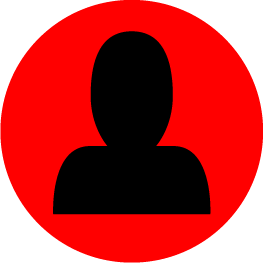So if folks are wondering on how I do this portrait rendering, here follows a quick and dirty run down: The place to start is a tutorial I made some time back, as part of a lightmap tutorial. This part deals about setting up the render engine and lighting: http://www.mediafire.com/file/kw7btvf80epzcyp/Lights%26Render.pdf I'll now list a few extra tweaks I found that improved the look of the portraits, since the above mentioned tutorial deals more with lighting an area instead of a character. A first note/change: When reading the tutorial, pause at the step where you switch 'on" Global Illumination (Step 2 on the screenshot) ;-) There is a small box called Multiplier, it has a value of 1,0. You can enter 5,0 in there. Below that is Maximum Photons per sample; this is set to 500. Jack it up to 40.000. Keep following the instructions about how to setup the lights and other bits. Nothing changes there. Next use MDLops to compile your model to ASCII. Use NWmax to import. To setup a good shot of the character: 1. First, make a big box that surrounds the model. 2. Turn the box into an Editable Poly (for example, the right-click menu has "Convert To..."->"Editable Poly"). 3. Chamfer the ceiling and floor edges in the back. 4. Delete the front and sides of the box. 5. Change the selection to "Select by Element" and click on the box. 6. Then use the Flip button. Now all of the faces face inwards. 7. With all the faces still selected, scroll down to smoothing options. Click on autosmooth. Deselect the faces. Now you can open the Material editor (M-key). Change any slot from the Standard material to Arch&Design. In the options of this material, there is a drop down list. Pick 'Pearl Finish'. Apply this material to the chamfer 'box' background.
Add in some lights (3 to 4 lights works best).
3 to 4 spotlights work best; only one of them casts shadows. Depending on the model, Shadowmap ( soft-edged shadows) or RayTraced Shadows ( hard crisp edges) work best for your render.
Example screenshots for the spotlights:
This is how my scene looks like:
View of the material thingy I talked about:
Getting the shot: 1. Select any viewport, just click on it. 2. Hit the P-key to change it to an Perspective 3D view. Move around the view until you get the view/shot/look of the character you want. 3. Hit Ctrl+C to create a camera, followed by Shift+F. This will set the Safe Frame. The view port now has the same size and dimensions as what your rendered image will be. If that is set at 800x600, the view will now look like that. If it is set at 1024x1024, the viewport will now be square. You can further tweak the camera, even move it around in the other viewports. You'll see the changes in the 3D viewport instantly. To get the same camera setup I used (to get a look that closely resembles the game portraits), set the camera like this: Lens: 43 - 44 ( a value in between) FOV: 45.00 These are the only options you will need to tweak a little sometimes. It depends on the pose and look of the character. Notice that in the example screenshots of my scenes, the camera is really close to the character.
Example screenshots:
Remember, just like the meshes, you can move the camera object and it's target with the move and rotate tool. Like this you can really capture the perfect shot.
For the skins of the character I just use the Standard material (all of the character textures will be in at least one slot in the Material Editor, though a different one than the one we used earlier). I drop the skin into the Diffuse slot, as well as the Spec Color, Spec level, Glossiness, and Bump slots. Then I can play around with the specular values and the glossiness. For human skin I mostly go for Spec 55 and Gloss 35. For the Bump slot, I scale back to 15 or 5. After all of this, you can render a shot using the Render menu. Notes: You can play around with the values, it just depends on what you want. Just experiment, do lots of little test renders. Best at 512x512 for example. Quick to do and you get a good idea on how the end result looks like.