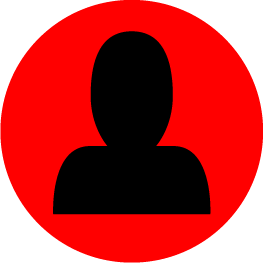-
Content Count
120 -
Joined
-
Last visited
-
Days Won
6
Content Type
Profiles
Forums
Blogs
Forum & Tracker Requests
Downloads
Gallery
Store
Calendar
Everything posted by Lewok2007
-
View File Dark Side Portraits for Droids in TSL Dark Side Portraits for Droids in TSL Description: The Name of the mod is quite self explanatory for what the mod mainly does lol, but in case of a misread, this mod adds Dark Side Portraits for Droids in TSL. Now that is cleared up, it also adds a new Neutral/Light Side portraits for HK47 and T3M4, unlike the regular portraits which were the average beige like G0T0's, which I kept regular. T3's is changes to a misty blue, and HK's is changed to a more brown colour. First Dark side Portraits are Misty Orange - G0T0, Purlpish Beige - HK47, Misty Green - T3M4. Second Dark Side Portraits are Orange - G0T0, Purplish Red - HK47, Orange - T3M4. I find the Orange for the second transitions make sense for G0T0 and T3 since they would never fully ever be dark, while red for HK47 makes sense since he really is quite dark side. Installation: Run the executable that comes in the readme in the mod. Follow the instructions that come with it. Uninstallation: Delete the .tga files that come with this mod in tslpatchdata that are in your override folder. Copy the .2da files from "Backup" into your override folder and replace when prompted. Use of Files: You can use this in your mod, as long as you make 1 or more changes to this. Think of it as a Modders Resource as well as a mod. You can have Dark Side Transitions for your own custom retextures. LEGAL: This mod is not distributed by Bioware or Obsidian. I am not at fault for any damage to your pc or game from this mod, as all necessary information for use has been given. Submitter Lewok2007 Submitted 06/07/2023 Category Mods TSLRCM Compatible Yes
-
Version 1.0.0
74 downloads
Dark Side Portraits for Droids in TSL Description: The Name of the mod is quite self explanatory for what the mod mainly does lol, but in case of a misread, this mod adds Dark Side Portraits for Droids in TSL. Now that is cleared up, it also adds a new Neutral/Light Side portraits for HK47 and T3M4, unlike the regular portraits which were the average beige like G0T0's, which I kept regular. T3's is changes to a misty blue, and HK's is changed to a more brown colour. First Dark side Portraits are Misty Orange - G0T0, Purlpish Beige - HK47, Misty Green - T3M4. Second Dark Side Portraits are Orange - G0T0, Purplish Red - HK47, Orange - T3M4. I find the Orange for the second transitions make sense for G0T0 and T3 since they would never fully ever be dark, while red for HK47 makes sense since he really is quite dark side. Installation: Run the executable that comes in the readme in the mod. Follow the instructions that come with it. Uninstallation: Delete the .tga files that come with this mod in tslpatchdata that are in your override folder. Copy the .2da files from "Backup" into your override folder and replace when prompted. Use of Files: You can use this in your mod, as long as you make 1 or more changes to this. Think of it as a Modders Resource as well as a mod. You can have Dark Side Transitions for your own custom retextures. LEGAL: This mod is not distributed by Bioware or Obsidian. I am not at fault for any damage to your pc or game from this mod, as all necessary information for use has been given. -
View File K1 Melee Texture Enhancement **While most of the screenshots are in K2, all of the stuff shown is what is in the download, and the screenshots are just used for the sake of me not having to retake all the screenshot.** *NOTHING QUALITY WISE IS CHANGED IN THE TEXTURE FILES* Description: The swords, axes, and stun batons in Vanilla K1 aren't the most prettiest things you could look at in the game. I have decided to make a texture enhancement for the swords since Snigaroo put a request for a skin to do something like this on the mod build request thread for TSL and K1. I also wanted to make this eventually, so why not do it now? The vanilla K1 swords have been upscaled to 2048 x 2048 from 64 x 64. I then used KotorBlender and GIMP to make the swords look better. Likewise for the axes and the stun batons. These are texture re-used from the TSL Melee Texture Enhancement I uploaded, but just the files K1 has. Person-who-wouldn't-wish-to-be-credited also provided an alternate stun baton texture for the 004 stun baton in a discussion with him, and button textures I used on the stun batons and swords. The alternate stun baton texture has a wood and leather appearance. I haven't changed the animated "zappy" texture on the stun batons, nor have I changed the third stun baton texture (re-used 2nd Stun Baton texture for this K1 version) , since none of the stun batons in the game use it. Screenshots are provided in the "Screeshots" folder. Installation: 1. Extract the .zip 2. Copy all of the .tpc files from "override" 3. Paste them into the override folder in the K1 directory 4. *Optionally* Copy w_Stunbaton_004.tpc from Alternate 4th Stun Baton folder and copy that into the override folder in your K1 directory, overwrite when prompted. Credits: Person-who-wouldn't-wish-to-be-credited for the button and Alternate 4th Stun Baton Texture GIMP Kotor Tool KotorBlender Use of Mod: Do not upload to any other file hosting sites without my permission (like NexusMods, GameBanana, etc.) You can re-use one of these textures in your own mod, as long as you have my permission. This mod should be compatible with any mods as long as they don't change or edit the melee textures used in this mod. This does not change or edit any new melee textures used in other mods, it is simply a vanilla add-on, and does not require anything but the download to use. 🙂 Submitter Lewok2007 Submitted 06/04/2023 Category Skins K1R Compatible Yes
-
- enhancement
- kotor
- (and 4 more)
-
Version 1.1.1
879 downloads
**While most of the screenshots are in K2, all of the stuff shown is what is in the download, and the screenshots are just used for the sake of me not having to retake all the screenshot.** *NOTHING QUALITY WISE IS CHANGED IN THE TEXTURE FILES* Description: The swords, axes, and stun batons in Vanilla K1 aren't the most prettiest things you could look at in the game. I have decided to make a texture enhancement for the swords since Snigaroo put a request for a skin to do something like this on the mod build request thread for TSL and K1. I also wanted to make this eventually, so why not do it now? The vanilla K1 swords have been upscaled to 2048 x 2048 from 64 x 64. I then used KotorBlender and GIMP to make the swords look better. Likewise for the axes and the stun batons. These are texture re-used from the TSL Melee Texture Enhancement I uploaded, but just the files K1 has. Person-who-wouldn't-wish-to-be-credited also provided an alternate stun baton texture for the 004 stun baton in a discussion with him, and button textures I used on the stun batons and swords. The alternate stun baton texture has a wood and leather appearance. I haven't changed the animated "zappy" texture on the stun batons, nor have I changed the third stun baton texture (re-used 2nd Stun Baton texture for this K1 version) , since none of the stun batons in the game use it. Screenshots are provided in the "Screeshots" folder. Installation: 1. Extract the .zip 2. Copy all of the .tpc files from "override" 3. Paste them into the override folder in the K1 directory 4. *Optionally* Copy w_Stunbaton_004.tpc from Alternate 4th Stun Baton folder and copy that into the override folder in your K1 directory, overwrite when prompted. Credits: Person-who-wouldn't-wish-to-be-credited for the button and Alternate 4th Stun Baton Texture GIMP Kotor Tool KotorBlender Use of Mod: Do not upload to any other file hosting sites without my permission (like NexusMods, GameBanana, etc.) You can re-use one of these textures in your own mod, as long as you have my permission. This mod should be compatible with any mods as long as they don't change or edit the melee textures used in this mod. This does not change or edit any new melee textures used in other mods, it is simply a vanilla add-on, and does not require anything but the download to use. 🙂- 3 comments
-
- kotor
- enhancement
- (and 4 more)
-
-
View File TSL Melee Texture Enhancement Description: The swords, axes, and stun batons in Vanilla TSL aren't the most prettiest things you could look at in the game. I have decided to make a texture enhancement for the swords since Snigaroo put a request for a skin to do something like this on the mod build request thread for TSL. I also wanted to make this eventually, so why not do it now? The vanilla TSL swords have been upscaled to 2048 x 2048 from 64 x 64. I then used KotorBlender and GIMP to make the swords look better. Likewise for the axes and the stun batons. Person-who-wouldn't-wish-to-be-credited also provided an alternate stun baton texture for the 004 stun baton in a discussion with him, and button textures I used on the stun batons and swords. The alternate stun baton texture has a wood and leather appearance. I haven't changed the animated "zappy" texture on the stun batons, nor have I changed the third stun baton texture, since none of the stun batons in the game use it. Screenshots are provided in the "Screeshots" folder. Installation: 1. Extract the .zip 2. Copy all of the .tpc files from "override" 3. Paste them into the override folder in the TSL directory 4. *Optionally* Copy w_Stunbaton_004.tpc from Alternate 4th Stun Baton folder and copy that into the override folder in your TSL directory, overwrite when prompted. Credits: Person-who-wouldn't-wish-to-be-credited for the button and Alternate 4th Stun Baton Texture GIMP Kotor Tool KotorBlender Use of Mod: Do not upload to any other file hosting sites without my permission (like NexusMods, GameBanana, Steam Workshop. etc.) You can re-use one of these textures in your own mod, as long as you have my permission. Submitter Lewok2007 Submitted 05/21/2023 Category Skins TSLRCM Compatible Yes
-
Version 1.1.1
1,097 downloads
Description: The swords, axes, and stun batons in Vanilla TSL aren't the most prettiest things you could look at in the game. I have decided to make a texture enhancement for the swords since Snigaroo put a request for a skin to do something like this on the mod build request thread for TSL. I also wanted to make this eventually, so why not do it now? The vanilla TSL swords have been upscaled to 2048 x 2048 from 64 x 64. I then used KotorBlender and GIMP to make the swords look better. Likewise for the axes and the stun batons. Person-who-wouldn't-wish-to-be-credited also provided an alternate stun baton texture for the 004 stun baton in a discussion with him, and button textures I used on the stun batons and swords. The alternate stun baton texture has a wood and leather appearance. I haven't changed the animated "zappy" texture on the stun batons, nor have I changed the third stun baton texture, since none of the stun batons in the game use it. Screenshots are provided in the "Screeshots" folder. Installation: 1. Extract the .zip 2. Copy all of the .tpc files from "override" 3. Paste them into the override folder in the TSL directory 4. *Optionally* Copy w_Stunbaton_004.tpc from Alternate 4th Stun Baton folder and copy that into the override folder in your TSL directory, overwrite when prompted. Credits: Person-who-wouldn't-wish-to-be-credited for the button and Alternate 4th Stun Baton Texture GIMP Kotor Tool KotorBlender Use of Mod: Do not upload to any other file hosting sites without my permission (like NexusMods, GameBanana, Steam Workshop. etc.) You can re-use one of these textures in your own mod, as long as you have my permission. -
-
Already mentioned this with Snigaroo in the Kotor Discord Server's Mod Development Chat when this request thread released, but I am working on a Texture Enhancement on the Melee weapons. I have already completed the Stun Batons, and have the Plasma Torch, swords, and axes left to do, but if anyone has some suggestions of what I could do on the swords, I'd gladly take them.
-
-
-
-
View File Kreia's Facial Dark Side Corruption, Be Gone! Description: I wanted to give Kreia in her dark side robes no dark side corruption, because I find it to be quite silly. So, I used GIMP to paint on her regular face with no dark side corruption on the texture file for her dark side head. After I finished, I used Waifu2x to scale up the texture twice, so it looks brighter and more HD. (I personally find using Waifu2x to upscale images makes them more brighter and more HD than using GIMP.) Installation: 1. Unzip the .zip archive with an app like WinRAR, 7zip, etc. 2. Copy "P_KreiaEvilH.tga" and paste it in the "Override" folder found in the "Knights of the old republic 2" folder. *3. If prompted to overwrite any files, overwrite said files. *4. If you have a "P_KreiaEvilH.tga" file or any other file that has the file name of "P_KreiaEvilH" (like .tpc or .dds), make sure to delete it to avoid any conflicts. Credits: Kotor Tool by Fred Tetra - Used to get the P_KreiaEvilH file GIMP - Used to get the P_KreiaH face onto P_KreiaEvilH file and fix any errors or any parts that didn't look "clean" enough. Waifu2x - Used to upscale the texture twice, to look more clean, brighter, and HD. Use of File(s): Please do not upload this same skin on any other sites. Do not ReUpload this same skin without my permission. If you're editing this skin and would like to upload it somewhere else or on DS, please ask me for Permission before by Messaging be on DeadlyStream (Account is Lewok2007) Submitter Lewok2007 Submitted 04/22/2023 Category Skins TSLRCM Compatible Yes
-
- dark side corruption gone
- dark side corruption
-
(and 2 more)
Tagged with:
-
-
-
Antivirus is saying HoloPatcher has a "Heuristic Virus" and is removing the file because of it. More specifically the Threat name is "Heur.AdvML.B" I don't know why it's saying this, or why it's only saying this a week after I have used HoloPatcher, but for others safety of their computer, I wouldn't recommend using now.
-
-
Works Great! Only complaint I have is that it doesn't install to the TSLRCM on Steam Workshop (or if it does the TSLRCM on Steam Workshop, the TSLRCM + M4-78EP on Steam Workshop). Would be time saving to see this work for it, because I have to copy the .2da files I want the new head mods to install for from TSLRCM workshop override to my games override, then copy them back into the Steam Workshop folder.
-
Version 1.0.0
73 downloads
Description: I wanted to give Kreia in her dark side robes no dark side corruption, because I find it to be quite silly. So, I used GIMP to paint on her regular face with no dark side corruption on the texture file for her dark side head. After I finished, I used Waifu2x to scale up the texture twice, so it looks brighter and more HD. (I personally find using Waifu2x to upscale images makes them more brighter and more HD than using GIMP.) Installation: 1. Unzip the .zip archive with an app like WinRAR, 7zip, etc. 2. Copy "P_KreiaEvilH.tga" and paste it in the "Override" folder found in the "Knights of the old republic 2" folder. *3. If prompted to overwrite any files, overwrite said files. *4. If you have a "P_KreiaEvilH.tga" file or any other file that has the file name of "P_KreiaEvilH" (like .tpc or .dds), make sure to delete it to avoid any conflicts. Credits: Kotor Tool by Fred Tetra - Used to get the P_KreiaEvilH file GIMP - Used to get the P_KreiaH face onto P_KreiaEvilH file and fix any errors or any parts that didn't look "clean" enough. Waifu2x - Used to upscale the texture twice, to look more clean, brighter, and HD. Use of File(s): Please do not upload this same skin on any other sites. Do not ReUpload this same skin without my permission. If you're editing this skin and would like to upload it somewhere else or on DS, please ask me for Permission before by Messaging be on DeadlyStream (Account is Lewok2007)-
- 2
-

-
- dark side corruption gone
- dark side corruption
-
(and 2 more)
Tagged with:
-
View File Clone Wars Styled Kotor Logo Description: I made a Clone wars Styled Logo for the 1st Kotor a while ago, but it didn't look good enough to upload it here. I've remade it now and it looks much better. Installation: 1. Find your swkotor folder. Open up the Override Folder. 2. Extract the .zip from this DeadlyStream download. 3. Copy logo_sw_02.tga from the folder found in the extracted .zip and paste it into the Override Folder found earlier. Uninstallation: - Delete logo_sw_02.tga from the override folder. Credits: Kotor Tool by Fred Tetra - Used this to extract the logo_sw_02.tga file. GIMP - For editing the File. Compatibilities: It will not be compatible with anything else that would add logo_sw_02.tga to the Override Folder. Submitter Lewok2007 Submitted 03/27/2023 Category Skins K1R Compatible No
-
-
Version 1.0.1
20 downloads
Description: I made a Clone wars Styled Logo for the 1st Kotor a while ago, but it didn't look good enough to upload it here. I've remade it now and it looks much better. Installation: 1. Find your swkotor folder. Open up the Override Folder. 2. Extract the .zip from this DeadlyStream download. 3. Copy logo_sw_02.tga from the folder found in the extracted .zip and paste it into the Override Folder found earlier. Uninstallation: - Delete logo_sw_02.tga from the override folder. Credits: Kotor Tool by Fred Tetra - Used this to extract the logo_sw_02.tga file. GIMP - For editing the File. Compatibilities: It will not be compatible with anything else that would add logo_sw_02.tga to the Override Folder. -
- 7 comments
-
- 1
-

-
- custom music mod
- kotor custom music
- (and 4 more)
-
- 7 comments
-
- custom music mod
- kotor custom music
- (and 4 more)



.thumb.png.06ef20ff1740fb14b3be84a221bba7a4.png)