-
Content Count
100 -
Joined
-
Last visited
-
Days Won
6
Lewok2007 last won the day on April 12
Lewok2007 had the most liked content!
Community Reputation
67 Jedi MasterAbout Lewok2007
-
Rank
Jedi Padawan
- Birthday 11/29/2007
Profile Information
-
Gender
Not Telling
-
Location
Pizza the Hutt's Pizza hut
-
Interests
Kotor Modding
Recent Profile Visitors
The recent visitors block is disabled and is not being shown to other users.
-
- 1 comment
-
- customization
- hk-47
-
(and 1 more)
Tagged with:
-
I can make install versions where on would replace them with Short lightsaber versions and another install for double bladed. But specifically for the Assassins on the Harbinger, I believe a script is used to give them their weapons when they spawn in (for whatever reason). Most what I can do is just change the appearance of the weapon and adjust the stats, but it isn't actually a lightsaber item they would have.
- 8 comments
-
- mods
- sith assassins
-
(and 1 more)
Tagged with:
-
-
- 23 comments
-
- 1
-

-
Mod is amazing. Some things were a little janky, but overall the mod was really great. - I didnt encounter any major bugs, and the minor bugs I encountered weren't too frustrating. - The new campanion is interesting, and fills the spot of an existing campanion that's already pretty useless in a base game. - The story feels pretty authentic to the first kotor, having that tiny goofy factor but being solid enough. - I haven't completed all of the side quests but from what I've seen of the quests I didn't do, they're pretty interesting. - I really like the new modules. SAO used a technique in the new modules that uses pre-existing models but the module layouts are all new. and of course, I can't forget:
- 23 comments
-
- 1
-

-
-
The dialogue not always having voices is normal. They'll most likely add in the rest of the voices when the full mod is completed. But so far only side characters are voiced with AI.
-
You've selected the steam version of Kotor 1. This mod is for TSL. You'll need to locate it to SteamLibrary\steamapps\common\Knights of the Old Republic II
-

ROR Dev Diary 1 - Main Menu & Character Creation
Lewok2007 replied to N-DReW25's topic in Revenge of Revan
Yeah everything did feel already very diverse when I played. Now that I've played I'm a bit indifferent on the npc player head issue. I think it'd still be cool to have the player heads but if it's already feeling diverse I don't think it's too much of an issue. Although this isn't really certain since there could be an area on Nar Shardaa that isn't diverse and would need those player heads. -
-

ROR Dev Diary 1 - Main Menu & Character Creation
Lewok2007 replied to N-DReW25's topic in Revenge of Revan
I love how the UI is unique and stands out from the original versions of the games and other mods while still looking good. It looks more like a pomegranate colour than orange, but I think that works well. I think it would be nice if a version of the UI was released standalone. Personally I think it's easier on my eyes and looks better than the TSL green ui. I think your idea works the best. I'm assuming the way the pc characters as npcs would work is like the guy who claims ownership of the ebon hawk on NS in TSL, where he has 1 default head but if the player has the same head he uses another. I think removing the pc characters as npcs would be a bummer and not be as immersive. I don't think the vanilla clothing would necessarily fit for RoR. The potato robes the player wears for clothing always seemed to be something inconspicuous the exile wears to blend in with crowds and something cheap/basic. RoR is looking good though. Looking forward to reading the next Dev Diary. -
 Lewok2007 changed their profile photo
Lewok2007 changed their profile photo
-
I thought I fixed the bug in the namespaces.ini, but I'll take a look again. Originally I used TSLPatcher which wouldn't do this from what I thought, and I wasn't entirely sure what Holopatcher did for backups either. Good to know I uploaded a new version a little bit ago that fixed some XP issues but I guess when I made those changes I didn't use the most up to date version. (that is with the namespaces.ini issue) Sorry for the difficulties. If you have downloaded the mod previously, download the new version and that should work.
- 8 comments
-
- mods
- sith assassins
-
(and 1 more)
Tagged with:
-
View File Vibrocutter changes Description: The vibrocutter is a restored item in TSL after installing TSLRCM. Originally in the base game pre-tslrcm, you would obtain a vibroblade instead. They can be found in a corpse outside the medbay after bashing open the door with a plasma torch. These items are useful making the first 4 mining droids you fight very easy, but what if you didn't want it the easy way, getting nothing instead? Or what if you want to get the vibroblade back? What if you want a medpac to account for the challenge? What if you want the vibrocutter later in the administration level? Well, this mod makes those changes for you, breaking it up into those 4 choices. NOTE: You can only choose one between the medpac, nothing, or vibroblade. Installation: First, extract the .zip and launch the Holopatcher.exe. Then, choose ONE of these 3 installation options: "Medpac Replacement" (Replaces the vibrocutter with a medpac) "Vibroblade replacement" (Replaces the vibrocutter with the vibroblade, like it is in the vanilla game pre-tslrcm) [Recommend to only install if you have TSLRCM installed before this mod.] "Corpse has Nothing" (The corpse will have no items.) NOTE: Installing another one of those after installing one already will overwrite the changes made. (i.e. installing medpac after nothing will undo the nothing and contain a medpac.) Optionally, you can install the location change so the vibrocutter will be found in the security room. (You can also install this without any of the other installs so you'll get 2 vibrocutters on peragus.) Tools used: Holopatcher - Cortisol Holocron Toolset - Cortisol and th3w1zard1 Permissions: DO NOT reupload this mod to the steam workshop and DO NOT reupload this mod to any other site. If I want it somewhere, I'll put it there. You can use the files in this mod for your own as long as it isn't a direct reupload. Submitter Lewok2007 Submitted 03/01/2025 Category Mods TSLRCM Compatible Yes
-
Lewok2007 started following Vibrocutter changes
-
Version 1.0.0
17 downloads
Description: The vibrocutter is a restored item in TSL after installing TSLRCM. Originally in the base game pre-tslrcm, you would obtain a vibroblade instead. They can be found in a corpse outside the medbay after bashing open the door with a plasma torch. These items are useful making the first 4 mining droids you fight very easy, but what if you didn't want it the easy way, getting nothing instead? Or what if you want to get the vibroblade back? What if you want a medpac to account for the challenge? What if you want the vibrocutter later in the administration level? Well, this mod makes those changes for you, breaking it up into those 4 choices. NOTE: You can only choose one between the medpac, nothing, or vibroblade. Installation: First, extract the .zip and launch the Holopatcher.exe. Then, choose ONE of these 3 installation options: "Medpac Replacement" (Replaces the vibrocutter with a medpac) "Vibroblade replacement" (Replaces the vibrocutter with the vibroblade, like it is in the vanilla game pre-tslrcm) [Recommend to only install if you have TSLRCM installed before this mod.] "Corpse has Nothing" (The corpse will have no items.) NOTE: Installing another one of those after installing one already will overwrite the changes made. (i.e. installing medpac after nothing will undo the nothing and contain a medpac.) Optionally, you can install the location change so the vibrocutter will be found in the security room. (You can also install this without any of the other installs so you'll get 2 vibrocutters on peragus.) Tools used: Holopatcher - Cortisol Holocron Toolset - Cortisol and th3w1zard1 Permissions: DO NOT reupload this mod to the steam workshop and DO NOT reupload this mod to any other site. If I want it somewhere, I'll put it there. You can use the files in this mod for your own as long as it isn't a direct reupload. -
I've made one with the green color. I'd need to upscale it to get more detail on the heart but I think this is what you're looking for? The UVs on the model for example Grey and Tan Here are the textures in .zip file if you want to check them out in game. MandoTextures.zip


.thumb.png.ea96239570ccd1c013d9aa3a30733af7.png)


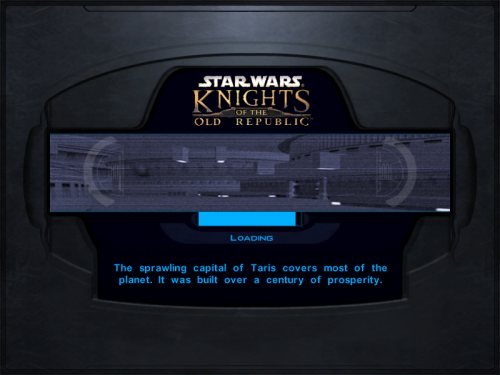



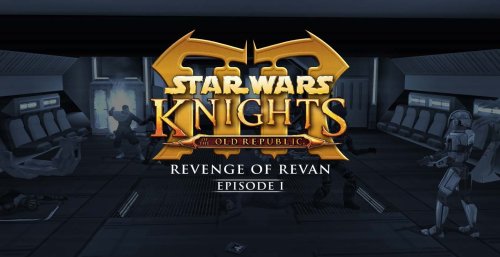
.thumb.png.70ebd2108bd66556db64bb7fdd193718.png)