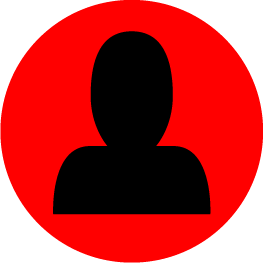-
Content Count
4,785 -
Joined
-
Last visited
-
Days Won
545
Content Type
Profiles
Forums
Blogs
Forum & Tracker Requests
Downloads
Gallery
Store
Calendar
Everything posted by DarthParametric
-
Sucks to be you then. The source is right there. If you are that paranoid (even after using something like VirusTotal), compile it yourself.
-

eXtensive Dialog Overhaul -beta- for KotOR 1.03
DarthParametric replied to Gimmick5000's topic in Work In Progress
Got another possible suggestion for you. The "Tuk'ata Mother" that you team up with Lashowe to kill on Korriban is labelled as "Tuk'ata Queen". The StringRef is 16011. Edit: And this one " After dealing with Juhani, Vandar's line Your training is now complete, young Padawan. doesn't match the VO. He doesn't say "young", StrRef = 6809 " -

Ebon Hawk exterior during Prologue: Graphical Fix?
DarthParametric replied to Sith Holocron's topic in Mod Requests
Normal EH texture: Damaged EH texture: -

Need another name suggestion for a mod
DarthParametric replied to Mellowtron11's topic in General Kotor/TSL Modding
TSL-Style Jedi Feat Progression. And, if deemed necessary, you could always tack on "for K1" to the end. -

eXtensive Dialog Overhaul -beta- for KotOR 1.03
DarthParametric replied to Gimmick5000's topic in Work In Progress
Hrm. A delay of zero should functionally be the same as -1 in theory, but given it is present in both cases I'll test it out and see if it makes a difference. The last one is one of @ebmar's so I haven't seen/heard it firsthand. Could be resolvable with a scripted pause on the line if it is skipping early for some reason. Edit: Hah, son of a bitch, that actually fixes it. Nice find @Gimmick5000. We'll add it to K1CP and credit it to you. -

Ebon Hawk exterior during Prologue: Graphical Fix?
DarthParametric replied to Sith Holocron's topic in Mod Requests
I wouldn't get too excited just yet, since I didn't actually do anything beyond extracting a (presumably unused) vanilla texture. I doubt it will magically fix things. Edit: One option might be to upscale the vanilla textures. Generally I'm not super keen on this, as the results are typically questionable at best, but if someone wants to do further comparisons then here are some 2K and 4K upscales. https://www.darthparametric.com/files/kotor/tsl/[TSL]_Prologue_Ebon_Hawk_Texture_Upscale.7z (19MB) Alternatively, you could edit the TXI semantics of the vanilla textures. I doubt this will do anything, since it should already be at the lowest mip when you are standing right on top of it, but you could try adding: mipmap 0 downsamplemax 0 to the diffuse (can add it to the TPC via a hex editor). -

Ebon Hawk exterior during Prologue: Graphical Fix?
DarthParametric replied to Sith Holocron's topic in Mod Requests
The damaged hull texture is just the standard 1024x1024 EH texture with some damage effects overlaid on top. Although they did strip out the normal map and envmap TXI semantics. Interestingly, they left a version in the game that still has that. I gather they must have done a performance pass at some point late in development and stripped out most envmaps and downsized a bunch of textures. Anyway, someone extract this into their Override folder and see what difference it makes. You could also try duplicating that file and renaming it MAL_EBO_Main2, since the crashed Hawk on Malachor uses the same texture as the prologue exterior (just with a different name). 002_EBO_Main3.7z -

eXtensive Dialog Overhaul -beta- for KotOR 1.03
DarthParametric replied to Gimmick5000's topic in Work In Progress
There are some TLK changes that we won't be including in the next version of the Community Patch that you might want to consider: https://github.com/KOTORCommunityPatches/K1_Community_Patch/issues/148 -
It should only matter if you changed the tags, since that is what the script is checking.
-
Since it checks for the presence of the swords, I gather you have changed those.
-
Here you go - https://www.darthparametric.com/files/kotor/k1/[K1]_Player_Head_Atris_For_K1.7z I'm not sure what the other mod did, but I noticed that her neckline didn't line up with the vanilla heads when simply repositioning it based on the headhook, so made some adjustments to make sure she has the same vert positions for the base of the neck as the other heads. I also switched her to a K1 rig, which should alleviate the weird facial ticks you can get when directly porting a head from one game to the other. I only did a cursory check in-game, but it looked ok. The setup is extremely basic. Just the existing single face texture and portrait from TSL, no DS transitions. She also uses the vanilla K1 Caucasian underwear model, which is a poor match skin tone-wise. Did someone port the Handmaiden underwear to K1? That would probably be a better match with the original Handmaiden skin tone.
-

Dark Jedi Wear Robes (for JC's Cloaked Jedi Robes Mod)
DarthParametric commented on DarthParametric's file in Mods
Ah, I see the problem. The mod doesn't touch Bastila. The only thing it edits in that module is the script that endlessly spawns mooks, adding various new Dark Jedi to the spawn list. But the module has scripts with + and other characters in their filenames, and the old versions of TSLPatcher fail to save them in ERFs/MODs they edits. K1CP uses an unreleased fixed version of TSLPatcher that doesn't have this problem. You can just take the exe from the K1CP folder and use that with my mod instead to reinstall it and it should be fine. I'll upload a fixed version of my mod that includes that exe. Thanks for bringing it to my attention. -

[K1] Changing Appearances of Characters in Cutscene
DarthParametric replied to uwadmin12's topic in General Kotor/TSL Modding
Since debug messages are disabled in the shipping build, there's no real practical way to tell 100% if your script is working as intended. But like I said, KOTOR is not really geared to do exactly what you want anyway, AI-wise. If you want something specific, you may have to brute-force it via scripting, with ApplyEffectToObject. -

[K1] Changing Appearances of Characters in Cutscene
DarthParametric replied to uwadmin12's topic in General Kotor/TSL Modding
KOTOR is not the place to be looking for complex AI. If you check out GN_RunJediSupportAIRoutine in k_inc_generic.nss you will see what the Jedi Support AI does. There is no specific AI routine that will do exactly what you want. If you want a buff bot, you'll have to strip out all offensive powers from your UTC. Even then, don't be surprised if the very first thing the AI does is charge into melee combat and smack things with its glowstick. -

[K1] Changing Appearances of Characters in Cutscene
DarthParametric replied to uwadmin12's topic in General Kotor/TSL Modding
That's because the original names in the source are not preserved in the compiled script. You'll see the same thing with variable declarations. DeNCS just comes up with some labels vaguely suited to the purpose. -
There are three potential cases for a decompile error: The file cannot be decompiled, period (not true in this case). Obtaining bytecode is the only option. The file will only decompile with the game-appropriate nwscript.nss in the DeNCS folder. You have the @JCarter426 disease and can't decompile a script that everyone else can due to some weird system shenanigans. k_trg_calonord2.nss For reading/editing NSS, I would recommend Notepad++ with the Odyssey++ user defined language.
-

[K1] Changing Appearances of Characters in Cutscene
DarthParametric replied to uwadmin12's topic in General Kotor/TSL Modding
That's because the cutscene uses a workaround to avoid using proper stunt animations. It spawns placeable sitters on the bikes, not creatures. Only the global scripts have included source. All module-specific scripts are binary-only and need to be decompiled. Use DeNCS for that. -
- 46 comments
-
- 2
-

-
- community
- compilation
-
(and 3 more)
Tagged with:
-
Since we are airing grievances, another thing is that the activation area for the notification icon seems tiny. Maybe it's not an issue on a phone where you put your finger over the whole thing, but with a mouse it seems like you have to be pixel perfect dead center to get it to register a click.
-
Yeah as well as that, there really needs to be some sort of "collapse header" option. It's pretty and all, but it is obnoxiously huge and takes up far too much real estate. Something like this is what I am suggesting: Even then, there's still so much dead space below it. I get that everything is made for phones these days, but not everybody reads the site on a 5" screen.
-
Don't install an old version of Java (ever, on anything). Grab the latest. DeNCS works fine with it on Win10.