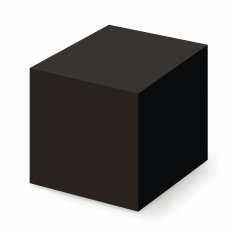Search the Community
Showing results for tags 'tool'.
Found 27 results
-
Version v1.1.0b4
10,190 downloads
Please see http://github.com/th3w1zard1/KOTORModSync for the main repo. Please report any bugs or problems you encounter. While I test this heavily, it's difficult to find any and all problems when incorporating 200+ mod's instructions across dozens of operating systems and platform combinations. If you happen to notice something odd or out of place, please report them. KOTORModSync is a multi-mod installer for KOTOR games that makes it easier to install and manage mods. I usually install the Reddit mod build every year or so. The process takes about an hour and it's repetitive moving files, running tslpatcher, deleting specific files, and occasionally renaming some files. The last time I installed the modbuild I made a mistake on a single different step, 3 times in a row. Most mistakes require a full restart from the beginning. This is tedious, so I decided to create an installer creator in C# to simplify the process. Goals Mod creators work really hard on their mods. It's the least we can do to install them and use them, right? However, who wants to reinstall to vanilla and spend several hours reinstalling mods, just to add 1 or 2 extra mods on top of it? Other mod managers I've tried were either too difficult to configure, require significant changes to a hard-to-understand configuration file, or only provided limited functionality for defining new mods. KOTOR mods definitely can have complex dependency relationships with each other in regard to compatibility, due to the nature and age of TSLPatcher. Usage If you are an end user just wanting to install some mods, simply load up the instruction files provided, choose the mods you want from the left list and any options, and press 'Start main install' Watch Xuul's tutorial video here: Effortless Modding with Kotor Mod Sync: The Ultimate Guide for Star Wars KOTOR Mods (youtube.com) If you are a mod developer, this program contains a full-blown instruction editor that'll allow you to quickly create instructions for your mod and define its compatibility with other mods. See Dependencies/Restrictions and InstallBefore/InstallAfter explanation - Pastebin.com for more information. See the video tutorial here: Creating involved instructions for KOTORModSync - YouTube Features Can install the https://kotor.neocities.org/ mod builds in about 20 minutes from a vanilla install. Supports TSLPatching on mac/linux without wine! Select the individual mods you want for an install - the dependencies and incompatibilities will automatically be chosen and sorted. This means end users don't have to worry about specific instructions regarding other mods in the list. All the compatibility steps are handled internally by KOTORModSync and the default instructions files provided here. An end user simply can select the mods they want to install in the left list, and any customizations if they like, and simply press 'Install All' to have everything installed automatically. This program has a built-in GUI editor and an installer packed into one. Modbuild creators can create instructions with little to no knowledge of the format and easily share them with end users. End users can install everything from the instruction file with a simple click of a button. Edit any instructions and verify the configuration with built-in tools. Some support to dry run an install. A flexible configuration editor and parser utilizing TOML syntax. This is very user-friendly and similar to INI which TSLPatcher already uses and most modders are used to. Create instructions files with complex dependency structures for multiple mods, and have end users install everything exactly according to the instructions created. No more manually copying/deleting files: KOTORModSync handles all of that for your end user. Platforms KOTORModSync is a cross-platform 32-bit and 64-bit .NET application. It is compatible with the following operating systems: Windows 7 and 8: Compatible if running .NET Framework 4.6.2 or higher. Windows 10 and 11: Fully compatible with any Windows release. Linux and Mac: Fully compatible - choose one of the two that match your operating system. Users do not need to download any additional runtimes: everything is self-contained within the application. Linux You may need additional X11 libraries. In order to get this working on WSL, for example, I had to install the following packages: sudo apt install libsm6 libice6 libx11-dev libfontconfig1 libx11-6 libx11-xcb1 libxau6 libxcb1 libxdmcp6 libxcb-xkb1 libxcb-render0 libxcb-shm0 libxcb-xfixes0 libxcb-util1 libxcb-xinerama0 libxcb-randr0 libxcb-image0 libxcb-keysyms1 libxcb-sync1 libxcb-xtest0 Then you can simply run in a terminal like this: ./KOTORModSync If you run into problems with the Linux or Mac builds, please contact me and I'll try to get a fix ready for the next release. Credit Snigaroo This man saved me a countless amount of hours. I'd still be struggling through game glitches and mod-specific instructions I didn't understand. Actually, I'd probably still be on Dantooine trying to determine why I'm getting visual glitches and crashes which he solved with the one-word message 'grass'. Cortisol Created HoloPatcher and the PyKotor library that KOTORModSync uses to patch mods. These projects are the main reason KOTORModSync can be supported on Mac/Linux. While the PyKotor/HoloPatcher projects have had some issues, this guy was more or less available for comment if I had questions on how I could fix any remaining problems myself. JCarter426 There were so many KOTOR-specific things to learn, without his help I'd still be trying to deserialize encapsulated resource files. His time and patience were incredibly useful to the project and this project would be impossible without him. Testers: Lewok from r/KOTOR Thank you for helping test that obnoxious UAC elevation problem legacy Windows apps like TSLPatcher have. Other notable users Fair-Strides Provided the perl source code of TSLPatcher on GitHub, and generally maintained the TSLPatcher project in Stoffe's absence. Stoffe Creator of TSLPatcher Thank you to the entire KOTOR modding community for what you do. KOTORModSync - Official Documentation.txt- 25 comments
- 7 reviews
-
- 12
-

-

-

-
- tools
- configuration
-
(and 8 more)
Tagged with:
-
View File tga2tpc tga2tpc Author: ndix UR Release: Sep 2020 Version: 4.0.0 Convert TGA images to TPC format for use in KotOR and TSL. TPC files contain the information from a TXI file (so the TXI file is no longer needed when a TPC file is used), and can be uncompressed or compressed with either DXT1 or DXT5. Advanced features like animation and cubemap layering are initiated by the presence of specific TXI directives like cube 1 and proceduretype cycle. For some reason, the game really wants normal maps to be in TPC format. This will let you create and use full 32-bit color normal maps without having to make them into simple height maps by using indexed color. The tool is free, open source, and cross-platform. Code is available at https://github.com/ndixUR/tga2tpc The app is written in javascript, built on Electron using three.js, jquery, bootstrap. It includes a ported version of the AMD/GPUOpen Compressonator image compression library. ============================================================ How do I set it up? Windows: unzip the package, run tga2tpc.exe Mac: unzip the package, move tga2tpc.app to /Applications, run it * This is not a signed application, so you have to do whatever is required to run non-MAS applications on your MacOS version. ============================================================ How do I use it? Drag files in and hit start. There shouldn't be much more to it than that. Using power-of-2 sized textures is always required for optimal quality, TXI information is optional, and the settings are pretty much self-explanatory. The nature of TPC alpha blending is not necessarily intuitive so you may need to seek information to use it properly. Compressor settings: Super Fast - the lowest quality setting, uses the pre-4.0.0 image compressor that includes the 'compression failure' error for long conversion queues Fast - Bare bones setting Normal - Runs two profiles and selects the best result, adaptive color weighting Slow - Deeper refinement of the color palette for each 4x4 pixel block Ultra - 3D refinement of the color palette for each 4x4 pixel block How Automatic encoding mode selects encoding for each texture in the queue: 24bpp TGA = DXT1 32bpp TGA = DXT5 8bpp TGA = 8bpp uncompressed isbumpmap1 or compresstexture 0 in TXI data = 24 or 32bpp uncompressed ============================================================ Features Create cubemaps Create animated textures Automatic compression selection based on trends from the vanilla game High quality DXT1/5 compression engine using custom ported version of AMD/GPUOpen Compressonator Multi-core image compression on systems with 4 or more cores Horizontal/Vertical flip, for those pesky wrongly oriented TGA files Bicubic downsampling for mipmaps (precomputed lower detail versions of the texture, part of the TPC format) Control texture alpha blending setting (part of TPC format), can be loaded from TXI file comments of the form: "# alphablending 0.67" Known Issues Cannot create uncompressed animated textures. Super Fast compressor has a memory leak issue, leading to errors for long conversion queues Using 4:1 and wider size ratios for individual frames of animated textures seem to crash the game. 2:1 is fine, 1:4 is fine, etc. Only for converting from TGA to TPC. For TPC to TGA, use Kotor Tool, xoreos-tools, tpcview, etc. Progress bar doesn't update as often as you might want. The package size is large. This is the cost of easy cross-platform GUI support. All electron applications are large like this. You are likely to have problems trying to read TGAs from folders containing markup entities/encoded characters (like ') ============================================================ Thanks DarthParametric for inciting the creation of this tool, and doing the testing. DrMcCoy and all the contributors to xoreos, whose TPC decoding implementation provided the basis for the TPC library herein. bead-v for moral support. Submitter ndix UR Submitted 10/08/2017 Category Modding Tools
-
View File KOTORModSync Please see http://github.com/th3w1zard1/KOTORModSync for the main repo. Please report any bugs or problems you encounter. While I test this heavily, it's difficult to find any and all problems when incorporating 200+ mod's instructions across dozens of operating systems and platform combinations. If you happen to notice something odd or out of place, please report them. KOTORModSync is a multi-mod installer for KOTOR games that makes it easier to install and manage mods. I usually install the Reddit mod build every year or so. The process takes about an hour and it's repetitive moving files, running tslpatcher, deleting specific files, and occasionally renaming some files. The last time I installed the modbuild I made a mistake on a single different step, 3 times in a row. Most mistakes require a full restart from the beginning. This is tedious, so I decided to create an installer creator in C# to simplify the process. Goals Mod creators work really hard on their mods. It's the least we can do to install them and use them, right? However, who wants to reinstall to vanilla and spend several hours reinstalling mods, just to add 1 or 2 extra mods on top of it? Other mod managers I've tried were either too difficult to configure, require significant changes to a hard-to-understand configuration file, or only provided limited functionality for defining new mods. KOTOR mods definitely can have complex dependency relationships with each other in regard to compatibility, due to the nature and age of TSLPatcher. Usage If you are an end user just wanting to install some mods, simply load up the instruction files provided, choose the mods you want from the left list and any options, and press 'Start main install' Watch Xuul's tutorial video here: Effortless Modding with Kotor Mod Sync: The Ultimate Guide for Star Wars KOTOR Mods (youtube.com) If you are a mod developer, this program contains a full-blown instruction editor that'll allow you to quickly create instructions for your mod and define its compatibility with other mods. See Dependencies/Restrictions and InstallBefore/InstallAfter explanation - Pastebin.com for more information. See the video tutorial here: Creating involved instructions for KOTORModSync - YouTube Features Can install the https://kotor.neocities.org/ mod builds in about 20 minutes from a vanilla install. Supports TSLPatching on mac/linux without wine! Select the individual mods you want for an install - the dependencies and incompatibilities will automatically be chosen and sorted. This means end users don't have to worry about specific instructions regarding other mods in the list. All the compatibility steps are handled internally by KOTORModSync and the default instructions files provided here. An end user simply can select the mods they want to install in the left list, and any customizations if they like, and simply press 'Install All' to have everything installed automatically. This program has a built-in GUI editor and an installer packed into one. Modbuild creators can create instructions with little to no knowledge of the format and easily share them with end users. End users can install everything from the instruction file with a simple click of a button. Edit any instructions and verify the configuration with built-in tools. Some support to dry run an install. A flexible configuration editor and parser utilizing TOML syntax. This is very user-friendly and similar to INI which TSLPatcher already uses and most modders are used to. Create instructions files with complex dependency structures for multiple mods, and have end users install everything exactly according to the instructions created. No more manually copying/deleting files: KOTORModSync handles all of that for your end user. Platforms KOTORModSync is a cross-platform 32-bit and 64-bit .NET application. It is compatible with the following operating systems: Windows 7 and 8: Compatible if running .NET Framework 4.6.2 or higher. Windows 10 and 11: Fully compatible with any Windows release. Linux and Mac: Fully compatible - choose one of the two that match your operating system. Users do not need to download any additional runtimes: everything is self-contained within the application. Linux You may need additional X11 libraries. In order to get this working on WSL, for example, I had to install the following packages: sudo apt install libsm6 libice6 libx11-dev libfontconfig1 libx11-6 libx11-xcb1 libxau6 libxcb1 libxdmcp6 libxcb-xkb1 libxcb-render0 libxcb-shm0 libxcb-xfixes0 libxcb-util1 libxcb-xinerama0 libxcb-randr0 libxcb-image0 libxcb-keysyms1 libxcb-sync1 libxcb-xtest0 Then you can simply run in a terminal like this: ./KOTORModSync If you run into problems with the Linux or Mac builds, please contact me and I'll try to get a fix ready for the next release. Credit Snigaroo This man saved me a countless amount of hours. I'd still be struggling through game glitches and mod-specific instructions I didn't understand. Actually, I'd probably still be on Dantooine trying to determine why I'm getting visual glitches and crashes which he solved with the one-word message 'grass'. Cortisol Created HoloPatcher and the PyKotor library that KOTORModSync uses to patch mods. These projects are the main reason KOTORModSync can be supported on Mac/Linux. While the PyKotor/HoloPatcher projects have had some issues, this guy was more or less available for comment if I had questions on how I could fix any remaining problems myself. JCarter426 There were so many KOTOR-specific things to learn, without his help I'd still be trying to deserialize encapsulated resource files. His time and patience were incredibly useful to the project and this project would be impossible without him. Testers: Lewok from r/KOTOR Thank you for helping test that obnoxious UAC elevation problem legacy Windows apps like TSLPatcher have. Other notable users Fair-Strides Provided the perl source code of TSLPatcher on GitHub, and generally maintained the TSLPatcher project in Stoffe's absence. Stoffe Creator of TSLPatcher Thank you to the entire KOTOR modding community for what you do. KOTORModSync - Official Documentation.txt Submitter th3w1zard1 Submitted 06/11/2023 Category Modder's Resources
- 29 replies
-
- 1
-

-
- tslpatcher
- tools
-
(and 8 more)
Tagged with:
-
Version 1.0.0b1
87 downloads
A very simple CLI-based tool that'll take a folder of GUIs made for one resolution and patch them to work for another resolution. Please report any bugs. Simply input the path to the GUI file (or folder of GUI files) and the output location, your desired resolution, and let it work. GUI Resizer CLI Tool Overview This is a simple command-line interface (CLI) tool designed to adjust and scale GUI (Graphical User Interface) files based on different screen resolutions. The tool reads `.gui` files from the popular game Star Wars: Knights of the Old Republic and adjusts the layout to fit various resolutions and aspect ratios. It supports multiple resolutions and can handle batch processing of files. Features Multi-Resolution Support: The tool can adjust GUI files to fit several resolutions across different aspect ratios, such as 16:9, 16:10, 4:3, 5:4, 21:9, 3:2, and 1:1. Batch Processing: You can process multiple GUI files at once, making it easy to adjust a whole directory of files. Logging: Outputs logs to track the processing of files, including which resolutions were processed and where the output files are saved. Cross-Platform: Works on Windows, Linux, and macOS with Python 3.8+. Usage Basic Command To run the tool, use the following command: python3 gui_resizer.py --input <input-path> --output <output-path> --resolution <resolution> Parameters --input: The path to the `.gui` file(s) you want to process. You can specify a single file or a directory containing multiple `.gui` files. --output: The directory where the processed files will be saved. --resolution: The target resolution(s). Use the format `WIDTHxHEIGHT` (e.g., `1920x1080`). You can also specify `ALL` to process all common resolutions. Example To convert all `.gui` files in the directory `input_files/` to fit a 1920x1080 resolution and save them to the `output_files/` directory, run: python3 gui_resizer.py --input input_files/ --output output_files/ --resolution 1920x1080 Logging If logging is enabled, a log file named `output.log` will be created in the specified output directory. This file will contain details of the processing operations performed. How It Works 1. Input Handling: The tool takes in `.gui` files or directories containing these files and reads them using the `pykotor` library. 2. Resolution Scaling: The tool scales the GUI elements based on the specified target resolution(s). It calculates scale factors based on the original dimensions of the GUI and applies these factors to resize elements accordingly. 3. Output Generation: The processed GUI files are then saved to the specified output directory, organized by resolution. Credit: Cortisol for PyKotor (90% of the code) DarthParametric for testing and brainstorming the idea -
Version v1.0.0b1
91 downloads
A simple CLI to easily compare KOTOR file formats. This is a very simple CLI to PyKotor. If you find TSLPatcher isn't patching the resulting files in the way you want, you can use this tool to compare your manual changes to the resulting TSLPatcher result. You can also use it to compare entire installations, directories, or single files. Why KotorDiff? It is (or should be) common knowledge that Kotor Tool is not safe to use for anything besides extraction. But have you ever wondered why that is? Let's take a look at a .utc file extracted directly from the BIFs (the OG vanilla p_bastilla.utc). Extract it with KTool and name it p_bastilla_ktool.utc. Now open the same file in ktool's UTC character editor, change a single field (literally anything, hp, strength, whatever you fancy), and save it as p_bastilla_ktool_edited.utc. KotorDiff's output: Using --path1='C:\Users\nodoxxxpls\Downloads\p_bastilla_ktool_edited.utc' Using --path2='C:\Users\nodoxxxpls\Downloads\p_bastilla_ktool.utc' Using --ignore-rims=False Using --ignore-tlk=False Using --ignore-lips=False Using --compare-hashes=True Using --use-profiler=False GFFStruct: number of fields have changed at 'p_bastilla_ktool_edited.utc': '72' --> '69' Field 'Int16' is different at 'p_bastilla_ktool_edited.utc\HitPoints': --- (old)HitPoints +++ (new)HitPoints @@ -1 +1 @@ -18 +24 Field 'LocalizedString' is different at 'p_bastilla_ktool_edited.utc\FirstName': --- (old)FirstName +++ (new)FirstName @@ -1 +1 @@ -Bastila +31360 Field 'Int16' is different at 'p_bastilla_ktool_edited.utc\CurrentHitPoints': --- (old)CurrentHitPoints +++ (new)CurrentHitPoints @@ -1 +1 @@ -20 +24 Field 'UInt16' is different at 'p_bastilla_ktool_edited.utc\FeatList\0\Feat': --- (old)Feat +++ (new)Feat @@ -1 +1 @@ -3 +94 Field 'UInt16' is different at 'p_bastilla_ktool_edited.utc\FeatList\2\Feat': --- (old)Feat +++ (new)Feat @@ -1 +1 @@ -39 +98 Field 'UInt16' is different at 'p_bastilla_ktool_edited.utc\FeatList\3\Feat': --- (old)Feat +++ (new)Feat @@ -1 +1 @@ -43 +55 Field 'UInt16' is different at 'p_bastilla_ktool_edited.utc\FeatList\4\Feat': --- (old)Feat +++ (new)Feat @@ -1 +1 @@ -44 +107 Field 'UInt16' is different at 'p_bastilla_ktool_edited.utc\FeatList\5\Feat': --- (old)Feat +++ (new)Feat @@ -1 +1 @@ -55 +3 Field 'UInt16' is different at 'p_bastilla_ktool_edited.utc\FeatList\6\Feat': --- (old)Feat +++ (new)Feat @@ -1 +1 @@ -94 +39 Field 'UInt16' is different at 'p_bastilla_ktool_edited.utc\FeatList\7\Feat': --- (old)Feat +++ (new)Feat @@ -1 +1 @@ -98 +43 Field 'UInt16' is different at 'p_bastilla_ktool_edited.utc\FeatList\8\Feat': --- (old)Feat +++ (new)Feat @@ -1 +1 @@ -107 +44 Field 'LocalizedString' is different at 'p_bastilla_ktool_edited.utc\Description': --- (old)Description +++ (new)Description @@ -0,0 +1 @@ +-1 Field 'String' is different at 'p_bastilla_ktool_edited.utc\Subrace': --- (old)Subrace +++ (new)Subrace @@ -1 +0,0 @@ -0 ^ 'p_bastilla_ktool_edited.utc': GFF is different ^ --------------------------------------------------- 'p_bastilla_ktool_edited.utc' DOES NOT MATCH 'p_bastilla_ktool.utc' Sheesh! I bet you can't even guess which field I modified! Again I changed a singular field! What is all this nonsense that KTool did to my character sheet? Moral: Don't use KTool to modify files. It seems to have the incorrect field types defined internally and doesn't respect the original file when saving a new one. But KotorDiff saved the day here and outputted exactly what happened on save. How to use: Simply run the executable. It'll ask you for 3 paths: PATH1 Path to the first K1/TSL install, file, or directory to diff. PATH2 Path to the second K1/TSL install, file, or directory to diff. OUTPUT_LOG File name/path of the desired output logfile (defaults to log_install_differ.log in the current directory) If you point PATH1 and PATH2 to two KOTOR installs, it will ONLY compare the Override folder, the Modules folder, the Lips folder, the rims folder (if exists), the StreamWaves/StreamVoices folder, and the dialog.tlk file. This was a design choice to improve how long the differ takes to finish. This includes any subfolders within the aforementioned folder names. Supported filetypes/formats: TalkTable files (TLK) Any GFF file (DLG, UTC, GUI, UTP, UTD, GIT, IFO, etc) Any capsule (ERF, MOD, RIM, SAV, etc) Not supported: NCS, NSS, ITP Any file format that's not supported will have its SHA256 hash compared instead. CLI Support: This is a very flexible tool. You can send it command line arguments if you would like to use it in a 3rd party tool. Run `kotordiff.exe --help` to get a full syntax. If there's an error, the exit code will be 3 (if err is known by my code) or 1 (some sys error loading the tool). If the two paths match, the exit code will be 0. If the two paths don't match, exit code will be 2. You can utilize these error codes to utilize KotorDiff in a customized 3rd party script, or add-on to WinMerge/WinDirStat, possibilities are endless. FAQ: I am struggling to read the diff output, why is it saying +/-/@38924 and what does it mean? A: GIT Diff is a standardized output format that has been widely adopted and used since probably the 80s/90s. https://stackoverflow.com/a/2530012/4414190 is by far the best explanation i've seen, but honestly ask ChatGPT to explain it further if needed, or send me a pm if something doesn't make sense! Couldn't I just open my two files with Holocron Toolset/ERFEdit/K-GFF etc? You could, but for me it became tedious to manually compare them side by side, expanding every node etc. Leave alone completely multiple files. This tool allows you to simply input two paths and have the full differences outputted and logged. A main benefit is it'll show you the exact GFF paths that differ. Output such as `Missing struct: "EntryList\5\RepliesList\3" {contents of the struct}` has been very useful. Why is my antivirus is flagging this? This is a false-positive and there's nothing I can do. Python source scripts are compiled to executables using PyInstaller, but unfortunately some antivirus's have been known to flag anything compiled with PyInstaller this way. The problem is similar to why your browser may warn you about downloading any files with the .EXE extension. This whole tool is open source, feel free to run directly from the source script: https://github.com/NickHugi/PyKotor/blob/master/Tools/KotorDiff/src/kotordiff/__main__.py There's a well-written article explaining why the false positives happen on their issue template: https://github.com/pyinstaller/pyinstaller/blob/develop/.github/ISSUE_TEMPLATE/antivirus.md TLDR: PyInstaller is an amazing tool, but antiviruses may flag it. This is not the fault of PyInstaller or my tool, but rather the fault of how some scummy users have chosen to use PyInstaller in the past. Please report any false positives you encounter to your antivirus's website, as reports not only improve the accuracy of everybody's AV experience overall, but also indirectly supports the PyInstaller project. Source code: https://github.com/NickHugi/PyKotor/blob/master/Tools/KotorDiff/ Credit: @Cortisol for creating the PyKotor library (i.e., 90% of the code for this tool) -
Version 4.0.0
2,249 downloads
tga2tpc Author: ndix UR Release: Sep 2020 Version: 4.0.0 Convert TGA images to TPC format for use in KotOR and TSL. TPC files contain the information from a TXI file (so the TXI file is no longer needed when a TPC file is used), and can be uncompressed or compressed with either DXT1 or DXT5. Advanced features like animation and cubemap layering are initiated by the presence of specific TXI directives like cube 1 and proceduretype cycle. For some reason, the game really wants normal maps to be in TPC format. This will let you create and use full 32-bit color normal maps without having to make them into simple height maps by using indexed color. The tool is free, open source, and cross-platform. Code is available at https://github.com/ndixUR/tga2tpc The app is written in javascript, built on Electron using three.js, jquery, bootstrap. It includes a ported version of the AMD/GPUOpen Compressonator image compression library. ============================================================ How do I set it up? Windows: unzip the package, run tga2tpc.exe Mac: unzip the package, move tga2tpc.app to /Applications, run it * This is not a signed application, so you have to do whatever is required to run non-MAS applications on your MacOS version. ============================================================ How do I use it? Drag files in and hit start. There shouldn't be much more to it than that. Using power-of-2 sized textures is always required for optimal quality, TXI information is optional, and the settings are pretty much self-explanatory. The nature of TPC alpha blending is not necessarily intuitive so you may need to seek information to use it properly. Compressor settings: Super Fast - the lowest quality setting, uses the pre-4.0.0 image compressor that includes the 'compression failure' error for long conversion queues Fast - Bare bones setting Normal - Runs two profiles and selects the best result, adaptive color weighting Slow - Deeper refinement of the color palette for each 4x4 pixel block Ultra - 3D refinement of the color palette for each 4x4 pixel block How Automatic encoding mode selects encoding for each texture in the queue: 24bpp TGA = DXT1 32bpp TGA = DXT5 8bpp TGA = 8bpp uncompressed isbumpmap1 or compresstexture 0 in TXI data = 24 or 32bpp uncompressed ============================================================ Features Create cubemaps Create animated textures Automatic compression selection based on trends from the vanilla game High quality DXT1/5 compression engine using custom ported version of AMD/GPUOpen Compressonator Multi-core image compression on systems with 4 or more cores Horizontal/Vertical flip, for those pesky wrongly oriented TGA files Bicubic downsampling for mipmaps (precomputed lower detail versions of the texture, part of the TPC format) Control texture alpha blending setting (part of TPC format), can be loaded from TXI file comments of the form: "# alphablending 0.67" Known Issues Cannot create uncompressed animated textures. Super Fast compressor has a memory leak issue, leading to errors for long conversion queues Using 4:1 and wider size ratios for individual frames of animated textures seem to crash the game. 2:1 is fine, 1:4 is fine, etc. Only for converting from TGA to TPC. For TPC to TGA, use Kotor Tool, xoreos-tools, tpcview, etc. Progress bar doesn't update as often as you might want. The package size is large. This is the cost of easy cross-platform GUI support. All electron applications are large like this. You are likely to have problems trying to read TGAs from folders containing markup entities/encoded characters (like ') ============================================================ Thanks DarthParametric for inciting the creation of this tool, and doing the testing. DrMcCoy and all the contributors to xoreos, whose TPC decoding implementation provided the basis for the TPC library herein. bead-v for moral support. -
Version BETA
2,123 downloads
You see before you the culmination of eight months of effort, or there about. This is a PUBLIC BETA of a new KotOR Toolset, whose central focus is as a level-editor. This means that the tool's main job is to edit levels, and to go along with this, I've built editors for most of the games' file types: UTC, UTD, UTE, UTM, UTP, UTS, UTT, UTW, ARE, IFO, GIT, and NSS. The Toolset cannot do the following things yet: UTI files, DLG files, anything beyond extracting models, no texture support whatsoever (no viewing, no extracting, nothing), and no support for walkmeshes of any kind (.wok, .dwk, and .pwk). This Toolset should be intuitive and easy to use, or at least that is my sincere hope. I've taken great pains to label mostly everything in layman's terms and also to explain things whenever I can. Most people wouldn't know the amount of effort and time I've put into this project, but it's all I can do to hope that people find it useful, easy to use, and most of all, helpful to new modders. The documentation is rather sparse at the moment, but I hope that I (or any volunteers...) can expand on things later on, as well as continuing development. Lastly, this is a PUBLIC BETA!!! I am expecting bugs and errors, so please by all means report them. Credits: Bioware -- For their NWN documentation PDFs on most of the file formats, which I referenced heavily (and ripped off some screencaps of in the read-me. ) tk102 -- For creating the programming libraries I've used to create this Toolset. Otherwise, I'd have been lost in a lot of backtracking... Sithspecter, LiliArch, 90SK, Malkior, Dastardly, Logan23, Rece, and Canderis -- Support, advice, and more than a few talks asking for opinions on how something looked, or how best to design this or that piece. Also, most of them helped out in a Private Beta earlier this month. Sithspecter -- Icons used in the Area View. He just couldn't stand those colored circles I'd been using... Logan23 -- Initial testing and advice from the perspective of a heavy user. If there's anyone I forgot, please mention it and I will correct this issue. Permissions: You are allowed to use this program for any use, so long as it isn't illegal and is not for profit. In addition, if you were to produce a mod using this tool, I'd greatly appreciate a mention in the read-me. You ARE NOT allowed to re-upload this program anywhere without my express permission. If I want it up somewhere, I will upload it there myself, thank you very much.- 10 reviews
-
- 2
-

-

-
- multi-tool
- beta
-
(and 2 more)
Tagged with:
-
View File Lightweight GUI Patcher A very simple CLI-based tool that'll take a folder of GUIs made for one resolution and patch them to work for another resolution. Please report any bugs. Simply input the path to the GUI file (or folder of GUI files) and the output location, your desired resolution, and let it work. GUI Resizer CLI Tool Overview This is a simple command-line interface (CLI) tool designed to adjust and scale GUI (Graphical User Interface) files based on different screen resolutions. The tool reads `.gui` files from the popular game Star Wars: Knights of the Old Republic and adjusts the layout to fit various resolutions and aspect ratios. It supports multiple resolutions and can handle batch processing of files. Features Multi-Resolution Support: The tool can adjust GUI files to fit several resolutions across different aspect ratios, such as 16:9, 16:10, 4:3, 5:4, 21:9, 3:2, and 1:1. Batch Processing: You can process multiple GUI files at once, making it easy to adjust a whole directory of files. Logging: Outputs logs to track the processing of files, including which resolutions were processed and where the output files are saved. Cross-Platform: Works on Windows, Linux, and macOS with Python 3.8+. Usage Basic Command To run the tool, use the following command: python3 gui_resizer.py --input <input-path> --output <output-path> --resolution <resolution> Parameters --input: The path to the `.gui` file(s) you want to process. You can specify a single file or a directory containing multiple `.gui` files. --output: The directory where the processed files will be saved. --resolution: The target resolution(s). Use the format `WIDTHxHEIGHT` (e.g., `1920x1080`). You can also specify `ALL` to process all common resolutions. Example To convert all `.gui` files in the directory `input_files/` to fit a 1920x1080 resolution and save them to the `output_files/` directory, run: python3 gui_resizer.py --input input_files/ --output output_files/ --resolution 1920x1080 Logging If logging is enabled, a log file named `output.log` will be created in the specified output directory. This file will contain details of the processing operations performed. How It Works 1. Input Handling: The tool takes in `.gui` files or directories containing these files and reads them using the `pykotor` library. 2. Resolution Scaling: The tool scales the GUI elements based on the specified target resolution(s). It calculates scale factors based on the original dimensions of the GUI and applies these factors to resize elements accordingly. 3. Output Generation: The processed GUI files are then saved to the specified output directory, organized by resolution. Credit: Cortisol for PyKotor (90% of the code) DarthParametric for testing and brainstorming the idea Submitter th3w1zard1 Submitted 11/14/2023 Category Modding Tools
-
View File KotorDiff A simple CLI to easily compare KOTOR file formats. This is a very simple CLI to PyKotor. If you find TSLPatcher isn't patching the resulting files in the way you want, you can use this tool to compare your manual changes to the resulting TSLPatcher result. You can also use it to compare entire installations, directories, or single files. Why KotorDiff? It is (or should be) common knowledge that Kotor Tool is not safe to use for anything besides extraction. But have you ever wondered why that is? Let's take a look at a .utc file extracted directly from the BIFs (the OG vanilla p_bastilla.utc). Extract it with KTool and name it p_bastilla_ktool.utc. Now open the same file in ktool's UTC character editor, change a single field (literally anything, hp, strength, whatever you fancy), and save it as p_bastilla_ktool_edited.utc. KotorDiff's output: Using --path1='C:\Users\nodoxxxpls\Downloads\p_bastilla_ktool_edited.utc' Using --path2='C:\Users\nodoxxxpls\Downloads\p_bastilla_ktool.utc' Using --ignore-rims=False Using --ignore-tlk=False Using --ignore-lips=False Using --compare-hashes=True Using --use-profiler=False GFFStruct: number of fields have changed at 'p_bastilla_ktool_edited.utc': '72' --> '69' Field 'Int16' is different at 'p_bastilla_ktool_edited.utc\HitPoints': --- (old)HitPoints +++ (new)HitPoints @@ -1 +1 @@ -18 +24 Field 'LocalizedString' is different at 'p_bastilla_ktool_edited.utc\FirstName': --- (old)FirstName +++ (new)FirstName @@ -1 +1 @@ -Bastila +31360 Field 'Int16' is different at 'p_bastilla_ktool_edited.utc\CurrentHitPoints': --- (old)CurrentHitPoints +++ (new)CurrentHitPoints @@ -1 +1 @@ -20 +24 Field 'UInt16' is different at 'p_bastilla_ktool_edited.utc\FeatList\0\Feat': --- (old)Feat +++ (new)Feat @@ -1 +1 @@ -3 +94 Field 'UInt16' is different at 'p_bastilla_ktool_edited.utc\FeatList\2\Feat': --- (old)Feat +++ (new)Feat @@ -1 +1 @@ -39 +98 Field 'UInt16' is different at 'p_bastilla_ktool_edited.utc\FeatList\3\Feat': --- (old)Feat +++ (new)Feat @@ -1 +1 @@ -43 +55 Field 'UInt16' is different at 'p_bastilla_ktool_edited.utc\FeatList\4\Feat': --- (old)Feat +++ (new)Feat @@ -1 +1 @@ -44 +107 Field 'UInt16' is different at 'p_bastilla_ktool_edited.utc\FeatList\5\Feat': --- (old)Feat +++ (new)Feat @@ -1 +1 @@ -55 +3 Field 'UInt16' is different at 'p_bastilla_ktool_edited.utc\FeatList\6\Feat': --- (old)Feat +++ (new)Feat @@ -1 +1 @@ -94 +39 Field 'UInt16' is different at 'p_bastilla_ktool_edited.utc\FeatList\7\Feat': --- (old)Feat +++ (new)Feat @@ -1 +1 @@ -98 +43 Field 'UInt16' is different at 'p_bastilla_ktool_edited.utc\FeatList\8\Feat': --- (old)Feat +++ (new)Feat @@ -1 +1 @@ -107 +44 Field 'LocalizedString' is different at 'p_bastilla_ktool_edited.utc\Description': --- (old)Description +++ (new)Description @@ -0,0 +1 @@ +-1 Field 'String' is different at 'p_bastilla_ktool_edited.utc\Subrace': --- (old)Subrace +++ (new)Subrace @@ -1 +0,0 @@ -0 ^ 'p_bastilla_ktool_edited.utc': GFF is different ^ --------------------------------------------------- 'p_bastilla_ktool_edited.utc' DOES NOT MATCH 'p_bastilla_ktool.utc' Sheesh! I bet you can't even guess which field I modified! Again I changed a singular field! What is all this nonsense that KTool did to my character sheet? Moral: Don't use KTool to modify files. It seems to have the incorrect field types defined internally and doesn't respect the original file when saving a new one. But KotorDiff saved the day here and outputted exactly what happened on save. How to use: Simply run the executable. It'll ask you for 3 paths: PATH1 Path to the first K1/TSL install, file, or directory to diff. PATH2 Path to the second K1/TSL install, file, or directory to diff. OUTPUT_LOG File name/path of the desired output logfile (defaults to log_install_differ.log in the current directory) If you point PATH1 and PATH2 to two KOTOR installs, it will ONLY compare the Override folder, the Modules folder, the Lips folder, the rims folder (if exists), the StreamWaves/StreamVoices folder, and the dialog.tlk file. This was a design choice to improve how long the differ takes to finish. This includes any subfolders within the aforementioned folder names. Supported filetypes/formats: TalkTable files (TLK) Any GFF file (DLG, UTC, GUI, UTP, UTD, GIT, IFO, etc) Any capsule (ERF, MOD, RIM, SAV, etc) Not supported: NCS, NSS, ITP Any file format that's not supported will have its SHA256 hash compared instead. CLI Support: This is a very flexible tool. You can send it command line arguments if you would like to use it in a 3rd party tool. Run `kotordiff.exe --help` to get a full syntax. If there's an error, the exit code will be 3 (if err is known by my code) or 1 (some sys error loading the tool). If the two paths match, the exit code will be 0. If the two paths don't match, exit code will be 2. You can utilize these error codes to utilize KotorDiff in a customized 3rd party script, or add-on to WinMerge/WinDirStat, possibilities are endless. FAQ: I am struggling to read the diff output, why is it saying +/-/@38924 and what does it mean? A: GIT Diff is a standardized output format that has been widely adopted and used since probably the 80s/90s. https://stackoverflow.com/a/2530012/4414190 is by far the best explanation i've seen, but honestly ask ChatGPT to explain it further if needed, or send me a pm if something doesn't make sense! Couldn't I just open my two files with Holocron Toolset/ERFEdit/K-GFF etc? You could, but for me it became tedious to manually compare them side by side, expanding every node etc. Leave alone completely multiple files. This tool allows you to simply input two paths and have the full differences outputted and logged. A main benefit is it'll show you the exact GFF paths that differ. Output such as `Missing struct: "EntryList\5\RepliesList\3" {contents of the struct}` has been very useful. Why is my antivirus is flagging this? This is a false-positive and there's nothing I can do. Python source scripts are compiled to executables using PyInstaller, but unfortunately some antivirus's have been known to flag anything compiled with PyInstaller this way. The problem is similar to why your browser may warn you about downloading any files with the .EXE extension. This whole tool is open source, feel free to run directly from the source script: https://github.com/NickHugi/PyKotor/blob/master/Tools/KotorDiff/src/kotordiff/__main__.py There's a well-written article explaining why the false positives happen on their issue template: https://github.com/pyinstaller/pyinstaller/blob/develop/.github/ISSUE_TEMPLATE/antivirus.md TLDR: PyInstaller is an amazing tool, but antiviruses may flag it. This is not the fault of PyInstaller or my tool, but rather the fault of how some scummy users have chosen to use PyInstaller in the past. Please report any false positives you encounter to your antivirus's website, as reports not only improve the accuracy of everybody's AV experience overall, but also indirectly supports the PyInstaller project. Source code: https://github.com/NickHugi/PyKotor/blob/master/Tools/KotorDiff/ Credit: @Cortisol for creating the PyKotor library (i.e., 90% of the code for this tool) Submitter th3w1zard1 Submitted 09/30/2023 Category Modder's Resources
-
View File K2Console - A Console For KOTOR 2 DESCRIPTION This is a little tool that mimics the visible console from K1, in TSL. It's written in Python (I've attached the source code below). IMPORTANT NOTES - The tool does not work in fullscreen mode (for now). I'd like to fix this in the future, but for now it only works in windowed mode. - The tool doesn't connect to TSL at all - it's completely separate. This means that (for example) if you open the console in TSL with tilde, and then alt-tab out of TSL and press tilde again, K2Console will detect this but TSL itself won't (meaning K2Console and TSL will be out of sync). - If you get out of sync and/or want to start the program again, you can type "xxxxx" (five x's in a row) into the console while it's open, which will close the program. Then just run the file "k2console.exe" and it'll start up again. No need to restart TSL (but make sure the TSL console is closed when you start K2Console, or you'll still be out of sync). - This program works by reading your keyboard inputs and storing them to memory, which is also one way a keylogger might work - so your anti-virus might identify it as such. This code does not connect to the internet at all (you can verify this for yourself if you like). I haven't included the source with the program package to avoid cluttering your TSL installation, but I included it as a separate download below. INSTALLATION Unzip all three files into the same folder as swkotor2.exe (i.e. C:\SteamLibrary\steamapps\common\Knights of the Old Republic II\, or wherever your TSL installation is located). UNINSTALLATION Delete the three files "k2console.exe", "console.bat", and "steam_console.bat". INITIALIZATION If you use Steam: Instead of starting your game through Steam, you can start it by running the file "steam_console.bat", located in your TSL install folder. Otherwise: Start the game by running "console.bat", again located in your TSL install folder. USAGE - Whenever you press ` to open the console in TSL, the mimic console should pop up too. I tried my best to exactly match the behavior of the TSL console (e.g. when it keeps text vs clears it), but if you find any discrepancies please let me know so I can fix them. - If I did my job, you shouldn't really be able to tell that the console's not built into TSL, so just use it as normal (with the ability to see what you wrote!) - To close the program (not TSL, just the console), type "xxxxx" (5 x's in a row) into the open console (this won't work if the console's not visible). Alternatively, you can close the command line that opens when you run the .bat file. INCLUSION IN OTHER MODS I'm not sure why you'd want to include this in other mods, but if you want to, you're welcome to do so with appropriate attribution. CREDITS Thanks to Thor110 for the idea for this tool, and for helping out with testing and ideas (as well as taking the screenshot for me). k2console.py Submitter lachjames Submitted 05/31/2020 Category Modding Tools
-
Version 1.0.1
2,387 downloads
View and export Odyssey Engine proprietary texture formats. A lightweight, somewhat quick viewer for textures in TPC format, or the proprietary header DDS format used in Aurora and its descendants. Also provides a capability to export to TGA, which is useful when you find images that won't convert via any other tool. The viewer aspect is a bit of an afterthought, as for the longest time this was just where I tested my TPC=>TGA conversion code. However, over time, I found myself wanting a simple viewer that could preview a lot of images at once, so this happened. The application is cross-platform, available for macOS and Windows. The app is written in javascript, built on Electron using three.js. ============================================================ How do I set it up? Windows: Download the '-installer' file, unzip the 7z package, run tgaview Setup <version>.exe Mac: unzip the package, move tpcview.app to /Applications, run it * This is not a signed application, so you have to do whatever is required to run non-MAS applications on your MacOS version. The application provides file associations for TPC & DDS files. Hopefully the DDS association will not override any you may already have for non-proprietary DDS files. ============================================================ How do I use it? Viewing Drag files in. They should show up. The files you drag in fill the window in a list that generally resembles the file input order. They all show at once, so there's a moderate memory requirement around loading many files at once. For example, loading the 5210 TPC files from TSL takes 2.25G memory on my machine, your mileage will vary. Mouse over images to get info about them in the window's title bar. Click images to toggle scaling the image to fit the window and viewing the information about them in the info panel at the bottom of the window. Double click the background of the window to clear all loaded images. Exporting Use modifier keys while dragging in order to get Export as TGA functionality. A description of the export activity you are requesting shows up in the info panel at the bottom while you are dragging. Export will occur while the file is being loaded. You cannot export already open images without dragging them in again. Files are exported into same directory as original TPC files being dragged, THEY WILL OVERWRITE EXISTING TGA FILES WITHOUT WARNING. When a TPC file is exported to TGA, a TXI file will also be generated if the original TPC file contained such information. When adding alpha blending value to TXI output, only non-1.0 values will be added (as 1.0 is considered default). ============================================================ Features View TPC format 32bpp, 24bpp, and 8bpp compressed and uncompressed images View Aurora proprietary DDS format 32bpp and 24bpp compressed images Export to TGA Export TXI files containing the texture extension information from TPC files Export all detail levels (mipmaps) present in original image file (can help debugging image compressors) Add an alpha blending value from the TPC header into exported TXI file outputs, i.e. '# alphablending 0.67' File association for TPC and DDS formats with provided file type icons -
Hi all, Ive been trying to troubleshoot modelling a lightsaber in kotor for a fair while now and I cant get the blade to be visible when in game. I have the model linked to all its parents and children in the correct order and the lightsaber itself appears in game, but the blade is invisible. I have tried linking and exporting with both the kotormax interface and the inbuilt 3dsmax interface to no avail. Needless to say im stumped. Ive attatched a screenshot of a standard lightsaber and my design (with blade problem & no texture) in-game. Thanks in advance. Using: 3dsmax 2019, kotormax v0.4.1, kotortool (most recent), MDLOps 1.0.0, kotor steam version
-
Version 0.1.0
645 downloads
DESCRIPTION This is a little tool that mimics the visible console from K1, in TSL. It's written in Python (I've attached the source code below). IMPORTANT NOTES - The tool does not work in fullscreen mode (for now). I'd like to fix this in the future, but for now it only works in windowed mode. - The tool doesn't connect to TSL at all - it's completely separate. This means that (for example) if you open the console in TSL with tilde, and then alt-tab out of TSL and press tilde again, K2Console will detect this but TSL itself won't (meaning K2Console and TSL will be out of sync). - If you get out of sync and/or want to start the program again, you can type "xxxxx" (five x's in a row) into the console while it's open, which will close the program. Then just run the file "k2console.exe" and it'll start up again. No need to restart TSL (but make sure the TSL console is closed when you start K2Console, or you'll still be out of sync). - This program works by reading your keyboard inputs and storing them to memory, which is also one way a keylogger might work - so your anti-virus might identify it as such. This code does not connect to the internet at all (you can verify this for yourself if you like). I haven't included the source with the program package to avoid cluttering your TSL installation, but I included it as a separate download below. INSTALLATION Unzip all three files into the same folder as swkotor2.exe (i.e. C:\SteamLibrary\steamapps\common\Knights of the Old Republic II\, or wherever your TSL installation is located). UNINSTALLATION Delete the three files "k2console.exe", "console.bat", and "steam_console.bat". INITIALIZATION If you use Steam: Instead of starting your game through Steam, you can start it by running the file "steam_console.bat", located in your TSL install folder. Otherwise: Start the game by running "console.bat", again located in your TSL install folder. USAGE - Whenever you press ` to open the console in TSL, the mimic console should pop up too. I tried my best to exactly match the behavior of the TSL console (e.g. when it keeps text vs clears it), but if you find any discrepancies please let me know so I can fix them. - If I did my job, you shouldn't really be able to tell that the console's not built into TSL, so just use it as normal (with the ability to see what you wrote!) - To close the program (not TSL, just the console), type "xxxxx" (5 x's in a row) into the open console (this won't work if the console's not visible). Alternatively, you can close the command line that opens when you run the .bat file. INCLUSION IN OTHER MODS I'm not sure why you'd want to include this in other mods, but if you want to, you're welcome to do so with appropriate attribution. CREDITS Thanks to Thor110 for the idea for this tool, and for helping out with testing and ideas (as well as taking the screenshot for me). k2console.py -
View File tpcview View and export Odyssey Engine proprietary texture formats. A lightweight, somewhat quick viewer for textures in TPC format, or the proprietary header DDS format used in Aurora and its descendants. Also provides a capability to export to TGA, which is useful when you find images that won't convert via any other tool. The viewer aspect is a bit of an afterthought, as for the longest time this was just where I tested my TPC=>TGA conversion code. However, over time, I found myself wanting a simple viewer that could preview a lot of images at once, so this happened. The application is cross-platform, available for macOS and Windows. The app is written in javascript, built on Electron using three.js. ============================================================ How do I set it up? Windows: Download the '-installer' file, unzip the 7z package, run tgaview Setup <version>.exe Mac: unzip the package, move tpcview.app to /Applications, run it * This is not a signed application, so you have to do whatever is required to run non-MAS applications on your MacOS version. The application provides file associations for TPC & DDS files. Hopefully the DDS association will not override any you may already have for non-proprietary DDS files. ============================================================ How do I use it? Viewing Drag files in. They should show up. The files you drag in fill the window in a list that generally resembles the file input order. They all show at once, so there's a moderate memory requirement around loading many files at once. For example, loading the 5210 TPC files from TSL takes 2.25G memory on my machine, your mileage will vary. Mouse over images to get info about them in the window's title bar. Click images to toggle scaling the image to fit the window and viewing the information about them in the info panel at the bottom of the window. Double click the background of the window to clear all loaded images. Exporting Use modifier keys while dragging in order to get Export as TGA functionality. A description of the export activity you are requesting shows up in the info panel at the bottom while you are dragging. Export will occur while the file is being loaded. You cannot export already open images without dragging them in again. Files are exported into same directory as original TPC files being dragged, THEY WILL OVERWRITE EXISTING TGA FILES WITHOUT WARNING. When a TPC file is exported to TGA, a TXI file will also be generated if the original TPC file contained such information. When adding alpha blending value to TXI output, only non-1.0 values will be added (as 1.0 is considered default). ============================================================ Features View TPC format 32bpp, 24bpp, and 8bpp compressed and uncompressed images View Aurora proprietary DDS format 32bpp and 24bpp compressed images Export to TGA Export TXI files containing the texture extension information from TPC files Export all detail levels (mipmaps) present in original image file (can help debugging image compressors) Add an alpha blending value from the TPC header into exported TXI file outputs, i.e. '# alphablending 0.67' File association for TPC and DDS formats with provided file type icons Submitter ndix UR Submitted 01/30/2020 Category Modding Tools
-
FindRefs GUI Utility View File From the thread on Lucasforums: FindRefs v4.4 6/23/2007 A file search and extraction tool for KoTOR and TSL resources Icon by svösh! Submitter TK102 Submitted 10/09/2015 Category Modding Tools
-
File Name: MDLOps File Submitter: Fair Strides File Submitted: 14 Jan 2016 File Category: Modding Tools ----------------------------------------------------------------- -->-- ----------------------------------------------------------------- ------------------------- -->-- ------------------------- ----------------- -->-- ----------------- This script is released under the GPL, see the included GPL.txt. ---------------- -->-- ---------------- MUCH MUCH MUCH thanks to Torlack for his NWN MDL info! Without his info this script could not exist! Thanks to my testers: T7nowhere Svosh Seprithro ChAiNz.2da Thanks to all at Holowan Laboratories for your input and support file browser dialog added by tk102 AABB, animations, lights and emitters, and speed-up by JDNoa Calculations of vertex and face normals by VP and Fair Strides 1.0 version by ndix UR, thanks to bead-v for inspiring many of the added features, figuring out a number of critical format algorithms, and sharing the journey ----------------------- -->-- ----------------------- This is a Perl script for converting Star Wars Knights of the Old Republic (kotor 1 for short) AND Star Wars Knights of the Old Republic, The Sith Lords (kotor 2 for short) binary models to ascii and back again. Binary models are converted to an ascii format compatible with NeverWinter Nights. It can also do some other operations on models, like renaming textures and replacing meshes. ------------------ -->-- ------------------ -Automatic detection of binary model version -Automatic detection of model type -node types supported: -trimesh -danglymesh -lightsaber -skin -emitter -light -reference -dummy -model properties supported: -diffuse -ambient -shadow -render -alpha -self illumination -many, many more -supports compile/decompile pwk/dwk/wok walkmesh files along with their associated models -when reading in a binary model a text file is created that lists all the textures the model uses. -replacer function lets you replace 1 tri-mesh in a binary model with another tri-mesh from an ascii model -renamer function lets you rename textures in a binary model read the tutorials "KotOR_Tutorial.txt" and "Quick_tutorial.txt" for an explanation of how to get your models into kotor ---------------------------- -->-- ---------------------------- ------------------- -->-- ------------------- ------------------------------------------- -->-- ------------------------------------------- -------------------------------------- -->-- -------------------------------------- ---------------------------------- -->-- ---------------------------------- This script may only be hosted from sites that do not claim ownership of files they host. In other words, any site that claims "All files submitted to this site become property of the site owner" can not host this script. You are free to host this script from your website as long as the distribution contains only the files listed below. You are free to submit this script to any public download site as long as the distribution contains all the files listed below. GPL.txt icon.bmp KotOR Tutorial.txt mdlops.exe mdlops.pl MDLOpsM.pm Quick_tutorial.txt readme_mdlops_1-0.txt replacer_tutorial.txt I also ask that if you do host or submit this script to a site send me an e-mail to let me know. My e-mail address is at the top of this file. Click here to download this file
-
Hullo! So, I've recently created a program that makes it easier to create animated cameras. You create points with all the coordinates and then edit the transitions between them. The path of the transition is a quartic bézier, meaning that you get three control points that you can move around to affect the curve (see screenshot). Along with that, you can define how any of the quantities changes with time, which is a cubic bézier - you get two control points. You can save your progress to a custom .acd file and export to .xml, which you then import into JdNoa's Anicam and, without changing anything, export as .mdl & .mdx. I'm looking for anyone who would like to test this, give some feedback and possibly ideas. There may be bugs that I am unaware of, though for now everything seems to be working fine. So! If there's any volunteers, respond here or send me a PM and I'll get you the program.
-
View File RGB-BGR Converter This conversion tool is simply a converter between the standard hexadecimal RGB colour format and the decimal BGR color format. This BGR format is used in the Fog settings and the Tweak Colour field used in the UTD structs in a .git file (though, the tweak colour might be useable in all of the Type structs...). Submitter Fair Strides Submitted 07/11/2015 Category Modding Tools
-
Version 1.0.0
3,842 downloads
----------------------------------------------------------------- -->-- ----------------------------------------------------------------- ------------------------- -->-- ------------------------- ----------------- -->-- ----------------- This script is released under the GPL, see the included GPL.txt. ---------------- -->-- ---------------- MUCH MUCH MUCH thanks to Torlack for his NWN MDL info! Without his info this script could not exist! Thanks to my testers: T7nowhere Svosh Seprithro ChAiNz.2da Thanks to all at Holowan Laboratories for your input and support file browser dialog added by tk102 AABB, animations, lights and emitters, and speed-up by JDNoa Calculations of vertex and face normals by VP and Fair Strides 1.0 version by ndix UR, thanks to bead-v for inspiring many of the added features, figuring out a number of critical format algorithms, and sharing the journey ----------------------- -->-- ----------------------- This is a Perl script for converting Star Wars Knights of the Old Republic (kotor 1 for short) AND Star Wars Knights of the Old Republic, The Sith Lords (kotor 2 for short) binary models to ascii and back again. Binary models are converted to an ascii format compatible with NeverWinter Nights. It can also do some other operations on models, like renaming textures and replacing meshes. ------------------ -->-- ------------------ -Automatic detection of binary model version -Automatic detection of model type -node types supported: -trimesh -danglymesh -lightsaber -skin -emitter -light -reference -dummy -model properties supported: -diffuse -ambient -shadow -render -alpha -self illumination -many, many more -supports compile/decompile pwk/dwk/wok walkmesh files along with their associated models -when reading in a binary model a text file is created that lists all the textures the model uses. -replacer function lets you replace 1 tri-mesh in a binary model with another tri-mesh from an ascii model -renamer function lets you rename textures in a binary model read the tutorials "KotOR_Tutorial.txt" and "Quick_tutorial.txt" for an explanation of how to get your models into kotor ---------------------------- -->-- ---------------------------- ------------------- -->-- ------------------- ------------------------------------------- -->-- ------------------------------------------- -------------------------------------- -->-- -------------------------------------- ---------------------------------- -->-- ---------------------------------- This script may only be hosted from sites that do not claim ownership of files they host. In other words, any site that claims "All files submitted to this site become property of the site owner" can not host this script. You are free to host this script from your website as long as the distribution contains only the files listed below. You are free to submit this script to any public download site as long as the distribution contains all the files listed below. GPL.txt icon.bmp KotOR Tutorial.txt mdlops.exe mdlops.pl MDLOpsM.pm Quick_tutorial.txt readme_mdlops_1-0.txt replacer_tutorial.txt I also ask that if you do host or submit this script to a site send me an e-mail to let me know. My e-mail address is at the top of this file. -
Version 1.0.3
324 downloads
INSTALLATION You must have .NET Framework 4.0 installed in order for this tool to work. Once/If you do, simply extract the contents into a folder and load up the file. It'll also be a good idea to have KAurora on hand for exporting walkmeshes and binary models. USE The purpose of this program is to add a walkmesh node into a binary .mdl's file. It "injects", so to speak, the .wok data into the model. By doing this, you will enable the camera to be blocked when panning into a wall. Just make sure that the walkmesh fits the area model you are using. This *should* work for both K1 and TSL, I haven't tested TSL yet though. INSTRUCTIONS 1. Load the .MDL file, it requires its .MDX counterpart 2. Load the .WOK file that is used in conjuction with the mdl, if there is a .WOK file with the same name as the .MDL it will automatically load up 3. Select the export directory OR leave it blank. Leaving it blank will export it to the same directory it is already in and add a "_new" suffix to the file name 4. Choose [Add New Child] if the .MDL file doesn't have a walkmesh node in it already, if it does, scroll down the drop down box and select that instead. The old walkmesh node will be replaced with the new one 5. The KotOR version is automatically determined from the file, check to see if is correct. 6. Press inject and retrieve your new files to the place you exported it to REPORTING ERRORS If the program popups up with an error, check to see if your model is legit. If it is, post the error on the forums. If your module crashes on loadup or the camera isn't being blocked, go to the forums and give specific information to what you did. (K1 or TSL? Replaced a node or added? Used a custom export directory?) -
Version 1.0
823 downloads
This conversion tool is simply a converter between the standard hexadecimal RGB colour format and the decimal BGR color format. This BGR format is used in the Fog settings and the Tweak Colour field used in the UTD structs in a .git file (though, the tweak colour might be useable in all of the Type structs...). -
I've been internet challenged for the past few days so bear with me. I need to write some code to parse RIM files. For most other types of aurora engine files, I've found documents describing the formats, but I can't find one for RIM files. I feel like we might have some a person or two here who has written code like this or is otherwise familiar with the format. I know there are tools that can do this but in this circumstance I need to write the code myself. Thanks.
-
File Name: KotOR Toolset File Submitter: Fair Strides File Submitted: 25 Dec 2015 File Category: Modding Tools You see before you the culmination of eight months of effort, or there about. This is a PUBLIC BETA of a new KotOR Toolset, whose central focus is as a level-editor. This means that the tool's main job is to edit levels, and to go along with this, I've built editors for most of the games' file types: UTC, UTD, UTE, UTM, UTP, UTS, UTT, UTW, ARE, IFO, GIT, and NSS. The Toolset cannot do the following things yet: UTI files, DLG files, anything beyond extracting models, no texture support whatsoever (no viewing, no extracting, nothing), and no support for walkmeshes of any kind (.wok, .dwk, and .pwk). This Toolset should be intuitive and easy to use, or at least that is my sincere hope. I've taken great pains to label mostly everything in layman's terms and also to explain things whenever I can. Most people wouldn't know the amount of effort and time I've put into this project, but it's all I can do to hope that people find it useful, easy to use, and most of all, helpful to new modders. The documentation is rather sparse at the moment, but I hope that I (or any volunteers...) can expand on things later on, as well as continuing development. Lastly, this is a PUBLIC BETA!!! I am expecting bugs and errors, so please by all means report them. Credits: Bioware -- For their NWN documentation PDFs on most of the file formats, which I referenced heavily (and ripped off some screencaps of in the read-me. ) tk102 -- For creating the programming libraries I've used to create this Toolset. Otherwise, I'd have been lost in a lot of backtracking... Sithspecter, LiliArch, 90SK, Malkior, Dastardly, Logan23, Rece, and Canderis -- Support, advice, and more than a few talks asking for opinions on how something looked, or how best to design this or that piece. Also, most of them helped out in a Private Beta earlier this month. Sithspecter -- Icons used in the Area View. He just couldn't stand those colored circles I'd been using... Logan23 -- Initial testing and advice from the perspective of a heavy user. If there's anyone I forgot, please mention it and I will correct this issue. Permissions: You are allowed to use this program for any use, so long as it isn't illegal and is not for profit. In addition, if you were to produce a mod using this tool, I'd greatly appreciate a mention in the read-me. You ARE NOT allowed to re-upload this program anywhere without my express permission. If I want it up somewhere, I will upload it there myself, thank you very much. Click here to download this file
-
View File Walkmesh Injector INSTALLATION You must have .NET Framework 4.0 installed in order for this tool to work. Once/If you do, simply extract the contents into a folder and load up the file. It'll also be a good idea to have KAurora on hand for exporting walkmeshes and binary models. USE The purpose of this program is to add a walkmesh node into a binary .mdl's file. It "injects", so to speak, the .wok data into the model. By doing this, you will enable the camera to be blocked when panning into a wall. Just make sure that the walkmesh fits the area model you are using. This *should* work for both K1 and TSL, I haven't tested TSL yet though. INSTRUCTIONS 1. Load the .MDL file, it requires its .MDX counterpart 2. Load the .WOK file that is used in conjuction with the mdl, if there is a .WOK file with the same name as the .MDL it will automatically load up 3. Select the export directory OR leave it blank. Leaving it blank will export it to the same directory it is already in and add a "_new" suffix to the file name 4. Choose [Add New Child] if the .MDL file doesn't have a walkmesh node in it already, if it does, scroll down the drop down box and select that instead. The old walkmesh node will be replaced with the new one 5. The KotOR version is automatically determined from the file, check to see if is correct. 6. Press inject and retrieve your new files to the place you exported it to REPORTING ERRORS If the program popups up with an error, check to see if your model is legit. If it is, post the error on the forums. If your module crashes on loadup or the camera isn't being blocked, go to the forums and give specific information to what you did. (K1 or TSL? Replaced a node or added? Used a custom export directory?) Submitter Dastardly Submitted 11/02/2015 Category Modding Tools