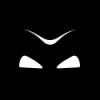Search the Community
Showing results for tags 'dialog'.
Found 15 results
-
Version 1.0.0
188 downloads
Carth Taris hideout dialog restoration Hello there everyone ! After my first music overhaul mod, I decided I wanted to upload something you already have with K1R. However, as the latter is incompatible with many of the mods you may want to download (like me), but you still like Carth and you want him to take care of you (as well as feeling like an actual hero who wants to fight even badly injured), this is for you. It restores his lines post Endar Spire's escape when he got you to the abandoned apartment right after your vision and fixes some stuff in his dialog. What this mod does not do however, is make him talk to you from the window instead of directly in front of you. I saw someone asking for this but my modding skills are too low atm. It might come in an update though, so stay in touch and don't hesitate to tell me if you think this is a good idea. WARNING : This is now included in the Restored content for K1CP mod by @N-DReW25 AND Sleheyron Story mode by @SAO1138. If you're planning to play with one or even both of them (which I genuinely recommend btw !), DO NOT install my mod or it will break your game. However, there are other (bigger and better) mods waiting for you in my profile, especially if you're a fan of Manaan and/or Korriban ! Installation : - Unzip my folder, take the .dlg file and put it in your override folder. - You’re ready to go, enjoy ! If you liked the mod, please consider putting a like, a 5 stars or even a simple review, it helps a lot even if it doesn't cost you much. So thank you in advance. I hope this helps you enjoy Carth a bit more, because I discovered it when I played K1R at 3rd playthrough and I remember thinking I would've liked this for my first playthrough. Uninstallation : Delete the file from your override folder. Incompatibilities / issues : you think it's too small ? Don't worry, soon it will change this dialog even more... For actual issues, don't hesitate to report to me. I don't know of any. However, as this modifies only the Carth Taris hideout dialog file, it should be compatible with anything that doesn't change it too. It is compatible with K1CP, which you have to install before my mod for them to work together (it's obvious, this mod is very small and precise so it comes last while K1CP is almost a complete overhaul so it comes first). It won't be compatible with K1R (also obvious, since it is made for a non K1R build). Big thanks to Cortisol for his amazing Holocron Toolset, which I used to modify the dialog file, and to the Deadlystream community, especially all the inspiring modders that keep the game alive, and obviously to the Kotor community in general (even more to those who will download the mod lol). Have a nice play, and may the Force be with you !- 3 comments
-
Hello everyone, I want to share with you my work in progress KotOR dialog overhaul project. It will be a revised dialog.tlk file for SW:KotOR v1.03, in the same spirit of Kainzorus Prime's "PC Response Moderation" Currently I am in the process of editing the dialog.tlk with all my (~7700) changes, so it's very much still a work in progress. Current status: released, please visit the downloads section To do: updates and revisions while playing the game
-
Version 1.3
1,261 downloads
Usage: Install and update to KotOR 1.03. Make a backup of the dialog.tlk file. Overwrite your own dialog.tlk with the one supplied. update: Playing the game gives some extra insight and I am not happy with some changes I made. Also some VO lines don't correspond with their subs. Expect updates every now and then. This project, I dubbed eXtensive Dialog Overhaul (XDO), is an edited dialog.tlk file that has 9409 (v1.0) changes incorporated. The actual reason I started the project is two-fold: over-usage of the - (hyphen) and I found some responses lacking maturity. The whole project started somewhere in 2019 and has grown into a complete dialog review on all lines of text in the dialog.tlk. It consists of (but is not limited to): -corrected typos, punctuation, spacing errors, omitted words, consistency in spelling and Star Wars spelling. -rephrased some words and many sentences, or fleshed them out; especially in NPC banter/dialogue. I've tried to diversify some standard lines like "Goodbye" or "I want to ask you..." -rephrased most [Force Persuade] lines into more like the Jedi mind trick. -changes to usage of semicolons (;), numbers/digits, hyphens (-), -replaced round brackets () with square brackets [] for some descriptive lines, or added them in some cases. BioWare was really inconsistent with those and I left alone many cases where they are missing. -replaced () for ** in case of descriptive sounds (burp, snort, ahem) and some interjections. I tried to make it consistent so I thought ** the best option. Actual sounds are excluded (Onomatopoeia) -replaced ALLCAPS for *asterisk* in case of emphasized (be it angry, stressed, or sarcastic) but not shouted words. It is not considered good practice to use CAPS for emphasizing words. I kept a list of all the changes, it is in the download. Except for punctuation, I only edited PC response or alien dialog, because of the human lines being voiced over (some may have slipped through) and I tried to stay true to the original lines. British spelling ("travelling, licence") and US spelling ("colors, rumors") are used inconsistently, I decided to leave it alone in most cases. I made changes by converting the .tlk to .txt and then editing the .txt while keeping a list of all changes I made (this list is supplied as XDO_Changelog_[version].txt). After converting back to .tlk I checked the actual dialog (with DLGedit) for context. For all spelling I used several online dictionaries as a guideline. Thanks go to: Salk -- for helping and reviewing my edits and providing fixes and suggestions Kainzorus Prime -- for creating and letting me use some of his changes in "PC Response Moderation" mod Fred Tetra -- for creating the KotOR tool Fair Strides -- for creating the DLG Editor, TLKtoTXT tool and the TalkEd tool DrMcCoy -- for explaining how to play back streamwave files -> https://steamcommunity.com/app/208580/discussions/0/541907675756444428/ DarthParametric -- for pointing out additions/edits KnifeMaster -- for pointing out additions/edits -
Version 1.0.0
1,552 downloads
Spoiler-Free Description: Nobody likes to see a group project go to waste! This mod allows you to repair your speeder once and for all upon completing the Nar Shaddaa main story, and restores some of Obsidian's original game dialogue along the way. Rather than being told that the speeder has been sabotaged beyond your ability to repair, you will be told specifically which part that you installed needs to be replaced, and given an opportunity to find it at a location made available towards the end of the Nar Shaddaa main story (for the exact location, see step #8 of the full walkthrough provided below or attached images). This mod restores original dialogue for certain party members, and the opportunity to gain/lose influence with them as you see fit. You should install TSLRCM prior to installing this mod. For an existing game, use a save file made before visiting Nar Shaddaa for the first time (this mod won't affect any areas of the game you have already been to). Full Description (Contains Spoilers): Installation: Download the 7z file and extract to somewhere on your computer that is easy to find. 7z files can be extracted with Archive Utility on macOS, or with free programs like PeaZip on Windows and Linux. For full compatibility and your own personal convenience, this mod comes with an installer which comes highly recommended. Simply run the installer, and direct it to your TSLRCM installation. For Steam installations, direct the installer to "Steam\steamapps\workshop\content\208580\485537937", and not the main game folder with the executable. The installer is an executable file that can be run natively on Windows or with free programs like Wine on other platforms. If for whatever reason you have trouble with the installer, open the "Manual Installation" folder and follow the instructions of the ReadMe file inside. Uninstallation: Follow the instructions within the ReadMe pertaining to your installation method. Compatibility: Users should expect full compatibility with any other mods, so long as they make no modifications to any airspeeder-related files or affect the new airspeeder cameras for other purposes (automatic installation) or replace the included files installed manually. Requires TSLRCM 1.8.3 or higher. Modifications (Automatic Installation): Modifications (Manual Installation): Full Walkthrough (Contains Spoilers): Acknowledgments: Big thanks to Fred Tetra for KotORTool and Cortisol for the Holocron Toolset for making file extraction, module editing, and .mod file building easy, Fair Strides for the DLG Editor, JdNoa and Dashus for simple script decompiling with DeNCS, Blue for the KotOR Script Editor, and to Stoffe and Fair Strides for easy .mod extraction with ERFEdit, and for making inter-mod compatibility infinitely more feasible with TSLPatcher. It really does take a village to make one speeder fly. Have a bug to report? Visit this mod's "Get Support" page and let me know! This modification is not supported by Obsidian Entertainment, Lucasarts, Disney or any licensers/sponsors thereof. Use of this modification is at your own risk and neither the aforementioned companies nor the author may be held responsible for any damages caused to your computer via this modification's usage. -
View File Carth Taris hideout dialog restoration Carth Taris hideout dialog restoration Hello there everyone ! After my first music overhaul mod, I decided I wanted to upload something you already have with K1R. However, as the latter is incompatible with many of the mods you may want to download (like me), but you still like Carth and you want him to take care of you (as well as feeling like an actual hero who wants to fight even badly injured), this is for you. It restores his lines post Endar Spire's escape when he got you to the abandoned apartment right after your vision and fixes some stuff in his dialog. What this mod does not do however, is make him talk to you from the window instead of directly in front of you. I saw someone asking for this but my modding skills are too low atm. It might come in an update though, so stay in touch and don't hesitate to tell me if you think this is a good idea. WARNING : This is now included in the Restored content for K1CP mod by @N-DReW25 AND Sleheyron Story mode by @SAO1138. If you're planning to play with one or even both of them (which I genuinely recommend btw !), DO NOT install my mod or it will break your game. However, there are other (bigger and better) mods waiting for you in my profile, especially if you're a fan of Manaan and/or Korriban ! Installation : - Unzip my folder, take the .dlg file and put it in your override folder. - You’re ready to go, enjoy ! If you liked the mod, please consider putting a like, a 5 stars or even a simple review, it helps a lot even if it doesn't cost you much. So thank you in advance. I hope this helps you enjoy Carth a bit more, because I discovered it when I played K1R at 3rd playthrough and I remember thinking I would've liked this for my first playthrough. Uninstallation : Delete the file from your override folder. Incompatibilities / issues : you think it's too small ? Don't worry, soon it will change this dialog even more... For actual issues, don't hesitate to report to me. I don't know of any. However, as this modifies only the Carth Taris hideout dialog file, it should be compatible with anything that doesn't change it too. It is compatible with K1CP, which you have to install before my mod for them to work together (it's obvious, this mod is very small and precise so it comes last while K1CP is almost a complete overhaul so it comes first). It won't be compatible with K1R (also obvious, since it is made for a non K1R build). Big thanks to Cortisol for his amazing Holocron Toolset, which I used to modify the dialog file, and to the Deadlystream community, especially all the inspiring modders that keep the game alive, and obviously to the Kotor community in general (even more to those who will download the mod lol). Have a nice play, and may the Force be with you ! Submitter The_Chaser_One Submitted 04/06/2025 Category Mods K1R Compatible No
-
Version (2nd Revision)
3,225 downloads
Description of "TSLRCM Dialog Overhaul": This modification strives to correct the most noticeable errors and inconsistencies found in the dialog.tlk file of The Sith Lords Restored Content Mod (TSLRCM). The majority of the alterations are based on modern corpora, mainly affecting written speech as well as menu screens, without changing their original meanings. Some lines underwent slightly advanced changes in order to be in line with their corresponding voice-over references while some others were changed to further add context to specific situations. As this modification was originally meant for personal use only, you will also find some of my attempts at revamping the punctuation of multiple dialog lines to create a more coherent reading experience in accordance to the sound references. That includes the removal of hesitations and interruptions that are not reflected in speech. In its current state, this modification doesn't fix description errors regarding item effects and character building. For full details on the changes, please refer to the included "changes.txt" file. Due to the sheer size of the dialogue script, there is a strong possibility that errors have been overlooked in the editing process. Feel free to report cases of potential overcorrection as well. Feedback is always dearly appreciated (on Deadly Stream via private message or comment on the mod's support page). Installation: TSLRCM 1.8.5 is required. Replace the dialog.tlk file located in your game's main directory with the one from the "overhaul" folder in order to apply the modification. Certain changes may only occur upon starting a new game. In case you may want to revert the changes, just copy the included original TSLRCM dialog.tlk into the game directory. Contributors: - ndix UR Special thanks to: - LucasArts, BioWare and Obsidian Entertainment, for spawning the Knights of the Old Republic series - Deadly Stream, for providing a great community platform for Star Wars: Knights of the Old Republic fans - Those who put their combined efforts into TSLRCM and turned it into an essential piece of restoration for today's fans of the KotOR series and generations to come - Salk, whose "KotOR Dialogue Fixes" served as a major inspiration - stoffe, for their invaluable "TalkEd" tool - Fair Strides, for their handy "TLK Converter" -
View File eXtensive Dialog Overhaul Usage: Install and update to KotOR 1.03. Make a backup of the dialog.tlk file. Overwrite your own dialog.tlk with the one supplied. update: Playing the game gives some extra insight and I am not happy with some changes I made. Also some VO lines don't correspond with their subs. Expect updates every now and then. This project, I dubbed eXtensive Dialog Overhaul (XDO), is an edited dialog.tlk file that has 9409 (v1.0) changes incorporated. The actual reason I started the project is two-fold: over-usage of the - (hyphen) and I found some responses lacking maturity. The whole project started somewhere in 2019 and has grown into a complete dialog review on all lines of text in the dialog.tlk. It consists of (but is not limited to): -corrected typos, punctuation, spacing errors, omitted words, consistency in spelling and Star Wars spelling. -rephrased some words and many sentences, or fleshed them out; especially in NPC banter/dialogue. I've tried to diversify some standard lines like "Goodbye" or "I want to ask you..." -rephrased most [Force Persuade] lines into more like the Jedi mind trick. -changes to usage of semicolons (;), numbers/digits, hyphens (-), -replaced round brackets () with square brackets [] for some descriptive lines, or added them in some cases. BioWare was really inconsistent with those and I left alone many cases where they are missing. -replaced () for ** in case of descriptive sounds (burp, snort, ahem) and some interjections. I tried to make it consistent so I thought ** the best option. Actual sounds are excluded (Onomatopoeia) -replaced ALLCAPS for *asterisk* in case of emphasized (be it angry, stressed, or sarcastic) but not shouted words. It is not considered good practice to use CAPS for emphasizing words. I kept a list of all the changes, it is in the download. Except for punctuation, I only edited PC response or alien dialog, because of the human lines being voiced over (some may have slipped through) and I tried to stay true to the original lines. British spelling ("travelling, licence") and US spelling ("colors, rumors") are used inconsistently, I decided to leave it alone in most cases. I made changes by converting the .tlk to .txt and then editing the .txt while keeping a list of all changes I made (this list is supplied as XDO_Changelog_[version].txt). After converting back to .tlk I checked the actual dialog (with DLGedit) for context. For all spelling I used several online dictionaries as a guideline. Thanks go to: Salk -- for helping and reviewing my edits and providing fixes and suggestions Kainzorus Prime -- for creating and letting me use some of his changes in "PC Response Moderation" mod Fred Tetra -- for creating the KotOR tool Fair Strides -- for creating the DLG Editor, TLKtoTXT tool and the TalkEd tool DrMcCoy -- for explaining how to play back streamwave files -> https://steamcommunity.com/app/208580/discussions/0/541907675756444428/ DarthParametric -- for pointing out additions/edits KnifeMaster -- for pointing out additions/edits Submitter Gimmick5000 Submitted 12/12/2022 Category Mods K1R Compatible No
-
View File Repair Your Airspeeder... Again! Spoiler-Free Description: Nobody likes to see a group project go to waste! This mod allows you to repair your speeder once and for all upon completing the Nar Shaddaa main story, and restores some of Obsidian's original game dialogue along the way. Rather than being told that the speeder has been sabotaged beyond your ability to repair, you will be told specifically which part that you installed needs to be replaced, and given an opportunity to find it at a location made available towards the end of the Nar Shaddaa main story (for the exact location, see step #8 of the full walkthrough provided below or attached images). This mod restores original dialogue for certain party members, and the opportunity to gain/lose influence with them as you see fit. You should install TSLRCM prior to installing this mod. For an existing game, use a save file made before visiting Nar Shaddaa for the first time (this mod won't affect any areas of the game you have already been to). Full Description (Contains Spoilers): Installation: Download the 7z file and extract to somewhere on your computer that is easy to find. 7z files can be extracted with Archive Utility on macOS, or with free programs like PeaZip on Windows and Linux. For full compatibility and your own personal convenience, this mod comes with an installer which comes highly recommended. Simply run the installer, and direct it to your TSLRCM installation. For Steam installations, direct the installer to "Steam\steamapps\workshop\content\208580\485537937", and not the main game folder with the executable. The installer is an executable file that can be run natively on Windows or with free programs like Wine on other platforms. If for whatever reason you have trouble with the installer, open the "Manual Installation" folder and follow the instructions of the ReadMe file inside. Uninstallation: Follow the instructions within the ReadMe pertaining to your installation method. Compatibility: Users should expect full compatibility with any other mods, so long as they make no modifications to any airspeeder-related files or affect the new airspeeder cameras for other purposes (automatic installation) or replace the included files installed manually. Requires TSLRCM 1.8.3 or higher. Modifications (Automatic Installation): Modifications (Manual Installation): Full Walkthrough (Contains Spoilers): Acknowledgments: Big thanks to Fred Tetra for KotORTool and Cortisol for the Holocron Toolset for making file extraction, module editing, and .mod file building easy, Fair Strides for the DLG Editor, JdNoa and Dashus for simple script decompiling with DeNCS, Blue for the KotOR Script Editor, and to Stoffe and Fair Strides for easy .mod extraction with ERFEdit, and for making inter-mod compatibility infinitely more feasible with TSLPatcher. It really does take a village to make one speeder fly. Have a bug to report? Visit this mod's "Get Support" page and let me know! This modification is not supported by Obsidian Entertainment, Lucasarts, Disney or any licensers/sponsors thereof. Use of this modification is at your own risk and neither the aforementioned companies nor the author may be held responsible for any damages caused to your computer via this modification's usage. Submitter PapaZinos Submitted 02/19/2022 Category Mods TSLRCM Compatible Yes
- 1 reply
-
- cameras
- nar shadaa
- (and 4 more)
-
Hello! I officially started on this, so I thought I should post progress in the official WIP channel as opposed to the general help one. This is my first attempt at making a mod, so any advice or callouts would be greatly appreciated. The outline is to bring a version of TSL’s richer companion interactions to K1. I am a big believer that story and gameplay should effect each other as much as possible, in TSL that is fulfilled by lots of real benefits for engaging with party members. The Exile has a huge effect on their companions, which makes sense given the plot. The same should be true for K1...but the features just aren't there. The bones for what we see in TSL exists as the upgrade system for HK-47, so that is the foundation I am building this mod on. The mod would give buffs to party members for finishing their sidequests. It would do this by leveling them up and equipping custom “hide” items to their hidden inventory slot when you finish their relevant quest. The goal is to boost the weaker non-jedi characters, while providing some incentive/satisfaction for pursuing their each character's individual storylines. I have the following basics mapped out: Kotortool + K-GFF Editor - Create new .uti files for the items containing the buffs. Kotortool + Kotor Scripting Tool - Create a script that equips the item in the “hide” slot (or replace an item already there) DLG_Editor - Attach the script to the dialog event associated with completing the relevant quest DLG_Editor - Change/add text to the last dialog entry associated with that quest to explain to players the nature of the boost [ala HK-47’s repair boosts] The relevant characters and quests are: Carth → Finding Dustil Mission → Mission’s brother Canderous → Jagi’s Challenge Zaalbar → Chieftain in Need Juhani → Threat from Xor Jolee → After Final Dialogue HK-47 → Finishing repairs T3-M4 → Finishing a custom dialog The bonuses would include leveling the character to make them equal to the player as well as the following: Progress: Released version 1.0! [1/26/2022] Credits (Will continue to update as I go): Big thanks to Thor110 for directing me to his video tutorial on Kotor modding! Additional gratitude for DarthParametric as they talked through issues Huge thanks to ebmar for helping me clean up my change.ini for TSLpatcher JC & Sdub for helping find Xor’s .dlg file djh268 for their full game saves I used for testing StellarExile & N-Drew25 for taking a look at my mod before release Blue for their Kotor Scripting Tool Fred Tetra for KotOR Tool tk102 for their DLGEditor Stoffe & Fair Strides - TSLPatcher
-
Whenever I extract dialogue to edit for my recruit mod, the text disappears when I attempt to go to the dialogue and edit. This occurred in 2015 and this has occurred when I attempt to check dialogue from other recruit mods. I have pre-recruit/recruit dialogue planned, but my tools fail when I attempt to save dialogue. Can someone help?
-
View File KOTOR Dialog Editor This is a visual dialog editor for KOTOR and TSL. It's currently in alpha, so if you're planning to use it for your mods just be aware that there might be (i.e. will be) bugs. COMPATIBILITY I am unaware of any compatibility issues with the DLGs created by this editor, but that doesn't mean there aren't any because this is an early alpha release. Please let me know if you experience any issues. INSTALLATION STEPS 1. Download the ZIP file, and unzip it into a folder (it doesn't create one on its own - I hate it when zips do that ). 2. Copy your "dialog.tlk" into the folder alongside the file "app.exe" - I included the "dialog.tlk" file for KOTOR (as "kotor.tlk"), and for TSL (as "tsl.tlk"), but if you're using any mods which edit "dialog.tlk" for the game you're working on (e.g. using TSLRCM), you'll need to replace it with your own copy. You can find the "dialog.tlk" file in the same folder as the base executable for your KOTOR/TSL installation. If it's for KOTOR 1, rename the copy of "dialog.tlk" you put into your app folder to "kotor.tlk". If it's for TSL, rename your "dialog.tlk" to "tsl.tlk". Don't change the name of dialog.tlk inside your actual KOTOR/TSL installation, as that will break the game. Only change the name of the version you copied into the KotOR Dialog Editor install directory (alongside "app.exe"). 34 Run "app.exe" UNINSTALLATION Delete all the downloaded files. USAGE INSTRUCTIONS General Usage - Create a new dialog file (for KOTOR 1) by pressing the "New" button, or open an existing DLG file using "Open" - Save dialog files using the "Save" button (there's no auto-save, nor does ctrl-s work - I'll make it work eventually) - Once you open a dialog file, you'll see some panels: - The top-left panel contains the "actions" list, which is a set of actions you can currently take. - The bottom-left panel contains "link" information when you select a response which is linked to the current response. - The top-middle panel contains NPC dialog (entries) - The bottom-middle panel contains player dialog (replies) - The right panel contains metadata for the selected response (strref, text, script, etc.) Some Important Terminology To understand what the actions do, you'll need to know the following terminology (some of which I made up, so please read this even if you're a pro): - Response: A line of dialog, spoken either by an NPC or the player (I sometimes call this a "node" too) - Entry: A line of NPC dialog - Reply: A line of player dialog - Start: A possible entry point for the dialog (always points to an entry, never a reply) - Link: Responses are linked to one another through "links" - Metadata: The general dialog data (things like the script that should run when the dialog ends, etc,.) - Selected response: The response which is highlighted in orange - this is preserved when navigating (until you select something else) - Current response: The response you last navigated into. - Copied response: The response you last selected "Copy Selected Node" on. Actions: The panel in the top-left corner contains a list of actions you can perform to edit your dialog. I'll try to describe the actions as well as I can here, but honestly the best way to learn the software is just to try it out: - Back To Start: Go back to the start of the dialog you're currently in - New Response: Create a new response (either an entry or a reply, depending on context) - Unlink Response: Removes the link between the selected response and the current response - Copy Selected: Sets the selected response as the copied response - Paste Into Start: If you have an entry as your copied response, and have selected a start response, it makes the start response point to the copied response - Paste As Link (Link): Adds a link from the current response to the copied response - Move Selected Up/Down: Moves the selected response up or down (respectively) by one level in the dialog evaluation order (for player dialog, this changes the order of the dialog lines they can choose from; for NPCs, the first line in the evaluation order whose "Active" script is either blank or returns TRUE is selected as the NPC's line) - Step Back/Forward: Move back/forwards in your dialog history (so you can easily go in/out of replies without restarting the dialog) FAQ I did x and it crashed/broke my DLG/set my PC on fire Yeah, this is alpha software and I need some people to test it out. Please let me know what broke the software so I can fix it. I'm clicking responses but nothing's happening You need to select responses for both the player (the bottom screen) and the NPCs they're talking to (the top screen). If this info doesn't fix your problem, let me know so I can look into it. I can navigate through the dialog, but how do I edit things? You left click on dialog lines to navigate through them, or right click on them to "select" them. Once a line is selected, you can edit it in the window to the right, edit the link between it and the current dialog node on the bottom-left panel, or copy it to another node by navigating to that node and pressing "Paste Into Current (Link)". The navigation seems to work, but I can't see the actual dialog text Make sure you have the correct "dialog.tlk" file in the same folder as "app.exe". If this doesn't solve the problem, please let me know so I can look into it. Cool app. Ugly, though... Yeah, I'm working on it, and I'm open to suggestions for making the UI cleaner/better/easier to use. DLGEdit's faster to use/better in some other way This isn't meant to be a replacement for DLGEdit - DLGEdit's power comes from the ease at which you can change an existing DLG into exactly what you want. Although this tool can do that too, it's designed for easily/naturally building DLGs from scratch rather than doing minor edits in existing DLGs, while having to actually run the dialog in KOTOR/TSL as little as possible (to avoid the time it takes to load the games and get to the conversation). FUTURE FEATURES - Flow chart view - Animation selection - More testing, bug fixes, etc. KNOWN ISSUES - If you create a link from node A to node B, and node A already has a link to node B, the dialog editor doesn't know which one you want to select when you right click and does weird things (e.g. always selecting the bottom-most copy, even when you right click on another copy). Will fix this asap. INCLUSION IN OTHER MODS Anyone who wants to use this in their mod is free to do so, with appropriate attribution. CREDITS This mod is created by me (lachjames). Thanks to Thor110 for helping me test it out. Thanks to the Xoreos team for allowing us to include xoreos-tools with this mod. We use the gff2xml and xml2gff tools from xoreos-tools to read and write the DLG files. Xoreos-tools is licensed under the terms of the GNU General Public License v3; more information can be found here. Submitter lachjames Submitted 06/12/2020 Category Modding Tools
-
Version 0.2.0
1,038 downloads
This is a visual dialog editor for KOTOR and TSL. It's currently in alpha, so if you're planning to use it for your mods just be aware that there might be (i.e. will be) bugs. COMPATIBILITY I am unaware of any compatibility issues with the DLGs created by this editor, but that doesn't mean there aren't any because this is an early alpha release. Please let me know if you experience any issues. INSTALLATION STEPS 1. Download the ZIP file, and unzip it into a folder (it doesn't create one on its own - I hate it when zips do that ). 2. Copy your "dialog.tlk" into the folder alongside the file "app.exe" - I included the "dialog.tlk" file for KOTOR (as "kotor.tlk"), and for TSL (as "tsl.tlk"), but if you're using any mods which edit "dialog.tlk" for the game you're working on (e.g. using TSLRCM), you'll need to replace it with your own copy. You can find the "dialog.tlk" file in the same folder as the base executable for your KOTOR/TSL installation. If it's for KOTOR 1, rename the copy of "dialog.tlk" you put into your app folder to "kotor.tlk". If it's for TSL, rename your "dialog.tlk" to "tsl.tlk". Don't change the name of dialog.tlk inside your actual KOTOR/TSL installation, as that will break the game. Only change the name of the version you copied into the KotOR Dialog Editor install directory (alongside "app.exe"). 34 Run "app.exe" UNINSTALLATION Delete all the downloaded files. USAGE INSTRUCTIONS General Usage - Create a new dialog file (for KOTOR 1) by pressing the "New" button, or open an existing DLG file using "Open" - Save dialog files using the "Save" button (there's no auto-save, nor does ctrl-s work - I'll make it work eventually) - Once you open a dialog file, you'll see some panels: - The top-left panel contains the "actions" list, which is a set of actions you can currently take. - The bottom-left panel contains "link" information when you select a response which is linked to the current response. - The top-middle panel contains NPC dialog (entries) - The bottom-middle panel contains player dialog (replies) - The right panel contains metadata for the selected response (strref, text, script, etc.) Some Important Terminology To understand what the actions do, you'll need to know the following terminology (some of which I made up, so please read this even if you're a pro): - Response: A line of dialog, spoken either by an NPC or the player (I sometimes call this a "node" too) - Entry: A line of NPC dialog - Reply: A line of player dialog - Start: A possible entry point for the dialog (always points to an entry, never a reply) - Link: Responses are linked to one another through "links" - Metadata: The general dialog data (things like the script that should run when the dialog ends, etc,.) - Selected response: The response which is highlighted in orange - this is preserved when navigating (until you select something else) - Current response: The response you last navigated into. - Copied response: The response you last selected "Copy Selected Node" on. Actions: The panel in the top-left corner contains a list of actions you can perform to edit your dialog. I'll try to describe the actions as well as I can here, but honestly the best way to learn the software is just to try it out: - Back To Start: Go back to the start of the dialog you're currently in - New Response: Create a new response (either an entry or a reply, depending on context) - Unlink Response: Removes the link between the selected response and the current response - Copy Selected: Sets the selected response as the copied response - Paste Into Start: If you have an entry as your copied response, and have selected a start response, it makes the start response point to the copied response - Paste As Link (Link): Adds a link from the current response to the copied response - Move Selected Up/Down: Moves the selected response up or down (respectively) by one level in the dialog evaluation order (for player dialog, this changes the order of the dialog lines they can choose from; for NPCs, the first line in the evaluation order whose "Active" script is either blank or returns TRUE is selected as the NPC's line) - Step Back/Forward: Move back/forwards in your dialog history (so you can easily go in/out of replies without restarting the dialog) FAQ I did x and it crashed/broke my DLG/set my PC on fire Yeah, this is alpha software and I need some people to test it out. Please let me know what broke the software so I can fix it. I'm clicking responses but nothing's happening You need to select responses for both the player (the bottom screen) and the NPCs they're talking to (the top screen). If this info doesn't fix your problem, let me know so I can look into it. I can navigate through the dialog, but how do I edit things? You left click on dialog lines to navigate through them, or right click on them to "select" them. Once a line is selected, you can edit it in the window to the right, edit the link between it and the current dialog node on the bottom-left panel, or copy it to another node by navigating to that node and pressing "Paste Into Current (Link)". The navigation seems to work, but I can't see the actual dialog text Make sure you have the correct "dialog.tlk" file in the same folder as "app.exe". If this doesn't solve the problem, please let me know so I can look into it. Cool app. Ugly, though... Yeah, I'm working on it, and I'm open to suggestions for making the UI cleaner/better/easier to use. DLGEdit's faster to use/better in some other way This isn't meant to be a replacement for DLGEdit - DLGEdit's power comes from the ease at which you can change an existing DLG into exactly what you want. Although this tool can do that too, it's designed for easily/naturally building DLGs from scratch rather than doing minor edits in existing DLGs, while having to actually run the dialog in KOTOR/TSL as little as possible (to avoid the time it takes to load the games and get to the conversation). FUTURE FEATURES - Flow chart view - Animation selection - More testing, bug fixes, etc. KNOWN ISSUES - If you create a link from node A to node B, and node A already has a link to node B, the dialog editor doesn't know which one you want to select when you right click and does weird things (e.g. always selecting the bottom-most copy, even when you right click on another copy). Will fix this asap. INCLUSION IN OTHER MODS Anyone who wants to use this in their mod is free to do so, with appropriate attribution. CREDITS This mod is created by me (lachjames). Thanks to Thor110 for helping me test it out. Thanks to the Xoreos team for allowing us to include xoreos-tools with this mod. We use the gff2xml and xml2gff tools from xoreos-tools to read and write the DLG files. Xoreos-tools is licensed under the terms of the GNU General Public License v3; more information can be found here. -
I was getting annoyed by not being able to get things to work, so I decided to do tests to figure out how exactly the system works. Here is what I've learned so far. Maybe it can help someone, or someone has something else to add to this. My testing continues (in orientation, what happens if there is an enemy, or a closed door between the first speaker and listener when conversation starts, ...), after it's done I will update this text and then it should probably go into the tutorial section. ------------------------------------------------------------------------------------------------------ Everything below is about TSL. When the dialog starts, these roles need to be determined: - DEFAULT_SPEAKER or OWNER - DEFAULT_LISTENER - PLAYER The terms OWNER and PLAYER may actually be used in the Listener (but not Speaker) field in the dialog editor (and also for dialog animations). In scripts fired through the dialog, OBJECT_SELF refers to OWNER. To explain how they are determined we also need to define oStarter and oOwner. They are defined by the script that fires the dialog: AssignCommand(oStarter, ActionStartConversation(oOwner, "some_dialog")); PLAYER always represents the first PC (GetFirstPC() in scripts). DEFAULT_LISTENER is generally oStarter. RULE 1: This is always true if oStarter is PLAYER. RULE 2: If oOwner is PLAYER, then DEFAULT_LISTENER is always PLAYER (green and purple). If oStarter is a party member, then control is given to PLAYER after the dialog (green). RULE 3: If oStarter is a party member and oOwner is a creature, then DEFAULT_LISTENER is PLAYER (red). In addition to that, before the dialog, PLAYER and oStarter exchange locations and control is given to PLAYER. After the dialog, control over the original party member is regained. RULE 4: If oStarter is not a party member and oOwner is a party member, then DEFAULT_LISTENER is oOwner, the party member (blue). OWNER is generally oOwner. RULE 1: If oOwner is PLAYER, then OWNER is oStarter (green and purple). RULE 2: If oOwner is a party member and oStarter is not a party member, OWNER is oStarter (blue). All of this is summarized in the following table: 1 Controlled character changes to PLAYER after dialog. 2 Controlled character changes to PLAYER before dialog, but changes back afterwards. Notes: STARTER in this table refers to DEFAULT_LISTENER. Shaded cells represent combinations where the roles of oStarter and oOwner may be reversed with the same effect. More attention should be paid to the white cells, especially a combination of a party member with another party member or creature. Bold font weight indicates that OWNER is oOwner or STARTER is oStarter, that is, no special rules have applied. A node in this text means every entry and every instance of the player choosing a reply. Every node has the following roles, which need to be determined: - SPEAKER - LISTENER In determining them, we need to make use of OWNER, DEFAULT_LISTENER and PLAYER (defined above). SPEAKER is the object with the tag in the Speaker field of the current entry. If the Speaker field is empty, SPEAKER is OWNER. If the field is not empty, but no object with that tag exists, the entry is skipped; if after that no other entries are available, the dialog ends. In replies, SPEAKER is automatically PLAYER. The keywords 'OWNER' and 'PLAYER' may NOT be used in the Speaker field. Doing this will end the conversation. LISTENER is the object with the tag in the Listener field of the current node. If the field is empty, it is the object with the tag in the Speaker field of the previous node. If that object is invalid or the same as SPEAKER, or if this is the first node, then LISTENER is DEFAULT_LISTENER. The keywords 'OWNER' and 'PLAYER' may be used in the Listener field. At the beginning of every node, SPEAKER and LISTENER reorient on each other, unless SetLockOrientationInDialog() is TRUE. In that case the creature for which it is TRUE does not reorient. There are two ways of reorienting in dialog. One is head-tracking, where the head is turned towards the target, and the body only turns as much as it needs to for the head to face the target. The creatures that do not use head-tracking instead turn entirely to face the target. For head-tracking to work, it must be enabled in appearance.2da under column 'headtrack'. The creatures that use head-tracking can turn it off by setting SetLockHeadFollowInDialog() to TRUE. However, if 'headtrack' is 0 in appearance.2da, then SetLockHeadFollowInDialog() cannot be used to enable head-tracking; these creatures will always turn entirely to face the target.
-
View File TSLRCM Dialog Overhaul Description of "TSLRCM Dialog Overhaul": This modification strives to correct the most noticeable errors and inconsistencies found in the dialog.tlk file of The Sith Lords Restored Content Mod (TSLRCM). The majority of the alterations are based on modern corpora, mainly affecting written speech as well as menu screens, without changing their original meanings. Some lines underwent slightly advanced changes in order to be in line with their corresponding voice-over references while some others were changed to further add context to specific situations. As this modification was originally meant for personal use only, you will also find some of my attempts at revamping the punctuation of multiple dialog lines to create a more coherent reading experience in accordance to the sound references. That includes the removal of hesitations and interruptions that are not reflected in speech. In its current state, this modification doesn't fix description errors regarding item effects and character building. For full details on the changes, please refer to the included "changes.txt" file. Due to the sheer size of the dialogue script, there is a strong possibility that errors have been overlooked in the editing process. Feel free to report cases of potential overcorrection as well. Feedback is always dearly appreciated (on Deadly Stream via private message or comment on the mod's support page). Installation: TSLRCM 1.8.5 is required. Replace the dialog.tlk file located in your game's main directory with the one from the "overhaul" folder in order to apply the modification. Certain changes may only occur upon starting a new game. In case you may want to revert the changes, just copy the included original TSLRCM dialog.tlk into the game directory. Contributors: - ndix UR Special thanks to: - LucasArts, BioWare and Obsidian Entertainment, for spawning the Knights of the Old Republic series - Deadly Stream, for providing a great community platform for Star Wars: Knights of the Old Republic fans - Those who put their combined efforts into TSLRCM and turned it into an essential piece of restoration for today's fans of the KotOR series and generations to come - Salk, whose "KotOR Dialogue Fixes" served as a major inspiration - stoffe, for their invaluable "TalkEd" tool - Fair Strides, for their handy "TLK Converter" Submitter KUyTh Submitted 02/20/2018 Category Mods TSLRCM Compatible