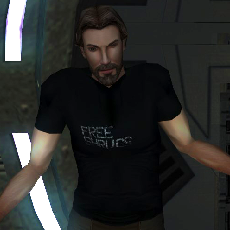Leaderboard
Popular Content
Showing content with the highest reputation on 01/09/2023 in all areas
-
1 point
Version 1.3.3
1,543 downloads
Ever want to have freecam in Kotor? Now you can. This program is a free and open-source OpenGL function call interceptor providing a replacement wrapper (opengl32.dll) that exports all OpenGL entry points. When an OpenGL call is made, the GLIntercept wrapper processes it before passing the call onto the real OpenGL system. In plain English this means that using this program you can enable free-cam and wire-frame in KOTOR or KOTOR 2. This upload includes several preset camera speeds for ease of installation. A full tutorial on how to use this program will be available at https://www.youtube.com/c/xuul =====Installation======= 1) Install GLIntercept via GLIntercept_1_3_3.exe 2) Go to the folder where GLIntercept is installed 3) Copy the OpenGL32.dll to the Kotor Directory 4) Copy gliConfig_FreeCam.ini to the Kotor Directory 5) Rename "gliConfig_FreeCam.ini" to "gliConfig.ini" 6) Open a Camera Speed Preset folder 7) Copy the config to "[install Directory]\GLIntercept_1_3_3\Plugins\GLFreeCam" =====Controls======= Press CTRL+SHIFT+C when in game to toggle freecam Press CTRL+SHIFT+W when in game to toggle wireframe O to reset Camera tilt P to reset Camera position If using a preset use the arrow keys to move the camera. =====Limitations======= You can only "see" areas that are in the frontward line of site of current PC character. =====Disclaimer======= Presets and instructions compiled by Xuul. www.youtube.com/c/Xuul GLIntercept from version 1.0+ uses the MIT License : Copyright © 2014 Damian Trebilco Permission is hereby granted, free of charge, to any person obtaining a copy of this software and associated documentation files (the "Software"), to deal in the Software without restriction, including without limitation the rights to use, copy, modify, merge, publish, distribute, sublicense, and/or sell copies of the Software, and to permit persons to whom the Software is furnished to do so, subject to the following conditions: The above copyright notice and this permission notice shall be included in all copies or substantial portions of the Software. THE SOFTWARE IS PROVIDED "AS IS", WITHOUT WARRANTY OF ANY KIND, EXPRESS OR IMPLIED, INCLUDING BUT NOT LIMITED TO THE WARRANTIES OF MERCHANTABILITY, FITNESS FOR A PARTICULAR PURPOSE AND NONINFRINGEMENT. IN NO EVENT SHALL THE AUTHORS OR COPYRIGHT HOLDERS BE LIABLE FOR ANY CLAIM, DAMAGES OR OTHER LIABILITY, WHETHER IN AN ACTION OF CONTRACT, TORT OR OTHERWISE, ARISING FROM, OUT OF OR IN CONNECTION WITH THE SOFTWARE OR THE USE OR OTHER DEALINGS IN THE SOFTWARE. -
1 point
Version 4.0.3
3,569 downloads
Blender addon for working with KotOR assets. Features: Import & export MDL models, including animations and walkmeshes Import & export LYT files Import & export PTH files Lightmap texture baking Area minimap rendering For installation and usage guides, see README in the GitHub repository. -
1 point
-
1 pointTo add to the above, my blogpost on lips contains some batch scripts that automate some of the process. Although that is also outdated because a license for the CSLU Toolkit is available once again from the above link and I also wrote that blogpost before I wrote SithCodec.
-
1 pointLip sync is fairly trivial to generate once you know how to do it, it's just extremely laborious and clunky because of the archaic toolchain required. This tutorial should give you the gist of it. Although it's a bit outdated now. Grab this version of CSLU Toolkit from DS. There's also this alternative option, but I've never tried it myself.
-
1 pointTry adding a file that ends with 3. So maybe you have po_pmalya for the default portrait, po_pmalya2 for the silhouette and then po_pmalya3. Btw the image's doesn't get shown at 100%, I don't remember the best fitting value (height 80%?). You can see the slight difference here:
-
1 pointI had a quick play with using stencils in Blender. It's a bit fiddly due to the UV distortion, but with a bit of trial and error I think you could get it pretty close. It might be easier to do the arrow head and the line as two separate stencils. Here's a video that covers the basics of using stencils - https://www.youtube.com/watch?v=urUdMbO4E2c&t=155s Edit: OK, I played around with it some more. Try these on for size: Game-ready textures, source masks, and Blender file attached: Malak Airbender_Source.7z
-
1 pointI want to report a bug: in the Sandral-Matale Feud quest, the final conversation in the yard breaks off prematurely because of missing dialogue nodes. If I uninstall the dialog.tlk from this mod, I can finish the quest normally. https://www.imagebam.com/view/MEHW45Q It happens after the phrase "Ahlan Matale: I don't want to hear any of your excuses! Now I will get revenge for your transgressions!" I'm using only the Community Patch and Green Grass for Dantooine mod in addition to widescreen fixes/remastered icons, but this glitch occurs even on an unmodded game. It's impossible to complete the Sandral-Matale quest with the current version of this mod (1.1).
-
0 points
Version 3.1.0
2,736 downloads
This modding toolset is a work in progress and I carry no responsibility to any damage done to your game files or lost work that may occur. Some antiviruses will flag a false positive and prevent you from opening the application. If this happens you will need to configure your antivirus to allow the program to run. Holocron Toolset is a collection of modding tools packaged in a single application aimed at streamlining modding development for KotOR/TSL, drawing inspiration from Kotor Tool and the NWN Aurora Toolset. There are editors available for nearly every file type used by the game. Also included with it is a 3D module editor and a "Map Builder" which the user can use to create new maps by rearranging existing models already used in the game. Discord for suggestions + bug reports: https://discord.com/invite/3ME278a9tQ If you are running Windows 7 or 8 and get a missing DLL error when opening the program you will need to download the Visual C++ Redist from Microsoft. Toolset source File parsing source -
0 points
-
0 pointscalm down its alright nobody hates you here, we're just trying to figure out what you want Do you just want the Sith Officers with the new uniforms in multiple colors? Or do you want every single Sith Officer to have the new uniforms but only in white? Or do you want every single Sith Officer to have the new uniforms but only in white and with Saul Karath's head (the officer in the screenshot) The screenshots he provided are the preview pics on the K1 NPC overhaul mod page, they're not his. That certainly did add to the confusion at first, I'll admit.
-
0 pointsI think I know what he wants, but he's left out crucial details. The "Imperial Officers" he's referring to is the new body model shown in the screenshot, they're included in the NPC Overhaul mod: I suspect, based on his previous threads, that he wants to use both the K1 NPC Overhaul + K1 Community Patch but they're incompatible so he just wants to rip the Imperial Officer models/textures from the NPC Overhaul for independent use. This could be as easy as snatching the models/textures from the NPC Overhaul, all he'd need to know are the file names but if there's some additional setup like 2DA edits then I don't think we can do that without the mod author's permission. If 2DA edits are involved, it would still be possible to "get" the Imperial Officers and make them a separate mod but again we can't do that publicly without permission which means someone would have to leave instructions on how this user can do it themselves.
-
0 points
-
0 points
-
0 pointsThere only one sith officer there I just want to replace all the low quality sith officer textures with the Imperial officer uniform