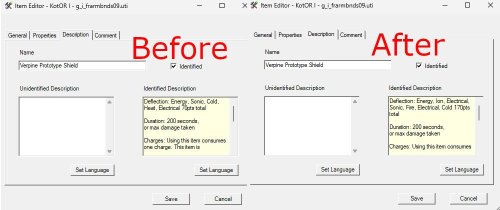Leaderboard
Popular Content
Showing content with the highest reputation on 05/02/2024 in all areas
-
1 point
-
1 point
Version 4.0.3
3,534 downloads
Blender addon for working with KotOR assets. Features: Import & export MDL models, including animations and walkmeshes Import & export LYT files Import & export PTH files Lightmap texture baking Area minimap rendering For installation and usage guides, see README in the GitHub repository. -
1 pointView File KotorBlender for Blender 3.6 and 4.2 Blender addon for working with KotOR assets. Features: Import & export MDL models, including animations and walkmeshes Import & export LYT files Import & export PTH files Lightmap texture baking Area minimap rendering For installation and usage guides, see README in the GitHub repository. Submitter seedhartha Submitted 03/18/2021 Category Modding Tools
-
1 point
Version 3.0
4,900 downloads
JC2 PRESENTS KILL MARLENA On Tatooine, Marlena decides it is O.K. to murder her husband. While the PC is either oblivious to this, or acknowledges it, yet still does nothing about it. This is wrong. Being ignorant or merely not understanding a psychotic woman is understandable, but for those who chose the dialogue option "it sounds like you are going to kill him!" Then, it becomes apparently obvious that a mod is needed to fix this lame interaction into a character developing moment. You can either bring justice to the outer rim by killing her, as a Jedi. Or you can cut her down, because she assumed you to be a low life thug. Or even, simply because she reminds you of your ex-girlfriend who broke your heart and you need compensation from a video game to express the full extent of your "feelings." You poor thing. Nevertheless, there are 6 total response the PC can have to this situation. 5 Darkside responses leading to death. 3 Lightside responses/outcomes Added an additional force persuasion option, it'll make you laugh! Therefore, if you are not sure if you'll go darkside or lightside, you will still benefit from downloading this mod! Also, you can inform Tanis (her husband) of his wife's condition. Either alive, dead, or gone, etc... See readme for full disclosure on the mod, including how to get the most out of it. ------------------------------------ I hope you enjoy! Please give any feedback, even negative! I need it to improve. Recommend downloading Ebmar's Marlena Venn Legends reskin to improve the experience. ------------------------------------ Credits: Fred Tetra for KT and Stoffe for his tslpatcher Deadlystream.com for hosting this mod. Request made by ToddHellid. -
1 point
Version 1.0.0
92 downloads
TSL Style Energy Shield Absorption By djh269 Date:18.02.2024 Description: Changes the absorption amount to be what TSL values are. Compatibility: Should be compatible with any mods, if not, reach out and I will seek to change that. Credits: KOTOR Tool – Fred Tetra TSLPatcher – stoffe & Fair Strides -
1 point
Version 1.0.1
3,617 downloads
Those of you familiar with Party Model Fixes by redrob41 know it is a cool mod that fixes up some of the game's models for your K1 party members. Cool enough that I figured it was time for a sequel -- we are going to do even more fixing up of our compatriots: Carth: His unique outfit has a holster which hung by some leather that was missing a texture on one side, rendering it invisible from certain angles. This fixes up that issue, alongside some bonus texture mapping fixes to his opposite pouch and jacket, including the collar fix that redrob41 worked on in their original mod. Zaalbar: Our wookiee friend had some hairs that went missing depending on the angle, again due to missing textures on the opposite sides of some geometry. This fixes that right up, alongside some other messy texture mapping for some of his fur. Jolee: Sometimes Jolee likes to just hang out in a swim suit, socks, and... some kind of bizarre ankle brace. I could not tell you what it does, but it is unlikely to be doing its job given that it disappears when viewed from the other side. This fixes up another classic case of one-sided texture syndrome, and makes some small improvements to texture mapping. Mission: Originally Mission was set to just use adult models when wearing various armors, likely due to time constraints. Therefore, I have made some alternate armor models more suitable for a kid to use. These are just edited versions of the vanilla models, with similar texture mapping, so it is all very vanilla-looking and compatible with any texture mods. This will add the new models to your game and set her appearance.2da row to use them. Her unique models in vanilla are fixed up less noticeably to reflect the changes, and include similar texture mapping fixes to the arms that redrob41 did. This mod is intended to be installed after redrob41's Party Model Fixes, but does not require it to work. All changes will be applied immediately, and do not require that you start a new game. Installation: Download the included .7z file and extract it anywhere of your choosing on your computer. You can unzip a .7z file with tools such as Archive Utility on MacOs, or by with free programs like PeaZip on Windows and Linux. Simply run this installer, directing it to the location of your main game folder with the executable. For Steam installations, this would be "Steam\steamapps\common\swkotor". The installer is an .exe file, which Windows can run natively. Mac and Linux users might consider checking out Cortisol's HoloPatcher -- a new tool that is meant as a cross-platform alternative to traditional KotOR mod installers. Alternatively, executable files can be run on Mac or Linux with programs using tools such as Wine. If you are having trouble with either of those options, I have included some instructions for manual installation in the download's "ReadMe" file. If you happened to have previously installed another mod which placed an appearance.2da file in your override folder, the installer will give you a warning reporting as much upon completion. This is of no concern -- so long as you get no other warnings or errors, the mod is installed correctly and ready-to-go. The mod will overwrite any conflicting model files (.mdl/.mdx) in your override folder, but not any appearance.2da file it finds there, merely edit the existing one. Be sure to back up anything you want to keep ahead of time. The Included Files list below contains all the files that will be installed to the override folder. Uninstallation: Delete all of the files listed below from your override folder. If you had an appearance.2da file in your override folder prior to installing, you can find a backup version in the mod's "backup" folder, which was automatically created during installation, and place that in your override. If you are unsure whether or not a previous mod had put that file there or not, it is better to make use of the backup. Included Files: Compatibility: This mod is fully compatible with any mod which does not replace any of the model files (.mdl/.mdx) listed above. Files that edit appearance.2da are compatible so long as they do not change Mission's armor model cells. If you intend to install Party Model Fixes by redrob41, I recommend doing so before installing this mod, or what you install here will be overwritten. Expect compatibility with most any texture/reskin mods -- so long as they do not replace models (.mdl/.mdx files) as well as textures, there should be no conflict. Acknowledgments: Thanks to seedhartha, NdixUR, Symmetric, and Purifier for making importing to Blender simple using KotORBlender, and Cortisol for making file extraction easy with the Holocron Toolset. I would also like to thank Stoffe and Fair Strides for making inter-mod compatibility infinitely more feasible with TSLPatcher. Shout-out to ConansHair for pointing out that weird bright spot on Zaalbar's rump. This modification is not supported by Obsidian Entertainment, Lucasarts, Disney or any licensers/sponsors thereof. Use of this modification is at your own risk and neither the aforementioned companies nor the author may be held responsible for any damages caused to your computer via this modification's usage. -
1 point
Version 1.1
216 downloads
Cue the Korriban monastery in KotOR. The charming place where Malak's foul-mouthed underlings train, aspiring to one day achieve Bandon levels of douchery. Despite all their shortcomings, I did always like the militarized aspect of the Sith they had in place. This mod alters relevant characters all over the planet, following a sort of dress code, almost. Students wear standard uniforms while away from the academy (though most still do wear them inside as well), with higher ranked Sith having more distinct uniforms themselves. Anyone expecting to break a sweat, or hopefuls seeking to gain prestige like Yourself are dressed in battle-ready robes. There's some further details - Czerka officers wear the company drab; the bay mechanic switched to more comfortable working clothes; female Twi'lek residents dress modestly now (as supposed? Very likely a mistake, as they had actual clothing equipped but their appearance was the identical albeit static alien one); crazy hermit Jorak Uln has a tattered old uniform; A redeemed Yuthura will now ditch the Sith outfit in favor of simple clothing... I upgraded all lite Sith appearances to albino, including Hijata (whose dialogue I chose not to restore). Citizen lite models were not upgraded, better turn to another mod for that such as K1 Lite Upgrader by @AFP. Other than this, I took the liberty of minimizing the dreaded "clone effect" since it's especially egregious on Korriban, having up to 5 instances of the same head in the same module and at times a few feet from each other. Also, it turns out in respect to Korriban that plenty of files are a proper mess. Included are fixes for various inconsistencies, appearance type oversights, misgendered npcs (thus restoring some gender specific dialogue; thanks to @ebmar about the Tariga finding - Tariga Gender on Tamlen DLG Fix), wrong soundsets, and blank inventories/feats/spells. Install & Compatibility Run the TSLPatcher. Ignore any warnings about skipping .mod files. Patching this on top of K1CP might result in odd incidents such as duplicate drops and merged appearances from both mods. In case I needed to say it, other mods overhauling characters on Korriban aren't 100% compatible, most notably JC's Korriban: Back in Black for K1. This mod only works with the English version of KotOR. Credits KOTOR Tool..................................................................................Fred Tetra TSLPatcher...................................................................stoffe & Fair Strides ERFEdit.........................................................................stoffe & Fair Strides DLGEditor............................................................................................TK102 K-GFF...................................................................................................TK102 DeNCS................................................................................JdNoa & Dashus NWNSSCOMP.........................................................Torlack, stoffe & TK102 -
1 pointI really like the headcanon explanations for this variation of Revan's story that this mod allows for. Here's a couple of examples I thought of: 1. The reason Carth and the player rescued Bastila on Taris was to get her back to the Fleet so she could use her Battle Meditation to win victories and save lives. But this is completely forgotten on Dantooine! A player who is a Republic Soldier or Scout should strongly object to Bastila wasting time training a Jedi apprentice on Dantooine (a peacetime Jedi activity) rather than returning to the Fleet and helping win the war. Master Vandar never discussed Bastila's future agenda with Admiral Dodonna - I bet the Admiral would have been absolutely horrified and very angry! How many Republic ships and crews would be lost in battle with the Sith because Bastila was on Dantooine for months? No other Jedi in this time had her ability. 2. A player who is a Scoundrel would likely take a VERY dim view of committing the rest of their entire life to the Jedi Order, and giving up their freedom permanently. Even a Republic Soldier or Scout has only signed up for the duration of the war. Scoundrels would really value their freedom and independence very highly, and should only agree to help the Republic in wartime, to save their home. Many would only agree to Republic army service as an alternative to being stuck in prison! 3. A player who naturally leans toward the Dark Side would not want the Jedi Order to pry too closely into their feelings and motivations, and the bond with Bastila makes concealment of dark emotions very difficult, if not completely impossible. Refusing the Jedi training misses out on the massive power gain of learning the ways of the Force, but at least it allows the player a better chance of staying away from Bastila and hopefully escaping from the Jedi Order at the earliest opportunity.
-
1 pointIt enables a procedural dirt effect over the selected mesh when rendered in-game. You should be careful when enabling it. It's not compatible with envmaps if I recall correctly. To enable it, simply tick the checkbox.
-
1 pointReleased 3.4.0 with this and a couple of other fixes, but most importantly I have reworked the UI. It now fits Blender 2.8 style alot better. Here are some screenshots:
-
1 pointWas a bug, fixed it in the repo. Doesn't feel good spamming DS with all the minor versions, so I guess I'll wait until more bugfixes are accumulated.
-
1 pointIn 3.3.0 now you can. You can even add supermodel animations on top of head models and they will look ok. I have also finally fixed precision issues with export of custom normals. Exported models now look exactly as they were imported, and MDLedit no longer raises a warning. Overall, I did some testing and this version seems to be pretty robust. I'm tempted to say it's final for now.
-
1 pointReworked armature support in version 3.2.1. Tried exporting armature keyframes directly, but this solution ended up being too complex and slow. So this is how editing animations currently works (and is very likely to stay that way, since I'm satisfied with the result): Import model with "Import Animations" ticked Select animation under Object Properties -> Odyssey Animations and press Play button to focus on it Position bone objects, insert/remove keyframes, etc. Set current frame to frame 0 or exactly 5 frames left from any animation. That is the Rest Pose Press Rebuild Armature. This step is entirely optional, but useful if you want to test your animation with the skinmesh Export model with "Export Animations" ticked
-
1 pointPublished version 3.2.0. Thank you guys for asking and making me look at things more thoroughly. I've fixed some custom meshes related issues, particularly modifiers not being applied on export. More importantly, I've added an option to merge duplicate vertices and mark sharp edges, which is a similar feature to smoothing groups in Max. This is important because KotOR models have a LOT of duplicate vertices, which is exactly how smoothing groups work - they create additional geometry where surface needs not to be smooth. Same result can be achieved with sharp edges and Edge Split modifier in Blender. Some example screenshots: New Import Options Normals Algorithm = None (normals are ignored) Notice sharp edges on the head, despite normals not being imported. That is because of duplicate vertices. Normals Algorithm = Custom (MDL normals are used as is) Notice how smooth edges on the left arm are. There are duplicate vertices there, but custom normals make them look smooth. Normals Algorithm = Sharp Edges, Sharp Edge Angle = 10 degrees (duplicate vertices are merged and sharp edges are marked) Notice how edges on the head are still sharp, despite duplicate vertices being merged. That is the result of these edges being marked as sharp. Unfortunately, edges on the left arm were not marked as sharp, because we could not merge duplicate vertices there - they have different UV coordinates. This happens on more than one model - maybe I'd need to improve the algorithm in the future.
-
1 pointDon't see the diff in the first two pictures. This is what I think is going on: Sharp Edges and Auto Smooth are a display-only thing in Blender. These affect how split normals (vertex normal per polygon) are calculated, but do not result in new geometry. Because split normals are not supported by MDL, what current approach does is it calculates vertex normal as an average of its split normals, effectively cancelling them out, unless all split normals are pointing in a single (imported) direction. What you need to do instead, with custom meshes, is to add Edge Split modifier to your mesh and apply that prior to export (KB doesn't automatically apply modifiers on export, regression on my part). Edge Split generates new geometry based on sharp edges and angles between edges, which is exactly what we need. With Edge Split you no longer need Auto Smooth, Custom Split Normals or Export Custom Normals. P.S. Since you're also using quads, make sure to download KB 3.1.1 (or later) - it fixes export of quads UV.
-
1 pointMy problem may arise from the fact that I am using a completely custom model. To illustrate the problem: No Custom Split Normals and Export Custom Normals is unchecked: Custom Split Normals and Export Custom Normals is checked: same model in blender with Custom Split Normals: Same model with sharp edges shown:
-
1 pointI've just realized that I don't fully understand how normals work in Blender under the hood, and that results on export are most likely incorrect. Will have to investigate this some more. UPDATE: False alarm. Current approach works, although exported normals a tiny bit different from original values, most likely due to precision error. To answer your question, in order to export an "auto smoothed" model, you tick Export Custom Normals checkbox on export and ensure that Custom Split Normals Data is set under Object Data Properties -> Geometry. When "Import Normals" checkbox is ticked on import, Custom Split Normals Data and Auto Smooth are set automatically.
-
1 pointPublished version 3.1 of the add-on with import & export of original normals, support for saber meshes and optimized export.
-
1 pointThere's a rollout for the OdysseyBase where you can edit the supermodel, the same as in KMax. Blender's way of doing things is just a lot more clunky and obtuse.
-
1 pointThe only significant workflow change is that you'll be able to drop MDLEdit and the ASCII to/from conversion. Everything else will remain the same. Once the importing of vanilla normals is implemented, that will solve some shading problems that can happen currently due to the smoothing group approach. But it won't fundamentally change anything about how handling models works.
-
1 pointNumber of things, including swapping some function pointers and appending additional data to mesh headers. This has everything to do with model format and almost nothing to do with its contents. i.e. you cannot target K1 supermodels from K2 models without some modification of the bone structure. This is by design, and I have no intention to automate these modifications at the moment. Smoothing groups is a 3ds Max concept to influence vertex normal calculation. MDL knows nothing of smoothing groups and so does Odyssey engine. What I meant by lack of smoothing groups is that in version 3.0 of KotorBlender, original normals are not preserved, and shading might get screwed. However, I have since implemented import & export of original normals and will soon release an update.
-
1 pointNote that taking MDLEdit out of the loop doesn't change anything else. You'll still need to rerig most models when switching from one game to the other.
-
1 pointNope, you just check or uncheck "Export for TSL". No need for MDLedit at all.
-
1 pointJust tested this and yeah - we can import and export original normals, no problem.
-
1 pointSo does this mean that KBlender will be able to import/export the model's original normals directly rather than dealing with MDLEdit/KMax's hacky conversion to/from Max smoothing groups (which is a legacy of MDLOps/NWMax's ASCII format)? Because that is the single biggest problem with the current Max/GMax workflow, causing all sorts of broken shading issues, especially on head models.
-
1 pointFor those interested, version 3.0 of KotorBlender is out. ASCII MDL / PTH workflow has been dropped in favor of binary importer & exporter. Binary MDL support is mostly on par with MDLops/MDLedit, except it lacks smoothing groups and cannot export saber meshes. I will fix these as I go. Other plans include streamlining the editing process, e.g. one-click lightmap baking and working with multi-material objects, armature animation export, advanced shader node setups, etc. Also, an interesting discovery I made about the MDL format - both MDLops and MDLedit expect per-vertex "tangent space" data to have the following layout: Bx By Bz Tx Ty Tz Nx Ny Nz, where B is a bitangent, T is a tangent and N is a normal. However, my experiments show that "tangent space" is actually a transposed TBN matrix, which makes a lot more sense from the engine standpoint: Tx Bx Nx Ty By Ny Tz Bz Nz.
-
1 pointHey, guys. Just wanted to give you a heads up that I'm in the middle of updating the add-on, enabling import and export of binary models based on MDLedit. I noticed that @Arson Hole is using the master version from GitHub. This one is not being properly tested and could be unstable. Please use version 2.1.0 from this site instead, and make sure to put all addon files under a folder named kotorblender, as @Hunters Run just said.
-
1 pointThat is a known issue - same goes for pre-2.8 version of the add-on. Apparently, it has something to do with keyframe interpolation. Exported animations and imported armatures work OK though, so it's not exactly high on my todo list. I'm not aware of any hard limitations of KotorBlender, with regards to creating new characters. It may not have as many utilities as NWmax, it lacks tutorials, but you can certainly model, texture and rig new characters using KB.
-
1 pointStatus update: I'm releasing version 2.0.0, which is the first non-beta version of the updated add-on. I've tested it on quite a few models, doing modelling, texturing, rigging, animation, etc. I think KotorBlender is now on par with KotorMax in terms of functionality: it works equally well for editing (and creating) character and area models, and I'm quite happy with the result. Here's the excerpt from the release changelog: Rewritten handling of materials and lights (Eevee) Made materials configurable from Object Properties Implemented import & export of LYT files Implemented import & export of ASCII PTH files (reone-tools) Implemented armature creation (no animations yet) Fixed MDLedit compatibility issues Removed NWN-specific functionality Disabled minimap rendering (until later) Code cleanup and refactoring in accordance with Blender and Python code styles
-
1 pointStatus update: I've done a couple of beta releases (now at beta 4), where I've improved compatibility with MDLedit and added support for editing PTH files. For those interested in baking lightmaps or editing PTH files in KotorBlender, I've listed the necessary steps in the description.
-
1 pointFix is in the repository (mesh removal made redundant after upgrade).
-
1 point
Version 1.0
1,421 downloads
I confess. I really like how the character Malak. And I fell in love with it after reading the comic book Star Wars: Knights of the Old Republic. Especially touched when he sacrifices himself for the unfamiliar girl. Malak revealed as heroic, romantic, good-looking young man. We all know what happened to him and made the dark side of the sword Revan. And then Malak lost any hint of attraction. It is not right! I made an alternative texture for the dark lord. I have long thought, how to give it a more attractive appearance. And I'm very happy with what we got. For me it looks manly and attractive, even with the injury suffered. -
0 pointsHello everyone! Can someone please help me with my Companion Cat mod? I just need someone to export my model and its respective texture as .MDL and .MDX files for both KOTOR I and II, as I have tried alot already but I either can't wrap my head around it (i have zero knowledge of Blender or any other 3D modeling tools) or there is a problem with my blender version or kotorblender plugin. I know the model is not rigged, and that it would take a tremendous amount of work to properly rig it, so I am not asking anyone to do anything like this! This is why I kindly ask You to just leave it unanimated, as is, just floating around over ground level! I would be very happy just with this result! I have attached the model .blend file and the accompanying texture below. I am kindly asking You to just export the model and texture as KOTOR I and II .MDL and .MDX files! Many thanks in advance and have a great weekend! @seedhartha cat.blend