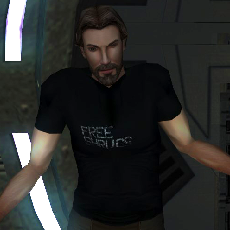Leaderboard
Popular Content
Showing content with the highest reputation on 12/21/2020 in all areas
-
1 pointGreetings, everyone. It's been a while. I was busier than usual over the summer, and I wanted to wait until I had a more substantial list of updates. This time, there's lots and lots of Jedi robes for KOTOR 1, new saber colors for KOTOR 1, a new modding tool that allowed for some updates, and the usual bug fixes. Updates Darksaber for K1 – Fixed an issue with the Darksaber not spawning. Also changed the installer to patch MOD files for better mod compatibility. Cloaked Jedi Robes – Made some animation improvements and converted textures to TPC format. Slave Bastila – Animation improvements, TPC format, and patching MOD files. Cloaked Jedi Robes & Supermodel Port mod resource – Updated to keep up to date with Cloaked Jedi Robes and also to include content from the new robe mods below. Lightsaber Visual Effects for K2 – I lied last time. I had forgotten to upload the K2 version. So this got the same treatment that the K1 version did, finally: alternate blue and green color options and TPC format. Jedi Tailor – Added a line of dialogue to account for a quest state I had forgotten about regarding the Sandral-Matale feud. VO Fix for K2 – Converted audio files with SithCodec. New Mods Extra Saber Colors – Adds orange, cyan, silver, viridian, and pink lightsabers to K1. Every color crystal has one drop location in the game, and crystals can be purchased on Yavin Station. Cloaked Party Robes – Gives the Jedi party members unique robes based on their clothing models. Cloaked Hybrid Robes – An alternative to Cloaked Jedi Robes, this mod adds the cloaks of the K2 robes to the K1 body models. Modding Tools SithCodec – Encodes and decodes audio for Knights of the Old Republic. Something Completely Different This month sees a much-anticipated release for KOTOR 2. The KOTOR 1 version was released a while back, and it felt like ages as we waited eagerly for the KOTOR 2 release, questioning whether it would ever see the light of day. I am of course talking about @Kexikus' High Quality Skyboxes II for KOTOR 2. Oh, and the Aspyr ports of KOTOR 2 for iOS and Android that have existed for years were finally released today, and there is now a mobile version of TSLRCM that will mostly work, and there was an accompanying update for the non-mobile version as well.
-
1 pointReally like this channel, so I thought I'd share their latest documentary. Hope all is well here!
-
1 pointc_holovandar and c_holododonna are the vanilla stunt models for those two scenes. My mod doesn't use the vanilla stunt models, it uses custom ones. Your install was broken because you didn't install the mod properly and thus Vandar wasn't using the custom stunt model, he was using the vanilla one. What you downloaded was my custom stunt models recompiled to use the vanilla stunt model names. Dodonna looked fine, but I figured if you screwed up one then chances are you'd screwed up both, so I included Dodonna's in there as well just in case.
-
1 pointI guess after all these years some traditions just never die... Like releasing Star Wars Knights of the Old Republic II The Sith Lords just before Christmas... and just like the last time somebody has to come along and release a special mod for it to make it playable 😆
-
1 pointGreetings, ElMarfacho and Thercio (and anyone else reading this post)! I'm not going to call myself an expert by any means, but I just got this mod working on my 1600x900 display after running into the same problems you're talking about. I think I know what you need to do to get this mod to work. I'd already had UniWS's GOG file working correctly, but that's not the only patch you need for the mod to work correctly. The ReadMe file assumes you know you need to patch the swkotor.exe file twice, and I'm just going to chalk it up to my own ignorance. Here's what I did: First Patch Job - Widescreen fix with UniWS (if you patched this using 1024x768 interface to your new display size, you can skim past this part): Start the game, then exit. This will generate the swkotor.ini file. In the .ini file, scroll down to Graphics Options and set the width and height to your desired resolution. (Note: they ask width, then height, as in, a 1920x1080 is 1080 width and 1920 height.) Copy your game's original swkotor.exe file and save it somewhere as a backup. Additionally, if you're a Steam user, go find a usable "cracked" swkotor.exe file that you can adjust, since Steam's file won't work. Just Google/Bing/DuckDuckGo/etc. "Kotor no-CD" and that's how I found mine. Once you have a usable swkotor.exe file, save it somewhere else as a backup. If playing the Steam or CD version, you need a "cracked" swkotor.exe file. As @DarthParametric corrected me, a working .exe file is already here on DeadlyStream at https://deadlystream.com/files/file/1320-kotor-editable-executable/ In UniWS, patch your swkotor.exe file using the 1024x768 interface instead of the 800x600 interface. Don't forget to change the "New Resolution" field. You'll most likely get feedback from UniWS saying the patch was successful. Furthermore, you can go into your game folder and see files along the lines of "swkotorb.undo1" that have the date/time that you ran the UniWS patcher. Note that the patched .exe file will have its original modification date/time. In case you haven't, go ahead and run this swkotor.exe and make sure the game is running at the new resolution. Other posters in this forum have indicated you need the new resolution implemented in the game before installing this mod. In the game menu, change the display to your widescreen display and you should have the main game running at the new resolution, but with the HUD boxes at the old resolution. Your menu screens should also have that extra gray filler border. Second Patch Job - Mod Prep (if your mouse is off and HUD boxes appear on the menu screens, this is probably what you missed): Copy the patched swkotor.exe file to the Hi-Res-Menu Mod folder Referencing the ReadMe file, we are now at "Step 1: Modified Executable swkotor.exe" Double-click hires_patcher.bat and enter the information. (Note: I did NOT have to Run as Administrator, but keep that in mind if you need to troubleshoot.) For my 1600x900 display, which is in the 16:9 range that ndix UR recommends adjusting the letterbox for, I entered 1600, 900, yes, swkotor.exe [well, I just hit Enter for this last one since my .exe file sitting in there is called "swkotor.exe"] After the patcher program finished, I verified that a swkotor.bak.exe file was created. That's the easiest way to see that your second patch job was successful. Installing the Patched .exe and Mod: Copy the new swkotor.exe file from the Second Patch Job (not the backup!) into your game folder Copy all the appropriate .gui files into the game's Override folder (for me, that's the 1600x900 gui files) Testing the Mod: The main menu screen will always appear at the correct size (as you probably noticed when you were testing the UniWS patch) Start a new game and you'll know it's working if your loading screen is properly sized and not running off the screen like it would if you're using a single-patched instead of a double-patched swkotor.exe file. Go to any other menu and see if your mouse lines up with the buttons Until ndix UR or an impatient modder makes a patch for the map, the map will be small. I imagine you can remove that specific gui file from the Override (map.gui) and get the old map back, though I don't know if your mouse will line up with the map's buttons correctly. You might notice extra border lines at the top and bottom during dialogue. I imagine this is ndix UR's way of ensuring all the dialogue text stays on-screen. You might notice some bright blue borders that no longer match the image/descriptions. I definitely caught this on the Items menu, but it's not a deal-breaker for having a widescreen menu with more items-per-page. I like using "HD MENUS AND UI Assets" by @JackInTheBox to get a background that doesn't have those borders, found here: https://deadlystream.com/files/file/1457-hd-menus-and-ui-assets/ May the Force be with you! Since the Steam swkotor.exe file doesn't work, you have to go online and look for a "Kotor non-CD" file. I was able to find one just fine, but I think it's illegal for me to upload it here since it's not really my file. use the file found at https://deadlystream.com/files/file/1320-kotor-editable-executable/ Not the expert here, but I imagine a manually hex-edited .exe would be fine. You'll still need to run it through the other patcher that you download with the mod, or your mouse won't line up with your buttons and you'll see HUD buttons in the submenus (as several in this thread have mentioned). Edited for clarity (and some more detailed steps) because I came back to reference this when getting KOTOR set up on my new computer/display, and I was a little confused by my own wording.
-
1 point
-
0 points
Version 1.8.6
147,192 downloads
Experience famous restored content mod on your mobile device. Install instructions: Both iOS and Android place all files in a folder called ‘mods_english’ (or ‘mods_italian’, etc.) within a folder called ‘dlc’. So /dlc/mods_english/[all files]/. 1. Unzip mtslrcm.zip 2. dlc folder contains five subfolders, for each language version; feel free to delete ones you don't use. 3. Paste it in the install location: iOS: On iOS, they are placed in iTunes > Apps > Documents, in the same spot that the ‘saves’ folder goes. ANDROID: On Android the files should be placed in /Home/Android/data/com.aspyr.swkotor2/files/ As long as you’ve closed the game from the app switcher before launching with the mod, everything should work as normal." -
0 pointsModded TSL on mobile is pretty impressive, imagine showing it to my 15 year younger self! Thanks to all modders on this site!