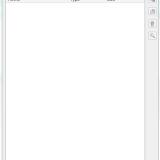58 files
-
MDLedit
By bead-v
MDLedit is a (de)compiler for KOTOR and KOTOR2 model files.
Which version should I download?
There are two packages on the download page. They differ in whether the program uses Visual Styles or not. The difference is purely visual, they are completely equivalent in terms of functionality. The version in the mdledit_v0.0.0xp.zip package will work on Windows XP or newer as well as on MacOS through Wine, but it will look like crap. The version in the mdledit_v0.0.0.zip package will look better, but will only work on Windows Vista and up.
How do I set it up?
Open the .zip archive, extract the .exe and run it. If you want MDLedit to keep track of your option between sessions, create a blank mdledit.ini file in the same folder as your .exe.
How do I use it?
The program comes with a help documentation window accessible from the About menu, read that to learn how to use it. If something is not mentioned there please let me know in the relevant thread (link to be added) and I will explain the functionality and add the explanation to the help window for the next version.
MDLedit was designed to be used with KOTORmax and the new version of KotORBlender by ndix UR. Using the ascii model files that it produces with NWmax will cause data to be ignored in the best case and a crash in the worst.
The program crashed/froze/reported a weird error!
Describe your issue in the relevant thread and I will look into it. Attaching a .zip archive with the files that MDLedit was processing when the problem appeared is also very welcome.
Thanks
A big thank you goes out to ndix UR, without whom MDLedit would have maybe half the functionality it has now.
I would also like to thank the testers, who also made a lot of great suggestions that made MDLedit that much better:
– DarthParametric
– JCarter426
– Quanon
– VarsityPuppet
– FairStrides
The program was built on the knowledge about the MDL format, which is the result of the work of many modders, including CChargin, Magnusll, JdNoa, ndix UR, DarthSapiens, VarsityPuppet, FairStrides, and others! Thank you for your efforts!
Lastly I'd like to thank the KOTOR modding community, which makes taking the time to make such a tool worth it.
2,549 downloads
(10 reviews)0 comments
Updated
-
KotOR Stuff
By ApanLoon
KotOR Stuff provides several tiny command-line tools that each perform a small task. With scripting, these tools could be used to simplify batch processing or support other tools that perform more complex tasks.
Currently three tools are included:
bif - Extract assets from KeyTable/BIF repositories erf - Extract assets from ERF/MOD/SAV and HAK repositories tpc - Convert TPC files to PNG or PNG files to TPC. Use command line options to select which side of a cubemap, what frame of a cycle animation or which mip map to convert. Can also list TXI attributes if any are present.
377 downloads
(2 reviews)0 comments
Updated
-
TSL Patcher, TLKEd, and Accessories
By Fair Strides
Inside this download, you will find several VERY useful tools. Almost all of these were made by stoffe originally and the only alteration I made was to make sure TSL Patcher did NOT check for the presence of the dialog.tlk file to verify the path you're installing the mod to. This was done to allow installing mods to the Workshop folders.
Of note in this package are three files:
1. ReadMe, really.pdf - A read-me file that really should be read if you want to understand how to do something with the TSL Patcher.
2. nwnnsscomp.exe - A modified script compiler that TSL Patcher uses to substitute tokens (such as .2da row pieces) in source scripts (.nss files) and then compile the scripts.
3. nwscript.nss - As far as I'm aware, the nwscript.nss file from KotOR 2, required by nwnnsscomp.exe to compile scripts.
Below are the original release thread descriptions for stoffe's work and I honestly don't think I could put it better than she already did years ago.
TLK Ed:
TSL Patcher (along with ChangeEdit):
A few quick "how to" examples:
Insert new branches into DLG files.
( http://web.archive.org/web/20150911133933/http://www.lucasforums.com/showpost.php?p=2135535&postcount=177 )
Install a New Player Appearance mod.
( http://web.archive.org/web/20150929073207/http://www.lucasforums.com/showpost.php?p=2168405&postcount=201 )
Troubleshooting:
Q: I get a RichEdit line insertion error when trying to install mods. What's wrong?
A: It seems a few people have odd versions of the RichEdit DLL files installed in their system that doesn't play nice with the colored text box component TSLPatcher uses. To work around this you could try to replace the RichEd DLL files with versions that should work. Extract the two DLL files from this archive and put them in your Windows\Windows32 folder. Move existing files with those names to a safe location first so you can restore them if this causes other problems! Do not overwrite them!
Alternatively, if you don't want to mess with your DLL files, you could force TSLPatcher to use a plain text box for status messages rather than the colored/formatted one. To do this, use Notepad to open the changes.ini file found inside the tslpatchdata folder that came with the mod you wish to install. Under the [settings] section, change the value of the key PlaintextLog from 0 to 1. Q: I'm not seeing any Install Mod button, and the text field in the TSLPatcher window seems to extend behind the window boundraries.
A: This odd problem some people experience seems to be tied to what screen resolution and pixel density is being used in your monitor settings, but I have been unable to replicate it or figure out exactly what's going on. As a workaround you can "click" on the Install button by using it's quick keyboard command. Pressing the [ALT] keys on your keyboard should start the installation process. Q: When trying to install a mod it complains that it's not a valid installation location. What's wrong?
A: Make sure you are selecting the folder the game is installed in, not the override folder, when the TSLPatcher asks you where to install the mod. Q: When trying to install a mod it complains that access was denied to the dialog.tlk file.
A: Make sure that your dialog.tlk file is not write protected. This file is found in the same folder as the swkotor.exe binary. To check if it's write protected and undo it, right-click on the file, pick Properties in the context menu and uncheck the write protected checkbox.
Original update history (ordered newest change first):
11,552 downloads
- TSLPatcher
- Patcher
- (and 3 more)
-
(4 reviews)
0 comments
Updated
-
Knights of the Old Republic Character Generator
By Animal
A program to generate a character at random to play with in Kotor 1 and Kotor 2
Also available in Browser https://animal31.itch.io/kotorgenerator
1,942 downloads
(3 reviews)0 comments
Updated
-
GLIntercept: Freecam in Kotor
By Xuul
Ever want to have freecam in Kotor? Now you can.
This program is a free and open-source OpenGL function call interceptor providing a replacement wrapper (opengl32.dll) that exports all OpenGL entry points. When an OpenGL call is made, the GLIntercept wrapper processes it before passing the call onto the real OpenGL system.
In plain English this means that using this program you can enable free-cam and wire-frame in KOTOR or KOTOR 2.
This upload includes several preset camera speeds for ease of installation.
A full tutorial on how to use this program will be available at https://www.youtube.com/c/xuul
=====Installation=======
1) Install GLIntercept via GLIntercept_1_3_3.exe
2) Go to the folder where GLIntercept is installed
3) Copy the OpenGL32.dll to the Kotor Directory
4) Copy gliConfig_FreeCam.ini to the Kotor Directory
5) Rename "gliConfig_FreeCam.ini" to "gliConfig.ini"
6) Open a Camera Speed Preset folder
7) Copy the config to "[install Directory]\GLIntercept_1_3_3\Plugins\GLFreeCam"
=====Controls=======
Press CTRL+SHIFT+C when in game to toggle freecam
Press CTRL+SHIFT+W when in game to toggle wireframe
O to reset Camera tilt
P to reset Camera position
If using a preset use the arrow keys to move the camera.
=====Limitations=======
You can only "see" areas that are in the frontward line of site of current PC character.
=====Disclaimer=======
Presets and instructions compiled by Xuul.
www.youtube.com/c/Xuul
GLIntercept from version 1.0+ uses the MIT License :
Copyright © 2014 Damian Trebilco
Permission is hereby granted, free of charge, to any person obtaining a copy of this software and associated documentation files (the "Software"), to deal in the Software without restriction, including without limitation the rights to use, copy, modify, merge, publish, distribute, sublicense, and/or sell copies of the Software, and to permit persons to whom the Software is furnished to do so, subject to the following conditions:
The above copyright notice and this permission notice shall be included in all copies or substantial portions of the Software.
THE SOFTWARE IS PROVIDED "AS IS", WITHOUT WARRANTY OF ANY KIND, EXPRESS OR IMPLIED, INCLUDING BUT NOT LIMITED TO THE WARRANTIES OF MERCHANTABILITY, FITNESS FOR A PARTICULAR PURPOSE AND NONINFRINGEMENT. IN NO EVENT SHALL THE AUTHORS OR COPYRIGHT HOLDERS BE LIABLE FOR ANY CLAIM, DAMAGES OR OTHER LIABILITY, WHETHER IN AN ACTION OF CONTRACT, TORT OR OTHERWISE, ARISING FROM, OUT OF OR IN CONNECTION WITH THE SOFTWARE OR THE USE OR OTHER DEALINGS IN THE SOFTWARE.
1,543 downloads
(5 reviews)0 comments
Updated
-
MDLOps
By Fair Strides
-----------------------------------------------------------------
-->--
-----------------------------------------------------------------
-------------------------
-->--
-------------------------
-----------------
-->--
-----------------
This script is released under the GPL, see the included
GPL.txt.
----------------
-->--
----------------
MUCH MUCH MUCH thanks to Torlack for his NWN MDL info!
Without his info this script could not exist!
Thanks to my testers:
T7nowhere
Svosh
Seprithro
ChAiNz.2da
Thanks to all at Holowan Laboratories for your input
and support
file browser dialog added by tk102
AABB, animations, lights and emitters, and speed-up by JDNoa
Calculations of vertex and face normals by VP and Fair Strides
1.0 version by ndix UR, thanks to bead-v for inspiring many of the added
features, figuring out a number of critical format algorithms, and sharing
the journey
-----------------------
-->--
-----------------------
This is a Perl script for converting
Star Wars Knights of the Old Republic (kotor 1 for short)
AND Star Wars Knights of the Old Republic, The Sith Lords (kotor 2 for short)
binary models to ascii and back again.
Binary models are converted to an ascii format compatible
with NeverWinter Nights.
It can also do some other operations on models,
like renaming textures and replacing meshes.
------------------
-->--
------------------
-Automatic detection of binary model version
-Automatic detection of model type
-node types supported:
-trimesh
-danglymesh
-lightsaber
-skin
-emitter
-light
-reference
-dummy
-model properties supported:
-diffuse
-ambient
-shadow
-render
-alpha
-self illumination
-many, many more
-supports compile/decompile pwk/dwk/wok walkmesh files
along with their associated models
-when reading in a binary model a text file is created
that lists all the textures the model uses.
-replacer function lets you replace 1 tri-mesh in a binary
model with another tri-mesh from an ascii model
-renamer function lets you rename textures in a binary
model
read the tutorials "KotOR_Tutorial.txt" and "Quick_tutorial.txt"
for an explanation of how to get your models into kotor
----------------------------
-->--
----------------------------
-------------------
-->--
-------------------
-------------------------------------------
-->--
-------------------------------------------
--------------------------------------
-->--
--------------------------------------
----------------------------------
-->--
----------------------------------
This script may only be hosted from sites that do not claim
ownership of files they host. In other words, any site that
claims "All files submitted to this site become property of
the site owner" can not host this script.
You are free to host this script from your website as long
as the distribution contains only the files listed below.
You are free to submit this script to any public download
site as long as the distribution contains all the files
listed below.
GPL.txt
icon.bmp
KotOR Tutorial.txt
mdlops.exe
mdlops.pl
MDLOpsM.pm
Quick_tutorial.txt
readme_mdlops_1-0.txt
replacer_tutorial.txt
I also ask that if you do host or submit this script to a
site send me an e-mail to let me know. My e-mail address
is at the top of this file.
3,850 downloads
(5 reviews)0 comments
Updated
-
KotOR Toolset
By Fair Strides
You see before you the culmination of eight months of effort, or there about.
This is a PUBLIC BETA of a new KotOR Toolset, whose central focus is as a level-editor. This means that the tool's main job is to edit levels, and to go along with this, I've built editors for most of the games' file types: UTC, UTD, UTE, UTM, UTP, UTS, UTT, UTW, ARE, IFO, GIT, and NSS.
The Toolset cannot do the following things yet: UTI files, DLG files, anything beyond extracting models, no texture support whatsoever (no viewing, no extracting, nothing), and no support for walkmeshes of any kind (.wok, .dwk, and .pwk).
This Toolset should be intuitive and easy to use, or at least that is my sincere hope. I've taken great pains to label mostly everything in layman's terms and also to explain things whenever I can. Most people wouldn't know the amount of effort and time I've put into this project, but it's all I can do to hope that people find it useful, easy to use, and most of all, helpful to new modders.
The documentation is rather sparse at the moment, but I hope that I (or any volunteers...) can expand on things later on, as well as continuing development.
Lastly, this is a PUBLIC BETA!!! I am expecting bugs and errors, so please by all means report them.
Credits:
Bioware -- For their NWN documentation PDFs on most of the file formats, which I referenced heavily (and ripped off some screencaps of in the read-me. )
tk102 -- For creating the programming libraries I've used to create this Toolset. Otherwise, I'd have been lost in a lot of backtracking...
Sithspecter, LiliArch, 90SK, Malkior, Dastardly, Logan23, Rece, and Canderis -- Support, advice, and more than a few talks asking for opinions on how something looked, or how best to design this or that piece. Also, most of them helped out in a Private Beta earlier this month.
Sithspecter -- Icons used in the Area View. He just couldn't stand those colored circles I'd been using...
Logan23 -- Initial testing and advice from the perspective of a heavy user.
If there's anyone I forgot, please mention it and I will correct this issue.
Permissions:
You are allowed to use this program for any use, so long as it isn't illegal and is not for profit. In addition, if you were to produce a mod using this tool, I'd greatly appreciate a mention in the read-me.
You ARE NOT allowed to re-upload this program anywhere without my express permission. If I want it up somewhere, I will upload it there myself, thank you very much.
2,133 downloads
(10 reviews)0 comments
Submitted
-
DLG Editor
By Fair Strides
DLGEditor is a GUI based dialog viewer and editor for Star Wars: Knights of the
Old Republic and Star Wars: Knights of the Old Republic II: The Sith Lords.
The editor is divided into two panes. The upper pane contains the treeview
portrayal of the dialog with NPCs speaking in red (Entries) and PC replying in
blue (Replies). Upon highlighting the nodes of the tree, detail widgets appear
in the lower pane containing node-specific information which can be edited.
4,986 downloads
-
Walkmesh Injector
By Dastardly
INSTALLATION
You must have .NET Framework 4.0 installed in order for this tool to work. Once/If you do, simply extract the contents into a folder and load up the file. It'll also be a good idea to have KAurora on hand for exporting walkmeshes and binary models.
USE
The purpose of this program is to add a walkmesh node into a binary .mdl's file. It "injects", so to speak, the .wok data into the model. By doing this, you will enable the camera to be blocked when panning into a wall. Just make sure that the walkmesh fits the area model you are using. This *should* work for both K1 and TSL, I haven't tested TSL yet though.
INSTRUCTIONS
1. Load the .MDL file, it requires its .MDX counterpart
2. Load the .WOK file that is used in conjuction with the mdl, if there is a .WOK file with the same name as the .MDL it will automatically load up
3. Select the export directory OR leave it blank. Leaving it blank will export it to the same directory it is already in and add a "_new" suffix to the file name
4. Choose [Add New Child] if the .MDL file doesn't have a walkmesh node in it already, if it does, scroll down the drop down box and select that instead. The old walkmesh node will be replaced with the new one
5. The KotOR version is automatically determined from the file, check to see if is correct.
6. Press inject and retrieve your new files to the place you exported it to
REPORTING ERRORS
If the program popups up with an error, check to see if your model is legit. If it is, post the error on the forums.
If your module crashes on loadup or the camera isn't being blocked, go to the forums and give specific information to what you did. (K1 or TSL? Replaced a node or added? Used a custom export directory?)
326 downloads
(2 reviews)0 comments
Updated
-
K-GFF
By TK102
From the original thread on Lucasforums:
K-GFF (GFF Editing Utility) v1.3.0 (Jan 8, 2008)
Yet another GFF Editor...
This one features some extra support for KotOR/TSL namely in the form of VECTOR and ORIENTATION fields. These field types, as you may recall, were not present when GFFEditor.exe was published on Bioware's web site. Consequently certain GFF files (eg.: .git, .ifo) would become corrupted by editing. K-GFF supports these fields, hence you will no longer need to use CamEdit if you edit a module's .git file. Support for StrRef fields (Field Type: 18) has also been added for Jade Empire modding as of v1.1.9.
Another enhnacement over GFFEditor is the support for multiple CEXOLOCSTRING substring editing. It is now feasible for instance to publish a .dlg file with localized strings that is readable in all languages.
Other little features include: rudimentary support for BINARY fields (you can import and export these fields to files to perform hex editing), Cut/Copy/Paste of nodes, optional TLK file integration so you can translate StringRefs if you choose.
4,493 downloads
-
Language Converter for DLG/UTI/UTC/MOD Files
By TK102
From its original thread on Lucasforums:
DLG/UTI/UTC/MOD Language Converter 1.0
Icon by svösh!
PURPOSE
This utility allows mods made in other languages to have their strings displayed correctly in-game. Localized strings in mods contain one or more language identifier that is used by the game engine. If mod does have right language identifier for your game, you will not see any the text displayed from dialogs, item descriptions, etc.
You can use this utility to add language identifiers to mod files.
Supported file types: .utc, .uti, .dlg, .mod
HOW TO USE
DLGConv v1.0 is now GUI and its use will hopefully appear obvious. However for the sake of this readme, here are the steps.
1. Add files to the list that you want to modify using the Add Files button.
2. Choose the language(s) you wish to support by selecting the appropriate checkboxes.
3. Select an output path.
4. Click the Convert button.
884 downloads
(2 reviews)0 comments
Updated
-
FindRefs GUI Utility
By TK102
From the thread on Lucasforums:
FindRefs v4.4 6/23/2007
A file search and extraction tool for KoTOR and TSL resources
Icon by svösh!
367 downloads
(0 reviews)0 comments
Updated
-
GFF-Compare Utility
By TK102
From its thread on Lucasforums:
This utility will compare two GFF files and output the differences found between them.
There are two forms of syntax for this tool.
Syntax 1: no parameters (or launched directly via Windows Explorer)
This will call up a pair of Open File dialogs where you specify the two GFF files to compare. Then a Save As dialog will ask you where to save the output report.
Syntax 2: gffcompare.exe "file1" "file2"
This will compare file1 to file2 and send the output to STDOUT (which you can pipe or redirect).
202 downloads
(0 reviews)0 comments
Updated
-
KAurora
By Sithspecter
Created by MagnusII, and uploaded with permission.
Welcome to the KAuroraEditor. This tool will allow you to perform some operations on the resource files used by the Kotor games.
Please do not disassemble, reverse engineer, copy, distribute etc. the program. The source code will be released with a later version along with the necessary license.
---------------------------------------------------------------------
Disclaimer
WARNING: this program comes with no warranty whatsoever. Use it at your own risk.
This is an Alpha. It will have several bugs and problems. It has been preliminary tested on a few walkmeshes and models from Kotor I. I've used Gmax 1.2 and NWMax 0.7 to work with the exported ascii walkmeshes. Notice that the NWMax 0.7 AABB tree building algorithm is bugged and can enter into an infinite loop; I had to comment out the code to be able to work on some of the more complex walkmeshes. The program does not need the AABB data from NWMax anyway; it rebuilds its own AABB tree.
---------------------------------------------------------------------
Installation
You must have Microsoft .NET Framework 2.0 installed.
You must have DirectX 9.0 SDK Update April 2005 or later installed. The redist will be enough.
Note that if you have installed the latest DirectX update without having already installed the .NET Framework, some of the necessary libraries may be missing. If that is the case, install the Framework and then install a newer update. If you're already at the latest level, install the whole SDK.
Once you have the prerequisites, just run the executable. Nothing else is required.
---------------------------------------------------------------------
Using the program
At present, the program has three main functions: it will allow you to extract most of the resources packed in the game files, to export and import the walkmesh (.WOK) files, and to load,render, and import the model (.MDL) files with the option of rendering the textures and the lightmaps.
When you run the program, a window with a tree structure will appear, having the two main nodes "Kotor I" and "Kotor II".
You can add the games' resources to the main nodes by simply selecting one of them, and then clicking on one of the menu items under "File". A window will appear; just select the appropriate file or directory and the relative tree will be built under the chosen node.
To export a resource, simply double-click on its node and another window will appear. Click on the "Save As..." button to export the resource.
---------------------------------------------------------------------
Walkmeshes
The Walkmesh menu lets you load and save a Kotor walkmesh file, and it also gives the possibility of visually editing the room adjacency values.
To load a walkmesh from a node, you must first select a node with the appropriate resource (i.e. a .WOK file). Once it is selected, simply click on the "Load From Selected Node" menu item and the walkmesh will be loaded in memory. You can also load a walkmesh from an ascii or binary file, without the need to build the tree first. Also, if you load a model file with a walkmesh in it, the walkmesh will be autoloaded.
Once a walkmesh is loaded in memory, you can export it either in ascii or binary format by selecting the appropriate menu items. You can also clear the memory; the export items will be disabled.
The "Render" option will open a DirectX window with a top-view rendering of the walkmesh, along with a drawing of the first perimetric line in the walkmesh. Edges hilighted in red are those with a room adjacency value different from "-1"; this means they are those edges which, once crossed, will bring you into another room. The room to which they lead is expressed as a zero-based index of the room list which you can find into the .ARE file of the area to which the walkmesh belongs.
Some walkmesh files have several perimeters in them. If that is the case, hitting the up and down arrow keys will let you cycle through all the perimetric lines belonging to the walkmesh.
Once you can see the perimeter you want, you can double-click on the edges [best results by trying to hit the edge center]; a window will appear, detailing the edge number along with its current adjacency value. You can change the value by choosing "Apply"; if the value is anything else than "-1", the edge will be hilighted in red.
The "Refactor" option is mostly needed when you need to export a binary .WOK of a room having a displacement in the .lyt file, and you didn't load the walkmesh directly from the .WOK. Simply enter the coordinates you find in the .lyt file and hit refactor; the walkmesh will be translated to its new position.
The initial coordinates you find when you open the refactor window represent the position of the walkmesh node.
You don't need to refactor if:
A) you loaded the walkmesh directly from the .WOK file, or from a file exported using the .WOK as the original source (the walkmesh is already expressed in absolute coordinates in the .WOK)
you loaded a .mdl file, it had a walkmesh in it, and the position of the model in its .lyt file is (0, 0, 0). The walkmesh gets auto-translated to its absolute position based on the rest of the model nodes
You *DO* need to refactor if:
A) you loaded a .mdl file which had a walkmesh in it, and the model is translated according to the .lyt file.
---------------------------------------------------------------------
Models
At the moment, many of the model export and import functions are incomplete. The ascii export is disabled. They will be added in a future release.
The binary export and ascii import are currently limited to models containing nodes of type: dummy, trimesh, walkmesh, and light. Lights will be imported in binaries without crashing the game, but I'm not sure they work properly. Only the first walkmesh in a model will be used for .WOK generation; second and subsequent ones will be ignored (and you shouldn't have them in the first place, anyway, as the game only uses 1 walkmesh/room).
Select either Kotor I or II model format before loading the node.
To load a model from a node, simply select the node in the tree. To load it from a binary file, you must have the respective .mdx in the same directory. Export is pretty obvious. Just one thing: if you reuse an existing file, the game overwrites the existing one WITHOUT DELETING IT first. So if the new file is shorter than the old one, your new file will have spurious extra bytes at the end. Bottom line: either change the name, or delete the old one before re-exporting.
Select wether you want to visualize textures, lightmaps, or both before rendering the model. REMEMBER TO LOAD THE ERF FILES IN THE TEXTUREPACK DIRECTORY if you want to render textures, and the chitin.key if you want lightmaps; otherwise the program won't be able to find them.
You can somewhat navigate the model with the arrow keys and the "u" and "d" keys. This will move the camera in fixed increments. It is not possible to rotate the camera at the moment. If nothing is shown on the screen, try to hit "u" a few times to rise the camera higher and get an increased field of view. The program tries to center the initial camera placement, but sometimes this works suboptimally and the model is off center.
Right now only trimesh type nodes are rendered. This means no animations, no skinmeshes, no danglymeshes, no sabers, no lights, no emitters and no references. Sorry. On the plus side, area models do look cool in the rendering window.
---------------------------------------------------------------------
Layouts
Load a .lyt file from a node. You can now render all the rooms in the lyt at once. Selecting which one to render will be added in a future release (will be useful f.e. to keep the skybox from being included, since skyboxes are huge compared to everything else and they mess up the image proportions).
---------------------------------------------------------------------
So, how do I export, modify, and import a walkmesh anyway?
A simple procedure:
- load the chitin.key file. All the walkmesh resources are in "models.bif"
- select the one you want to change and load it. Take a note of which edges are red, and which values they have
- export to ascii
- load the ascii model using GMax with NWMax
- modify it as needed, then export it back into ascii format
- load the modified ascii with the editor. You'll see that no edge is hilighted anymore, as the adjacency info has been lost
- use the render window to select the edges you took note of in the second step, and give them their old values back
- export to binary, *using the same name as the original resource*, and put it into the override directory
---------------------------------------------------------------------
What if I'm creating an area from scratch and I need a walkmesh?
- create the area in GMax, including the walkmesh. Try to keep the walkmesh object as child of the root node (this is the default, so you shouldn't have problems on this)
- export everything to an ascii file using NWMax scripts
- import the ascii in the editor
- choose refactor, insert the .lyt displacement coordinates, hit the button
- manually insert edges adjacency if you need them (I trust you know which edges lead to which rooms in the area you just made....)
- export to a binary .WOK file as above
---------------------------------------------------------------------
I want to create an area!
Do everything as above, and also binary export the model to produce the mdl and mdx files. Note that if your area is new (i.e. you're not "overwriting" an existing area and recycling its other files) you will also need at a minimum:
- the .lyt file (just look at another one, figuring it out is pretty easy)
- the .vis file (as above)
- you'll need to build a .MOD file containing the .ARE, .GIT and .IFO and put it INTO THE MODULES directory (NOT the override one....). Of course the values in these files should be changed to reflect your new area (e.g. the room struct should contain a list of your new models...)
- put the value "16777215" in the sun diffuse and sun ambient fields in the .ARE file. This will give you a nice white sun. Otherwise, without lights and lightmaps, you'll find yourself in the "absolute pitch black night which doesn't render textures"
- when you apply a texture to the mesh, use only UV mapping types which do not change the number of verts (i.e. planar). If the number of tverts is different from the number of verts (you can check it pretty easily by looking at the ascii file exported from NWMax), your texture will be messed up. This is because having tverts verts needs additional processing which will be added in a future release
716 downloads
(1 review)0 comments
Updated
-
Adding Geometry Tutorial
By miro42
This isn't really a tool, but it's not a mod, media, or skin either. With a lot of finagling and a nice hex editor, you can add geometry to heads for KOTOR and TSL characters. At least back in my day (my last mod was either in 2011 or 2013), this was a constant thorn in the side of models, so hopefully this tutorial is irrelevant by now. If that's the case, then I've uploaded it hear for historical significance.
Hope all is well.
Ben
195 downloads
(1 review)0 comments
Submitted
-
KotOR PathFinder
By ChevChelios
-- SW: KotOR PathFinder - Readme
-Buttons
Export To KSE.ini : Create/Update a KSE 3.3.6 compliant *.ini file containing the games install path.
Export To Registry : Export KotOR2 Steam path to registry.
Undo Export : Undo changes made by "Export To Registry"/-2reg.
+Steam+/+Disc+ : Change install type priority for "Export To KSE.ini" button, by default it's Steam.
-CMDLine Switches
"-2ini" : Export K1/K2 Paths to KSE.ini *
"-2reg" : Export K2 Steam Install into registry to look like a disc install, for older kse versions. *
"-undoreg" : Undo the registry changes made by -2reg or "Export To Registry" button. *
"-pdisc" : Give Disc Installs priority for -2ini ( Steam installs have priority by default).
"-logfile" : Enable logging to file.
*(Using this switch no GUI is displayed, once all requested tasks are done the app will close)
-- Thanks @
LucasArts
Bioware
Obsidian
Aspyr
Fair Strides
# Changelog
- 0.5.0.0
First public release.
672 downloads
(1 review)0 comments
Submitted
-
[K1/TSL] Modder's Resource - Holocrons
By InSidious
This pack contains two major elements. First, images for use as icon files,
depicting one (blue) Jedi holocron and one Sith holocron.
Second, it contains two placeable files and accompanying textures, for one
(blue) Jedi holocron and one Sith holocron, on pedestals.
There are versions of these models for KotOR I and KotOR II.
N.B.: This is not a mod. Placing these files in your Override folder
on their own will have no effect on your game whatsoever.
Permissions
You may use and modify these files however you wish in any mod that you wish, with
three conditions:
First, you must credit me in the Readme file or other mod descriptions
(i.e., TSLPatcher info.rtf, or the file description online) as the original author
of these files.
Second, you must include a copy of this readme file with any mod released containing
any or all of these resources.
Third, that you may not reupload these files, unaltered and on their own, to
any website without my expressed, written permission. This does not mean you
need my permission to include them in a mod, or to upload modified versions,
I just don't want this modder's resource mirrored all over the web
without my knowledge.
Known Bugs/Issues
- The Sith holocron pedestal has some UV map issues.
Attempts to fix this only broke the holocron model itself.
Credits and Thanks
- Thanks to Quanon, VarsityPuppet, and Marius Fett for their help with the models;
- thanks also to Zhaboka, Sith Holocron, newbiemodder, Fallen Guardian, Warlord664, Quanon, Marius Fett, Canderis, DarthAnsem, SithSpecter, Slstoev, CptPriceless, kyrie, and Fair Strides 2 for their feedback and comments on the mod these were made for as it progressed;
- to Fred Tetra for the truly awesome KotOR tool and his nwnsscomp conversion;
- to Holowan Labs for remaining by far the best place to work on KotOR mods on the internet;
- and to Obsidian, Bioware, and LucasArts, for making both KotOR games.
259 downloads
(2 reviews)0 comments
Submitted
-
RGB-BGR Converter
By Fair Strides
This conversion tool is simply a converter between the standard hexadecimal RGB colour format and the decimal BGR color format.
This BGR format is used in the Fog settings and the Tweak Colour field used in the UTD structs in a .git file (though, the tweak colour might be useable in all of the Type structs...).
830 downloads
(1 review)0 comments
Updated
-
Bioware TGA to DDS Converter
This is the orignal tool made by bioware to create a kotor-compatible dds, please see the .doc for instructions. (it wasn't mentioned there but the TGA must be square, and a power of 2 (256x256,512x512,1024x1024,2048x2048 etc.) in resolution)
NOTE: this tool is one way only, tga>dds it doesn't do the reverse. FORUM DISCUSSION HERE
1,106 downloads
(4 reviews)0 comments
Updated
-
KOTOR Font Tool (NWN Font Maker)
I take no credit/responsibility for this tool. you will need to generate and rename files for a complete font-set.
link to original nwn page
originally made by Richard O'Doherty-Gregg
Original Readme:
I felt that uploading this here is appropriate, seeing as the original nwvault is down (where this file was originally uploaded)
1,157 downloads
(1 review)0 comments
Updated
-
ModHex
By Fair Strides
Description:
====================================================================================
This tool is called ModHex and was created using Perl/TK. It is designed for
Knights of the Old Republic and it's sequel, Knights of the Old Republic 2: The Sith Lords.
This tool is designed for easily cloning a module/level in such a way that editing it
will not interfere in any way, shape, or form with the original module/level.
ModHex will:
-Rename and hex-edit the .mdl and .mdx files
-Rename the .vis, .lyt, .pth, .git, .are, and .ifo files
-Rename the Textures and Lightmaps
-Rename and allow you to edit the .wok files
-Edit the model and module references in the .lyt, .vis, .are, and .ifo files
-Allow manual editing of the .lyt and .vis files
-Allow you to toggle the inclusion of the original module's/level's files, whether individually or by type
-Allow packing of the files into a .mod module file
-Allow packing of the .mdl and .mdx files into the .mod file
-Allow you to view the module's/level's textures and lightmaps
-Allow you to see what textures and lightmaps each .mdl uses
-Allow you to edit the .are, .ifo, .git, and .pth in K-GFF, GITEditor*, and PTH Editor*
*: For their respective files, of course.
Vocabulary:
====================================================================================
Game Mode: KotOR or KotOR 2
Module Filename: Name of the module's file
Module Reference: The 5-character (if Game Mode is KotOR) or 6-character
(if Game Mode KotOR 2) piece of info used in the model names
Moduel Prefix: The 3-character prefix in the beginning of most of the textures.
Module Name: The name displayed in-game for the area.
The Interface:
====================================================================================
>>Upper-Left
====================================================================================
When you open ModHex, there will be a series of buttons and the choice of Game Mode
in the upper-left.
The Game Mode is used to determine the length of the Module Reference for hex purposes.
The first button is used to select either a .mod or .rim file to represent the module,
and is the one you'll most often use, probably. It will have you select a .mod or .rim
file, extract it's files to a folder named after the file, and then will proceed to load
the level using that folder.
The second and third buttons are the first button's function split into two.
The fourth button allows you to initialize/edit your program paths. These paths can be used
for editing the .are, .git, .ifo, and .pth files. When you click this button, a window will
pop-up with five paths to set/edit:
*K-GFF : The path to your GFF-Editor of choice, though most people use tk102's K-GFF
*GITEdit : My tool for editing the .git files with a more friendly interface
*PTH Editor : Bead-V's rather handy tool for editing the .pth files
*KotOR : The path of your KotOR Installation
*KotOR 2 : The path of your TSL Installation
After you're done editing the paths, the Ok button will close the window.
>>Hex-Edit Boxes
====================================================================================
Going back to the main window, there are two box sections that take up the upper-center
and upper-right of the window.
The first one in the upper-center is where your Module info will be going when you load
a module. the upper section will be the info from the loaded module and the lower four
boxes contain the info that will be used for the hex-editing. Look to the vocabulary section
for their uses.
The first box has a limit of 16 characters.
The second box has a limit of 5 characters for KotOR 1 and 6 characters for KotOR 2.
The third box has a limi of 3 characters.
The fourth box has a limit of 64 characters, but you *really* shouldn't need that many...
The second one in the upper-right is for the actual hexing-process.
The Extraction path is for setting the path for where ModHex extracts a level.
>>>>>>>>>>>>>>>>>>>>>>>>>>>>>>>>>>>>>>>>>>>>>>>>>>>>>>>>>>>>>>>>>>>>>>>>>>>>>>>>>>>>>>>
WARNING! WARNING! WARNING! WARNING! WARNING! WARNING! WARNING! WARNING! WARNING! WARNING!
DO NOT CHANGE THE EXTRACTION PATH IF YOU HAVE LOADED A MODULE AND INTEND TO HEX IT!!!
FROM THE MOMENT YOU LOAD A MODULE/LEVEL, DO NOT CHANGE THAT PATH. IF YOU DO CHANGE THAT
PATH, COPY THE MODULE/LEVEL'S FOLDER TO THAT CURRENT EXTRACTION PATH!!!
WARNING! WARNING! WARNING! WARNING! WARNING! WARNING! WARNING! WARNING! WARNING! WARNING!
>>>>>>>>>>>>>>>>>>>>>>>>>>>>>>>>>>>>>>>>>>>>>>>>>>>>>>>>>>>>>>>>>>>>>>>>>>>>>>>>>>>>>>>
Below the Extraction section are three checkboxes. These affect several things both during
the extraction process and after the hex-editing process.
"Pack module into .mod" -- Packs the newly-cloned module/level into a .mod archive/package
for immediate use in-game.*
"Pack models into .mod" -- Packs the .mdl, .mdx, .wok, and .tga files into the .mod to avoid
cluttering the override folder.
"Use files in Override" -- This is used during the module extraction process. If this is checked
then ModHex will check the Override folder before taking a file from
the .mod/.rim and the game's files.**
*: Don't worry about the .rim extension. If this option is checked, ModHex will ensure there
is a .mod file extension on the finished module's file.
**: IF YOU ARE USING MODHEX ON A CUSTOM MODULE/LEVEL, THIS _MUST_ BE CHECKED!!!
Now the last parts of the Interface.
>>File Viewer
====================================================================================
The file viewer allows you to view and interact with most of the files involved.
The Models page allows you to view a list of models used directly by the module/level.
When you click on a model, you will see the model's filesize, textures, and lightmaps
in the panel on the right.
The Walkmeshes page allows you to view and edit the .wok files. To do so, simply select
a .wok file from the list and click the "Draw .WOK" button.
To edit the walkmesh, click on a polygon (or hold the Control key and drag the mouse
over several polygons) and then click the "See Face Types" to open another window.
Click on the face type you want from the list and the selected faces will be changed.
You can leave this window open for future edits.
The Module Layout page allows you to edit the .lyt and .vis files manually, and also
allows you to open the .are, .git, .ifo, and .pth files in there respective tools, should
you have the paths entered.
The Textures and Lightmaps pages both allow you to view those respective images.
The Area Content page allows you to toggle whether a file is included in the cloned
module's files. You can do this for individual files as well as by filetype.
>>Status Bar
====================================================================================
The last part of the interface is the status bar.
On the bottom of the window, you will see a weird box kind of hiding. This is the
Status bar and is used when extracting a module/level.
It is designed to "pop up" on mouse-over and to "drop down" after the mouse leaves it.
The update to ModHex will expand on it's use...
Known Issues:
====================================================================================
1. The PTH Editor doesn't support the commandline, so it won't open your .pth files.
Instead, you'll have to open those yourself.
2. Occasionally, the Module Prefix isn't set correctly.
Contact Info:
====================================================================================
You can contact me in four ways:
1). My Skype: fairstrides2
2). PM at Deadlystream: Fair Strides
3). PM at Lucasforums: Fair Strides 2
4). My Email: tristongoucher@gmail.com
550 downloads
(4 reviews)0 comments
Updated
-
KotOR SaveGame Editor
By Fair Strides
KotOR Savegame Editor is a Perl/Tk application used in the editing of
Star Wars: Knights of the Old Republic savegame files.
The following fields are currently editable:
- Savegame name
- Player name
- NPC Name
- Appearance (player and party)
- Portrait (player and party)
- Attributes
- Skill Ranks
- Equipment (player and party)***
- Feats (add/remove)**
- Powers (add/remove)**
- Cheats Used flag
- Hit Points (current and max*)
- Force Points (current and max*)
- Experience Points (player and party)
- Good/Evil rating
- Credits
- Time played
- Class (see notes below)**
- Levels
- Current Party
- NPCs
- Global Booleans
- Global Numerics
- Gender
- Min1HP
- Inventory**
- Influence (TSL only)
- Chemicals (TSL only)
- Components (TSL only)
- Quests
*=Note: Max Hit Points and Max Force Points, while editable appear to be calculated
at the time the savegame is loaded. Therefore while these fields are editable, the
game will change the values back to what it calculates as correct. It is therefore
better to change your Wis/Cha and Con to affect your MFP and MHP.
** Not supported on Xbox Saves, will cause "Damaged Savegame" message.
*** See special section for detailed instructions
-----------------
Credits
-----------------
tk102 for originally creating the KSE.
Pazuzu156 for reporting the issue with the Cloud saves, as well as helping fix it and setting up a mirror for and creating the auto-updater.
Chev Chelios for much discussion of how Steam worked, as well as creating the INI-Generation tool, KPF.
-----------------
Before Using KSE
-----------------
---------------
Intro to KSE
---------------
-------------
Using KSE
-------------
---------------------------------------------
Override Folder: Subdirectories NOT supported
---------------------------------------------
-----------------------------
Notes About Feats and Powers
-----------------------------
-------------------------
Reminder: No Safety Net!
-------------------------
-----------------------------------------------
Notes regarding Class-changing/Adding/Removing
-----------------------------------------------
--------------------------------
Notes regarding changing levels
--------------------------------
-------------------------------
Notes about changing equipment
-------------------------------
===============
Known Bugs
===============
No saves found (You have Steam KotOR 2 and use cloud saves)
-----------------------------------------------------------
Go to your KotOR 2 folder and make a folder called "saves".
Inventory Hiccup
------------------
If an item is added to your inventory and it has the same Tag as another item, KSE
will generate an error.
Getting Stuck During Vision Sequence (KotOR1)
----------------------------------------------
Symptom: After leaving the Endar Spire or Leaving Taris, you run into a sequence
where you should be seeing a "dream" cutscene but instead you're locked up in a
room with a "CutStart" object that doesn't do anything.
Cause: You have NOT placed the modified .dlg files into your override directory
and you have changed your character to a Jedi/Minion/Droid class or you have
changed your Gender to something other than Male or Female.
Fix: Download the KSE Fixed Cutscene Files (available from http://www.pcgamemods.com/8800 )
and place the .dlg files into your Override folder.
==============================================
After changing appearance to look like (an NPC), the real NPC has no head!
---------------------------------------------------------------
Symptom: You change appearance to look like one of your party NPCs and all is well
until you attempt to enter a new area with that NPC. Then the NPC loses its head!
Cause: SW:KotOR doesn't like two unique characters appearing together.
Fix: From T7Nowhere's post on Holowan Labs--
===============================================================
Equipment Section
------------------
Due to an unknown bug, the Equipment branch might become unusable.
The only fix is to restart KSE.
==================
Please report bugs to zxcvbnm6012@yahoo.com
11/7/13 - In addition, please report bugs to tristongoucher@gmail.com Thank you. - Fair Strides.
285,665 downloads
-
ERFEdit
By Fair Strides
DISCLAIMER: I did not make ERFEdit originally. I did however receive the source code from Stoffe via PM at Lucas Forums, after telling her about a severe issue that needed to be fixed. I have fixed the issue and am now releasing the updated version of the tool.
ERF/RIM Edit
Version: v0.5
Released: 2006-05-18
Updated: 2007-03-11
Updated_FS: 2017-03-19
What is this?
-------------
This is a simple Packer/Unpacker/Browser for the ERF/MOD/SAV/HAK/RIM format files used by the bioware engine games Neverwinter Nights and Knights of the Old Republic. The resource type list is updated to handle some types of files used by the KotOR games that were not used by Neverwinter Nights.
It is capable of creating new files or modify existing ones, as well as extract any resources found within the file. A simple search feature makes it easier to locate resources in the list within large ERF format files.
The Description field is currently not shown or editable since it is not used with the KotOR games.
User Interface shortcuts
------------------------
You may drag and drop files into the list to add them instead of using the "Insert" button, or you may drag selected files from the list to the Desktop or a Windows Explorer window to extract them rather than use the "Extract" button. Selected files in the list can be deleted with the hotkeys Backspace and DEL in addition to using the Remove button.
When dragging many or large files from the ERF/RIM file to the desktop (or a Windows Explorer window), keep the mouse button pressed until the progress bar has reached 100%, then drag the files to where you want them and let go. Hopefully I'll be able to fix this quirky behavior in the future.
IMPORTANT!
----------
New files/resources added to an ERF file are not actually added until you Save the file. Do not move, rename or delete any files you have added before you save the open ERF/RIM file, or the resource will not be added upon save.
Resources in the list with an asterisk (*) following the ResRef are newly added and not yet saved into the file. These files cannot be extracted until the ERF file has been saved.
6,455 downloads
(3 reviews)0 comments
Updated
-
Modder's Resource: Cubemap Pack
Hey guys, so i made up a bunch (50) of kotor/tsl cubemaps for you guys to use, one of them (CM_PulseGlow) is animated.
The usual disclaimers and stuff apply.
Happy Modding!
550 downloads
(3 reviews)0 comments
Submitted