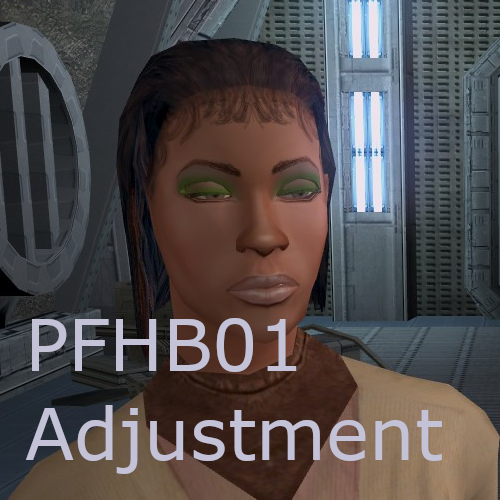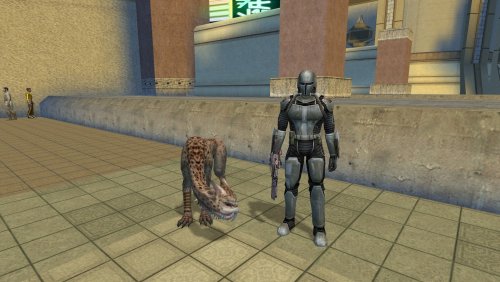-
Content Count
120 -
Joined
-
Last visited
-
Days Won
6
Lewok2007 last won the day on April 12
Lewok2007 had the most liked content!
Community Reputation
75 Jedi MasterAbout Lewok2007
-
Rank
Jedi Padawan
- Birthday 11/29/2007
Profile Information
-
Gender
Not Telling
-
Location
Pizza the Hutt's Pizza hut
-
Interests
Kotor Modding
Recent Profile Visitors
The recent visitors block is disabled and is not being shown to other users.
-
Ethan d w Young started following Lewok2007
-
 Lewok2007 changed their profile photo
Lewok2007 changed their profile photo
-
2 Areas I think have some weird/bad lighting going on imo. - A corridor in the Ebon Hawk has weird shades over the textures (indigo/purple, blue, and green?). This is on the floor and curved walls/roof. I've noticed this before too, but just remembered right now. I think its only an issue in this specific corridor though. - The Harbinger Engine halls have a red tint where the lighting from the engine rooms, but I don't think the way the lighting is in the hallway makes much sense.
-
-
View File PFHB01 Adjustment A couple months ago I started a random TSL game using the PFHB01 head as my player. I really liked her appearance, but felt like it was lacking by a lot too. I started reskinning her head textures, changing details that I felt looked better. Main overview is: - It looked like she had some very subtle yellow-ish green eyeshadow on, I changed it to be a brighter green. I think it looks nice. - Dark Side transitions have yellow sith eyes, instead of the milky low-saturated eye colour. - Dark Side transitions have a much more smoother vein details and a different gray tone. It looks less like they're about to burst open from all the dark side force energy. - I felt like the forehead to hair area was very bland and wasn't really smooth, I added in some hair coming down from the hairline, like short and baby hairs are glued on her forehead, which I think fits her hairstyle. - Her hair ends are no longer a flat stop. I edited the hair to look more jagged, like hair naturally looks. - I adjusted the lip colours on the dark side textures to be more saturated and pigmented. Like shes wearing lipstick. - I redid her eyebrows. I felt the vanilla eyebrows looked like she shaved them off and drew on some fake ones, which I think is fine to do, but I don't think it fits her. - I made her eyelashes on her eye look more like individual strands instead of them being flat. - I edited her hair, primarily where her scalp is showing through, to look less like shes balding. - New portraits to fit the head retextures. I think they are a bit tacky, although they were my 4th attempt at making new portraits. In my personal opinion, I think it makes sense for her makeup to still be applied to the characters face. She may be evil but she'd still have some sort of routines staying after the zombification. I also think this makes sense with some of the dialogue lines you can say to party members about you being fine despite looking like a zombie. To use the reskin, just download the .zip file download, extract it, and copy the files from "override" into the override folder in the TSL directory. Delete any other file types with the same names as the files from this reskin. Detailed file names are in the readme.txt I used Holocron Toolset by Cortisol to extract the texture files from TSL and GIMP to edit the textures. I also used various free stock images from the internet to add certain details. Should be compatible with almost everything except other mods that edit PFHB01 textures. Some model replacements might cause the texture to not apply properly though. Submitter Lewok2007 Submitted 11/07/2025 Category Skins TSLRCM Compatible Yes
-
Lewok2007 started following PFHB01 Adjustment
-
Version 1.0.0
5 downloads
A couple months ago I started a random TSL game using the PFHB01 head as my player. I really liked her appearance, but felt like it was lacking by a lot too. I started reskinning her head textures, changing details that I felt looked better. Main overview is: - It looked like she had some very subtle yellow-ish green eyeshadow on, I changed it to be a brighter green. I think it looks nice. - Dark Side transitions have yellow sith eyes, instead of the milky low-saturated eye colour. - Dark Side transitions have a much more smoother vein details and a different gray tone. It looks less like they're about to burst open from all the dark side force energy. - I felt like the forehead to hair area was very bland and wasn't really smooth, I added in some hair coming down from the hairline, like short and baby hairs are glued on her forehead, which I think fits her hairstyle. - Her hair ends are no longer a flat stop. I edited the hair to look more jagged, like hair naturally looks. - I adjusted the lip colours on the dark side textures to be more saturated and pigmented. Like shes wearing lipstick. - I redid her eyebrows. I felt the vanilla eyebrows looked like she shaved them off and drew on some fake ones, which I think is fine to do, but I don't think it fits her. - I made her eyelashes on her eye look more like individual strands instead of them being flat. - I edited her hair, primarily where her scalp is showing through, to look less like shes balding. - New portraits to fit the head retextures. I think they are a bit tacky, although they were my 4th attempt at making new portraits. In my personal opinion, I think it makes sense for her makeup to still be applied to the characters face. She may be evil but she'd still have some sort of routines staying after the zombification. I also think this makes sense with some of the dialogue lines you can say to party members about you being fine despite looking like a zombie. To use the reskin, just download the .zip file download, extract it, and copy the files from "override" into the override folder in the TSL directory. Delete any other file types with the same names as the files from this reskin. Detailed file names are in the readme.txt I used Holocron Toolset by Cortisol to extract the texture files from TSL and GIMP to edit the textures. I also used various free stock images from the internet to add certain details. Should be compatible with almost everything except other mods that edit PFHB01 textures. Some model replacements might cause the texture to not apply properly though. -
I think it all looks good but Im not fond of the Nar Shaddaa skybox. Imo it could use more flat parts and roof angles like the Vanilla skybox had. I find it looks more like something that would fit in on coruscant instead of Nar Shardaa. I think it also looks harsher in contrast with the level design of the 3D area of Nar Shaddaa.
-
Aspyr Broke fog in their update for TSL. You can use J's 3CFD Patcher or revert to LegacyPC before the Aspyr Patch to fix the Fog in TSL.
-
Can Galaar also smell cancer or is that a talent he doesn't have in exchange for his many other? This mod sounds very cool, and I like that the Maalraas has their own identity. I like Mandalore having his own "Man's Best Friend" (which is also his little evil mean puppy probably). However, my exile will definitely be that one family member that somehow has a better connection to the animal than the person it lives (or in this case surrounds themself ig) with.
-
Juhani looks way better now. Less uncanny like the CATS musical. This little area by the ear is cut off a tiny bit abruptly although you did say this image is before some fixes were done so maybe that cut off isn't there anymore. I think the ponytail looks fine but I don't know if it looks better than the dark ponytail or if I feel the same about either type.
-
Juhani has a hairline now 🥀 I think the face looks alright although that hairline is very off putting. Probably because of how the AI would reinterpret the parts in the UV which led to that. I think you'd need to manually edit the texture and have part of the texture that is for the top of her head blend more with the fur of her face. There is also something a bit uncanny about her now. Like a cat from the cats musical 😭 Might be something more like a Horse's mane maybe where the hair's different pigment and length is normal for them.
-
"Talented, Brilliant, Incredible, Amazing, Show-stopping, Spectacular, never the same, totally unique." - Lady Gaga I swear I'm not glazing when I say this mod made me feel something different and spectacular as I was watching the endings play out. For just a few minutes, it adds a lot. It felt very cinematic and well done too, I think this has to be one of my favourite mods I've ever used just because of how amazing it was. Yes I sound like a glazer, yes I might be glazing, download the mod anyway, it's great.
-
10/10 mod, the Sith Assassin's won't have an embarrassing resume after TSL's story now. The Sith Assassin's on Malachor are now a challenge which is great. They're not overly difficult on Normal difficulty but they require you to use energy shields and many medpacs. Although they can be obnoxious attacking you in big groups. I think this mod is very important because it makes the Sith Assassins no longer just obstacles you strike down in a couple hits and you have to be careful if you're surrounded by too many assassins or by some assassins and other enemies.
- 5 comments
-
- 1
-

-
- sith assassins
- difficulty
-
(and 5 more)
Tagged with:
-
What are the redistribution rules for Worn out Mando Armor? I'd imagine using it as a base and then modifying it to also have different colors of mando armor for different pieces or maybe even non mandalorian armor pieces (like chest pieces or leg pieces) would look quite good, but using it as a base wouldn't be possible if the redistribution rules say no to modifying it for your own mod releases.
-
- 6 comments
-
- miner uniform
- peragus
- (and 8 more)
-
- 6 comments
-
- miner uniform
- peragus
- (and 8 more)