Leaderboard
Popular Content
Showing content with the highest reputation on 04/03/2022 in all areas
-
3 pointsK1 overview video as promised. Don't worry - it's short. BTW, any questions about other mods in this video should be asked on the video's page. Please don't derail this thread's purpose.
-
1 point
Version 1.3.0
1,220 downloads
How did the Peragian miners die? Probably the lack of oxygen. Peragus is facing many structural issues, from the gaps in the floors, walls, and ceilings, and other model errors, many of which expose the facility to the vacuum of space. It may be too late for the miners, but it's not too late for you! Let's get to work on patching things up. This mod builds upon the work started by DarthParametric with "Peragus Administration Level Room Model Fixes 1.0.0". I have recreated and improved upon the fixes of that mod from scratch, as well as included fixes to a very large number of other model issues. If you currently have the other mod installed, you should remove "[TSL]_Peragus_Administration_Level_Room_Model_Fixes" from your override upon installing this mod in order to avoid any mod conflicts. Installation: Download the 7z file and extract to your override folder, found in the same directory as your main game executable. For Steam installations, this would be "Steam\steamapps\common\Knights of the Old Republic II". 7z files can be extracted with Archive Utility on macOS, or with free programs such as PeaZip on Windows and Linux. If you are updating from a previous version of the mod, just delete the old "Peragus_Model_Fixes" folder from your override. The version number is included in the folder name. Uninstallation: Remove the folder "Ultimate_Peragus_Model_Fixes_v1.3" from your override. Included Files: Compatibility: Users should expect full compatibility with any other mods, so long as they do not modify/replace the above files. This mod works very well alongside "Peragus Large Monitor Adjustment 1.0" by Sith Holocron, and will correct the same asteroid image and text displacement issue from the asteroid exterior. It will similarly work well alongside other Peragus mods which affect textures or placeable models and lighting, such as VarsityPuppet's "Peragus Tweak 1.4", "A Darker Peragus REDUX 1.0" by Malkior, and "...A Darker Peragus 2.0" by Canderis. It is also compatible with backdrop improvement mods such as Kexikus' "TSL Backdrop Improvements 1.4", Vasilii Zaytsev's "Improved Peragus Asteroid Fields 1.2", and Replacement Peragus II Artwork by Trench 1.0 uploaded by Sith Holocron. This mod is not compatible with DarthParametric's "Peragus Administration Level Room Model Fixes 1.0.0", but fixes the same issues (and many more). Acknowledgments: Big thanks to Fred Tetra for making file extraction easy with KotORTool and Symmetric, Purifier, Ndix UR, and seedhartha for making importing to Blender simple using KotORBlender. I would also like to thank DarthParametric for making "Peragus Administration Level Room Model Fixes 1.0.0". Thanks to DarthRaindrops for pointing out the UV mapping issue for the column texture. This modification is not supported by Obsidian Entertainment, Lucasarts, Disney or any licensers/sponsors thereof. Use of this modification is at your own risk and neither the aforementioned companies nor the author may be held responsible for any damages caused to your computer via this modification's usage. -
1 point
Version 2.0.1
1,051 downloads
The Harbinger is a victim of double-sabotage, by both a group of cult assassins and one crazed protocol droid, who did their jobs a little too well. There are missing pieces of the ship's hull geometry, UV errors, lightmapping issues, and broken animations all throughout the ship. Let's fix them up! Installation: Download the 7z file and extract to your override folder, found in the same directory as your main game executable. For Steam installations, this would be "Steam\steamapps\common\Knights of the Old Republic II\override". 7z files can be extracted with Archive Utility on macOS, or with programs like PeaZip on Windows and Linux. This mod also includes an optional 16x upscale of the cracked window texture, which can be found in the "Additional" subfolder. Simply take the .tpc out into the main mod folder to activate it, if you wish. Also, be sure to uninstall version 1.0, "Harbinger Bridge Repairs", if you previously installed it. This mod is made for and tested on PC, so if you are attempting to install this for a different platform, you will have to let me know how it works for you. Uninstallation: Remove the folder "Ultimate_Harbinger_Model_Repairs_v2.0.1" from your override. Included Files: Compatibility: Users should expect full compatibility with any other mods, so long as they do not modify/replace the above files. For this mod I have fixed up 56 of the shipd's total of 57 submodules, so it will not likely be compatible with mods that replace any of the area models for the ship. The mod is therefore not compatible with "Harbinger Hull Fixes" by DarthParametric, though it fixes the same issues, as well as a great many more. This mod may be compatible with other lighting mods such as "A Darker Peragus REDUX" by Malkior, and "...A Darker Peragus" by Canderis. The four lightmaps included in this mod are all custom-made and named, so there should be no file name conflicts, it is simply a matter of how they look in-game against those mods' lightmaps. This mod is fully compatible with visual improvement mods such as Kexikus' "TSL Backdrop Improvements", and most any texture mods. It also includes an optional upscaled version of the cracked window texture that I recommend, which you can find in the "Additional" subfolder. Acknowledgments: Huge thank-you to Symmetric, Purifier, Ndix UR, and seedhartha for making importing to Blender simple using KotORBlender, Cortisol for making my life easier with the Holocron Toolset, and ndix UR for making image compression convenient with tga2tpc. This modification is not supported by Obsidian Entertainment, Lucasarts, Disney or any licensers/sponsors thereof. Use of this modification is at your own risk and neither the aforementioned companies nor the author may be held responsible for any damages caused to your computer via this modification's usage. -
1 point
Version 1.0.0
455 downloads
Citadel Station is facing more issues than just a lack of fuel. Just getting to your morning shift in bay control can be hazardous -- they forgot to vacuum-seal all the hangars! In each hangar you can find gaps all along the tops of each of the entrance-side walls. Screenshots don't really do it justice. So let's patch it up! To Install*: Download the 7z file and extract to your override folder. For the Steam version of the game, this can be found at "Steam\steamapps\common\Knights of the Old Republic II\override". You can unzip a 7z file using Archive Utility on macOS or by downloading a free program such as PeaZip for Windows/Linux. *Note: I have since created a mod fixing up models for the entirety of Citadel Station, and included the original hangar fixes available here. I recommend downloading that mod instead for your greatest convenience . To Uninstall: Simply remove "Citadel_Hangars_Repair" folder from your override folder. Included files: -201tel01.mdl -201tel01.mdx -201tel06.mdl -201tel06.mdx -201tel10.mdl -201tel10.mdx Compatibility: Users should expect full compatibility with any other mods, so long as they do not also affect/replace the above files. Acknowledgments: Thanks to Fred Tetra for making file extraction easy with KotORTool and Symmetric, Purifier, Ndix UR, and seedhartha for making importing to Blender simple using KotORBlender. Disclaimer: This modification is not supported by Obsidian Eentertainment, Lucasarts, Disney or any licensers/sponsors thereof. Use of this modification is at your own risk and neither the aforementioned companies nor the author may be held responsible for any damages caused to your computer via this modification's usage. -
1 point
Version 2.0.0
81 downloads
A Mod for Star Wars Knights of The Old Republic Author: N-DReW25 2.0.0 Release Date: 1.04.2022 Installation: Make sure you backup your "Streamsounds" folder before installing this mod! Copy the files from the "For Streamsounds" to the "Streamsounds" folder within the "swkotor" folder! For easier installation, be sure to hit "Ctrl", "Shift" and "A" on your keyboard to select ALL of the files within "For Streamsounds". Uninstallation: Depends on what you've chosen to install. Copy the files within the generated "backup" folder and place the file inside your modules folder, make sure you overwrite. Description: When I first released this mod, it was April 2nd 2022. But for my American fans, it was April 1st 2022. I had uploaded this mod late at night on my April 1st so that those living in the American eastern time zone would see my mod early in the morning of their April 1st. Apparently, April Fools jokes only "work" somehow if it happened before 12PM in the afternoon and since I live in a totally different time zone I'm probably now updating the mod around 10PM for those living in the American eastern time zone... so that probably makes me the fool! (If you ignore the fact I uploaded this mod about an hour before April 2nd in my timezone) In the original description of the mod, I had a "What does this mod do" section with an empty spoiler thingy, so without further ado... What does this mod ACTUALLY DO???!!!: This mod replaces EVERY SINGLE Party Member soundset audio and replaces them with the Tach's "Battle 1" soundset... AKA, that god awful Tach screech you hear in the Shadowlands!!!! EVERY. SINGLE. AUDIO FILE. Is a Tach sound... from attack grunts, death sounds, skill related sounds, ALL. OF. THEM! Including the Player character! In addition, the dead sounds of EVERY. OTHER. SOUNDSET. Is ALSO a Tach grunt... so whenever you kill an NPC, you're going to hear a Tach grunt! Known Bugs: This mod shouldn't have bugs but if there is report it on Deadlystream.com. Incompatibilities: Report any incompatibilities to me on Deadlystream.com. Permissions: Do NOT claim credit for this mod and do not use assets from this mod without my permission. Thanks: Bioware: For such an amazing game Fred Tetra: For Kotor Tool Everyone who downloads the mod! Legal: THIS MODIFICATION IS NOT SUPPORTED BY BIOWARE/OBSIDIAN ENTERTAINMENT, LUCASARTS, DISNEY OR ANY LICENSERS/SPONSORS OF THE MENTIONED COMPANIES. USE OF THIS FILE IS AT YOUR OWN RISK AND THE ABOVE-MENTIONED COMPANIES OR THE AUTHOR IS NOT RESPONSIBLE FOR ANY DAMAGE CAUSED TO YOUR COMPUTER FOR THE USAGE OF THIS FILE. -
1 point
Version 1.1.0
905 downloads
Chodo Habat and pals were strong-armed out of their control of the Restoration Project before they could complete their work. This means that some key components for a healthy ecosystem were never imported from Dxun, such as water and physics, leading to some funky model errors. There are streams with invisible water, floating leaves, floating rocks, illusory rocks, UV errors, and one hole in the ground exposing Telos to the great void. Let's give our Ithorian friends a hand. Installation: There are two versions of the mod available to download, one of which has been made for compatibility for users with High Quality Skyboxes installed. Download the 7z file for the version of your choice, and extract to your game's override folder. For Steam installations, this would be "Steam\steamapps\common\Knights of the Old Republic II\override". 7z files can be extracted with Archive Utility on macOS, or with programs like PeaZip on Windows and Linux. If you are upgrading from a previous version of the mod, be sure to remove that "Telos_Model_Repairs" folder from your override after installing the new version. If you are using the High Quality Skyboxes compatible version of the mod, make sure to remove 231teld.mdl and 231teld.mdx from your installation of High Quality Skyboxes in the override folder to ensure you see all changes made. Kexikus has generously allowed me to incorporate the necessary model changes from High Quality Skyboxes into the compatibility version, so that these mods may be compatible. If you installed High Quality Skyboxes via Steam, you can find the relevant mod files at "Steam\steamapps\workshop\208580\2312186259\override". Uninstallation: Remove "Telos_Model_Repairs" from your override folder. Included Files: Compatibility: Users should expect full compatibility with any other mods, so long as they do not modify/replace the above models and walkmeshes. High Quality Skyboxes works alongside the compatibility version of this mod. Texture mods that do not alter the above models are fully compatible with either version. Some other great, compatible mods for Telos to check out are Telos surface 4k Retexture by coremar, TSL ORIGINS - Telos Overhaul by Jorak Uln, and Kotor 2 Unlimited World Texture Mod by facemeltingsolo. Acknowledgments: I would like to thank Symmetric, Purifier, Ndix UR, and seedhartha for making importing to Blender simple using KotORBlender, and Cortisol and Fred Tetra for making file extraction easy with the Holocron Toolset and KotOR Tool, respectively. I would also like to thank Kexikus for allowing me to merge the necessary changes to makes this mod compatible with High Quality Skyboxes. This modification is not supported by Obsidian Entertainment, Lucasarts, Disney or any licensers/sponsors thereof. Use of this modification is at your own risk and neither the aforementioned companies nor the author may be held responsible for any damages caused to your computer via this modification's usage. -
1 pointWOW this is so cool. Massive addition and undertaking! I love how you're trying to deepen the lore and universe.
-
1 pointIt enables a procedural dirt effect over the selected mesh when rendered in-game. You should be careful when enabling it. It's not compatible with envmaps if I recall correctly. To enable it, simply tick the checkbox.
-
1 pointHaving lurked around the forums a fair bit as of late following a lengthy absence from the community, I've decided to dip my toe back into the waters of KotOR modding. Seeing all of the innovations and changes over the past few years in terms of what we're able to achieve has really given me the itch again! For my first contribution, i've decided to publish this tutorial which I wrote more years ago than i'd care to admit which focusses on the correct way to recruit a new party member and build your own custom dialog tree and quest line for them. I did publish a tutorial soley on the dialog tree aspect of this on LucasForums many moons ago, but I later wrote this more fully fleshed out tutorial and fell off the map before I got around to publishing it. I've gone back to polish this off and tweaked/refined it a little to make things more readable and easier to follow, so hopefully it should be easily understood. I've tried to keep my naming conventions for things as close to the existing ones in the vanilla game files for consistency and so that game files can be easily examined whilst following along if need be. Admittiedly this will mostly be useful to people who are not so familiar with modding the KotOR games and possibly people who are experienced in other areas of modding but haven't dabbled in scripting or anything yet, so if you're already a reasonably well rounded modder in terms of breadth of experience across different areas, this may not be for you. That's enough waffling anyway. Enjoy! Step 1 - Preparing your NPC template: The most logical place to start in my opinion is by creating the template file which contains all of the vital information which the game needs to know about our new party member. Personally, I would start off with the .UTC file from an existing party member and modify it to suit. I personally like to go old school and use K-GFF to modify template files, so the field names I use here may not match whatever is in KotOR Tool, but they'll be similar enough for you to work out which is which. The vast majority of the fields in KotOR Tool or whichever editor you are using are completely self explanatory, so i'll just go over a few of the ones you may not be too familiar with. Here we go: IMPORTANT: When it comes to editing the new party member's scripts, you will need to ensure that the below fields match the values I have given. When it comes to setting your new party member's tag, you need to remember to use the tag of the vanilla party member you are replacing. DO NOT use a custom tag. The vanilla tags are as follows: The TemplateResRef is the unique identifier we assign to the party member's template so that the game can refer to it. In my case, I set it to "p_yuthura" and named the file "p_yuthura.utc" to match. Step 2 - globalcat.2da entries: For this step, all you'll need to do is add a couple of lines to globalcat.2da so that the game can track your progress through your new dialog tree/quest. For my example, I added two new rows: The K_SWG_YUTHURA global will essentially track which stage of the quest you have reached whilst the K_SWG_YUTHURA_LEVEL one will keep track of your PC's level as you progress through the quest. Their values will both be checked and modified by scripts whenver you reach a new stage in the tree, but more on that in the next step! Step 3 - Recruitment: This stage will cover the process of actually recruiting your new NPC and adding them to your party. This tutorial assumes that you will speak to Yuthura Ban in the Dantooine Courtyard before you recruit her. In order to have the conversation end and have Yuthura immediately available for selection, you would use this script: //recruit.nss void main() { RemoveAvailableNPC(5); AddAvailableNPCByTemplate(5, "p_yuthura"); DelayCommand(1.5, ShowPartySelectionGUI()); } If you follow it line by line, it's very simple to follow. It removes whichever NPC is currently occupying slot 5 in your party selection screen. It then adds a new party member to that slot based on the template you have specified. In this case, we have gone with p_yuthura because that's the template we created in Step 1. There will then be a short delay of 1.5 seconds before the party selection screen appears, just like when you recruit a new party member in the vanilla game. This line can be left out if it doesn't suit what you're trying to do. Obviously the number for the party member slot will change depending on which party member you are replacing, so here the different values for each slot in the game: Simply attach this script to an appropriate conversation node in your dialog file and you're good to go. In this case, since we are recruiting an NPC which we have physically encountered, there will now be a duplicate of your NPC still in the location you met them, even if you have recruited them already. This is very easily solved with another simple script attached to the final node in the recruitment dialog: // destroy.nss void main() { object oYuthura = GetObjectByTag("dan13_yuthura"); SetGlobalFadeOut(1.0, 0.5); DelayCommand(1.0, DestroyObject(oYuthura)); DelayCommand(1.0, SetGlobalFadeIn(0.7, 0.0)); } Again, very easy to understand if you go through it line by line. The SetGlobalFadeIn() and SetGlobalFadeOut() commands are used here to fade the screen to black and back to normal again with the disappearance of the NPC taking place in between the two. This adds a nice polished appearance to the affect. For a barebones recruitment mod, you could just stop there. If you've followed everything so far, you'll have a new party member join you and they'll work exactly as any other party member would, just without any sort of quest to follow. Step 3 - Dialog Tree: This is the step where you really flesh out your mod and give your NPC some life. Adding a new quest line based around your new NPC is a great way to not only add exciting new content to the game, but also to bring your new content more in line with the experiences players have with the vanilla party members. This is nowhere near as difficult as you might think when you start out. I'm certainly no programmer, but with a little common sense and applied logic, this who process becomes very simple. The first script we create here is the one which checks whether or not Yuthura's quest line has started yet: //k_swg_yuthura01.nss #include "k_inc_debug" int StartingConditional() { int nResult = GetGlobalNumber("K_SWG_YUTHURA") == 0; return nResult; } As you can see, this script checks that the currently set value of the K_SWG_YUTHURA global we created earlier is 0. If the current value of K_SWG_YUTHURA is indeed 0, then the value of nResult will be positive and the dialog node which this conditional script is attached to will be available. If the value of K_SWG_YUTHURA is anything other than 0, the node will be ignored and the game will move on to the next note in the tree. Once the initial conversation has been completed, we'll need to increase the value of K_SWG_YUTHURA so that a different conversation option becomes available next time. We achieve this by attaching the following script to the final node in the conversation tree: //k_swg_yuthura20.nss #include "k_inc_debug" void main() { int nPlot = GetGlobalNumber("K_SWG_YUTHURA"); int nLevel = GetHitDice(GetFirstPC()); SetGlobalNumber("K_SWG_YUTHURA", (nPlot + 1)); SetGlobalNumber("K_SWG_YUTHURA_LEVEL", nLevel); } Once again, this is simple to follow. We start by assigning values to nPlot and nLevel so that we can reference them later in the script. nPlot is assigned a value equal to the current value of our K_SWG_YUTHURA global and nLevel is assigned a value equal to the PCs current level. K_SWG_YUTHURA then has its value increased by 1 and K_SWG_YUTHURA_LEVEL has its value set to the PC's current level. Moving on to the second stage in the quest/conversation is really simple. All we do is attach this script to the relevant node in the dialog file: //k_swg_yuthura02.nss #include "k_inc_debug" int StartingConditional() { int nResult = GetGlobalNumber("K_SWG_YUTHURA"); int nLevel = GetHitDice(GetFirstPC()); int nLastLevel = GetGlobalNumber("K_SWG_YUTHURA_LEVEL"); if ((nResult == 1) && (nLevel > nLastLevel)) { return TRUE; } return FALSE; } A little more going on here at first glance, so let's break it down. We start by assigning values to nResult, nLevel and nLastLevel. Here, nResult is the current value of K_SWG_YUTHURA, nLevel is the PC's current level and nLastLevel is the current value of K_SWG_YUTHURA_LEVEL. If the value of K_SWG_YUTHURA is 1 and the players current level is greater than the stored value, then the conversation node will be available. You can basically copy and paste this script to cover the rest of the quest line, just by altering the nResult value which the script checks for. Every time you advance a stage in the quest, you increase it by 1. Summary: All in all, this is a fairly simple process to go through and doesn't take too long at all when you consider that the majority of the conditional scripts for your quest are going to end up being copies of eachother with just that one value changed. I've attached my example scripts to save you needing to copy/paste them if you want to use them as a basis for your own. Of course, there's still so much more you could do with your mod to make the experience even more immersive. In terms of dialog, you can make certain conversation options available only if other conditions are met, like needing to have collected a certain number of Star Maps to have been collected or needing to have reached a certain point in another quest. There are so many possibilities and the vast majority of them can be implemented using the same principles outlined in the tutorial above. Get creative with it! mf_recruitment_scripts.zip
-
1 point
Version 1.0.0
857 downloads
It looks like the Exchange is getting desperate to keep refugees from leaving the Refugee Sector. Their new bag of tricks includes: removing pieces of architecture from the landing pad, creating over a half-dozen wall and floor gaps, causing crates and railings to pop in and out of existence before your very eyes, and installing a railing inside of the airspeeder. That will make anyone's head spin! Let's fix the place up. Installation: Download the 7z file and extract to your override folder, found in the same directory as your main game executable. For Steam installations, this would be "Steam\steamapps\common\Knights of the Old Republic II". 7z files can be extracted using Archive Utility on macOS, or with free programs such as PeaZip on Windows and Linux. Uninstallation: Remove the folder "Nar_Shaddaa_Landing_Pad_Fixes" from your override folder. [Included Files:] -301nara.mdl -301nara.mdx -301narb.mdl -301narb.mdx -301narc.mdl -301narc.mdx -301nard.mdl -301nard.mdx -301nark.mdl -301nark.mdx Compatibility: Users should expect full compatibility with any other mods, so long as they do not modify/replace the above files. Acknowledgments: Big thanks to Fred Tetra for making file extraction easy with KotORTool and Symmetric, Purifier, Ndix UR, and seedhartha for making importing to Blender simple using KotORBlender. This modification is not supported by Obsidian Entertainment, Lucasarts, Disney or any licensers/sponsors thereof. Use of this modification is at your own risk and neither the aforementioned companies nor the author may be held responsible for any damages caused to your computer via this modification's usage. -
0 points
Version 1.0.0
1,544 downloads
Spoiler-Free Description: Nobody likes to see a group project go to waste! This mod allows you to repair your speeder once and for all upon completing the Nar Shaddaa main story, and restores some of Obsidian's original game dialogue along the way. Rather than being told that the speeder has been sabotaged beyond your ability to repair, you will be told specifically which part that you installed needs to be replaced, and given an opportunity to find it at a location made available towards the end of the Nar Shaddaa main story (for the exact location, see step #8 of the full walkthrough provided below or attached images). This mod restores original dialogue for certain party members, and the opportunity to gain/lose influence with them as you see fit. You should install TSLRCM prior to installing this mod. For an existing game, use a save file made before visiting Nar Shaddaa for the first time (this mod won't affect any areas of the game you have already been to). Full Description (Contains Spoilers): Installation: Download the 7z file and extract to somewhere on your computer that is easy to find. 7z files can be extracted with Archive Utility on macOS, or with free programs like PeaZip on Windows and Linux. For full compatibility and your own personal convenience, this mod comes with an installer which comes highly recommended. Simply run the installer, and direct it to your TSLRCM installation. For Steam installations, direct the installer to "Steam\steamapps\workshop\content\208580\485537937", and not the main game folder with the executable. The installer is an executable file that can be run natively on Windows or with free programs like Wine on other platforms. If for whatever reason you have trouble with the installer, open the "Manual Installation" folder and follow the instructions of the ReadMe file inside. Uninstallation: Follow the instructions within the ReadMe pertaining to your installation method. Compatibility: Users should expect full compatibility with any other mods, so long as they make no modifications to any airspeeder-related files or affect the new airspeeder cameras for other purposes (automatic installation) or replace the included files installed manually. Requires TSLRCM 1.8.3 or higher. Modifications (Automatic Installation): Modifications (Manual Installation): Full Walkthrough (Contains Spoilers): Acknowledgments: Big thanks to Fred Tetra for KotORTool and Cortisol for the Holocron Toolset for making file extraction, module editing, and .mod file building easy, Fair Strides for the DLG Editor, JdNoa and Dashus for simple script decompiling with DeNCS, Blue for the KotOR Script Editor, and to Stoffe and Fair Strides for easy .mod extraction with ERFEdit, and for making inter-mod compatibility infinitely more feasible with TSLPatcher. It really does take a village to make one speeder fly. Have a bug to report? Visit this mod's "Get Support" page and let me know! This modification is not supported by Obsidian Entertainment, Lucasarts, Disney or any licensers/sponsors thereof. Use of this modification is at your own risk and neither the aforementioned companies nor the author may be held responsible for any damages caused to your computer via this modification's usage. -
0 points
Version 1.1.0
12,841 downloads
Full Description: The mysterious arrival of the Republic hammerhead warship is one of the most ambitious and engaging cutscenes in TSL. Unfortunately, ambitious cutscenes can be a harbinger for more than just a man with severe psoriasis -- players may experience issues ranging from cutscenes stuttering and looping, loading screens before and after loading a new module mid-cutscene, breaking animations, to game windows minimizing and skipping the cutscene entirely, permanent black screen, and even game crashes. Thus this mod's mission was twofold: 1) Provide a range of general improvements and fixes that everyone will benefit from regardless of cutscene performance, as well as 2) Create a more stable version of the cutscene that generally performs well on any device. I am happy to report that results have been exciting: 1) General improvements - Atton now always faces the correct direction when speaking to you - Kreia actually shows up meditating in the morgue when you hear her speak, rather than standing right behind Atton - Kreia no longer visibly stands behind Atton in certain earlier shots of him speaking - The Peragus mining facility asteroid is no longer right outside the Harbinger window before it actually enters the asteroid field 2) Performance improvements All in-game portions of the cutscene are now rendered in the same module -- your game will no longer be trying to load an entirely new module twice over, all while trying to play pre-rendered cutscenes. This means that your game's mid-cutscene workload has been drastically reduced, and so issues known to occur specifically with the Harbinger Arrival cutscene are much less frequent. I have also scripted in "guardrails" for many minor glitches that can occur mid-cutscene. Note that this is not a 100% guarantee players who were having issues before never will again; TSL is nearly old enough to be legally considered an adult in the US, and its pre-rendered scenes are just not optimized for many modern machines. However, this mod was tested on a non-gaming laptop now a few years old, with the game running from an external hard disk drive, on a modern operating system, in full-screen mode, with several different visual mods installed. This meant that attempting to run the original Harbinger cutscene 10 times translated to the cutscene failing to play without major issue 10 times. After switching to the new version, any types of issues, major or minor, were encountered less than 1 out of 10 times. Hopefully, even a potato from your local grocery store can now successfully play the Harbinger Arrival cutscene, so long as it can generally play most TSL cutscenes successfully. Harbinger Enhancement_compressed.mp4 For reference when it comes to performance, this footage was recorded on an old laptop, with the game running on a modern operating system from a hard disk drive, with multiple other programs running in the background, and the following mods installed that can be seen in the video: - Ultimate Peragus Models Repair 1.2 (responsible for restoring proper lighting to the Harbinger, showing the administration level proper behind Atton, and other model fixes) - Harbinger Bridge Repairs (responsible for fixing several geometry errors, two visible during cutscene) - KotOR 2 Remastered (AI Upscaled) Cutscenes 1.0.0 by Naelavok (responsible for the upscaled pre-rendered scenes) - TSL Backdrop Improvements by Kexikus (responsible for the much-improved skybox seen from both the catwalk and the Harbinger bridge) - Improved Peragus Asteroid Fields 1.2 by Vasilii Zaytsev (responsible for the static 3d asteroids surrounding Peragus II) - Peragus Large Monitor Adjustment by Sith Holocron (responsible for that excellent HD computer monitor before Atton) - Kotor 2 Unlimited Worlds Texture Mod (responsible for the nicer-looking textures throughout the level, from the catwalk to the asteroids) - Ultimate Character Overhaul REDUX (responsible for the HD character textures) TLDR: This mod 1) stabilizes the Harbinger cutscene so that your game is much less likely to experience issues 2) places Kreia in her usual meditation spot in the morgue for her dialogue, and 3) fixes a number of minor issues with the cutscene. Installation: Download and run the installer, or else follow manual installation instructions. For Steam installations of TSLRCM, direct the installer to "Steam\steamapps\workshop\content\208580\485537937", and not the main game folder with the executable. 7z files can be extracted with Archive Utility on macOS, or with programs like PeaZip for windows and Linux. The installer is a .exe file, which can be run natively on Windows, or with programs like Wine for macOS and Linux. For an existing game, use a save file before going to the asteroid exterior. Save files made any later will not be affected. Uninstallation: Take 104per.mod out of the provided backup folder and place it in your modules folder at the location you installed to, and select replace when prompted. Take a_con_atton_end.ncs out of the provided backup folder and place it in your override folder at the location you installed to, and select replace when prompted. You can safely delete 104per.lyt and 104per.vis from your override folder. The files 104pera.mdl/.mdx/.wok come from Ultimate Peragus Models Repair, you can keep or delete these at your discretion. Additional Tips For Improving Game Performance: If you are having trouble running pre-rendered scenes in general, you can try the following: -- Go into your graphics settings, and under advanced options, disable frame buffering. If that does not work, try lowering or disabling all options. If the pre-rendered cutscene plays afterwards, you can up your graphics settings afterwards for normal gameplay. -- Try running the game in windowed mode, rather than fullscreen. Close your game and open "swkotor2.ini", found in the same folder as your main game executable (for a Steam game, that's "Steam\steamapps\common\Knights of the Old Republic II"). Under both "Display Options" and "Graphics Options", change "FullScreen=1" to "FullScreen=0". Restart your game. -- Uninstall/disable any non-essential mods that may relate to the cutscene or the area it takes place in. Peragus in particular also suffers from memory overflow if you play the game too long in one sitting. This can cause dialogue to start skipping, or for issues with game cutscenes. This can usually be avoided by: -- Quitting and restarting the game once in a while: doing it once before heading out to the asteroid surface, and again right before attempting to leave the Harbinger engine deck (the third and final level with the spooky lights) is usually enough to avoid problems. -- Avoiding skipping dialogue yourself, which can sometimes lead to memory overflow. If you do skip a lot of dialogue, quitting and restarting the game will fix the issue. Compatibility: Users should expect full compatibility with any other mods, so long as they make no modifications to the scripting or dialogue of the Harbinger's Arrival cutscene. For instance, if you are installing N-DReW's Mini Mod Collection for TSL, be sure not to add the included 104atton.dlg or 104kreia.dlg to your override, or remove it if you already have, as that would create a major incompatibility. This mod is for players using TSLRCM version 1.8.3 or higher. You may view this mod's changes.ini inside the "tslpatchdata" folder for a complete list of every altered module element. Feel free to check out "KotOR 2 Remastered (AI Upscaled) Cutscenes" by Naelavok for higher-resolution cutscenes, if you have not already. There are some other great mods out there that improve the visual quality of the cutscene. "Peragus Large Monitor Adjustment" by Sith Holocron, "KotOR 2 Unlimited World Texture Mod" by facemeltingsolo, "TSL Backdrop Improvements by Kexikus", and "Ultimate Peragus Models Repair" by yours truly are all compatible with this mod. "A Darker Peragus REDUX" by Malkior and "... A Darker Peragus" by Canderis are also compatible. Acknowledgments: Big thanks to Cortisol for the Holocron Toolset and Fred Tetra for KotOR Tool for making file extraction, module editing, and .mod file building easy, Fair Strides for the DLG Editor, JdNoa and Dashus for simple script decompiling with DeNCS, Blue for the KotOR Scripting Tool, Symmetric, Purifier, Ndix UR, and seedhartha for making importing to Blender simple using KotORBlender, and to Stoffe and Fair Strides for easy .mod extraction with ERFEdit, and for making inter-mod compatibility infinitely more feasible with TSLPatcher. Have a bug to report? Please click on "Get Support" and give a detailed description of the issue you are experiencing. This modification is not supported by Obsidian Entertainment, Lucasarts, Disney or any licensers/sponsors thereof. Use of this modification is at your own risk and neither the aforementioned companies nor the author may be held responsible for any damages caused to your computer via this modification's usage. -
0 points
915 downloads
Arren Kae is a character mentioned in the game, her likeness is alluded to in reference to the Handmaiden who is said to "bear the face of her mother." This mod adds a new appearance to the game using the model and textures I made for her, it doesn't do anything else, it just lets you play with her while I see if there's more interesting stuff I can do with her in future mods. You may give this appearance to the main character, or any member of your party, by means of a SaveGame Editor such as KSE. Here is a video of what she looks like: Further info: This model is the result of changes I made to Kreia's two-handed model. The original model and all its variants come with a hood animation that unveils Kreia's face, exposing a problem with the geometry that becomes most evident when making a sad facial expression. The changes I made to the model also fix this problem. The hood on this model is raised at all times, hood animations are not available. In case you wondered, I didn't make any dark-side textures for this model. Installation ================== TSLPatcher (by Stoffe) will know what to do. Just run the executable and follow the instructions. This mod adds one row to appearance.2da The following files are put in the override folder by the installer: p_arrena.tga p_arrena.txi p_arrenbb.mdl p_arrenbb.mdx p_arrenh.tga p_arrenh.txi Compatibility ================== Should be fully compatible with TSLRCM and all sorts of other mods. Known Issues ================== None. Permission ================== Nicely give credit if you'd like to use my stuff for a work of your own. Find me ================== Kreia (Deadlystream) Knights and Darths of the Old Republic (YouTube) Knights and Darths of the Old Republic (Tumblr) -
0 points
Version 2.0.0
21,531 downloads
When dealing with crime lords, beware. Davik Kang's prize ship has a state-of-the-art security system -- it is filled with hulls gaps to suffocate the lungs and texturing errors to boggle the mind. If we want to get the Ebon Hawk flying safely, we ought to patch things up. The goal of this mod was to provide all of the same fixes provided by Ultimate Ebon Hawk Repairs For TSL to your K1 game. This mod patches the same issues as Ebon Hawk K1 Fixes 2.0 by ndix UR, as well as many of the others I worked on for TSL. The latest version includes some big improvements to the alignment of the ship's geometry and animations to the monitor textures it uses. I have included in the download a folder labelled "Animated Monitors"; these files serve provide significantly higher-quality alignments to those using either "Animated Ebon Hawk Monitors (not including Galaxy Map)" or "More Subtle Animated Ebon Hawk Monitors (still not including Galaxy Map)" by Sith Holocron, Dark Hope, and Xarwarz. I personally recommend using those texture mods for the monitors, and installing the contents of the included "Animated Monitors" folder to your override folder after installing the rest. See the Installation section for more details. If you would like to simply remove the blinking animations entirely, you can find an alternate version of the mod for download in PapaZinos' Alternates to do just that. Installation: Download the 7z file and extract the contents of the "To Override" folder to your game's override folder, found in the same directory as your main game executable. For Steam installations, this would be "Steam\steamapps\common\swkotor". 7z files can be extracted with Archive Utility on macOS, or with programs like PeaZip on Windows and Linux. For those using my monitor texture mods of choice, either "Animated Ebon Hawk Monitors (not including Galaxy Map)" or "More Subtle Animated Ebon Hawk Monitors (still not including Galaxy Map)" by Sith Holocron, Dark Hope, and Xarwarz, make sure to install the contents of the included "Animated Monitors" folder to your override. To install, simply copy the files included in the "Animation Fix Edition" subfolder to your override after copying the files from the "To Override" folder. Select "replace" when prompted. Uninstallation: Remove the files in the Included Files list below from your override. Included Files: Compatibility: Users should expect full compatibility with any other mods, so long as they do not modify/replace the above files. For compatibility with the KotOR 1 Community Patch and Darth Parametric's Taris Escape Sequence Adjustments, simply install this mod after those ones. Looking to introduce some much-improved ship animations that are made for their textures? Sith Holocron, Dark Hope, and Xarwarz have authored both "Animated Ebon Hawk Monitors (not including Galaxy Map)" and "More Subtle Animated Ebon Hawk Monitors (still not including Galaxy Map)", both of which do the job well. I recommend using either alongside the files in the "Animated Monitors" subfolder aforementioned in the Installation section. Acknowledgments: I would like to thank Symmetric, Purifier, Ndix UR, and seedhartha for making importing to Blender simple using KotORBlender, and Cortisol for making file extraction easy with the Holocron Toolset. I also want to give a shout-out to muitafruita for suggesting including the medbay walkmesh fix from TSL to K1 as a way to improve PC spawning. This modification is not supported by Bioware, Lucasarts, Disney or any licensers/sponsors thereof. Use of this modification is at your own risk and neither the aforementioned companies nor the author may be held responsible for any damages caused to your computer via this modification's usage.





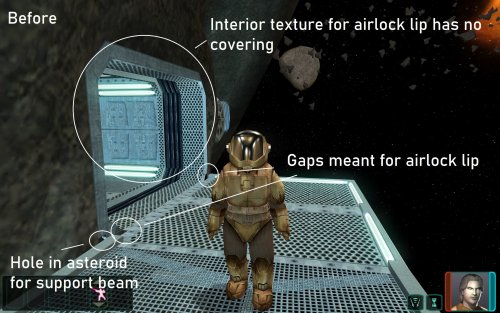



(7).thumb.png.5058b18fb8cc673631889e4264f9d45c.png)






