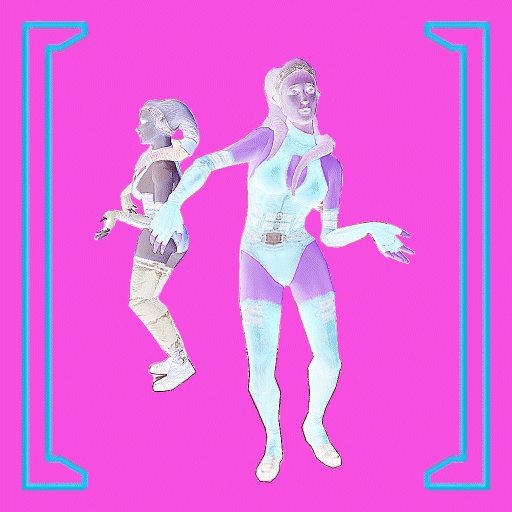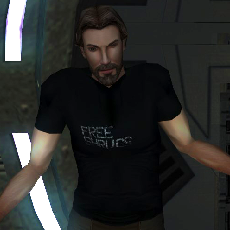Leaderboard
Popular Content
Showing content with the highest reputation on 01/17/2023 in all areas
-
2 points
Version 1.2
1,041 downloads
MOD AUTHOR: Sith Holocron ORIGINAL RELEASE: 28 APR 2013 UPDATED RELEASE: 13 JUL 2024 GAME: Star Wars Knights of the Old Republic 2: The Sith Lords (Not for use in Star Wars Knights of the Old Republic 1) Description: This mod collection replaces textures around many places in the Telos Citadel Station – in this case, the various signage seen around the station. This expanded version includes more signs than the original version and should be considered the definitive edition. The older version will still be available in case folks wish to use it with a minimum of fuss. Back in 2013, one sign in particular seemed very rushed to me – the pink cantina sign with the animated Twi’lek. (File name: TEL_BBrds2.) I’ve redone the sign – using the original colors so everything matches aesthetically to vanilla. Once I started, I knew I had to continue. All textures were doubled in size and had the Aurebesh font reapplied. I thought the resulting appearance was crisper as a result. Feel free to draw your own conclusions. (By the way, all the text on these signs can be translated into English. Consult Google for Aurebesh translation guides.) As before, there are two versions of this animated “departure board” in this package. One is for the boards as seen in various places around Citadel Station. I’ve noticed them in the following places: the shuttle areas in the Entertainment module, in the departure area in the Dock Module, and in the mainframe room in Czerka. (They may also be elsewhere.) The other texture –with the same name – was originally meant to be used with M4-78. Unfortunately, I haven’t been able to make it work with the M4-78 versions of these screens. However, seeing as I already made the texture anyway, why not offer the “dark side” version of my standard screen to you? I suppose it could be used for the invasion of Citadel Station portions if you wanted to take the time to put it in. This expanded edition also includes the numerous number signs seen through the Citadel Station. Please check the pictures attached to the description page for examples. When putting together this package, I also noticed that one of the billboard sign textures (TEL_BBrds4) is essentially the same texture seen in my Animated Cantina Sign for KotOR 1 mod. As that texture was appreciated in Kotor1, I’ve decided to include it in this package as well. (The texture is renamed appropriately, of course.) NEW (as of 13 JUL 2024): In the Star Wars universe, there is an alternate set for numerals that appear as dots and dashes. They appear in some of the Star Wars RPG manuals and also in some (but not all) of the various Aurebesh fonts floating out there. As it was pretty easy to do, I’ve created an alternate set of textures that replace the numerals that are “Arabic-adjacent.” If you wish to use these, pay close attention to the Installation instructions. Constructive criticism/Reviews and likes (or LS points if you’re on Deadly Stream and you prefer it) are welcome. Here's a video so you can see the mod in action in the game: Installation: For standard numeral textures: Extract the TGA files and the TXI file into the Star Wars Knights of the Old Republic/Override folder. For alternate numeral textures: Create a new folder on your desktop. Extract the TGA files and the TXI file into it. Add all of the textures in the “Dotted Numerals” to your Star Wars Knights of the Old Republic/Override folder. Only then should you add the following textures from the package: TEL_BBrds.tga, TEL_BBrds2.tga, TEL_BBrds2.txi, TEL_BBrds4.tga, TEL_BBrds4.txi, TEL_HSn3.tga, and TEL_Mon1.tga To Uninstall: Take all of the textures from my package out again. Known Bugs: None known at this time. Seeing as this mod has been around since 2013, you should pretty safe about this one. Legal Disclaimer: All materials and copyrights belong to LucasArts, Bioware and Obsidian Entertainment Inc., I own none of the materials, and I'm not making any money out of this mod. It is to be distributed as-is without alteration, unless by permission of the mod author. This mod is not to be distributed for profit, either. I hereby state that I specifically do NOT wish this mod to be uploaded to Steam Workshop. Ever. I may release this on NexusMods at a later date but I don't wish others to do so. Usage in other mods must be requested AND approved by me before your use. Messages that request permission without providing information on how your alternate version would be different than mine should be considered an instant denial of permission. Usage in other mods must be requested AND approved by me before your use. Special Thanks: To ConansHair, Malkior, and Fair Strides for their input. To EpicStoffer for the game save that enabled to grab some of the screenshots. -
2 points
-
1 pointHey, this is my first status update on this site! Anyway, I intended to post this on New Year but there were more complications than I anticipated. So recently I softmodded my +20 year old original Xbox and I wanted to try modding the Kotor games with the new tools to check how far you could go. I saw some threads about this here and here, which were really useful but I wanted to note some things: · From my experiments, textures need to be square with a size of 512x512 maximum, otherwise they will not show up correctly. They don't need to be in TXB format, you can just throw the TGA and TXI into override. · I tried converting custom modules (like the ones in Brotherhood of Shadow) to the Xbox version, but they didn't work for some reason. · Character models and other mods can easily crash the game. I have had countless crashes which made my console freeze and I couldn't turn it on until a few hours passed which is why this took me so long. So with all this I just made a video about it here: Excuse the video and audio quality, I don't have a game capture lol. I also experimented with the Xbox version of the Jedi Knight games and ironically, they are way more limited than the Kotor games despite having released all the tools and source code for the PC version. You can see a video about it here: On another note, my machinima is getting closer to completion and I will show it here once it's done. No mods to show this time, but I hope you find this useful if you ever intend to mod the Xbox version of this games. And don't hesitate to post any other info about this I may have missed if you have any! Happy New Year!!
-
1 point
-
1 point
Version 1.0.0
91 downloads
I thought of this idea sometime ago at midnight and decided to make it. It just turns Atris Emo and gives her Black Robes. Installation: Unzip "Emo Atris 1.0.zip" Copy the files inside of the "Emo Atris" Folder into the Override folder in TSL's files Compatibilities: Is Compatible with TSLRCM Credits: Fred Tetra for Kotor Tool GIMP Obsidian for making Kotor 2 Do not claim these files as your own or re-upload them somewhere else. -
1 point
Version 1.0.0
421 downloads
I have always found some of the lightsaber colours to be a little harsh, so I tweaked them a bit. This is a simple re-texture, nothing fancy. Blue becomes a deep cobalt Yellow is more lemony Green is minty Violet is lavender Red is more red, less orange Orange is less like an exploding sun in your face I left the others alone since I liked them as-is. Installation: Copy the desired files into your override folder. Blue: w_lsabreblue01 Orange: w_lsabregold01 Green: w_lsabregren01 Violet: w_lsabrepurp01 Red: w_lsabrered01 Yellow: w_lsabreyelo01 Removal: Delete the files. Bugs: None that I am aware of. This mod naturally isn't compatible with any other mods that change these lightsaber crystal colours. Credits: -Obsidian for making another great SW game. -Fred Tetra for creating KotorTool Terms of Use: Please do not claim this mod as your own. Otherwise you may use this mod in any of your files with credit. Everyone likes to be recognized for their hard work. ^-^ -
1 pointHaving lurked around the forums a fair bit as of late following a lengthy absence from the community, I've decided to dip my toe back into the waters of KotOR modding. Seeing all of the innovations and changes over the past few years in terms of what we're able to achieve has really given me the itch again! For my first contribution, i've decided to publish this tutorial which I wrote more years ago than i'd care to admit which focusses on the correct way to recruit a new party member and build your own custom dialog tree and quest line for them. I did publish a tutorial soley on the dialog tree aspect of this on LucasForums many moons ago, but I later wrote this more fully fleshed out tutorial and fell off the map before I got around to publishing it. I've gone back to polish this off and tweaked/refined it a little to make things more readable and easier to follow, so hopefully it should be easily understood. I've tried to keep my naming conventions for things as close to the existing ones in the vanilla game files for consistency and so that game files can be easily examined whilst following along if need be. Admittiedly this will mostly be useful to people who are not so familiar with modding the KotOR games and possibly people who are experienced in other areas of modding but haven't dabbled in scripting or anything yet, so if you're already a reasonably well rounded modder in terms of breadth of experience across different areas, this may not be for you. That's enough waffling anyway. Enjoy! Step 1 - Preparing your NPC template: The most logical place to start in my opinion is by creating the template file which contains all of the vital information which the game needs to know about our new party member. Personally, I would start off with the .UTC file from an existing party member and modify it to suit. I personally like to go old school and use K-GFF to modify template files, so the field names I use here may not match whatever is in KotOR Tool, but they'll be similar enough for you to work out which is which. The vast majority of the fields in KotOR Tool or whichever editor you are using are completely self explanatory, so i'll just go over a few of the ones you may not be too familiar with. Here we go: IMPORTANT: When it comes to editing the new party member's scripts, you will need to ensure that the below fields match the values I have given. When it comes to setting your new party member's tag, you need to remember to use the tag of the vanilla party member you are replacing. DO NOT use a custom tag. The vanilla tags are as follows: The TemplateResRef is the unique identifier we assign to the party member's template so that the game can refer to it. In my case, I set it to "p_yuthura" and named the file "p_yuthura.utc" to match. Step 2 - globalcat.2da entries: For this step, all you'll need to do is add a couple of lines to globalcat.2da so that the game can track your progress through your new dialog tree/quest. For my example, I added two new rows: The K_SWG_YUTHURA global will essentially track which stage of the quest you have reached whilst the K_SWG_YUTHURA_LEVEL one will keep track of your PC's level as you progress through the quest. Their values will both be checked and modified by scripts whenver you reach a new stage in the tree, but more on that in the next step! Step 3 - Recruitment: This stage will cover the process of actually recruiting your new NPC and adding them to your party. This tutorial assumes that you will speak to Yuthura Ban in the Dantooine Courtyard before you recruit her. In order to have the conversation end and have Yuthura immediately available for selection, you would use this script: //recruit.nss void main() { RemoveAvailableNPC(5); AddAvailableNPCByTemplate(5, "p_yuthura"); DelayCommand(1.5, ShowPartySelectionGUI()); } If you follow it line by line, it's very simple to follow. It removes whichever NPC is currently occupying slot 5 in your party selection screen. It then adds a new party member to that slot based on the template you have specified. In this case, we have gone with p_yuthura because that's the template we created in Step 1. There will then be a short delay of 1.5 seconds before the party selection screen appears, just like when you recruit a new party member in the vanilla game. This line can be left out if it doesn't suit what you're trying to do. Obviously the number for the party member slot will change depending on which party member you are replacing, so here the different values for each slot in the game: Simply attach this script to an appropriate conversation node in your dialog file and you're good to go. In this case, since we are recruiting an NPC which we have physically encountered, there will now be a duplicate of your NPC still in the location you met them, even if you have recruited them already. This is very easily solved with another simple script attached to the final node in the recruitment dialog: // destroy.nss void main() { object oYuthura = GetObjectByTag("dan13_yuthura"); SetGlobalFadeOut(1.0, 0.5); DelayCommand(1.0, DestroyObject(oYuthura)); DelayCommand(1.0, SetGlobalFadeIn(0.7, 0.0)); } Again, very easy to understand if you go through it line by line. The SetGlobalFadeIn() and SetGlobalFadeOut() commands are used here to fade the screen to black and back to normal again with the disappearance of the NPC taking place in between the two. This adds a nice polished appearance to the affect. For a barebones recruitment mod, you could just stop there. If you've followed everything so far, you'll have a new party member join you and they'll work exactly as any other party member would, just without any sort of quest to follow. Step 3 - Dialog Tree: This is the step where you really flesh out your mod and give your NPC some life. Adding a new quest line based around your new NPC is a great way to not only add exciting new content to the game, but also to bring your new content more in line with the experiences players have with the vanilla party members. This is nowhere near as difficult as you might think when you start out. I'm certainly no programmer, but with a little common sense and applied logic, this who process becomes very simple. The first script we create here is the one which checks whether or not Yuthura's quest line has started yet: //k_swg_yuthura01.nss #include "k_inc_debug" int StartingConditional() { int nResult = GetGlobalNumber("K_SWG_YUTHURA") == 0; return nResult; } As you can see, this script checks that the currently set value of the K_SWG_YUTHURA global we created earlier is 0. If the current value of K_SWG_YUTHURA is indeed 0, then the value of nResult will be positive and the dialog node which this conditional script is attached to will be available. If the value of K_SWG_YUTHURA is anything other than 0, the node will be ignored and the game will move on to the next note in the tree. Once the initial conversation has been completed, we'll need to increase the value of K_SWG_YUTHURA so that a different conversation option becomes available next time. We achieve this by attaching the following script to the final node in the conversation tree: //k_swg_yuthura20.nss #include "k_inc_debug" void main() { int nPlot = GetGlobalNumber("K_SWG_YUTHURA"); int nLevel = GetHitDice(GetFirstPC()); SetGlobalNumber("K_SWG_YUTHURA", (nPlot + 1)); SetGlobalNumber("K_SWG_YUTHURA_LEVEL", nLevel); } Once again, this is simple to follow. We start by assigning values to nPlot and nLevel so that we can reference them later in the script. nPlot is assigned a value equal to the current value of our K_SWG_YUTHURA global and nLevel is assigned a value equal to the PCs current level. K_SWG_YUTHURA then has its value increased by 1 and K_SWG_YUTHURA_LEVEL has its value set to the PC's current level. Moving on to the second stage in the quest/conversation is really simple. All we do is attach this script to the relevant node in the dialog file: //k_swg_yuthura02.nss #include "k_inc_debug" int StartingConditional() { int nResult = GetGlobalNumber("K_SWG_YUTHURA"); int nLevel = GetHitDice(GetFirstPC()); int nLastLevel = GetGlobalNumber("K_SWG_YUTHURA_LEVEL"); if ((nResult == 1) && (nLevel > nLastLevel)) { return TRUE; } return FALSE; } A little more going on here at first glance, so let's break it down. We start by assigning values to nResult, nLevel and nLastLevel. Here, nResult is the current value of K_SWG_YUTHURA, nLevel is the PC's current level and nLastLevel is the current value of K_SWG_YUTHURA_LEVEL. If the value of K_SWG_YUTHURA is 1 and the players current level is greater than the stored value, then the conversation node will be available. You can basically copy and paste this script to cover the rest of the quest line, just by altering the nResult value which the script checks for. Every time you advance a stage in the quest, you increase it by 1. Summary: All in all, this is a fairly simple process to go through and doesn't take too long at all when you consider that the majority of the conditional scripts for your quest are going to end up being copies of eachother with just that one value changed. I've attached my example scripts to save you needing to copy/paste them if you want to use them as a basis for your own. Of course, there's still so much more you could do with your mod to make the experience even more immersive. In terms of dialog, you can make certain conversation options available only if other conditions are met, like needing to have collected a certain number of Star Maps to have been collected or needing to have reached a certain point in another quest. There are so many possibilities and the vast majority of them can be implemented using the same principles outlined in the tutorial above. Get creative with it! mf_recruitment_scripts.zip
-
0 pointsUpdate: CSLU Toolkit The CSLU Toolkit is now available for download without any license. As such, I do not believe it is necessary for me to fulfill requests. However, I hope the steps I describe below will prove helpful, and I am available to help troubleshoot problems. I have attached additional scripts for working with the CSLU Toolkit. Download CSLU Toolkit Update: SithCodec I have developed a program which can remove and append the headers for KOTOR audio files. Download SithCodec Apparently, I'm one of only a few individuals who still has access to the CSLU Toolkit, software that can output phonemes based on an audio and text sample. Historically, this has been pretty much the only way to generate LIP files for KOTOR so characters' lips will flap when they talk. LipSynchEditor converts from CLSU's PHN format to the LIP format, but to do that you need the PHNs first... unless you want to make lips manually, but that isn't practical. Unfortunately, the Center for Spoken Language Understanding's servers have been offline for a long time. As such, it's currently impossible for new users to install the software required to generate these PHN files. Only a few veterans like myself still have it installed. And I can't even guarantee I'll have access to it forever. It's currently installed on my old computer, but not on my newer system that I built after the servers were offline. I doubt the computer that does have it will last forever, so it's probably only a matter of time before I lose access to CSLU too. Until then, though, I'm able and willing to generate lips on request. And I've gotten a few requests already. Now, I don't want to make a habit of this and get stuck as the guy who does everybody's lips for them because making lips with the CSLU Toolkit is a long, boring process. What I can do for you, though, is tell you can do for me so I don't have to do all of it for you. If you follow the instructions below and send me all the necessary files, all I have to do is hit a button and send stuff back to you. And I have no problem doing that. CSLU requires three things: 1) audio of everything you want to create a lip saved as an individual mono WAV files; 2) a text file accompanying each audio file that contains the words spoken in that line of dialogue; 3) a master list matching each audio file to each text file so it knows what to process. First, you need your VO files in the mono WAV format that the CSLU Toolkit wants. If your VO is new, you merely have to make sure to save it in this format. If you're working with VO from the game, you'll need to convert it first. The game VO files are generally MP3 files with extra bytes added at the start of the file to confuse us. Stripping this header will restore them to regular MP3 files. This can be done with a batch script and you can read up on that here. That will make them MP3, but they still need to be converted to WAV. Any old audio converter can do this. Freemake Audio Converter is one I use for Windows. Alternatively, you can use the Miles Sound Tools to play and convert the VO directly from the original game format to mono WAV. Next, you need to write out all the words spoken in every line and save them as text files. I typically name the text files the same as the audio files. You then need a list of all your audio and text files. This is the most tedious part of the process, but fortunately I've attached batch scripts below to make this easier. text.bat will create blank text files for each audio file. You still have to type the dialogue into them, but at least you won't have to worry about the file names. list.bat will create the master list. It will search for every WAV file and create a line in the list for each one, saving all this as lips.txt. My script assumes each text file is named the same as each audio file, so if you want to use this script, that's required. Send me: 1) all your mono WAV files; 2) all your transcribed text files; 3) your master list of everything to process. Once I have all of those, I can run CSLU's script to generate PHNs and send them along. I can also batch convert to LIP if you want, because that isn't nearly as big a deal as all the above. If you want me to make lips files for you, post a comment below with the necessary files attached or linked, and I'll get to work. Lip Batch Scripts.zip MakePHN.zip
-
0 pointsHi everyone, Sith Holocron is correct. Due to some real life stuff,.. modding for RoR has slowed but I hope to change that soon. I hope everyone had a great holiday season !!