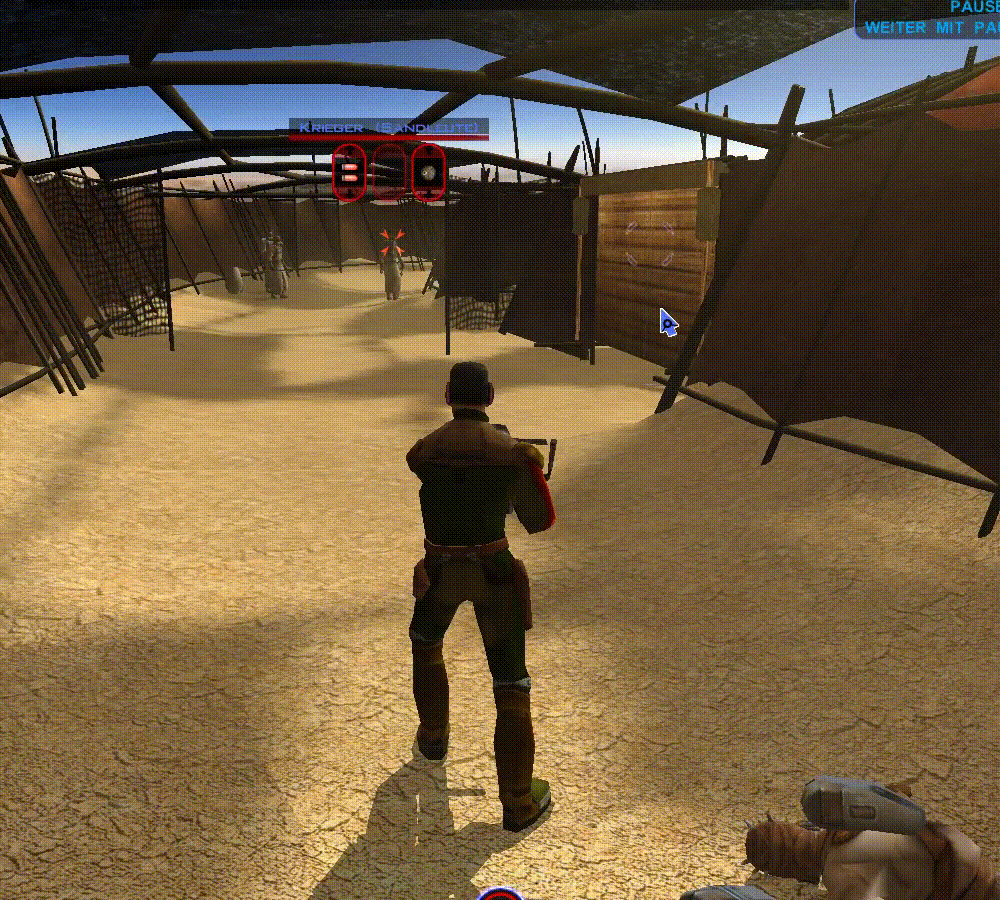Leaderboard
Popular Content
Showing content with the highest reputation on 02/04/2019 in all areas
-
1 point
-
1 pointIt really depends on what modders want to do with the character as they are only limited by their ability and their imagination. If Vash was recast, who's to say that she'd even want to go Dantooine? It might even be a modder's favor for her not to want to go to Dantooine as the other Jedi Masters do not acknowledge her being there at any point in the Rebuilt Jedi Academy discussion. Let's look at few things that could be done - and folks could add items below as they occur to them. Continue the discussion on Force Bonds that currently exists in the game disc files? Would knowing more about the Force Bonds be of interest to a player? Have lengthier discussions with Vash on the nature of their player's current alignment? Perhaps Vash might offer an apology (on her own behalf that is, not the Council's) for throwing the Exile out of the Order? Expanded training montage? Could Vash have additional feedback on the Masters that the Exile has encountered already? Additional comments branching off of whether your Exile spared them or attacked them? How about some more information on what she did on the planet? She has to have more information on the nature of planet of M4-78. Assuming we're talking about a version of a mod that includes Kaah, then she was standing right next to her hacker padawan having things explained to her. Her (relatively) calm outlook compared to Kaah's might offer different outlooks on M4-78 as a whole. And perhaps the player could suggest to Vash what she could do next? Maybe tie Vash into other mods that aren't connected to M4-78 right now (i.e. Korriban Expansion, Vash being a resource to consult about those pesky missing Jedi Holocrons, having her pick up and train Kaevee, etc.)? And that's just off the top of my head.
-
1 pointView File [TSL] Legacy of Kain Soundset Author: Kain Prime Mod Name: Legacy of Kain Soundset for TSL 1.0 ************************* Under NO circumstances is this, or any of my other, mod(s) to be posted on ANY site other than by myself. ************************* 1. Info =========== This mod adds a playable soundset to TSL, based on the titular protagonist of the Legacy of Kain series. 2. Installation: ========= Run the TSLPatcher. Use the Kotor Save Editor to open the savegame of your choice, and add the "Player_Kain" soundset to your character under the "Soundset" header. 3. Credits: =========== Special thanks to: Deadly Stream - For all the great resources. 4. DISCLAIMER: =============== This Mod is not supported by LucasArts, Bioware or Obsidian. Please do not contact them for support of this mod. Copyright: Star Wars: Knights of the Old Republic, characters, items, etc. are trademarks and copyrights owned by their respective trademark and copyright holders. Star Wars: Knights of the Old Republic: The Sith Lords, characters, items, etc. are trademarks and copyrights owned by their respective trademark and copyright holders. Bioware and the Odyssey Engine are trademarks of Bioware Corp. Obsidian are trademarks of Obsidian Entertainment. All trademarks and copyrights contained in this document are owned by their respective trademark and copyright holders. Submitter Kainzorus Prime Submitted 02/02/2019 Category Mods TSLRCM Compatible Yes
-
1 pointVery interesting, Sith Holocron! I agree with @jc2 with regards to Vash being treated very unfairly in the game and recasting may be needed to give her more to do. However, if she had a more active role in the story, what would be her fate? If she survives and makes it to Dantooine, will she pull a Zez and Kavar and start blaming the Exile for everything? It would be a shame for the only actual nice Jedi to cave like that and then get struck down by Kreia like the others. What do you think?
-
1 point
-
1 pointWow, that sounds extra but pretty much get the picture here. Are there an example of mods/projects that practically done the aforementioned method? Anyway, as a friendly reminder; perhaps you could swap the word 'below' to 'above' to perfectly match the context. Many thanks for considering the latter!
-
1 pointGreat to hear things are still moving along! Take all the time you need, SS. I'd rather have a great mod that took a few years to get out than a half baked one that was rushed
-
1 pointSith Holocron asked me to repost my old 2013 tutorial on this subject from LucasForums here, which you may have seen before, either in its original form or in the helpful video forms made by Xuul (if you have difficulty understanding any of the steps here, I recommend seeking those videos out). This method was originally discovered and posted for KotOR II, but works for KotOR I as well. Here is the guide, with some minor changes: --- The ability to run the KotOR games in custom resolutions has existed for many years now. Personally, I have patched KotOR I and II to run in a 1920x1080 widescreen resolution (and KotOR II now supports higher resolutions by default after the Aspyr patch), and many other people have done the same, with various resolutions. However, despite these patches, no matter what resolution the game is patched to run in, the games' .bik movies do not run in the patched resolution. They merely upscale to fit the width of the screen. For KotOR II, which was the original subject of this guide, the vanilla non-HQ movies play in an awful 640x272 and upscale from there, maintaining the 640x272 aspect ratio of ~2.353:1 until they are the width of the screen, with ugly black bars on the top and bottom of the movies. In late 2012, in this LucasForums thread, I pieced together the method to getting KotOR II to run the .bik movies in different resolutions -- in my case, 1920x1080. This thread will explain that method, applied to both games, and should allow anyone to force the games to run the movies in the same resolution that their game is patched to. WARNING: This modification requires the hex editing of KotOR I/II's executable. Mistakes could cause it to stop working, requiring you to redownload the file if you do not know how to fix the problem yourself. With Steam, this is an easy thing to do; on a physical copy of the game, it would require a full reinstallation. Remember to back up any and all files that you will be altering in case something goes wrong. Things you'll need: The KotOR I/II no-CD patch -- If you've already patched your game to run in a custom resolution, then you've already gotten the no-CD patch, because the normal executable isn't editable. I can't link to the no-CD patches since they are technically illegal, but they are easily found via Google. This should not be required for the GOG versions of the games. In the case of KotOR II, you should also grab the KotOR II HQ movies patch -- this is included by default with the Steam and GOG versions, so most people shouldn't need to worry about this. If you are playing with a physical copy, then you'll need to find a mirror of the patch online somewhere. There are 6 parts in total. RAD Video Tools -- this program is used to output the HQ movies to your desired resolution. **** The latest update of RAD Video Tools no longer works with kotor movies. Users will need to download version RADTools_1200e located here HxD Hex Editor -- You will need a hex editor to edit the games' executables. Any will work, but HxD is the one I used, and it's free. Download here. Now, the instructions. ----------------------------------------------------------------------------------------------------- Step 1: First, make sure you've backed up everything that you'll be editing. I suggest creating a folder entitled "Backup" inside your KotOR I/II directory, in which you can put the game's executable and any other important files (such as the original movie files), although the executable is really the only one that is at risk of being screwed up by a mistake. If you have the Steam version, you can just use the "verify integrity of game cache" function to redownload the original version(s) of any broken file(s). Step 2: Create a folder entitled something like "Outputted Movies" and put it somewhere like your desktop. It doesn't really matter where; the desktop is probably the best place. You'll be deleting it once you're finished, as it will no longer be needed. Step 3: KotOR II users should install the official KotOR II HQ movies patch. This will overwrite many of the files in your \Movies directory with higher quality ones. Remember that this is not necessary on the Steam version. Step 4: Get the no-CD patch for your game (I can't link here as stated above, so use Google) and, if necessary, patch your game to run in whatever resolution you want. Instructions on how to do that can be found online and will not be given here so as to reduce the size of this post. I'm sure most people reading this have already done this step eons ago, anyways. Step 5: If you haven't already, download and install the RAD Video Tools linked above. Step 6a: Now, the fun stuff begins. You'll need to use RAD Video Tools to convert all of KotOR I/II's .bik movies to your desired resolution. Depending on the power of your computer, this can take a significant amount of time. It might be best to just do this step overnight, as the processing takes a while and is very resource-intensive, slowing your PC while in progress. If you are on an old/weak PC, this process could take too long to be worthwhile for you. I can't estimate how long it will take, as it will vary wildly based on the power of your PC. To convert the files, open RAD Video Tools and navigate to your KotOR I/II installation directory, and then open the Movies subfolder. Select all of the .bik movies. Step 6b: Now that you've selected all of the files, click "Bink it!" in the lower left corner of the RAD Video Tools window. A new window should open wherein you can select the output settings. Under "Browse," select the desktop folder we created earlier called "Outputted Movies." All of the converted movies will now be outputted there. Under "Input video settings," enter your desired resolutions. I, for example, put 1920 in the width boxes and 1080 in the height boxes. KotOR I users should make sure that the "Compress audio" option is checked and that lossiness is set to 0, otherwise the files will be rendered without sound (thanks milestails for noting this); KotOR II users can uncheck compress audio. Click "Bink" on the right-hand side. Step 7: Now you play the waiting game. Wait for the movies to be converted. Step 8: Once the movies have been outputted to your desktop folder (or wherever else), copy and paste them to your KotOR I/II's Movies folder (e.g. C:\Program Files (x86)\Steam\steamapps\common\Knights of the Old Republic II\Movies). Select yes when asked to overwrite. You can also backup the originals beforehand, if you want. Once all the files are in place, you can delete the "Outputted Movies" folder from your desktop; it has served its purpose. Step 9: Install HxD (or any hex editor, really) and open the game's executable (swkotor.exe or swkotor2.exe), located in your KotOR I/II installation directory. Here comes the only complex part of these instructions. You will need to find the following hex values (in HxD, make sure to change the search datatype from Text-string to Hex-values) and edit them to match your desired resolution. Change the bolded resolution pairs to your desired widescreen resolution. Remember to flip the order of the hexadecimal values. For example, 1920 is 0x780 in hexadecimal. I would flip the order (ignoring the x) and enter 1920 as "8007." 1080 is 0x438, and thus, it would be entered as "3804." For KotOR II: TSL, the hex values you must edit are: For KotOR I, the hex values you must edit are (thanks to Kainzorus Prime for finding these hex values online): Note: If the game minimizes during cinematics, this may be fixed by setting the game's executable to run in compatibility mode for Windows XP with Service Pack 3. If you are having trouble finding the coordinates, it may be because the UniWS patcher already edited the hex coordinates for you. You can verify this by searching for what you plan on changing the coordinates to (instead of the original pre-patch values); if you find a match, that means the editing has already been done by the patcher. Step 10: Most people have probably already done this, but if you haven't, it's vital: open the file swkotor.ini/swkotor2.ini with Notepad (or any text editor) in your KotOR I/II directory and change the width and height under [Graphics Options] (and [Display Options] for KotOR II) to whatever your custom resolution is. ----------------------------------------------------------------------------------------------------- That's it! Assuming everything worked correctly, your KotOR I/II movies should now play full-screen, with no ugly black bars on the top and bottom. Enjoy the fixed movies, and PM me if you have any questions or anything that could be added to this guide. I will update this thread in the future to correct any mistakes or to add any additional information.