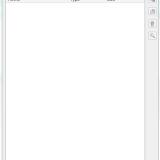58 files
-
ERFEdit
By Fair Strides
DISCLAIMER: I did not make ERFEdit originally. I did however receive the source code from Stoffe via PM at Lucas Forums, after telling her about a severe issue that needed to be fixed. I have fixed the issue and am now releasing the updated version of the tool.
ERF/RIM Edit
Version: v0.5
Released: 2006-05-18
Updated: 2007-03-11
Updated_FS: 2017-03-19
What is this?
-------------
This is a simple Packer/Unpacker/Browser for the ERF/MOD/SAV/HAK/RIM format files used by the bioware engine games Neverwinter Nights and Knights of the Old Republic. The resource type list is updated to handle some types of files used by the KotOR games that were not used by Neverwinter Nights.
It is capable of creating new files or modify existing ones, as well as extract any resources found within the file. A simple search feature makes it easier to locate resources in the list within large ERF format files.
The Description field is currently not shown or editable since it is not used with the KotOR games.
User Interface shortcuts
------------------------
You may drag and drop files into the list to add them instead of using the "Insert" button, or you may drag selected files from the list to the Desktop or a Windows Explorer window to extract them rather than use the "Extract" button. Selected files in the list can be deleted with the hotkeys Backspace and DEL in addition to using the Remove button.
When dragging many or large files from the ERF/RIM file to the desktop (or a Windows Explorer window), keep the mouse button pressed until the progress bar has reached 100%, then drag the files to where you want them and let go. Hopefully I'll be able to fix this quirky behavior in the future.
IMPORTANT!
----------
New files/resources added to an ERF file are not actually added until you Save the file. Do not move, rename or delete any files you have added before you save the open ERF/RIM file, or the resource will not be added upon save.
Resources in the list with an asterisk (*) following the ResRef are newly added and not yet saved into the file. These files cannot be extracted until the ERF file has been saved.
6,455 downloads
(3 reviews)0 comments
Updated
-
KOTOR TOOL
THIS PROGRAM IS MADE BY FRED TETRA I TAKE NO CREDIT FOR THIS PROGRAM,
i also have some of the map files from the site if any one has more pm or email me, ill upload them here.
here is the original readme for this program.
Kotor Tool v1.0.2210.16738 (2006-1-19 12:38)
About this program...
I originally wrote this tool so I could experiment with 2DA files and scripts.
Through feature suggestions, it has grown quite a bit into what many tell me
is a pretty handy utility.
Thanks to all of those who have taken the time to make those suggestions and put
up with the occasional bug that creeps in at 2:00 in the morning!
-----------------------------------------------------------------------------------------------
Requirements...
I should (and will!) mention in the readme file that you need to have
the Microsoft .NET Framework 1.1 installed.
You can get it at:
http://download.microsoft.com/download/a/a/c/aac39226-8825-44ce-90e3-bf8203e74006/dotnetfx.exe
-----------------------------------------------------------------------------------------------
Contact info...
fredtetra@hotmail.com
-----------------------------------------------------------------------------------------------
Quick start instructions...
Unzip the kotor_tool.exe, ImageTools.dll files and the Maps folder to a directory.
The first time you run the program, it will attempt to
detect where you have installed KotOR and configure
some of the directory paths it needs to work. It will
then bring up the path management screen so you can verify them.
To work with BIF files:
Expand the BIFs item on the tree view.
You can:
- Select any *.bif file from the tree view, then click
Extact to extract every file in it to a directory
- Select any file in a bif, then click Extact to extract
it to a directory
- Select any file in a bif, then click Hex View to see
it in Hex/ANSI/Unicode
- Double-click on any 2da file to bring up the editor for it.
You can then edit the values and write the file to a directory.
(Most likely the override folder in yout KotOR folder)
Clicking on the column header in the editor grid will sort it
based on the values in that column. Repeated clicking will
change the sort direction.
- You can also open the 2da v2.b file editor from the File menu
for editing. NOTE: You do not have to open the chitin.key file first.
- 2DA editing features:
* Add line to end, delete any line, right click
to insert new line. Be careful with those last two!
* You can renumber the row labels from the right-click menu
* Undo all changes
* Reset sort to "as opened" mode (press F5 or use menu
* Import and export your 2da files in XML format
- Double click on any nss/vis/txi file to bring up the editor for it.
You can then edit the text and write the file to a directory.
- To extract a .mdl (Model) file, double click on it; the model will be
extracted and converted, along with any required TGA-format textures.
NOTE: You must have CChargin's Extract0-5 program installed in the
same directory as Kotor Tool.
To work with RIM files:
Expand the RIMs item on the tree view.
- Select any *.rim file from the tree view, then click
Extact to extract every file in it to a directory
- Select any file in a rim, then click Extact to extract
it to a directory
- Double-click on almost any file in a rim to launch the GFFEditor,
assuming you have installed it in the kotor_tool directory
- Control-Double-click on almost any file in a rim to launch text editor
with a syntax-colored version of the GFF file's contents
- Shift-Double-click on almost any file in a rim to launch text editor
with a plain-text version of the GFF file's contents.
To work with ERF files:
Expand the ERFs item on the tree view.
- Select any file in a rim, then click Extact to extract
it to a directory
- Double-click on almost any file in a rim to launch the editor for it.
- TPC files now can be viewed with the built-in image viewer. You can also
save the files in TGA format from the viewer.
- If you like using the keyboard to navigate the treeview, you can use the
spacebar to open the Image Viewer with a TPC file selected.
- If the Image Viewer is open, moving up and down the list of TPC files
with the arrow keys will show each image in turn. Note: some files cannot
yet be viewed.
- To view tpc files in an external app, hold down the Shift key while
double-clicking. You need tpc2tga and an image viewer. (see below)
- Some tpc files have a format that is not yet understood. Attempting
to view one of these files may either show a strange image or
crash the program.
Notes:
* You can specify whether or not you want to automatically convert extracted .tpc files to TGA format
from the Tools | Options... menu. This is only used with the external tpc2tga program.
* If you also want to be able to view the .tpc files using an external program
you must install a TGA file viewer and specify the path to it in the Path Manager.
You can download a free TGA viewer at http://www.creabit.com/viewer/
* You can specify whether or not you want the BIF tree built at
program startup or not from the Tools | Options... menu.
If you leave the checkbox unchecked, the BIF portion of the
tree view will only be built when you attempt to expand it.
Want to unlock all of the movies and music in KotOR II:TSL?
In your swkotor2.ini, set the following:
[Game Options]
UnlockedPlanetSongs=1023
[Movies Shown]
Movie10=0
Movie 9=0
Movie 8=0
Movie 7=31
Movie 6=255
Movie 5=255
Movie 4=255
Movie 3=255
Movie 2=255
Movie 1=255
Movie 0=255
56,328 downloads
-
JRLEdit - Journal Editing Tool
By Fair Strides
Warning:
You will need three dlls, which can be found here. These will have to be in the same folder as JRLEditor, OR you can follow the instructions in the DLL link. This will work for all of my tools.
Warning Done.
Well, I'm back with another modding tool!
This time, it's a graphical editor for the Quest Journal in KotOR 1 and 2. It came about as a result of my seeing a 2005 request for one when browsing tk102's old threads at LucasForums...
I'd like to thank a few people up front:
ZM90: Letting me code the tool while working on K1R.
Varsity Puppet: Critique and banter concerning the tool.
HarIII: Critique and banter concerning the tool.
Malkior: The AMAZING icon he made for the tool!
JRLEdit allows you to quickly and easily edit the .jrl files used by the KotOR games. This file controls the Player's quests, and so is often modded with large projects.
With JRLEdit, you have the quests in an organized list, and can delete certain parts with the click of a mouse, or open up the interface when you click on a quest. The interface allows right-click editing of most fields, and will parse TLK String References automatically with the current game's dialog.tlk file.
The only difference in saving is that files are a few KB bigger, due to the program adding in a local string to every StrRef section...
720 downloads
(2 reviews)0 comments
Updated
-
TLK->Text Converter(Vice-Versa)
By Fair Strides
Warning:
You will need three dlls, which can be found here. These will have to be in the same folder as JRLEditor, OR you can follow the instructions in the DLL link. This will work for all of my tools.
Warning Done.
This simple set of commandline tools will allow you to convert a .tlk file to .txt, with some simple formatting, and back again, with ease.
It will allow you to simply edit a dialog.tlk file with Notepad(or any other text program), which opens up options for copy-and-paste, replace, and finding certain info quickly.
The tool has been confirmed to work with languages other than English, so no worries.
1,202 downloads
(1 review)0 comments
Updated
-
WalkSwitch - Collision Map Editor
By Fair Strides
Warning:
You will need three dlls, which can be found here. These will have to be in the same folder as JRLEditor, OR you can follow the instructions in the DLL link. This will work for all of my tools.
Warning Done.
INTRODUCTION:
=======================================================
Walkmesh Switcher is a KotOR\TSL modding tool
designed to read, display, and edit binary
walkmesh files(in .wok format).
The program will count the number of faces in
the walkmesh, parse the coordinates, and then
draw each face according to the coloring of the
face's walk type.
In essence, this tool will read a binary .wok file (KotOR's collision map data file) and will draw the faces according to the type of surface they're identified with. These colors correspond to the NWMax plugin, for those familiar with KotOR modelling to relate a bit with the program.
An example of a very good use of the tool is for reskinning one of the game's modules. Take the Rakata structures, for instance. Say someone wants to reskin them into a metal fortress, but they keep hearing sand crunch under their feet. With WalkSwitch, you could change the type to metal instead of sand, and the game would then play the proper sounds for the fortress.
304 downloads
(3 reviews)0 comments
Updated
-
DLL Files for Fair Stride's Tools
By Fair Strides
These are the three DLL files my tools use, and rather than re-packaging them each time, I'm making them available here. To use them with my tools, you will have to have them in the same folder as the tool, OR follow these instructions:
1,370 downloads
(2 reviews)0 comments
Updated
-
GITEdit
By Fair Strides
Warning:
You will need three dlls, which can be found here. These will have to be in the same folder as JRLEditor, OR you can follow the instructions in the DLL link. This will work for all of my tools.
Description:
====================================================================================
This tool is called GITEdit and was created using Perl/TK. It is designed for Knights of
the Old Republic and it's sequel, Knights of the Old Republic 2: The Sith Lords.
This tool is designed for easily editing the .git file used by these games to
keep track of a level's objects. The .git file keeps lists of variouse objects which
should be spawned every time the module is entered, without conditions.
With GITEdit, you can change the following:
-Cameras
-Creatures
-Doors
-Encounters
-Placeables
-Sounds
-Stores
-Waypoints
For the Encounters and Triggers, you can also:
-Edit the shape of the object's "pressure plate"/"activation zone"
-Edit the number of points that make up the shape
-Edit the number of spawn points(Encounters only)
How To Use GITEdit:
====================================================================================
To begin using GITEdit, you first have to open a .git file.
You can browse for one by using the File Tree in the lefthand-pane, or by using the button.
In regards to the File Tree, you can browse for a .git file from either game,
regardless of whether it's in a .mod or .rim or in the override folder.
Additionally, you can use the two buttons located directly under the tree to add or remove
custom paths to the File Tree. Upon adding a path, GITEdit will scan that path for .mods,
.rims, and .git files and add them to the tree.
When you open the window to add a Custom Path, you can add an identifying label for use in
the File Tree and then the path itself, which you can use the "..." button to select.
When you open a .git file, information about the file's size, save time, and contents
will be added to the File Info box. Also, the contents of each type of object will be
added to their respective sections in the pane on the lower-righthand side.
Upon selecting an item, an interface appropriate to the type is created.
Credits:
====================================================================================
Varsity Puppet, Bead-V, ZM90 ~-~ Beta-Testing
UltimateBear, VP ~-~ Advice on layout
Vriff ~-~ Help with radians...
525 downloads
(1 review)0 comments
Updated
-
KOTOR Font Tool (NWN Font Maker)
I take no credit/responsibility for this tool. you will need to generate and rename files for a complete font-set.
link to original nwn page
originally made by Richard O'Doherty-Gregg
Original Readme:
I felt that uploading this here is appropriate, seeing as the original nwvault is down (where this file was originally uploaded)
1,158 downloads
(1 review)0 comments
Updated
-
Bioware TGA to DDS Converter
This is the orignal tool made by bioware to create a kotor-compatible dds, please see the .doc for instructions. (it wasn't mentioned there but the TGA must be square, and a power of 2 (256x256,512x512,1024x1024,2048x2048 etc.) in resolution)
NOTE: this tool is one way only, tga>dds it doesn't do the reverse. FORUM DISCUSSION HERE
1,106 downloads
(4 reviews)0 comments
Updated
-
RGB-BGR Converter
By Fair Strides
This conversion tool is simply a converter between the standard hexadecimal RGB colour format and the decimal BGR color format.
This BGR format is used in the Fog settings and the Tweak Colour field used in the UTD structs in a .git file (though, the tweak colour might be useable in all of the Type structs...).
830 downloads
(1 review)0 comments
Updated
-
(4 reviews)
0 comments
Updated
-
[K1/TSL] Modder's Resource - Holocrons
By InSidious
This pack contains two major elements. First, images for use as icon files,
depicting one (blue) Jedi holocron and one Sith holocron.
Second, it contains two placeable files and accompanying textures, for one
(blue) Jedi holocron and one Sith holocron, on pedestals.
There are versions of these models for KotOR I and KotOR II.
N.B.: This is not a mod. Placing these files in your Override folder
on their own will have no effect on your game whatsoever.
Permissions
You may use and modify these files however you wish in any mod that you wish, with
three conditions:
First, you must credit me in the Readme file or other mod descriptions
(i.e., TSLPatcher info.rtf, or the file description online) as the original author
of these files.
Second, you must include a copy of this readme file with any mod released containing
any or all of these resources.
Third, that you may not reupload these files, unaltered and on their own, to
any website without my expressed, written permission. This does not mean you
need my permission to include them in a mod, or to upload modified versions,
I just don't want this modder's resource mirrored all over the web
without my knowledge.
Known Bugs/Issues
- The Sith holocron pedestal has some UV map issues.
Attempts to fix this only broke the holocron model itself.
Credits and Thanks
- Thanks to Quanon, VarsityPuppet, and Marius Fett for their help with the models;
- thanks also to Zhaboka, Sith Holocron, newbiemodder, Fallen Guardian, Warlord664, Quanon, Marius Fett, Canderis, DarthAnsem, SithSpecter, Slstoev, CptPriceless, kyrie, and Fair Strides 2 for their feedback and comments on the mod these were made for as it progressed;
- to Fred Tetra for the truly awesome KotOR tool and his nwnsscomp conversion;
- to Holowan Labs for remaining by far the best place to work on KotOR mods on the internet;
- and to Obsidian, Bioware, and LucasArts, for making both KotOR games.
259 downloads
(2 reviews)0 comments
Submitted
-
KotOR PathFinder
By ChevChelios
-- SW: KotOR PathFinder - Readme
-Buttons
Export To KSE.ini : Create/Update a KSE 3.3.6 compliant *.ini file containing the games install path.
Export To Registry : Export KotOR2 Steam path to registry.
Undo Export : Undo changes made by "Export To Registry"/-2reg.
+Steam+/+Disc+ : Change install type priority for "Export To KSE.ini" button, by default it's Steam.
-CMDLine Switches
"-2ini" : Export K1/K2 Paths to KSE.ini *
"-2reg" : Export K2 Steam Install into registry to look like a disc install, for older kse versions. *
"-undoreg" : Undo the registry changes made by -2reg or "Export To Registry" button. *
"-pdisc" : Give Disc Installs priority for -2ini ( Steam installs have priority by default).
"-logfile" : Enable logging to file.
*(Using this switch no GUI is displayed, once all requested tasks are done the app will close)
-- Thanks @
LucasArts
Bioware
Obsidian
Aspyr
Fair Strides
# Changelog
- 0.5.0.0
First public release.
672 downloads
(1 review)0 comments
Submitted
-
Adding Geometry Tutorial
By miro42
This isn't really a tool, but it's not a mod, media, or skin either. With a lot of finagling and a nice hex editor, you can add geometry to heads for KOTOR and TSL characters. At least back in my day (my last mod was either in 2011 or 2013), this was a constant thorn in the side of models, so hopefully this tutorial is irrelevant by now. If that's the case, then I've uploaded it hear for historical significance.
Hope all is well.
Ben
195 downloads
(1 review)0 comments
Submitted
-
KAurora
By Sithspecter
Created by MagnusII, and uploaded with permission.
Welcome to the KAuroraEditor. This tool will allow you to perform some operations on the resource files used by the Kotor games.
Please do not disassemble, reverse engineer, copy, distribute etc. the program. The source code will be released with a later version along with the necessary license.
---------------------------------------------------------------------
Disclaimer
WARNING: this program comes with no warranty whatsoever. Use it at your own risk.
This is an Alpha. It will have several bugs and problems. It has been preliminary tested on a few walkmeshes and models from Kotor I. I've used Gmax 1.2 and NWMax 0.7 to work with the exported ascii walkmeshes. Notice that the NWMax 0.7 AABB tree building algorithm is bugged and can enter into an infinite loop; I had to comment out the code to be able to work on some of the more complex walkmeshes. The program does not need the AABB data from NWMax anyway; it rebuilds its own AABB tree.
---------------------------------------------------------------------
Installation
You must have Microsoft .NET Framework 2.0 installed.
You must have DirectX 9.0 SDK Update April 2005 or later installed. The redist will be enough.
Note that if you have installed the latest DirectX update without having already installed the .NET Framework, some of the necessary libraries may be missing. If that is the case, install the Framework and then install a newer update. If you're already at the latest level, install the whole SDK.
Once you have the prerequisites, just run the executable. Nothing else is required.
---------------------------------------------------------------------
Using the program
At present, the program has three main functions: it will allow you to extract most of the resources packed in the game files, to export and import the walkmesh (.WOK) files, and to load,render, and import the model (.MDL) files with the option of rendering the textures and the lightmaps.
When you run the program, a window with a tree structure will appear, having the two main nodes "Kotor I" and "Kotor II".
You can add the games' resources to the main nodes by simply selecting one of them, and then clicking on one of the menu items under "File". A window will appear; just select the appropriate file or directory and the relative tree will be built under the chosen node.
To export a resource, simply double-click on its node and another window will appear. Click on the "Save As..." button to export the resource.
---------------------------------------------------------------------
Walkmeshes
The Walkmesh menu lets you load and save a Kotor walkmesh file, and it also gives the possibility of visually editing the room adjacency values.
To load a walkmesh from a node, you must first select a node with the appropriate resource (i.e. a .WOK file). Once it is selected, simply click on the "Load From Selected Node" menu item and the walkmesh will be loaded in memory. You can also load a walkmesh from an ascii or binary file, without the need to build the tree first. Also, if you load a model file with a walkmesh in it, the walkmesh will be autoloaded.
Once a walkmesh is loaded in memory, you can export it either in ascii or binary format by selecting the appropriate menu items. You can also clear the memory; the export items will be disabled.
The "Render" option will open a DirectX window with a top-view rendering of the walkmesh, along with a drawing of the first perimetric line in the walkmesh. Edges hilighted in red are those with a room adjacency value different from "-1"; this means they are those edges which, once crossed, will bring you into another room. The room to which they lead is expressed as a zero-based index of the room list which you can find into the .ARE file of the area to which the walkmesh belongs.
Some walkmesh files have several perimeters in them. If that is the case, hitting the up and down arrow keys will let you cycle through all the perimetric lines belonging to the walkmesh.
Once you can see the perimeter you want, you can double-click on the edges [best results by trying to hit the edge center]; a window will appear, detailing the edge number along with its current adjacency value. You can change the value by choosing "Apply"; if the value is anything else than "-1", the edge will be hilighted in red.
The "Refactor" option is mostly needed when you need to export a binary .WOK of a room having a displacement in the .lyt file, and you didn't load the walkmesh directly from the .WOK. Simply enter the coordinates you find in the .lyt file and hit refactor; the walkmesh will be translated to its new position.
The initial coordinates you find when you open the refactor window represent the position of the walkmesh node.
You don't need to refactor if:
A) you loaded the walkmesh directly from the .WOK file, or from a file exported using the .WOK as the original source (the walkmesh is already expressed in absolute coordinates in the .WOK)
you loaded a .mdl file, it had a walkmesh in it, and the position of the model in its .lyt file is (0, 0, 0). The walkmesh gets auto-translated to its absolute position based on the rest of the model nodes
You *DO* need to refactor if:
A) you loaded a .mdl file which had a walkmesh in it, and the model is translated according to the .lyt file.
---------------------------------------------------------------------
Models
At the moment, many of the model export and import functions are incomplete. The ascii export is disabled. They will be added in a future release.
The binary export and ascii import are currently limited to models containing nodes of type: dummy, trimesh, walkmesh, and light. Lights will be imported in binaries without crashing the game, but I'm not sure they work properly. Only the first walkmesh in a model will be used for .WOK generation; second and subsequent ones will be ignored (and you shouldn't have them in the first place, anyway, as the game only uses 1 walkmesh/room).
Select either Kotor I or II model format before loading the node.
To load a model from a node, simply select the node in the tree. To load it from a binary file, you must have the respective .mdx in the same directory. Export is pretty obvious. Just one thing: if you reuse an existing file, the game overwrites the existing one WITHOUT DELETING IT first. So if the new file is shorter than the old one, your new file will have spurious extra bytes at the end. Bottom line: either change the name, or delete the old one before re-exporting.
Select wether you want to visualize textures, lightmaps, or both before rendering the model. REMEMBER TO LOAD THE ERF FILES IN THE TEXTUREPACK DIRECTORY if you want to render textures, and the chitin.key if you want lightmaps; otherwise the program won't be able to find them.
You can somewhat navigate the model with the arrow keys and the "u" and "d" keys. This will move the camera in fixed increments. It is not possible to rotate the camera at the moment. If nothing is shown on the screen, try to hit "u" a few times to rise the camera higher and get an increased field of view. The program tries to center the initial camera placement, but sometimes this works suboptimally and the model is off center.
Right now only trimesh type nodes are rendered. This means no animations, no skinmeshes, no danglymeshes, no sabers, no lights, no emitters and no references. Sorry. On the plus side, area models do look cool in the rendering window.
---------------------------------------------------------------------
Layouts
Load a .lyt file from a node. You can now render all the rooms in the lyt at once. Selecting which one to render will be added in a future release (will be useful f.e. to keep the skybox from being included, since skyboxes are huge compared to everything else and they mess up the image proportions).
---------------------------------------------------------------------
So, how do I export, modify, and import a walkmesh anyway?
A simple procedure:
- load the chitin.key file. All the walkmesh resources are in "models.bif"
- select the one you want to change and load it. Take a note of which edges are red, and which values they have
- export to ascii
- load the ascii model using GMax with NWMax
- modify it as needed, then export it back into ascii format
- load the modified ascii with the editor. You'll see that no edge is hilighted anymore, as the adjacency info has been lost
- use the render window to select the edges you took note of in the second step, and give them their old values back
- export to binary, *using the same name as the original resource*, and put it into the override directory
---------------------------------------------------------------------
What if I'm creating an area from scratch and I need a walkmesh?
- create the area in GMax, including the walkmesh. Try to keep the walkmesh object as child of the root node (this is the default, so you shouldn't have problems on this)
- export everything to an ascii file using NWMax scripts
- import the ascii in the editor
- choose refactor, insert the .lyt displacement coordinates, hit the button
- manually insert edges adjacency if you need them (I trust you know which edges lead to which rooms in the area you just made....)
- export to a binary .WOK file as above
---------------------------------------------------------------------
I want to create an area!
Do everything as above, and also binary export the model to produce the mdl and mdx files. Note that if your area is new (i.e. you're not "overwriting" an existing area and recycling its other files) you will also need at a minimum:
- the .lyt file (just look at another one, figuring it out is pretty easy)
- the .vis file (as above)
- you'll need to build a .MOD file containing the .ARE, .GIT and .IFO and put it INTO THE MODULES directory (NOT the override one....). Of course the values in these files should be changed to reflect your new area (e.g. the room struct should contain a list of your new models...)
- put the value "16777215" in the sun diffuse and sun ambient fields in the .ARE file. This will give you a nice white sun. Otherwise, without lights and lightmaps, you'll find yourself in the "absolute pitch black night which doesn't render textures"
- when you apply a texture to the mesh, use only UV mapping types which do not change the number of verts (i.e. planar). If the number of tverts is different from the number of verts (you can check it pretty easily by looking at the ascii file exported from NWMax), your texture will be messed up. This is because having tverts verts needs additional processing which will be added in a future release
716 downloads
(1 review)0 comments
Updated
-
Language Converter for DLG/UTI/UTC/MOD Files
By TK102
From its original thread on Lucasforums:
DLG/UTI/UTC/MOD Language Converter 1.0
Icon by svösh!
PURPOSE
This utility allows mods made in other languages to have their strings displayed correctly in-game. Localized strings in mods contain one or more language identifier that is used by the game engine. If mod does have right language identifier for your game, you will not see any the text displayed from dialogs, item descriptions, etc.
You can use this utility to add language identifiers to mod files.
Supported file types: .utc, .uti, .dlg, .mod
HOW TO USE
DLGConv v1.0 is now GUI and its use will hopefully appear obvious. However for the sake of this readme, here are the steps.
1. Add files to the list that you want to modify using the Add Files button.
2. Choose the language(s) you wish to support by selecting the appropriate checkboxes.
3. Select an output path.
4. Click the Convert button.
884 downloads
(2 reviews)0 comments
Updated
-
K-GFF
By TK102
From the original thread on Lucasforums:
K-GFF (GFF Editing Utility) v1.3.0 (Jan 8, 2008)
Yet another GFF Editor...
This one features some extra support for KotOR/TSL namely in the form of VECTOR and ORIENTATION fields. These field types, as you may recall, were not present when GFFEditor.exe was published on Bioware's web site. Consequently certain GFF files (eg.: .git, .ifo) would become corrupted by editing. K-GFF supports these fields, hence you will no longer need to use CamEdit if you edit a module's .git file. Support for StrRef fields (Field Type: 18) has also been added for Jade Empire modding as of v1.1.9.
Another enhnacement over GFFEditor is the support for multiple CEXOLOCSTRING substring editing. It is now feasible for instance to publish a .dlg file with localized strings that is readable in all languages.
Other little features include: rudimentary support for BINARY fields (you can import and export these fields to files to perform hex editing), Cut/Copy/Paste of nodes, optional TLK file integration so you can translate StringRefs if you choose.
4,495 downloads
-
MDLOps
By Fair Strides
-----------------------------------------------------------------
-->--
-----------------------------------------------------------------
-------------------------
-->--
-------------------------
-----------------
-->--
-----------------
This script is released under the GPL, see the included
GPL.txt.
----------------
-->--
----------------
MUCH MUCH MUCH thanks to Torlack for his NWN MDL info!
Without his info this script could not exist!
Thanks to my testers:
T7nowhere
Svosh
Seprithro
ChAiNz.2da
Thanks to all at Holowan Laboratories for your input
and support
file browser dialog added by tk102
AABB, animations, lights and emitters, and speed-up by JDNoa
Calculations of vertex and face normals by VP and Fair Strides
1.0 version by ndix UR, thanks to bead-v for inspiring many of the added
features, figuring out a number of critical format algorithms, and sharing
the journey
-----------------------
-->--
-----------------------
This is a Perl script for converting
Star Wars Knights of the Old Republic (kotor 1 for short)
AND Star Wars Knights of the Old Republic, The Sith Lords (kotor 2 for short)
binary models to ascii and back again.
Binary models are converted to an ascii format compatible
with NeverWinter Nights.
It can also do some other operations on models,
like renaming textures and replacing meshes.
------------------
-->--
------------------
-Automatic detection of binary model version
-Automatic detection of model type
-node types supported:
-trimesh
-danglymesh
-lightsaber
-skin
-emitter
-light
-reference
-dummy
-model properties supported:
-diffuse
-ambient
-shadow
-render
-alpha
-self illumination
-many, many more
-supports compile/decompile pwk/dwk/wok walkmesh files
along with their associated models
-when reading in a binary model a text file is created
that lists all the textures the model uses.
-replacer function lets you replace 1 tri-mesh in a binary
model with another tri-mesh from an ascii model
-renamer function lets you rename textures in a binary
model
read the tutorials "KotOR_Tutorial.txt" and "Quick_tutorial.txt"
for an explanation of how to get your models into kotor
----------------------------
-->--
----------------------------
-------------------
-->--
-------------------
-------------------------------------------
-->--
-------------------------------------------
--------------------------------------
-->--
--------------------------------------
----------------------------------
-->--
----------------------------------
This script may only be hosted from sites that do not claim
ownership of files they host. In other words, any site that
claims "All files submitted to this site become property of
the site owner" can not host this script.
You are free to host this script from your website as long
as the distribution contains only the files listed below.
You are free to submit this script to any public download
site as long as the distribution contains all the files
listed below.
GPL.txt
icon.bmp
KotOR Tutorial.txt
mdlops.exe
mdlops.pl
MDLOpsM.pm
Quick_tutorial.txt
readme_mdlops_1-0.txt
replacer_tutorial.txt
I also ask that if you do host or submit this script to a
site send me an e-mail to let me know. My e-mail address
is at the top of this file.
3,850 downloads
(5 reviews)0 comments
Updated
-
DLG Editor
By Fair Strides
DLGEditor is a GUI based dialog viewer and editor for Star Wars: Knights of the
Old Republic and Star Wars: Knights of the Old Republic II: The Sith Lords.
The editor is divided into two panes. The upper pane contains the treeview
portrayal of the dialog with NPCs speaking in red (Entries) and PC replying in
blue (Replies). Upon highlighting the nodes of the tree, detail widgets appear
in the lower pane containing node-specific information which can be edited.
4,989 downloads
-
Walkmesh Injector
By Dastardly
INSTALLATION
You must have .NET Framework 4.0 installed in order for this tool to work. Once/If you do, simply extract the contents into a folder and load up the file. It'll also be a good idea to have KAurora on hand for exporting walkmeshes and binary models.
USE
The purpose of this program is to add a walkmesh node into a binary .mdl's file. It "injects", so to speak, the .wok data into the model. By doing this, you will enable the camera to be blocked when panning into a wall. Just make sure that the walkmesh fits the area model you are using. This *should* work for both K1 and TSL, I haven't tested TSL yet though.
INSTRUCTIONS
1. Load the .MDL file, it requires its .MDX counterpart
2. Load the .WOK file that is used in conjuction with the mdl, if there is a .WOK file with the same name as the .MDL it will automatically load up
3. Select the export directory OR leave it blank. Leaving it blank will export it to the same directory it is already in and add a "_new" suffix to the file name
4. Choose [Add New Child] if the .MDL file doesn't have a walkmesh node in it already, if it does, scroll down the drop down box and select that instead. The old walkmesh node will be replaced with the new one
5. The KotOR version is automatically determined from the file, check to see if is correct.
6. Press inject and retrieve your new files to the place you exported it to
REPORTING ERRORS
If the program popups up with an error, check to see if your model is legit. If it is, post the error on the forums.
If your module crashes on loadup or the camera isn't being blocked, go to the forums and give specific information to what you did. (K1 or TSL? Replaced a node or added? Used a custom export directory?)
326 downloads
(2 reviews)0 comments
Updated
-
Knights of the Old Republic Character Generator
By Animal
A program to generate a character at random to play with in Kotor 1 and Kotor 2
Also available in Browser https://animal31.itch.io/kotorgenerator
1,942 downloads
(3 reviews)0 comments
Updated
-
TSL Patcher, TLKEd, and Accessories
By Fair Strides
Inside this download, you will find several VERY useful tools. Almost all of these were made by stoffe originally and the only alteration I made was to make sure TSL Patcher did NOT check for the presence of the dialog.tlk file to verify the path you're installing the mod to. This was done to allow installing mods to the Workshop folders.
Of note in this package are three files:
1. ReadMe, really.pdf - A read-me file that really should be read if you want to understand how to do something with the TSL Patcher.
2. nwnnsscomp.exe - A modified script compiler that TSL Patcher uses to substitute tokens (such as .2da row pieces) in source scripts (.nss files) and then compile the scripts.
3. nwscript.nss - As far as I'm aware, the nwscript.nss file from KotOR 2, required by nwnnsscomp.exe to compile scripts.
Below are the original release thread descriptions for stoffe's work and I honestly don't think I could put it better than she already did years ago.
TLK Ed:
TSL Patcher (along with ChangeEdit):
A few quick "how to" examples:
Insert new branches into DLG files.
( http://web.archive.org/web/20150911133933/http://www.lucasforums.com/showpost.php?p=2135535&postcount=177 )
Install a New Player Appearance mod.
( http://web.archive.org/web/20150929073207/http://www.lucasforums.com/showpost.php?p=2168405&postcount=201 )
Troubleshooting:
Q: I get a RichEdit line insertion error when trying to install mods. What's wrong?
A: It seems a few people have odd versions of the RichEdit DLL files installed in their system that doesn't play nice with the colored text box component TSLPatcher uses. To work around this you could try to replace the RichEd DLL files with versions that should work. Extract the two DLL files from this archive and put them in your Windows\Windows32 folder. Move existing files with those names to a safe location first so you can restore them if this causes other problems! Do not overwrite them!
Alternatively, if you don't want to mess with your DLL files, you could force TSLPatcher to use a plain text box for status messages rather than the colored/formatted one. To do this, use Notepad to open the changes.ini file found inside the tslpatchdata folder that came with the mod you wish to install. Under the [settings] section, change the value of the key PlaintextLog from 0 to 1. Q: I'm not seeing any Install Mod button, and the text field in the TSLPatcher window seems to extend behind the window boundraries.
A: This odd problem some people experience seems to be tied to what screen resolution and pixel density is being used in your monitor settings, but I have been unable to replicate it or figure out exactly what's going on. As a workaround you can "click" on the Install button by using it's quick keyboard command. Pressing the [ALT] keys on your keyboard should start the installation process. Q: When trying to install a mod it complains that it's not a valid installation location. What's wrong?
A: Make sure you are selecting the folder the game is installed in, not the override folder, when the TSLPatcher asks you where to install the mod. Q: When trying to install a mod it complains that access was denied to the dialog.tlk file.
A: Make sure that your dialog.tlk file is not write protected. This file is found in the same folder as the swkotor.exe binary. To check if it's write protected and undo it, right-click on the file, pick Properties in the context menu and uncheck the write protected checkbox.
Original update history (ordered newest change first):
11,559 downloads
- TSLPatcher
- Patcher
- (and 3 more)
-
KotOR Stuff
By ApanLoon
KotOR Stuff provides several tiny command-line tools that each perform a small task. With scripting, these tools could be used to simplify batch processing or support other tools that perform more complex tasks.
Currently three tools are included:
bif - Extract assets from KeyTable/BIF repositories erf - Extract assets from ERF/MOD/SAV and HAK repositories tpc - Convert TPC files to PNG or PNG files to TPC. Use command line options to select which side of a cubemap, what frame of a cycle animation or which mip map to convert. Can also list TXI attributes if any are present.
377 downloads
(2 reviews)0 comments
Updated
-
MDLedit
By bead-v
MDLedit is a (de)compiler for KOTOR and KOTOR2 model files.
Which version should I download?
There are two packages on the download page. They differ in whether the program uses Visual Styles or not. The difference is purely visual, they are completely equivalent in terms of functionality. The version in the mdledit_v0.0.0xp.zip package will work on Windows XP or newer as well as on MacOS through Wine, but it will look like crap. The version in the mdledit_v0.0.0.zip package will look better, but will only work on Windows Vista and up.
How do I set it up?
Open the .zip archive, extract the .exe and run it. If you want MDLedit to keep track of your option between sessions, create a blank mdledit.ini file in the same folder as your .exe.
How do I use it?
The program comes with a help documentation window accessible from the About menu, read that to learn how to use it. If something is not mentioned there please let me know in the relevant thread (link to be added) and I will explain the functionality and add the explanation to the help window for the next version.
MDLedit was designed to be used with KOTORmax and the new version of KotORBlender by ndix UR. Using the ascii model files that it produces with NWmax will cause data to be ignored in the best case and a crash in the worst.
The program crashed/froze/reported a weird error!
Describe your issue in the relevant thread and I will look into it. Attaching a .zip archive with the files that MDLedit was processing when the problem appeared is also very welcome.
Thanks
A big thank you goes out to ndix UR, without whom MDLedit would have maybe half the functionality it has now.
I would also like to thank the testers, who also made a lot of great suggestions that made MDLedit that much better:
– DarthParametric
– JCarter426
– Quanon
– VarsityPuppet
– FairStrides
The program was built on the knowledge about the MDL format, which is the result of the work of many modders, including CChargin, Magnusll, JdNoa, ndix UR, DarthSapiens, VarsityPuppet, FairStrides, and others! Thank you for your efforts!
Lastly I'd like to thank the KOTOR modding community, which makes taking the time to make such a tool worth it.
2,551 downloads
(10 reviews)0 comments
Updated
-
KOTORmax
By bead-v
KOTORmax is a plugin for 3ds Max and Gmax that allows importing and exporting of ascii model files for KOTOR and KOTOR2. KOTORmax is directly extended from NWmax by Joco.
How do I set it up?
Open the .zip archive, the instructions are in the readme file.
How do I use it?
Check for tutorials in the Tutorials Section. A lot of the basic functionality is exactly the same as with NWmax, so most of the tutorials should help you with using KOTORmax. As for the new functionality, it is now up to the community to create new tutorials for it.
KOTORmax was designed to be used with MDLedit and the new version of MDLOps by ndix UR. Using the ascii model files that it produces with an older version of MDLOps will cause data to be ignored in the best case and a crash in the worst.
What's different from NWmax?
– Support for all known properties of the Odyssey MDL Format. All NWN functionality that is irrelevant for the KOTOR games removed.
– Ambient texture (lightmap) import/export. Experimentally also vertex colors as well as texture0 and texture1 UV coordinate import/export.
– Support for bezier animation controllers.
– Lightsaber mesh object.
– New Anim Editor, Key Ops, Constraint Editor, Visibility Editor, Roomlink Editor and improved Anim Mapper.
– LYT and VIS file Import and Export.
– Game smoothing preview.
– Sanity check now adapated to KOTOR models.
... and much more!
Max crashed/froze/reported a weird error!
Describe your issue in the relevant thread (link to be added) and I will look into it. Please explain in detail exactly what you were doing when the error occurred. Also include any relevant files in your post.
Thanks
A big thank you goes out to ndix UR, without whom KOTORmax wouldn't even exist. A big thanks also to Joco for allowing me to build on NWmax and release it as KOTORmax.
I would also like to thank the testers, both for their patience when I was dealing with very persistent bugs and for all the suggestions that helped make KOTORmax what it is now:
– DarthParametric
– JCarter426
– Quanon
– VarsityPuppet
Lastly I'd like to thank the KOTOR modding community, which makes taking the time to make such a tool worth it.
1,465 downloads
(5 reviews)0 comments
Submitted