-
Content Count
823 -
Joined
-
Last visited
-
Days Won
51
Posts posted by Effix
-
-
Sure, I'm on it.
Edit: Also posting it as a mod, but here you go:-
 1
1
-
-
I never had to resort to using tpc instead of tga.
There are plugins to make Photoshop able to open & save Targa files. It may take some figuring out how to set it up, but it's the most practical way.
https://www.pconlife.com/viewfileinfo/targa-8bi/
I'm attaching my version that I had lying around, including portraits, see if you like them.P_MekelH01D2.tga PO_pMekelFXD1.tga PO_pMekelFXD2.tga PO_pMekelFX.tga
-
Effixian's Black Handmaiden
********************************************
Knights of the Old Republic - The Sith Lords
********************************************TITLE: Effixian's Black Handmaiden
AUTHOR: Effix(ian)
CONTACT: PM me on the forums or find me on Steam
************
DESCRIPTION
************This is a simple reskin mod that changes the Handmaiden's textures and portraits.
Adjusted/matching underwear and Dancer's Outfit are included.
This mod is not compatible with mods that also change the Handmaiden's appearance.
Requested by nate.sana.j on Steam.
*************
INSTALLATION
*************
Unzip, copy the files from the subfolder to your override folder.
*****
BUGS
*****
None.
*************
UNINSTALLING
*************
Remove from your override folder:
P_HandmaidBAD01.tga
P_HandmaidenBA.tga
P_HandmaidenH.tga
P_HandmaidenHD1.tga
P_HandmaidenHD2.tga
PFBLHandM01.tga
PFBLHandMD01.tga
PO_PHandM.tga
PO_PHandMd1.tga
PO_PHandMd2.tga
*******************
DISTRIBUTION NOTES
*******************
You may not: Use the material from this mod in your own mod without giving me credit, implying it was your creation.
You might: Use the material from this mod in your own mods if you simply you ask me.
*********
THANKS TO
*********
Fred Tetra for KotOR Tool
-------------------THIS MODIFICATION IS NOT MADE, DISTRIBUTED, OR SUPPORTED BY BIOWARE, OBSIDIAN, OR LUCASARTS ENTERTAINMENT COMPANY LLC. ELEMENTS TM & © LUCASARTS ENTERTAINMENT COMPANY LLC AND/OR ITS LICENSORS.
---------------------------------
My mods are free. If you would like to show your support then you can buy me a coffee at ko-fi.com/effix
-
Submitter
-
Submitted10/20/2020
-
Category
-
TSLRCM CompatibleYes
-
-
Effixian's HK Metallic Skins
**************************************
Knights of the Old Republic - The Sith Lords
**************************************
TITLE: Effixian's HK Metallic Skins
AUTHOR: Effix
CONTACT: PM me on the forums or find me on Steam
*************
INSTALLATION
*************
1. Unzip somewhere and run the file "TSLPatcher - Install TSL Effixians HK Metallic Skins.exe". This step is simply to enable the metallic shine.
2. Pick an appearance you like (See the Screenshots folder). Go into the Textures folder and into the subfolder of your liking. Copy the files in there to your override folder.
The override folder is a subfolder in the game's main folder, you need to create it if you've never added a mod before.
***************
STEAM VERSION
***************
You can use this mod with the Steam version of the game, simply point the installer to the location of the game.
If you're using the Steam version of TSLRCM (or the combo with M4-78) then you need to point the installer to its Workshop folder.
This mod is not compatible with my HK-47 Steam mods if you do so, the textures in those mods don't work in combination with the metallic shine.
************
DESCRIPTION
************
This is pretty much a spin-off from my non metallic HK reskins.
This mod enables a metallic shine for the HK droids. Next to that it gives various texture/portrait options to use with that change.
To demonstrate different lighting conditions; the left part of the screenshots is inside the Ebon Hawk, the right side is on Dantooine, next to the Ebon Hawk.*************
HK-50 & HK-51
*************
Next to HK-47 this mod also makes HK-50 & HK-51 able to get the metallic shine. Like with HK-47, you need to do some manual work for the texture files part. You need to copy-rename-copy-paste texture files.
HK-50's file should be: C_HK50.tga
HK-51's file should be: C_HK51.tga
So you pick a file (P_hk47_01.tga, the other one is a portrait and not needed) from the Textures folder of your choice, make a copy of it, rename it to C_HK50.tga and/or C_HK51.tga and move those file(s) to your override folder.
*****
BUGS
*****
None known.
*************
UNINSTALLING
*************
1. Remove the following files from your override folder:P_hk47_01.tga
PO_pHK47.tga2. Optional: Removing the above files will give HK-47 back his original appearance, without metallic shine. If for some reason you also want to undo the changes that were made to appearance.2da, then you can run the Patcher from the Uninstaller folder.
*******************
DISTRIBUTION NOTES
*******************
You may NOT: Use the material from this mod in your own mod without giving me credit, implying it was your creation.
You might: Use the material from this mod in your own mods if you simply ask me.
********
Thanks to
********
Stoffe and Fred Tetra for the needed tools and tutorials-------------------
THIS MODIFICATION IS NOT MADE, DISTRIBUTED, OR SUPPORTED BY BIOWARE, OBSIDIAN, OR LUCASARTS ENTERTAINMENT COMPANY LLC. ELEMENTS TM & © LUCASARTS ENTERTAINMENT COMPANY LLC AND/OR ITS LICENSORS.
---------------------------------
My mods are free. If you would like to show your support then you can buy me a coffee at ko-fi.com/effix
-
Submitter
-
Submitted10/20/2020
-
Category
-
TSLRCM CompatibleYes
-
-
Try selling the item and cheating in a fresh one.
-
That said, and after looking at the textures of all the playable headgear, I'll side with you and say it's not used. But a 2nd opinion is welcome.
-
I haven't checked, but is it not the Breath Mask?
https://www.gamebanshee.com/cgi-bin/search/banshee_search.pl?_layout=KotOR1_Items_Page&_cgifunction=search&kotor_items.game=KOTOR1&kotor_items.id=95 -
Ah, nice, that works. If you sort by date you can probably find the accompanying icon.
-
Sometimes it's easiest to just browse through the textures, but that doesn't always work. It's a bit technical, but you can track down the exact name:
The details on appearance.2da here should help:That combined with checking out appearance.2da should give you the first part of the file name.
The texture ends with a number, that you can look up by opening an item file, or template in KotOR Tool.
This can help track down the template name: https://www.gamebanshee.com/starwarskotorii/equipment.php
That's for TSL, they also have K1 version.
The formula of the filenames are like:
P[M/F]B[model][texture],
meaning:
Player Male/Female Body [model variation] [texture variation]
Random example (TSL):
Jamoh Hogra's Battle Armor
Gamebanshee (or check in game): Max Dexterity Bonus: +2
From "Detailed information of 2da files" post linked above:
f = Armor Class 7 items (Anything with a base defense of 7 and a max Dexterity of 2)
The max dex. part is most important here, you can't tell what the base defense is without opening the template (this one gets +4 defense through item properties on top of the base stats).
KotOR Tool BIFs -> 2da.bif -> 2D Array -> appearance.2da -> column f (texf) = PFBF (female) / PMBF (male)
Back to Gamebanshee, you see "Template: a_medium_15", open the template in KotOR Tool, Kotor II -> BIFs -> Blueprint, Item -> a_medium_15
Now you see "Texture variation" = 6, this should pretty much be the last part of the filename. For these textures a 0 is added to numbers below 10.KotOR Tool, Kotor II -> ERFs -> swpc_tex_tpa.erf -> PFBF06 / PMBF06
-
I don't think that's a thing.
On the Steam version(s) there's almost every day a new post about "I can't move after combat" that's caused by those greater refresh rates.-
 1
1
-
-
I haven't tested it in game, but I think this should do the trick.
-
 1
1
-
 1
1
-
-
Update

I added some metallic reflection.
I tweaked the helmet a bit, mainly made the visor more black.
I worked on the 2nd blaster, there's a part on the top that I'm not sure what to add to because I couldn't find decent reference images.
I ran into some issues:

Mira is wearing the helmet in the screenshot above, her hair is coming through. Probably something that's not easy to fix, the helmet is already quite large. The Handmaiden is in the 1st screenshot.
Left image, bottom arrow: there's a streak of pink here, not sure where it's coming from, it's not in that place in the texture.
Middle image: that's the top part of the blaster that's a bit empty.
Right image: I wanted to keep that part a light metal, but it seems a part from the dark part of the handle is being applied to it and it ends in a diagonal non symmetrical way. The other model/blaster has a similar issue.
The way the blasters are held is not great, but that also goes for a lot of vanilla things.
I'm attaching all the files (including .psd) you would need to continue (or, feel free to just play with it). I hope someone can carry the torch.-
 1
1
-
-
Not saying I'll do it just yet, but which ones would you like retextured?
-
Hey Bek,
I enjoy doing small things, my own ideas or requests from others that I like.
I will never take on any massive texture overhaul project or things like that, I know my limits.Greets
-
 1
1
-
-
I've combined Malkior's helmet texture with the blaster I did, the 2nd blaster still needs a texture.
The attached files are for TSL, just throw them into your override folder.
You need to use DP's K1 mdl & mdx files that he linked to if you want to test things in K1. The icons and texture (the .tga files) should work in K1 and I think the item files (.uti files) work in both games.
Cheatcodes:
giveitem g_i_mask113
giveitem w_blaste_113
giveitem w_blaste_114 -
I'll try a little tutorial:
Conversion:
With KotOR Tool you extract pmhc07.mdl (from Kotor II -> BIFs -> models.bif -> Aurora Model) and pmhc07.mdx (from Kotor II -> BIFs -> models.bif -> Aurora Model Extension).
Now with MDLEdit you load the mdl file, just to see which supermodel you need (it's almost always S_Female02, but still good to check). After loading the file, on the bottom half of the window you see "Header", click that and on the top half of the window you see "Supermodel: S_Female02". This is the supermodel from K1 that you need (the supermodel from the game you are porting to is needed). The mdl and mdx of the supermodel need to be in the same location as the model you're trying to convert. So, in KotOR Tool you need to export those files, Kotor I -> BIFs -> Aurora Model / Aurora Model Extension -> s_female02.mdl/mdx. Preperation for conversion done.
Now you open MDLEdit, make sure the KOTOR1/KOTOR2 button below the menu is on KOTOR2, because you're loading a K2 model. Load the mdl file, you might think you can now just switch to K1 and save a binary file, but no. You can now switch the button to KOTOR1, you Save -> ASCII, then you load that ascii file, now you can save as binary (which the game can use). Put the mdl and mdx in K1's override folder.
Textures/portraits:
K1 has 2 more darkside transition phases and the filenames work slightly different.
K2: neutral/light, halfway dark (...d1), full dark (...d2)
K1: neutral/light, 1/4 dark (...d1), halfway dark (...d2), 3/4 dark (...d3), full dark (...d)
With PMHC07 you're in luck, the portraits all have the same pose, so in an image editor you can combine different images to get the intermediate phases. For example, load the neutral portrait, add the halfway dark portrait in a layer on top, set the opacity of that layer to 50% and you get K1's d1 phase portrait.
You do pretty much the same with the head textures.
Portraits: Kotor II -> ERFs -> TexturePacks -> swpc_tex_gui.erf -> P -> po_PMHC07/po_PMHC07d1/po_PMHC07d2
Head textures: Kotor II -> ERFs -> TexturePacks -> swpc_tex_tpa.erf -> P -> PMHC07/PMHC07d1/PMHC07d2
2da files:
To turn this into a mod you would need to use the TSLPatcher, but that's a bit beyond the scope of this tutorial. You can however study the changes.ini file that come with one of my mods that do something similar, it's mostly just changing P[M/F]H[A/B/C/H] values to PMHC07. There's no PMHC07 in K1 so you can stick to that name.
To test things for yourself you need to add lines to portraits.2da, appearance.2da and heads.2da (You can extract those with KotOR Tool to your override if you don't already have these in there. Kotor I -> BIFs -> 2da.bif -> 2D Array). You can add a new line with the * at the bottom of the list and you can copy lines to that new line, so copy another row (for example an existing PMHC one, right click the "button" of an existing line, left from the first column -> Copy Row, similarly you can paste that on the new row). Make sure you change things accordingly. Portraits.2da lists the playable characters and points to lines in appearance.2da, appearance.2da points to a head in heads.2da. In this case I would repeat how things are done for an existing pmhc, for example pmhc05.Good luck and happy experimenting

-
 1
1
-
-
There's at least one post on the matter here.
-
I assume you're using MDLEdit, if not then that's the easiest way to go. No face animation means you need to have the super model from the game you're porting to be in the same location/folder as the model you're converting.
If you load pfhc06.mdl with MDLEdit you can click on Header on the lower half of the screen, then on the top half you see Supermodel: S_Female03, that means you need to extract the mdl+mdx from K1 with that name. In the whole process you load with K2 on, switch to K1, export as ascii, load that ascii and then you can save as binary.
I've seen the line in the middle on several models, but that's not something I know how to fix. It's not a problem with the texture but with the model or slight differences between how the 2 games apply the texture to a model. It might also be that it wasn't an issue when KotOR didn't have those wide screen or higher resolution fixes.-
 1
1
-
-
I think po_pDisciple1.txi and po_pDisciple2.txi are missing a "d" before the number at the end.
So rename them to po_pDiscipled1.txi and po_pDiscipled2.txi. -
6 hours ago, Cancerous Ordo said:@jc2 OH JESUS OH GOD
@La Ingobernable I'm afraid I'm stuck on how to save my changes to appearance.2da. I can save it as a new appearance.2da file, but I can't seem to overwrite the existing one.
Ok, that's quite disturbing... and hilarious xD
-
 1
1
-
-
Happy to help, have fun

-
-

See if you like this.
Unzip to your override folder.
I haven't changed the darkside transitions because the changes would be barely noticeable.-
 1
1
-
 1
1
-
-
You're welcome, happy gaming

-
 1
1
-



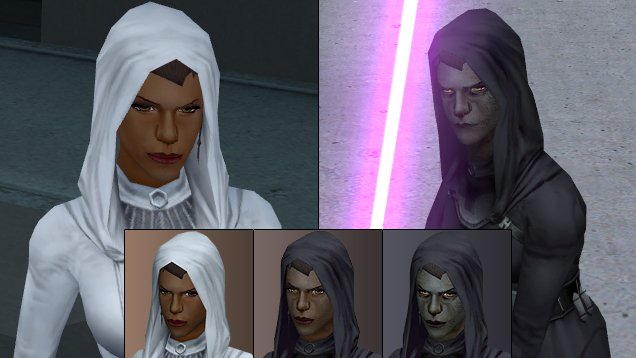






Can someone please make some Clone Wars or Rebels mods
in Mod Requests
Posted
Not sure why, it works for me and I only worked on the textures.