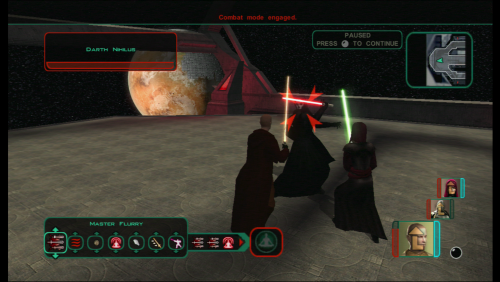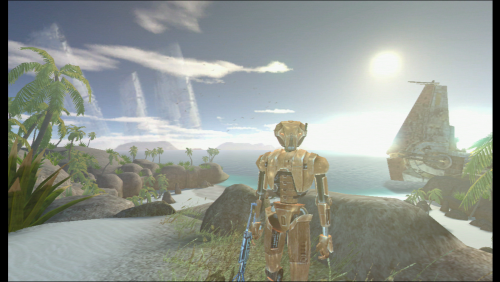Search the Community
Showing results for tags 'widescreen'.
Found 18 results
-
View File KotOR High Resolution Menus Bubbling up from the font of dark knowledge, ndix UR presents KotOR High Resolution Menus, a UI mod package providing full high resolution menu and UI support for Knights of the Old Republic. The tyrrany of 640x480 menus and 6-item lists is over. Normally, when you increase the game's resolution using a widescreen patcher like UniWS, the menus stay very small in the middle of the screen and the borders get larger. This package is designed to be used *after* the widescreen patcher has done its work. It scales the menu screens up so that they fill the screen. This package requires modification of the swkotor.exe file using a supplied patcher, and is only known to work with GoG, 4-CD, and macOS (x86) versions of the game. It should be compatible with any Steam version that uses UniWS. The main content of the package are sets of GUI files (.gui), scaled for specific resolutions. The package contains GUI files for over 30 common resolutions with the following aspect ratios: 4:3, 16:10, 16:9, 21:9, and 32:9. Here is a list of the currently supported resolutions: Installation Find the gui.WxH folder matching your resolution, modify your executable using the supplied patcher, copy the GUI files to your Override/ folder. The details for this process can be found in the package README.pdf file. Read it. Follow the instructions therein. The documentation includes everything you need to know to manually patch your EXE if the patcher does not work for your version. Uninstallation Remove the GUI files, restore the original backed up version of your swkotor.exe file. IMPORTANT NOTES: This is not a resolution hack or widescreen patch, such as you get from using UniWS. You should already be successfully running the game at the resolution you are trying to get menus and UI for. Nothing in this package will give you any additional resolutions available. That is not what this does. If you are trying to get high-res menus for one of the resolutions supported by default (800x600, 1024x768, etc.) there is probably no point to using the GUI files named 'mipc*' provided by this package (mostly the in-game "HUD"), however, this scenario is untested. There are a few of the GUI files in this package you can use without modifying your executable. Here is that 'safe' list, in case you are unable to modify your executable: It gets you the main menu, some dialogs, and the in-game HUD elements. Thanks DarthParametric for testing, contributing a double-clickable thing for Windows users, and prompting me to finally figure out the needed EXE modifications. tk102 for GFF2XML and XML2GFF source code, which made it a lot easier to get this up and running. Known Issues The patcher is currently incredibly limited, making no effort to search for values, only looking at specific locations where they are in the executables I have access to. This package does not contain any higher resolution artwork. At high resolutions, menu backgrounds will be blocky, and the striped list backgrounds are unlikely to line up with list items. For numerous reasons, you will want to get a high resolution menu art package. The game's initial character selection screen does not lay out the selectable characters properly according to GUI file field values. It is useable, but not perfect. The blue hilight borders had to be removed from around the characters to maintain a clean look. The map screen is scaled up, but the map itself is not. Furthermore, the position of the map within the frame is somewhat random/poorly understood. The map, however, is completely useable, and the points of interest and player indicator are all positioned accurately relative to the map. Some of the 3D models in menus, such as on the character stats or character generation screens, display line artifacts over them. This is caused by the very low quality graphics being scaled up to provide the border overlays. Extracting the graphics as TGAs, scaling them up, and placing them into Override/ sometimes solves these problems. This package omits statussummary.gui and dialog.gui. Scaling them up cause problems. The files don't behave as expected, and it seems to not require a customized version in order for them to work as one would want. You might notice 1280x1080 in 21:9 even though it is not 21:9. It is for split-screen on 21:9 monitors. Rescaling the dialog/cut-scene letterbox (which is optional) seems to introduce occasional issues with letterbox placement, particularly when the letterbox animation happens. This may be fixed at some point in the future. There is no scaling on font size, and as far as I know no one has figured out how to do it, so users on TV/couch setups may not find the help they are looking for with this. Upgrading 1.4 to 1.5: If your resolution was not previously supported, copy new .gui files to your Override/ Upgrading 1.3 to 1.4: If you have Polish version, you can run EXE patching process If you have 32:9 display, copy new .gui files to your Override/ Upgrading 1.2 to 1.3: Copy all the .gui files to your Override/ Upgrading 1.1 to 1.2: Repeat the EXE patching process on a backup EXE if you want letterbox scaling Upgrading 1.0 to 1.1: Remove dialog.gui from your Override/ Copy 1.1 pazaakgame.gui to your Override/ Submitter ndix UR Submitted 10/29/2017 Category Mods K1R Compatible Yes
-
Version 1.5
208,256 downloads
Bubbling up from the font of dark knowledge, ndix UR presents KotOR High Resolution Menus, a UI mod package providing full high resolution menu and UI support for Knights of the Old Republic. The tyrrany of 640x480 menus and 6-item lists is over. Normally, when you increase the game's resolution using a widescreen patcher like UniWS, the menus stay very small in the middle of the screen and the borders get larger. This package is designed to be used *after* the widescreen patcher has done its work. It scales the menu screens up so that they fill the screen. This package requires modification of the swkotor.exe file using a supplied patcher, and is only known to work with GoG, 4-CD, and macOS (x86) versions of the game. It should be compatible with any Steam version that uses UniWS. The main content of the package are sets of GUI files (.gui), scaled for specific resolutions. The package contains GUI files for over 30 common resolutions with the following aspect ratios: 4:3, 16:10, 16:9, 21:9, and 32:9. Here is a list of the currently supported resolutions: Installation Find the gui.WxH folder matching your resolution, modify your executable using the supplied patcher, copy the GUI files to your Override/ folder. The details for this process can be found in the package README.pdf file. Read it. Follow the instructions therein. The documentation includes everything you need to know to manually patch your EXE if the patcher does not work for your version. Uninstallation Remove the GUI files, restore the original backed up version of your swkotor.exe file. IMPORTANT NOTES: This is not a resolution hack or widescreen patch, such as you get from using UniWS. You should already be successfully running the game at the resolution you are trying to get menus and UI for. Nothing in this package will give you any additional resolutions available. That is not what this does. If you are trying to get high-res menus for one of the resolutions supported by default (800x600, 1024x768, etc.) there is probably no point to using the GUI files named 'mipc*' provided by this package (mostly the in-game "HUD"), however, this scenario is untested. There are a few of the GUI files in this package you can use without modifying your executable. Here is that 'safe' list, in case you are unable to modify your executable: It gets you the main menu, some dialogs, and the in-game HUD elements. Thanks DarthParametric for testing, contributing a double-clickable thing for Windows users, and prompting me to finally figure out the needed EXE modifications. tk102 for GFF2XML and XML2GFF source code, which made it a lot easier to get this up and running. Known Issues The patcher is currently incredibly limited, making no effort to search for values, only looking at specific locations where they are in the executables I have access to. This package does not contain any higher resolution artwork. At high resolutions, menu backgrounds will be blocky, and the striped list backgrounds are unlikely to line up with list items. For numerous reasons, you will want to get a high resolution menu art package. The game's initial character selection screen does not lay out the selectable characters properly according to GUI file field values. It is useable, but not perfect. The blue hilight borders had to be removed from around the characters to maintain a clean look. The map screen is scaled up, but the map itself is not. Furthermore, the position of the map within the frame is somewhat random/poorly understood. The map, however, is completely useable, and the points of interest and player indicator are all positioned accurately relative to the map. Some of the 3D models in menus, such as on the character stats or character generation screens, display line artifacts over them. This is caused by the very low quality graphics being scaled up to provide the border overlays. Extracting the graphics as TGAs, scaling them up, and placing them into Override/ sometimes solves these problems. This package omits statussummary.gui and dialog.gui. Scaling them up cause problems. The files don't behave as expected, and it seems to not require a customized version in order for them to work as one would want. You might notice 1280x1080 in 21:9 even though it is not 21:9. It is for split-screen on 21:9 monitors. Rescaling the dialog/cut-scene letterbox (which is optional) seems to introduce occasional issues with letterbox placement, particularly when the letterbox animation happens. This may be fixed at some point in the future. There is no scaling on font size, and as far as I know no one has figured out how to do it, so users on TV/couch setups may not find the help they are looking for with this. Upgrading 1.4 to 1.5: If your resolution was not previously supported, copy new .gui files to your Override/ Upgrading 1.3 to 1.4: If you have Polish version, you can run EXE patching process If you have 32:9 display, copy new .gui files to your Override/ Upgrading 1.2 to 1.3: Copy all the .gui files to your Override/ Upgrading 1.1 to 1.2: Repeat the EXE patching process on a backup EXE if you want letterbox scaling Upgrading 1.0 to 1.1: Remove dialog.gui from your Override/ Copy 1.1 pazaakgame.gui to your Override/ -
Version 1.0.0
25 downloads
THIS MOD REQUIRES THE 128mb RAM UPGRADE HARDWARE MOD!!!!! https://consolemods.org/wiki/Xbox:RAM_Upgrade CLARIFICATION: The Xbox has double the usual ram in its dev units. Meanwhile, the retail consoles use the same boards as the dev units. STATEMENT: Therefore, there are empty spaces to add extra RAM to your console internally. You NEED to add this ram to play Kotor at 720p. --------------------------------------- Introduction: This mod converts your Xbox Kotor 2 game folder into a 720p version of the game. You must have soldered additional ram into your console or you will get a black screen, as additional ram is expected. The original Xbox natively supports 720p output and many games officially take advantage of this feature. It has long been possible to hex edit additional Xbox games to unofficially force 720p mode, but this causes several issues that make Kotor 2 unplayable. The goal of this mod is to combine a 720p hacked .xbe with a variety of fixes so that Kotor 2 can be fully enjoyed at 720p on the original Xbox. This mod is a fully tested and recommendable way to enjoy the game. --------------------------------------- How to install: Put the mod into the root of your Xbox's Kotor 2 game folder. You will overwrite several files, and as a result, your game folder will permanently become a 720p version of Kotor 2. For this reason, I recommend making a copy of your original folder, so that you can easily play at 480p again if desired. Note: This mod is fully tested, compatible, and stable with The Sith Lords Restored Content Modification - LOTO's Xbox Version! I recommend installing that mod, testing it on your Xbox, and then installing this one on top of it. Another Note: A 720p AI upscaled cutscenes mod should work fine on Xbox if you prefer that over the vanilla upscaled movies. I have only tested the movies that I upscaled without AI for Xbox. If you want to try this, choose a 720p option. Also look at the Issues section below and consider keeping a few of my movie files! --------------------------------------- Changelog: 1.0 Implements edited 720p versions of all original Xbox .gui in game. Increases the size of the minimap and zooms it out to take advantage of the resolution. Replaces the original default.xbe with one modified for 720p by OgXHD software. Replaces bugged security camera effect with a blue overlay. Disables motion blur effect function calls in all swoop race minigame modules. Disables motion blur effect on jedi force runs. Reduces visual effect of Force Wave as it is bugged and would make it hard to see. Disables first person droid view effects as they were bugged. Replaces all movies with 720p upscaled Xbox versions (to eliminate significant black space and fill the screen.) Issues: -Three movies (only 1 in vanilla game) stutter on Xbox when displayed at 720p. To eliminate this, I reduced them to 18fps. They're all very short exterior ship shots and I think this is a decent fix. Effected movies are NarMov03, permov08, and permov09. -The Xbox struggles with smoke effects up close. This doesn't really hurt the game but it helps to understand why the title screens is a little laggy. -Atton's intercom cutscenes on Peragus and the Coruscant trial scene don't have special camera effects as a side effect of fixing security cameras. -Many distortion effects display incorrectly at 720p. But it's not really that bad. -The map on the map screen is stuck at its original size on Xbox. -Some feats and powers gui elements seem to be hardcoded to a degree unlike the first game. This isn't really an issue and this stuff turned out well, but it's not ideal. -There's a minor gui element on the main interface that seems to be entirely hardcoded. It's the text bubble that pops up when you pick a fighting behavior script for a character on the toolbar, or when you go in stealth. This is stuck at its original position, which luckily is out of the way and in a decent spot! --------------------------------------- Credits: Sorry if I forget anything. This project was made entirely possible due to tools and discoveries created by many people. You don't need to ask me permission to use things from this mod for your own projects. Hellraiser988 Came in at the end and helped a bit with testing and debug. Provided test feedback on the character screen, a stuttering movie, and the pazaak game screen. He probably would have helped me make the whole mod if we had gotten together earlier! There aren't a lot of people who care to make dedicated mods for Xbox Kotor, so shoutout to this guy. Jay's Xbox REPO by Jay Fantastic compiled resource for learning about hex editing Xbox games to support alternative video modes. ogXHD by Marvelous Mirth Studios A tool for automatic find and replace hex editing of Xbox games for 720p patching purposes. Console Mods Wiki Thorough information about Xbox mods. Lightweight GUI Patcher 0.4 by th3w1zard1 Made editing the UI so much easier. Really gave this entire project a starting point. I used this program to bulk convert the old Xbox .guis to 720p. Kotor-gui-editor by amcolash This tool was used to edit and shape the gui into something polished and in accordance with the changed aspect ratio of the game. Holocron Toolset by Cortisol KotOR Tool by Fred Tetra Kotor Scripting Tool by Blue All great tools for digging through the game files and extracting things. Important for reading and manipulating information to solve problems. tpcview by ndix UR tga2tpc by ndix UR paint.net All the software needed to fix minor texture issues with the gui. ERFEdit 0.5 by Stoffe with fixes by Fair Strides This was used to replace game script files in various .mod modules to make scripting changes within the scope of the swoop race minigames. ffmpeg Rocky's xmv converter by Rocky5 A script used for converting to Xbox's video format (.xmv) which is required by kotor 1. DaVinci Resolve Video editing software used to make the movies display correctly at 720p. Kotor and Deadlystream Discord JC, Thor110 It was very nice to have places and people to discuss Kotor modding with. Loto Ported the Kotor 2 Restoration Mod to Xbox, which inspired me to explore modding Xbox Kotor.- 1 comment
-
- 1
-

-
- gui
- widescreen
-
(and 2 more)
Tagged with:
-
View File Kotor 2 720p Xbox Mod (Hardmod required) THIS MOD REQUIRES THE 128mb RAM UPGRADE HARDWARE MOD!!!!! https://consolemods.org/wiki/Xbox:RAM_Upgrade CLARIFICATION: The Xbox has double the usual ram in its dev units. Meanwhile, the retail consoles use the same boards as the dev units. STATEMENT: Therefore, there are empty spaces to add extra RAM to your console internally. You NEED to add this ram to play Kotor at 720p. --------------------------------------- Introduction: This mod converts your Xbox Kotor 2 game folder into a 720p version of the game. You must have soldered additional ram into your console or you will get a black screen, as additional ram is expected. The original Xbox natively supports 720p output and many games officially take advantage of this feature. It has long been possible to hex edit additional Xbox games to unofficially force 720p mode, but this causes several issues that make Kotor 2 unplayable. The goal of this mod is to combine a 720p hacked .xbe with a variety of fixes so that Kotor 2 can be fully enjoyed at 720p on the original Xbox. This mod is a fully tested and recommendable way to enjoy the game. --------------------------------------- How to install: Put the mod into the root of your Xbox's Kotor 2 game folder. You will overwrite several files, and as a result, your game folder will permanently become a 720p version of Kotor 2. For this reason, I recommend making a copy of your original folder, so that you can easily play at 480p again if desired. Note: This mod is fully tested, compatible, and stable with The Sith Lords Restored Content Modification - LOTO's Xbox Version! I recommend installing that mod, testing it on your Xbox, and then installing this one on top of it. Another Note: A 720p AI upscaled cutscenes mod should work fine on Xbox if you prefer that over the vanilla upscaled movies. I have only tested the movies that I upscaled without AI for Xbox. If you want to try this, choose a 720p option. Also look at the Issues section below and consider keeping a few of my movie files! --------------------------------------- Changelog: 1.0 Implements edited 720p versions of all original Xbox .gui in game. Increases the size of the minimap and zooms it out to take advantage of the resolution. Replaces the original default.xbe with one modified for 720p by OgXHD software. Replaces bugged security camera effect with a blue overlay. Disables motion blur effect function calls in all swoop race minigame modules. Disables motion blur effect on jedi force runs. Reduces visual effect of Force Wave as it is bugged and would make it hard to see. Disables first person droid view effects as they were bugged. Replaces all movies with 720p upscaled Xbox versions (to eliminate significant black space and fill the screen.) Issues: -Three movies (only 1 in vanilla game) stutter on Xbox when displayed at 720p. To eliminate this, I reduced them to 18fps. They're all very short exterior ship shots and I think this is a decent fix. Effected movies are NarMov03, permov08, and permov09. -The Xbox struggles with smoke effects up close. This doesn't really hurt the game but it helps to understand why the title screens is a little laggy. -Atton's intercom cutscenes on Peragus and the Coruscant trial scene don't have special camera effects as a side effect of fixing security cameras. -Many distortion effects display incorrectly at 720p. But it's not really that bad. -The map on the map screen is stuck at its original size on Xbox. -Some feats and powers gui elements seem to be hardcoded to a degree unlike the first game. This isn't really an issue and this stuff turned out well, but it's not ideal. -There's a minor gui element on the main interface that seems to be entirely hardcoded. It's the text bubble that pops up when you pick a fighting behavior script for a character on the toolbar, or when you go in stealth. This is stuck at its original position, which luckily is out of the way and in a decent spot! --------------------------------------- Credits: Sorry if I forget anything. This project was made entirely possible due to tools and discoveries created by many people. You don't need to ask me permission to use things from this mod for your own projects. Hellraiser988 Came in at the end and helped a bit with testing and debug. Provided test feedback on the character screen, a stuttering movie, and the pazaak game screen. He probably would have helped me make the whole mod if we had gotten together earlier! There aren't a lot of people who care to make dedicated mods for Xbox Kotor, so shoutout to this guy. Jay's Xbox REPO by Jay Fantastic compiled resource for learning about hex editing Xbox games to support alternative video modes. ogXHD by Marvelous Mirth Studios A tool for automatic find and replace hex editing of Xbox games for 720p patching purposes. Console Mods Wiki Thorough information about Xbox mods. Lightweight GUI Patcher 0.4 by th3w1zard1 Made editing the UI so much easier. Really gave this entire project a starting point. I used this program to bulk convert the old Xbox .guis to 720p. Kotor-gui-editor by amcolash This tool was used to edit and shape the gui into something polished and in accordance with the changed aspect ratio of the game. Holocron Toolset by Cortisol KotOR Tool by Fred Tetra Kotor Scripting Tool by Blue All great tools for digging through the game files and extracting things. Important for reading and manipulating information to solve problems. tpcview by ndix UR tga2tpc by ndix UR paint.net All the software needed to fix minor texture issues with the gui. ERFEdit 0.5 by Stoffe with fixes by Fair Strides This was used to replace game script files in various .mod modules to make scripting changes within the scope of the swoop race minigames. ffmpeg Rocky's xmv converter by Rocky5 A script used for converting to Xbox's video format (.xmv) which is required by kotor 1. DaVinci Resolve Video editing software used to make the movies display correctly at 720p. Kotor and Deadlystream Discord JC, Thor110 It was very nice to have places and people to discuss Kotor modding with. Loto Ported the Kotor 2 Restoration Mod to Xbox, which inspired me to explore modding Xbox Kotor. Submitter bizotry Submitted 08/22/2024 Category Mods TSLRCM Compatible Yes
-
- 1
-

-
- widescreen
- bugfix
-
(and 2 more)
Tagged with:
-
Version 1.0.0
43 downloads
Kotor 1 720p Xbox Mod 1.0 THIS MOD REQUIRES THE 128mb RAM UPGRADE HARDWARE MOD!!!!! https://consolemods.org/wiki/Xbox:RAM_Upgrade CLARIFICATION: The Xbox has double ram on its dev units. The retail consoles use the same boards as the dev units. STATEMENT: Therefore, there are empty places to add double the RAM to your console. You need to add this ram to play Kotor at 720p. --------------------------------------- Introduction: This mod makes Kotor 1 comfortably playable at 720p on a ram upgraded original Xbox. The original Xbox natively supports 720p output and many games officially take advantage of this feature. It has long been possible to patch additional Xbox games to force 720p mode. Having extra RAM installed is needed to prevent most games from crashing. This works out well for changing the resolution of Kotor, but causes several issues that make the game unplayable. The goal of this mod is to fix those issues so that Kotor can be fully enjoyed at 720p on the original Xbox. --------------------------------------- How to install: Put the mod into the root of your Xbox's Kotor game folder. You will overwrite several files, and as a result, your game folder will permanently become a 720p version of Kotor. For this reason, I recommend making a copy of your original folder, so that you can easily play at 480p again if desired. Note: The Yavin dlc is compatible! --------------------------------------- Changelog: 1.0 Implements edited 720p versions of all original Xbox .gui in game. Increases the size of the minimap and zooms it out to take advantage of the resolution. Replaces the original default.xbe with one modified for 720p by OgXHD software. Replaces bugged security camera effect with a blue overlay. Disables motion blur effect function calls in all swoop race minigame modules. Disables motion blur effect on jedi force runs. Reduces visual effect of Force Wave as it is bugged and would make it hard to see. Disables first person droid view effects as they were bugged. Replaces all movies with edited pc versions that display as well as possible in 720p mode. Issues: Cutscenes display in a small box, as large as I could make them while respecting their aspect ratio. This is the best I could do to fix cutscenes being essentially unviewable. (Sidenote: Kotor 2 doesn't have this problem due to using a different video format) The Xbox struggles with smoke effects up close. This doesn't really hurt the game but it helps to understand why the title screens is a little laggy. Carth's intercom cutscenes on the Endar Spire don't have special effects as a side effect of fixing security cameras. Many distortion effects display incorrectly at 720p. But it's not really that bad. The map on the map screen is stuck at its original size on Xbox. --------------------------------------- Credits: Sorry if I forget anything. This project was made entirely possible due to tools and discoveries created by many people. You don't need to ask me permission to use things from this mod for your own projects. Jay's Xbox REPO by Jay Fantastic compiled resource for learning about hex editing Xbox games to support alternative video modes. ogXHD by Marvelous Mirth Studios A tool for automatic find and replace hex editing of Xbox games for 720p patching purposes. Console Mods Wiki Thorough information about Xbox mods. Lightweight GUI Patcher 0.4 by th3w1zard1 Made editing the UI so much easier. Really gave this entire project a starting point. I used this program to bulk convert the old Xbox .guis to 720p. Kotor-gui-editor by amcolash This tool was used to edit and shape the gui into something polished and in accordance with the changed aspect ratio of the game. Holocron Toolset by Cortisol KotOR Tool by Fred Tetra Kotor Scripting Tool by Blue All great tools for digging through the game files and extracting things. Important for reading and manipulating information to solve problems. tpcview by ndix UR tga2tpc by ndix UR paint.net All the software needed to fix minor texture issues with the gui. ffmpeg Rocky's xmv converter by Rocky5 A script used for converting to Xbox's video format (.xmv) which is required by kotor 1. DaVinci Resolve Video editing software used to make the movies display correctly at 720p. Kotor and Deadlystream Discord JC, Thor110 It was very nice to have places and people to discuss Kotor modding with. Loto Ported the Kotor 2 Restoration Mod to Xbox, which inspired me to explore modding Xbox Kotor.- 1 comment
-
- 4
-

-
- widescreen
- gui
-
(and 2 more)
Tagged with:
-
View File Kotor 1 720p Xbox Mod (Hardmod required) Kotor 1 720p Xbox Mod 1.0 THIS MOD REQUIRES THE 128mb RAM UPGRADE HARDWARE MOD!!!!! https://consolemods.org/wiki/Xbox:RAM_Upgrade CLARIFICATION: The Xbox has double ram on its dev units. The retail consoles use the same boards as the dev units. STATEMENT: Therefore, there are empty places to add double the RAM to your console. You need to add this ram to play Kotor at 720p. --------------------------------------- Introduction: This mod makes Kotor 1 comfortably playable at 720p on a ram upgraded original Xbox. The original Xbox natively supports 720p output and many games officially take advantage of this feature. It has long been possible to patch additional Xbox games to force 720p mode. Having extra RAM installed is needed to prevent most games from crashing. This works out well for changing the resolution of Kotor, but causes several issues that make the game unplayable. The goal of this mod is to fix those issues so that Kotor can be fully enjoyed at 720p on the original Xbox. --------------------------------------- How to install: Put the mod into the root of your Xbox's Kotor game folder. You will overwrite several files, and as a result, your game folder will permanently become a 720p version of Kotor. For this reason, I recommend making a copy of your original folder, so that you can easily play at 480p again if desired. Note: The Yavin dlc is compatible! --------------------------------------- Changelog: 1.0 Implements edited 720p versions of all original Xbox .gui in game. Increases the size of the minimap and zooms it out to take advantage of the resolution. Replaces the original default.xbe with one modified for 720p by OgXHD software. Replaces bugged security camera effect with a blue overlay. Disables motion blur effect function calls in all swoop race minigame modules. Disables motion blur effect on jedi force runs. Reduces visual effect of Force Wave as it is bugged and would make it hard to see. Disables first person droid view effects as they were bugged. Replaces all movies with edited pc versions that display as well as possible in 720p mode. Issues: Cutscenes display in a small box, as large as I could make them while respecting their aspect ratio. This is the best I could do to fix cutscenes being essentially unviewable. (Sidenote: Kotor 2 doesn't have this problem due to using a different video format) The Xbox struggles with smoke effects up close. This doesn't really hurt the game but it helps to understand why the title screens is a little laggy. Carth's intercom cutscenes on the Endar Spire don't have special effects as a side effect of fixing security cameras. Many distortion effects display incorrectly at 720p. But it's not really that bad. The map on the map screen is stuck at its original size on Xbox. --------------------------------------- Credits: Sorry if I forget anything. This project was made entirely possible due to tools and discoveries created by many people. You don't need to ask me permission to use things from this mod for your own projects. Jay's Xbox REPO by Jay Fantastic compiled resource for learning about hex editing Xbox games to support alternative video modes. ogXHD by Marvelous Mirth Studios A tool for automatic find and replace hex editing of Xbox games for 720p patching purposes. Console Mods Wiki Thorough information about Xbox mods. Lightweight GUI Patcher 0.4 by th3w1zard1 Made editing the UI so much easier. Really gave this entire project a starting point. I used this program to bulk convert the old Xbox .guis to 720p. Kotor-gui-editor by amcolash This tool was used to edit and shape the gui into something polished and in accordance with the changed aspect ratio of the game. Holocron Toolset by Cortisol KotOR Tool by Fred Tetra Kotor Scripting Tool by Blue All great tools for digging through the game files and extracting things. Important for reading and manipulating information to solve problems. tpcview by ndix UR tga2tpc by ndix UR paint.net All the software needed to fix minor texture issues with the gui. ffmpeg Rocky's xmv converter by Rocky5 A script used for converting to Xbox's video format (.xmv) which is required by kotor 1. DaVinci Resolve Video editing software used to make the movies display correctly at 720p. Kotor and Deadlystream Discord JC, Thor110 It was very nice to have places and people to discuss Kotor modding with. Loto Ported the Kotor 2 Restoration Mod to Xbox, which inspired me to explore modding Xbox Kotor. Submitter bizotry Submitted 08/02/2024 Category Mods K1R Compatible No
-
View File KOTOR Widescreen Fade Fix When fading, a portion of the screen fades out of sync with the rest of the screen while using widescreen resolutions. This is a simple fix to solve that issue. To use: 1. Download 2. Move the file from the folder that corresponds to your display resolution into your override folder. Submitter Doiinko Submitted 12/02/2020 Category Mods K1R Compatible Yes
-
Version 1.0.2
31,972 downloads
When fading, a portion of the screen fades out of sync with the rest of the screen while using widescreen resolutions. This is a simple fix to solve that issue. To use: 1. Download 2. Move the file from the folder that corresponds to your display resolution into your override folder. -
Version 1.0
13,967 downloads
These are basically High Definition upscaled assets for the first Kotor title. I was inspired by the games original awful stoneage 800x600 artwork and NDIX's groundbreaking work. Mod does not touch every original GUI element, and as such is not yet feature complete. For one, most LOADING SCREENS are still missing HD versions. They will come eventually. My hope is people find these as pleasing of an improvement, as i did. Instructions, such as they are, are in the README. As, this is my first mod, any ideas, suggestion, criticism, repackaging improvemts are highly encouraged. The Mod has been created with 16:9 aspect ratios and 1080/1440p in mind. I shall do my best to fix any potential problems. REQUIRED MODS: Universal Widescreen (UniWS) Patcher - http://www.wsgf.org/article/universal-widescreen-uniws-patcher KotOR High Resolution Menus 1.3 ndix UR - https://deadlystream.com/files/file/1159-kotor-high-resolution-menus/ K1 Main Menu Widescreen Fix 1.1 By DarthParametric - https://deadlystream.com/files/file/1173-k1-main-menu-widescreen-fix/ Recommended MODS: HD NPC Portraits 1.1 by ndix UR OBVIOUSLY THIS MODIFICATION IS NOT MADE, DISTRIBUTED, OR SUPPORTED BY BIOWARE, OR LUCASARTS ENTERTAINMENT COMPANY LLC. ELEMENTS TM LUCASARTS ENTERTAINMENT COMPANY LLC AND/OR ITS LICENSORS. -
Version 1.0.0
8,482 downloads
This mod aims to fix all* the stretching that occurs in widescreen (16:9) resolutions. There have already been other mods to fix the main HUD, but there are a lot of other elements in the game that are in need of correction, such as the pause menu, galaxy map, loading screens, etc. *For now, I recommend that you download "Widescreen UI Fix for Knights of the Old Republic 2: The Sith Lords" by Achilles to fix the HUD, and combine it with this mod to un-stretch everything else. I have included my own experimental version of a 16:9 HUD, but right now I think most people would prefer Achilles' version.- 9 comments
- 13 reviews
-
- 4
-

-
- kotor2
- experience
-
(and 7 more)
Tagged with:
-
View File HD MENUS AND UI Assets These are basically High Definition upscaled assets for the first Kotor title. I was inspired by the games original awful stoneage 800x600 artwork and NDIX's groundbreaking work. Mod does not touch every original GUI element, and as such is not yet feature complete. For one, most LOADING SCREENS are still missing HD versions. They will come eventually. My hope is people find these as pleasing of an improvement, as i did. Instructions, such as they are, are in the README. As, this is my first mod, any ideas, suggestion, criticism, repackaging improvemts are highly encouraged. The Mod has been created with 16:9 aspect ratios and 1080/1440p in mind. I shall do my best to fix any potential problems. REQUIRED MODS: Universal Widescreen (UniWS) Patcher - http://www.wsgf.org/article/universal-widescreen-uniws-patcher KotOR High Resolution Menus 1.3 ndix UR - https://deadlystream.com/files/file/1159-kotor-high-resolution-menus/ K1 Main Menu Widescreen Fix 1.1 By DarthParametric - https://deadlystream.com/files/file/1173-k1-main-menu-widescreen-fix/ Recommended MODS: HD NPC Portraits 1.1 by ndix UR OBVIOUSLY THIS MODIFICATION IS NOT MADE, DISTRIBUTED, OR SUPPORTED BY BIOWARE, OR LUCASARTS ENTERTAINMENT COMPANY LLC. ELEMENTS TM LUCASARTS ENTERTAINMENT COMPANY LLC AND/OR ITS LICENSORS. Submitter JackInTheBox Submitted 03/14/2019 Category Mods K1R Compatible Yes
-
Xuul's Ultimate Kotor 2 guide Step by step guide to installing, modding and fixing Kotor 2 for the PC Topics covered in this guide Introduction Installing the Game Installing TSLRCM/M4-78 Widescreen resolutions HD/ Widescreen Cutscenes (movies) Installing other mods Recommended mods Troubleshooting Introduction With the advent of the new patch for the STEAM version much of this guide is out of date and not needed in regards to STEAM VERSION Hi there, welcome to my ultimate guide to Star Wars Knights of the Old Republic 2. This guide is intended to be the ultimate tutorial on everything from getting the base game running, to installing mods and changing to a custom resolution. Throughout the guide there will be links to various video tutorials that cover each of the steps in much greater detail. Before we begin I will introduce myself. I’m Xuul, I make Youtube videos about gaming, modding and tech. For over a year now I have been making video tutorials and spotlights to help people get into the Kotor modding community; so if you think this guide was helpful please consider checking out my Youtube Channel With that out of the way it is time to begin setting up Kotor. Installation The first thing you need to do is install Kotor 2. If you have already installed it and attempted to mod/change the files in any way I would recommend that you do a fresh install. (Uninstall the game, delete all files, and then reinstall). This will help prevent any problems that may arise from residual files. After that you need to determine two things: What version of Kotor 2 do you have? There are several different versions of Kotor 2 and each has its own problems and advantages. As of writing this guide the most common versions of the game are the 4 Disk Retail Version (Retail), Steam Version, & GoG Version The main differences in these files are that the Steam Version has an encrypted executable making the widescreen hacks not work correctly, while the retail version requires downloading and installing of several patches before it works. What version of windows do you have? This really comes down to two things (or really 3) What version of windows are you using and if the OS is 32 bit or 64 bit While the installation of the game itself should be simple it is important to test the game by launching it, creating a new character and entering the world once before continuing. This will help isolate if and crashing / errors that occur later are a result of a mod or from the game itself. TSLRCM & M4-78EP I do NOT recommend playing Kotor 2 without using TSLRCM. The game is an unfinished mess without the mod so do yourself a favor and install it. Just remember that some mods will not work with TSLRCM (see the Compatibility List for more info) M4-78EP (Droid Planet Mod) is optional although I would recommend you give it a try at least once. The mod is not without its flaws and some people prefer to play the game without it. You can take a look at my video review below if you are having trouble deciding. Due to the fact that TSLRCM and M4-78 have several custom movie files I recommend installing them before using any widescreen fixes. Download TSLRCM >>Link Run the .exe file Select the folder where Kotor 2 is installed and click next, then follow the prompts Launch Kotor 2 to confirm if the mod is working Download M4-78 EP >>Link Select the folder where Kotor 2 is installed and click next then follow the prompts If you are having installation issues check out the following videos. Each is very detailed and tailored to specific setups: Retail/GoG version: Steam version: Widescreen Resolution By default Kotor 2 will only run at a 4:3 resolution. Even if the game appears to fill your entire screen it is highly likely that is it merely stretching to fit your monitor. The method that I recommend requires two files Universal Widescreen (UniWS) and the UI Fixes. Depending on the version of the game you are using you may need to download the Editable .Exe File . This is a copy of the file that launches the game that is not encrypted, and allows hex editing. Download this file and If you are using the Steam version of the game I recommend clicking HERE for more information. Download all of the required files Set the ingame resolution to the second highest available resolution (Ex: 1280*960 on a 16:9 monitor) Run UniWS, Under the game dropdown menu select "Star Wars Knights of the Old Republic II: The Sith Lords" Click find it for me** Set the width and height fields in the patcher to match your monitor (Ex: 1920 & 1080) Click Patch Go to your Kotor 2 installation folder and open the swkotor2.ini Find the entries under [Display options Find the width and height and set them to your resolution of choice Go to the area called [Graphics options in the .ini file and again change the width and height Set V-Sync=1 Extract the Hud Fix that matches your resolution to the override folder of the game Launch the game and enjoy widescreen **If this step fails something is wrong with your .exe file for Kotor 2. Search for the file manually. If it still fails to work check out the video below for troubleshooting. HERE is the video I made regarding Kotor 2 in widescreen It is important to note that if you do NOT see the option for the 1280X960 resolution in your list then simply use the SECOND LARGEST available resolution in its place. Widescreen Movies One problem with changing the game to run at widescreen is that it will cause all of the prerendered movies to play at a very small resolution. This not only looks bad but can actually result in crashes and errors that may cause cutscenes to not work. This method is based off of THIS post over on the lucasforums. All credit goes to the author of said post In order to fix this we are going to use a HeX editor and video conversion tools to both resize and upscale the movies to fit your screen. You may also need this Hexadecimal converter There are several different steps that need to be taken depending on what version of the game you own: Steam- Due to the encryption of the Kotor 2 .exe in the steam version you will be unable to edit the Hex values. An alternative method is outlined in the video >>Here Retail- This a complicated process. I would Highly recommend following this video guide as it is much more detailed and will walk you through the steps in detail. Make sure you download the HQ Movies Patch so you have the higher quality movies Ensure TSLRCM and M4-78 EP are installed Download the HQ movie patches found >>Here Install all of the HQ movies into the \Movies folder. This will overwrite many of your movie files with higher quality ones Use the video conversion tools to convert all of the .bik movies into the desired resolution. Convert all of the movies. There will be ~70 with TSLRCM and M4-78 EP installed. Select all the movies then click "Bink it!" in the lower left corner of the RAD Video Tools window. Then under "Browse" select an empty folder to output into the desktop Under "Input video settings," enter your desired resolutions. Ensure compress audio is selected (unchecking this *may* result in no audio on some configurations) Wait for the movies to convert. Install the HeX Editor Open the swkotor2.exe with the editor Find the following hex values and edit them to match your desired resolution (use crtl + F to find the values) Follow the steps below Ensure the .ini file is correctly set to your desired resolution The following Hex Strings need to be edited: 80 02 00 00 75 15 81 3D E8 C1 80 00 E0 01 & 80 02 00 00 C7 44 24 10 E0 01 The bold HeX values correspond with the width and height respectively. The pairs need to be flipped before they are converted into decimal. Use this Hexadecimal converter to find the values you need. For example in order to convert the movies into 1920x1080 I would change the following values: 80 02 00 00 75 15 81 3D E8 C1 80 00 E0 01 >>> 80 07 00 00 75 15 81 3D E8 C1 80 00 38 04 80 02 00 00 C7 44 24 10 E0 01 >>> 80 07 00 00 C7 44 24 10 38 04 Open the Hex calculator and type 1920 (Or any width) in the Decimal field Write down the Hexadecimal value as a pair adding 0 to the start as necessary (Ex. 780 >> 0780 >> 07 80) Flip the pair (Ex. 07 80 >> 80 70) Replace the blue value listed above (The width values) with the new width value (Ex. 80 02 >> 80 07) Open the Hex calculator and type 1080 (Or any height) in the Decimal field Write down the Hexadecimal value as a pair adding 0 to the start as necessary (Ex. 438 >> 0438 >> 04 38) Flip the pair (Ex. 04 38 >> 38 04) Replace the red value listed above (The height values) with the new width value (Ex. E0 01 >> 38 04) Installing other mods If you have followed the guide so far you have reached a point where you have a stable “base game”. At this point you can go ahead and play the game with no problems. Before you begin please read the Compatibility List to ensure that you do not have any conflicts. If you are like me, you probably want to check out many of the other awesome mods for kotor 2. These mods install differently than the others we have looked at thus far. While it is best to always read the description and follow the authors instructions there is really three main ways to install mods for kotor 2 that I will quickly outline now. The headers link to videos on the topics that are under 2 min long. If you are curious it will only take 90 seconds to see how it is done. Override mods These mods will come in a .zip or .rar archive. Use a tool like WinRar or 7Zip to extract the files into a folder. Drag the contents of the folder (NOT the folder itself) into the "Override" folder located in your Kotor 2 directory XNView override This method is identical to an override installation; it is often used for texture mods that have flipped textures. If you installed a mod via override and the textures look weird: Use XNVeiw. Extract the mod onto your desktop using 7Zip. Open the folder using XnView and select all of the files. Click batch process. Set the output directory to your override folder and set the filetype to TGA. Set the overwrite to replace. Then press go. After that the textures should work properly. TSL Patcher Unlike what the name suggests the TSL patcher is a tool for installing mods for Kotor and Kotor 2. It is preferable to use the patcher instead of copying a mod's files to the Override, since the Patcher can merge most files. Simply click the TSLpatcher.exe and set the directory to your Kotor 2 directory. It is still important to read all the directions put forth by mod authors but these instructions should help you if you run into trouble. Before installing any mods make sure you read the description and ensure that there are no incompatibilities and/or conflicts.
- 77 replies
-
- 3
-

-
- movies widescreen
- guide
-
(and 6 more)
Tagged with:
-
Improved Widescreen Experience View File This mod aims to fix all* the stretching that occurs in widescreen (16:9) resolutions. There have already been other mods to fix the main HUD, but there are a lot of other elements in the game that are in need of correction, such as the pause menu, galaxy map, loading screens, etc. *For now, I recommend that you download "Widescreen UI Fix for Knights of the Old Republic 2: The Sith Lords" by Achilles to fix the HUD, and combine it with this mod to un-stretch everything else. I have included my own experimental version of a 16:9 HUD, but right now I think most people would prefer Achilles' version. Submitter clonegizka Submitted 03/06/2016 Category Mods TSLRCM Compatible
- 3 replies
-
- widescreen
- ui
-
(and 7 more)
Tagged with:
-
Petition: Official KotOR 1 patch
helicopter201 posted a topic in Knights of the Old Republic General
I stumbled upon this today & fail to see how it has not gotten ????, except by lack of exposure. This is petitioning for official Windows 10 compatibility, native widescreen, modern resolution options, controller support, steam workshop & achievements. Please share, sign, & articulate reasons why KotOR 1 deserves the same basic modernization that TSL received over 2yrs ago. https://www.change.org/p/bioware-update-star-wars-knights-of-the-old-republic-1?recruiter=753366670&utm_source=share_petition&utm_medium=copylink&utm_campaign=share_petition -
When I tested out playing KOTOR 2 to see if I could get widescreen tweaks to work (got it to work eventually), I saw that for the inventory screen on the prologue level that the interface for KOTOR 2 actually scaled up to full screen even with a widescreen resolution in use. For KOTOR 1 however, things like the inventory screen, Pazaak games, the work bench screen, and basically anything else that wasn't the live in-game screen including the main menu are basically fitted in a 640x480 screen in the middle (I'm assuming 640x480 anyway), with a metallic border filling up the rest of the screen (I'm assuming in my case a mod is what's filling that with something so it isn't a bunch of blank screen). Now since I'm playing the game on an HDTV screen which is good for widescreen I prefer the HD resolution (looks much better than when I played the game on Xbox), and the menus are still very legible for me since I'm on the couch with a bigger screen to look at. Since the menus and stuff still don't fill out the screen like KOTOR 2 does though, it's still an eyesore in a sense, and I'm thinking of recording gameplay footage and posting it to Youtube but the small screens for inventory and stuff may be harder to read for those with smaller displays. I looked on places like here, The Nexus, and ModDB but didn't find a mod which helped those various menus and screens scale up to fill the whole screen. Does such a mod exist currently, or is one currently in development? Or is it a feature that would be impossible to implement without official support? I'd like to at least have my inventory and level up screens not in a smaller box compared to the rest of the game, and playing Pazaak filling out the whole screen would be great for the cosmetic mod I'm using for that too to view it better. Edit: Thought I should add some screencapture images to illustrate what I mean. These first few are of KOTOR 1 in the menus and screens that don't scale up to fit the screen. Here's an in-game image from KOTOR 1 where everything displays and fills up the screen in widescreen resolution, unlike the various menus I posted screens of earlier. Here's some quick screencaps from KOTOR 2 playing in widescreen 1920x1080 for me, the same resolution that KOTOR 1 is playing at. As you can see, the menus and UI of things like the inventory/character screen for this game scale up to fill the screen unlike KOTOR 1.
-
Hi, anybody can please confirm that GOG (DRM-free) executable of KotOR II can be edited in hex editor? I hear it can be directly patched with UniWS for the game resolution and I was wondering if the same can be said for the movies. If so, I will buy the game on GOG, too and hopefully this time it won't be as bugged as the new Steam version. (For those wondering: I don't want to use any No-CDs on my legally purchased games.) Thanks a lot!
-
Hey folks, I decided to give the KotOR games another playthrough, when I saw that K1R 1.1 came out (and my last playthrough of TSL was still before M4-78 was finished. I used to mod a little myself back then). So I got myself a proper brand new GoG-Version of the games. I have installed KotOR1 now, but I'm having trouble getting any of the widescreen/high-res fixes to work. I tried both, FlawlessWidescreen and UniWS with different resolutions. Some of them seemed to visually work fine, but somehow the mouse-positioning is always off. In 1920x1020 the mouse seems to show about half an inch above its actual position, so if I want to click a button, I have to hover that much above it. Working through menues like Inventory or Partyselection is an absolute nightmare that way. The mispositioning seems to be larger, the higher the resolution I chose. Has anyone encountered the same problem? Is there a solution? The only playable way that uses my full monitor size I found so far is forcing my graphic-card to scale the game up to my screen's resolution, but it's terribly streched and crappy to look at that way.
-
KOTOR2: TSL ON MAC Step by step guide to make The Sith Lords fully working on your Mac, with Mods and Fixes Introduction(scroll for actual guide) Couple years ago Bioware and Aspyr released a Steam version Mac compatible of Kotor1. The game is working well and i finished with pleasure on my macbook. Unfortunately Knights of the Old Republic II: The Sith Lords has not received the same treatment, and in fact it's not available for Mac. But after some research on the internet, I have finally made my Steam version of Kotor2 perfectly working on my mac machine, with complete widescreen support, anti-aliasing and movies. For a complete version of the game i've also installed the TSLRCM (1.8.3) and several other mods. This guide claims to contain all information needed to operate the most important features and fixes you can do on the Windows version, carefully noting that several advices given here are already available on various web sites: what I wanted was just to put together everything I learned (adding some of my own) and share with you all the pleasure to relive the amazing game experience that is Kotor2. So, let's start!What to expectFully working game in widescreen, you can install quite all mods available. Things are not going to work: Frame Buffer Effects (Camera filters for recordings, hologram effects, invisible camouflage), Soft Shadows (although normal shadows and grass actually work), Tricky Anti-Aliasing (Depending on driver used -see below-, you may be able to select only 4x,8x or none at all) Brightness blue tint (as before, it depends on driver used. Most users should not encounter this issue) Any Shader-Graphic effects Mod (Could work with Nvida gpu powered Macs) Personal Hardwdare: MacBookPro 13" mid 2012 NON RETINA (As you can see mine it's not the most powerful mac available, in fact the gpu is an intel 4000 HD, similar to MacBook Air's.)GoG VersionI do not own this version, although some people said that sometimes is going to be more stable than Steam version. Actually the only way to install this game on your Mac trough GoG is to install Paul The Tall's Porting Kit you can find here (go under Gog version) Simply open the program, select Library tab, and search for Star Wars - KotOR2 on the left, and click Download.Steam VersionActually there are two types of software that allows you to install Steam on your Mac: Wineskin, and Crossover. Praising the last one for its immediacy and user friendly configuration, Wineskin seems to be the only working for this particular game. First thing you need is the Kotor 2 Wrapper made by 1Leonard you can find on PortingTeam.com: Link Download and place it on your desktop. Double click on Knights of The Old Republic II.app Click on Advanced, and then Tools Click on Winetricks, and type steam in searchbox. Program is under apps. Check it and click run. Now wineskin will download and install Steam for you. **NOTE**:If you get an error during this operation, there is another way (open spoiler): Install Kotor 2Now that you have installed Steam, the program should launch automatically. If it doesn't, exit Wineskin and open wrapper again (Knigts of the Old Republic II.app). Access with your account, open library, and install your game. Apparently you have to purchase game first . If everything is gone right, whenever you will click on Knights of the Old Republic II.app, Steam will launch, and you just have to select the game, and click play. Game will launch (in 4:3 indeed), movies will show up, and you are able to play without any glitches!!! **Missing texts in Steam application**: check Known Issues section below **Game not launching/Steam won't allow you to play because game is "already running"**: check Known Issues section below.WidescreenThe most important fix you're going to do is Widescreen indeed. I learned these steps from Xuul youtube video Link Here revisited for Mac. Overwrite swkotor2.exe First thing you need is this file This File from widescreenforum by Squ1zZy. You need only swkotor2.exe file. Copy it, throw the rest. Go to Knights of the old Republic 2 directory. This folder is crucial for installing any mod or fix you want, so here how to find it: Right click on wrapper (Knights of the old Republic II.app) and click show package content. Here you will find 3 files. One is Wineskin, which we have just used before to install the Steam software, one si Contents (we are not going to use it), and an alias to drive_c. This folder correspond to C: main hard drive of a windows pc. Open it. Now as using windows, go to the kotor2 directory: drive_c/Program Files/Steam/steamapps/common/Knights of the old Republic II/ Here you find the original swkotor2.exe. Rename it swkotor2.exe.old, allowing to backup in any moment. Paste squ1zzy’s .exe. Launch the game, go to options and set resolution to 1280x960. Exit game. **1280x960 Resolution not available**: check Known Issues below UniWS Patcher Now you have an executable compatible with UniWS patcher, download it here: Link **NOTE**:As you can see this is a windows program. To run an .exe file you need to open it with Wineskin, so open package content of wrapper then open Wineskin (or just cmd+DownArrow key on wrapper), and select install software. Choose your file and it will simply run as in windows. This method allows you to install any mod and fix you want, TSLRCM included.So at this point all steps are identical to a windows version. The only difference is that your C:\ drive is a folder inside Knight os the Old Republic II.app Launch UniWS with Wineskin, choose Star Wars Knights of the Old Republic 2: The sith Lords under "game", set game installation folder as seen above, and set your new resolution. Best solution is to set native resolution of your monitor. In any case you should never go under 785 height value. In my case I set 1280x800. Click Patch. Go in game directory (where you find swkotor2.exe) and open swkotor2.ini. You will probably get an error, so tell mac to open file with TextEdit. Find width and height values under [Display Options] and [Graphic Option] and set them at the same resolution you used in UniWS. Save file. Now game will run in fullscreen widescreen! **Mouse is stuck/Messing with menus and gui**: Check Known Issues below Fixes you may need for Widescreen Widescreen UI Fix by Achilles for unstretched HUD in game (Just follow installation guide, put your files in Override folder inside game directory) This guide for widescreen movies by RenegadeSniper7(You don't need to convert your movie files since Steam version already contains high resolution videos, so jump to step 9 and install HxD as you have done already for UniWS) Installing TSLRCM 1.8.3B and other ModsTo complete your Steam version of Kotor2 you definitely need the Restored Content Mod. At this point, installing this mod is not difficult at all, since you just have to install an .exe file. Download TSLRCM 1.8.3B Open Wineskin (cmd+DownArrow on Knights of the old Republic II.app) and click Install Software Choose Setup Executable and then select TSLRCM 1.8.3B.exe. Follow on screen instructions, and when the installer asks you directory's path, remember to search inside drive_c. Path usually appears like this: C:\Program Files\Steam\steamapps\common\Knights of the Old Republic II Launch game and you will see the new main menu logo. Installing M4-78 and other mods with TSLPatcher Installing M4-78 (that came with an executable installer) and all other mods that requires a TSLPatcher installation will just work exactly as TSLRCM. Just open Wineskin, Install software, choose executable, and find directory inside drive_c (Path may change in your computer): Desktop\My Computer\Users\*yourname*\Program Files\Steam\Steamapps\common\Knights of the Old Republic II\ **NOTE**: any issue, bug or glitch of any mod that not interfere with game graphic functions are not caused by the fact you are playing on a mac. Rather should be caused by incompatibility between different mods. Installing mods without TSLPatcher For all mods that requires to overwrite some files in Override folder or Directory folder (New textures, new sounds, new models, new movies...), just follow instructions given and drag files into right folder following the path inside drive_c: Knights of the Old Republic II.app\drive_c\Program Files\Steam\steamapps\common\Knights of the Old Republic II Installing KotorTools and KSE If you want to create your own mod you need KotorTools. Forgetcanon made a guide to make it work on Mac through Wine. Link For editing your kotor (1 & 2) save files you can use KSE. This video made by Rece explains how to use it with Wineskin. Known Issues **Missing Texts**: Usually texts in Steam program don't appear at all in your first run. If you got this issue follow this steps: **Game not launching/Steam won't allow you to play because game is "already running"**: **1280x960 Resolution not available**: **Mouse is stuck/messing with menus and gui**: **2x,4x,6x Anti-Aliasing options not available**: **Blue tint appears when launching game**: **Black screen after character creation** I tried to be clear enough for non expert users too, so please tell me if you have any question.
- 120 replies
-
- widescreen
- wrapper
- (and 4 more)