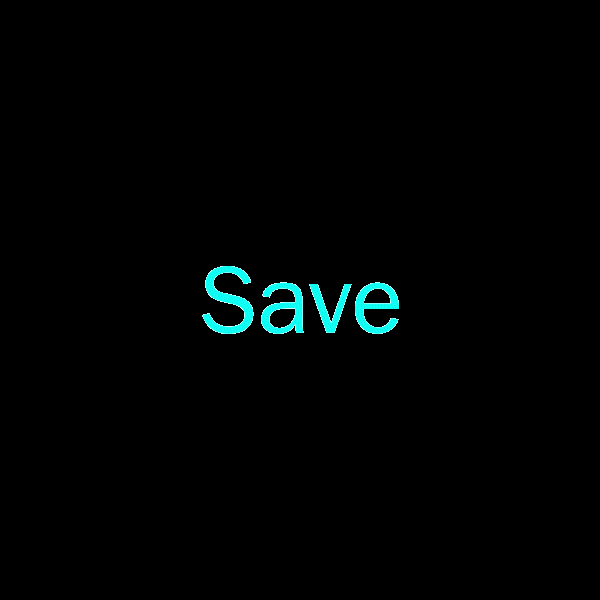Naelavok
Registered-
Content Count
7 -
Joined
-
Last visited
-
Days Won
2
Naelavok last won the day on December 11 2019
Naelavok had the most liked content!
Community Reputation
22 Jedi PadawanAbout Naelavok
-
Rank
Jedi Initiate
Recent Profile Visitors
3,035 profile views
-
LilSpiritWolf started following Naelavok
-
Blog #51 - Who wants to make HD versions of the trailers?
Naelavok commented on Sith Holocron's blog entry in Sith Holocron's Blog
I've tried deinterlacing on other game cinematics. While it worked if done before upscaling, it noticeably decreased the quality of the final result. So I generally choose to just leave the interlacing in. Here's a comparison for the Red Alert 2 intro upscaled, with the deinterlaced version being on the right: https://viewsync.net/watch?v=nsX_XXq06mM&t=0&v=ExjSRm60Y6o&t=0 -
View File KotOR 2 Remastered (AI Upscaled) Cutscenes Compatability Note: If you're using TSLRCM, Extended Enclave, or M4-78 EP mods, please install the optional Patch file matching your resolution after installing those other mods. The cutscenes were upscaled using Topaz Gigapixel AI, and interpolated to 60fps using SVP Pro 4. Black bars are used to maintain the aspect ratio of the content while bringing the videos to 16:9 overall. TO INSTALL: Make a backup of your "Movies" folder, which is in your main game directory. Download the main pack(s) that matches the resolution you play at. 1440p and 2160p are each broken into three packs. If using TSLRCM, download the matching Patch file as well. Extract/unzip the pack(s) you downloaded. Replace everything in your Movies folder with the extracted files. Do not place them in your Override folder. If you're using Aspyr's (Steam) version of the game, these should work "out of the box" without any tinkering. If you're using a different version, you can use UniWS to patch your game to the correct resolution. If this doesn't work on your version for whatever reason, you may need to use a hex editor to change some values in your game executable to get them to play correctly. Please refer to the following guide on how to do this, skipping the parts about upscaling the cutscenes: https://deadlystream.com/topic/4631-how-to-force-kotor-i-iis-bik-movies-to-play-in-any-resolution/ NOTE: Many cutscenes in KotOR 2 are in-engine recordings. These have be re-recorded at 4k60 rather than upscaled. Submitter Naelavok Submitted 11/25/2019 Category Mods TSLRCM Compatible Yes
-
- graphics
- remastered
-
(and 2 more)
Tagged with:
-
Version 1.0.0
12,124 downloads
Compatability Note: If you're using TSLRCM, Extended Enclave, or M4-78 EP mods, please install the optional Patch file matching your resolution after installing those other mods. The cutscenes were upscaled using Topaz Gigapixel AI, and interpolated to 60fps using SVP Pro 4. Black bars are used to maintain the aspect ratio of the content while bringing the videos to 16:9 overall. TO INSTALL: Make a backup of your "Movies" folder, which is in your main game directory. Download the main pack(s) that matches the resolution you play at. 1440p and 2160p are each broken into three packs. If using TSLRCM, download the matching Patch file as well. Extract/unzip the pack(s) you downloaded. Replace everything in your Movies folder with the extracted files. Do not place them in your Override folder. If you're using Aspyr's (Steam) version of the game, these should work "out of the box" without any tinkering. If you're using a different version, you can use UniWS to patch your game to the correct resolution. If this doesn't work on your version for whatever reason, you may need to use a hex editor to change some values in your game executable to get them to play correctly. Please refer to the following guide on how to do this, skipping the parts about upscaling the cutscenes: https://deadlystream.com/topic/4631-how-to-force-kotor-i-iis-bik-movies-to-play-in-any-resolution/ NOTE: Many cutscenes in KotOR 2 are in-engine recordings. These have be re-recorded at 4k60 rather than upscaled.- 8 comments
- 2 reviews
-
- 13
-

-

-

-
- graphics
- remastered
-
(and 2 more)
Tagged with:
-
View File KotOR 1 Remastered (AI Upscaled) Cutscenes The cutscenes were upscaled using Topaz Gigapixel AI, and interpolated to 60fps using SVP Pro 4. Black bars are used to maintain the aspect ratio of the content while bringing the videos to 16:9 overall. TO INSTALL: Make a backup of your "Movies" folder, in your main game directory. Download the pack that matches the resolution you play at. (Available: 720p, 768p, 1080p, 1440p, 2160p) Extract/unzip the pack you downloaded. Replace everything in your Movies folder with the extracted files. Do not place them in your Override folder. From here, there are two options to get them to play properly: Use Universal Widescreen (UniWS) to patch your game to the desired resolution. Video tutorial. Using a HEX editor, change the a set of numbers in your game's executable. See below. If you're using the Steam version, you may need to get a replacement executable (which I can't provide here) to be able to open it with the HEX editor or UniWS. Other online guides may have a link to a suitable file. To edit your executable, follow one of these two guides (skipping the parts about upscaling the cutscenes): https://www.youtube.com/watch?v=bA5l6HVs4Y4&feature=youtu.be&t=548 https://deadlystream.com/topic/4631-how-to-force-kotor-i-iis-bik-movies-to-play-in-any-resolution/ You will need to change the first and last two values in this set in your exe: 80 02 00 00 75 15 81 3D D8 D1 78 00 E0 01 The new values you should use, per resolution, are: 720p: 00 05 00 00 75 15 81 3D D8 D1 78 00 D0 02 768p: 56 05 00 00 75 15 81 3D D8 D1 78 00 00 03 1080p: 80 07 00 00 75 15 81 3D D8 D1 78 00 38 04 1440p: 00 0A 00 00 75 15 81 3D D8 D1 78 00 A0 05 2160p: 00 0F 00 00 75 15 81 3D D8 D1 78 00 70 08 Submitter Naelavok Submitted 11/06/2019 Category Mods K1R Compatible Yes
- 2 replies
-
- 2
-

-

-
- remastered
- graphics
-
(and 2 more)
Tagged with:
-
Version 1.1
16,201 downloads
The cutscenes were upscaled using Topaz Gigapixel AI, and interpolated to 60fps using SVP Pro 4. Black bars are used to maintain the aspect ratio of the content while bringing the videos to 16:9 overall. TO INSTALL: Make a backup of your "Movies" folder, in your main game directory. Download the pack that matches the resolution you play at. (Available: 720p, 768p, 1080p, 1440p, 2160p) Extract/unzip the pack you downloaded. Replace everything in your Movies folder with the extracted files. Do not place them in your Override folder. From here, there are two options to get them to play properly: Use Universal Widescreen (UniWS) to patch your game to the desired resolution. Video tutorial. Using a HEX editor, change the a set of numbers in your game's executable. See below. If you're using the Steam version, you may need to get a replacement executable (which I can't provide here) to be able to open it with the HEX editor or UniWS. Other online guides may have a link to a suitable file. To edit your executable, follow one of these two guides (skipping the parts about upscaling the cutscenes): https://www.youtube.com/watch?v=bA5l6HVs4Y4&feature=youtu.be&t=548 https://deadlystream.com/topic/4631-how-to-force-kotor-i-iis-bik-movies-to-play-in-any-resolution/ You will need to change the first and last two values in this set in your exe: 80 02 00 00 75 15 81 3D D8 D1 78 00 E0 01 The new values you should use, per resolution, are: 720p: 00 05 00 00 75 15 81 3D D8 D1 78 00 D0 02 768p: 56 05 00 00 75 15 81 3D D8 D1 78 00 00 03 1080p: 80 07 00 00 75 15 81 3D D8 D1 78 00 38 04 1440p: 00 0A 00 00 75 15 81 3D D8 D1 78 00 A0 05 2160p: 00 0F 00 00 75 15 81 3D D8 D1 78 00 70 08- 7 comments
- 4 reviews
-
- 11
-

-

-

-
- cinematics
- remastered
-
(and 2 more)
Tagged with:
-
Blog #51 - Who wants to make HD versions of the trailers?
Naelavok commented on Sith Holocron's blog entry in Sith Holocron's Blog
@Sith Holocron Ah, okay. Yeah, I talked to Snigaroo about it. They're going to see if there's anything they can do on the site's end to make the upload work. Right now it seems like it's a problem with the file sizes. Though about the Prima Guide DVD video you mentioned on youtube: I don't know what video you're talking about, but if you happen to have or find a source for it I could probably run it through the upscaler. Though if it's in-game recordings, it probably wouldn't upscale too well, like Khoonda. -
Blog #51 - Who wants to make HD versions of the trailers?
Naelavok commented on Sith Holocron's blog entry in Sith Holocron's Blog
@Sith Holocron It is indeed.