About This File
Bubbling up from the font of dark knowledge, ndix UR presents KotOR High Resolution Menus, a UI mod package providing full high resolution menu and UI support for Knights of the Old Republic. The tyrrany of 640x480 menus and 6-item lists is over.
Normally, when you increase the game's resolution using a widescreen patcher like UniWS, the menus stay very small in the middle of the screen and the borders get larger. This package is designed to be used *after* the widescreen patcher has done its work. It scales the menu screens up so that they fill the screen.
This package requires modification of the swkotor.exe file using a supplied patcher, and is only known to work with GoG, 4-CD, and macOS (x86) versions of the game. It should be compatible with any Steam version that uses UniWS.
The main content of the package are sets of GUI files (.gui), scaled for specific resolutions. The package contains GUI files for over 30 common resolutions with the following aspect ratios: 4:3, 16:10, 16:9, 21:9, and 32:9. Here is a list of the currently supported resolutions:
4:3
800x600,
960x720,
1024x768,
1280x960,
1400x1050,
1440x1080,
1600x1200,
1856x1392,
1920x1440,
2048x1536,
3200x2400,
4096x3072,
16:10
1024x640,
1152x720,
1280x800,
1440x900,
1680x1050,
1920x1200,
2048x1280,
2304x1440,
2560x1600,
2880x1800,
3840x2400,
5120x3200
16:9
1024x576,
1152x648,
1280x720,
1360x768,
1366x768,
1600x900,
1920x1080,
2048x1152,
2560x1440,
3840x2160,
5120x2880,
6016x3384,
7680x4320,
8192x4608,
15360x8640
21:9
1280x1080,
2560x1080,
3440x1440,
3840x1600,
5120x2160
32:9
1920x540,
3840x1080,
5120x1440,
7680x2160
Installation
Find the gui.WxH folder matching your resolution, modify your executable using the supplied patcher, copy the GUI files to your Override/ folder.
The details for this process can be found in the package README.pdf file. Read it. Follow the instructions therein. The documentation includes everything you need to know to manually patch your EXE if the patcher does not work for your version.
Uninstallation
Remove the GUI files, restore the original backed up version of your swkotor.exe file.
IMPORTANT NOTES:
- This is not a resolution hack or widescreen patch, such as you get from using UniWS. You should already be successfully running the game at the resolution you are trying to get menus and UI for. Nothing in this package will give you any additional resolutions available. That is not what this does.
- If you are trying to get high-res menus for one of the resolutions supported by default (800x600, 1024x768, etc.) there is probably no point to using the GUI files named 'mipc*' provided by this package (mostly the in-game "HUD"), however, this scenario is untested.
- There are a few of the GUI files in this package you can use without modifying your executable. Here is that 'safe' list, in case you are unable to modify your executable:
confirm.gui
fade.gui
maincg.gui
maininterface.gui
mainmenu.gui
mainmenu10x7.gui
mainmenu12x9.gui
mainmenu16x12.gui
mainmenu8x6.gui
mi8x6.gui
mipc10x7.gui
mipc12x9.gui
mipc16x12.gui
mipc210x7.gui
mipc212x9.gui
mipc216x12.gui
mipc28x6.gui
mipc8x6.gui
tooltip10x8.gui
tooltip12x9.gui
tooltip16x12.gui
tooltip6x4.gui
tooltip8x6.gui
It gets you the main menu, some dialogs, and the in-game HUD elements.
Thanks
DarthParametric for testing, contributing a double-clickable thing for Windows users, and prompting me to finally figure out the needed EXE modifications.
tk102 for GFF2XML and XML2GFF source code, which made it a lot easier to get this up and running.
Known Issues
- The patcher is currently incredibly limited, making no effort to search for values, only looking at specific locations where they are in the executables I have access to.
- This package does not contain any higher resolution artwork. At high resolutions, menu backgrounds will be blocky, and the striped list backgrounds are unlikely to line up with list items. For numerous reasons, you will want to get a high resolution menu art package.
- The game's initial character selection screen does not lay out the selectable characters properly according to GUI file field values. It is useable, but not perfect. The blue hilight borders had to be removed from around the characters to maintain a clean look.
- The map screen is scaled up, but the map itself is not. Furthermore, the position of the map within the frame is somewhat random/poorly understood. The map, however, is completely useable, and the points of interest and player indicator are all positioned accurately relative to the map.
- Some of the 3D models in menus, such as on the character stats or character generation screens, display line artifacts over them. This is caused by the very low quality graphics being scaled up to provide the border overlays. Extracting the graphics as TGAs, scaling them up, and placing them into Override/ sometimes solves these problems.
- This package omits statussummary.gui and dialog.gui. Scaling them up cause problems. The files don't behave as expected, and it seems to not require a customized version in order for them to work as one would want.
- You might notice 1280x1080 in 21:9 even though it is not 21:9. It is for split-screen on 21:9 monitors.
- Rescaling the dialog/cut-scene letterbox (which is optional) seems to introduce occasional issues with letterbox placement, particularly when the letterbox animation happens. This may be fixed at some point in the future.
- There is no scaling on font size, and as far as I know no one has figured out how to do it, so users on TV/couch setups may not find the help they are looking for with this.
Upgrading
1.4 to 1.5:
- If your resolution was not previously supported, copy new .gui files to your Override/
Upgrading
1.3 to 1.4:
- If you have Polish version, you can run EXE patching process
- If you have 32:9 display, copy new .gui files to your Override/
Upgrading
1.2 to 1.3:
- Copy all the .gui files to your Override/
Upgrading
1.1 to 1.2:
- Repeat the EXE patching process on a backup EXE if you want letterbox scaling
Upgrading
1.0 to 1.1:
- Remove dialog.gui from your Override/
- Copy 1.1 pazaakgame.gui to your Override/
What's New in Version 1.5 See changelog
Released
- Added 13 new supported resolutions


















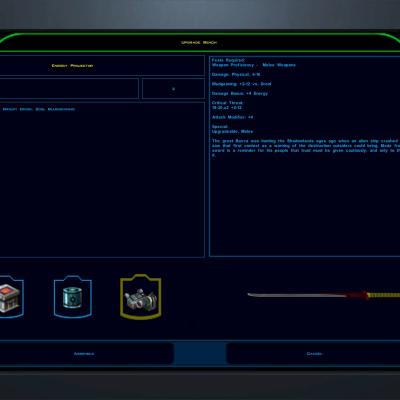







Recommended Comments
Join the conversation
You can post now and register later. If you have an account, sign in now to post with your account.