About This File
KotOR Savegame Editor is a Perl/Tk application used in the editing of
Star Wars: Knights of the Old Republic savegame files.
The following fields are currently editable:
- Savegame name
- Player name
- NPC Name
- Appearance (player and party)
- Portrait (player and party)
- Attributes
- Skill Ranks
- Equipment (player and party)***
- Feats (add/remove)**
- Powers (add/remove)**
- Cheats Used flag
- Hit Points (current and max*)
- Force Points (current and max*)
- Experience Points (player and party)
- Good/Evil rating
- Credits
- Time played
- Class (see notes below)**
- Levels
- Current Party
- NPCs
- Global Booleans
- Global Numerics
- Gender
- Min1HP
- Inventory**
- Influence (TSL only)
- Chemicals (TSL only)
- Components (TSL only)
- Quests
*=Note: Max Hit Points and Max Force Points, while editable appear to be calculated
at the time the savegame is loaded. Therefore while these fields are editable, the
game will change the values back to what it calculates as correct. It is therefore
better to change your Wis/Cha and Con to affect your MFP and MHP.
** Not supported on Xbox Saves, will cause "Damaged Savegame" message.
*** See special section for detailed instructions
-----------------
Credits
-----------------
tk102 for originally creating the KSE.
Pazuzu156 for reporting the issue with the Cloud saves, as well as helping fix it and setting up a mirror for and creating the auto-updater. ![]()
Chev Chelios for much discussion of how Steam worked, as well as creating the INI-Generation tool, KPF. ![]()
-----------------
Before Using KSE
-----------------
Before using KSE, it recommended that you make a backup of your 'saves'
directory, just in case.
For KotOR1, it is also recommended that you download the KSE Fixed Cutscene Files
and place them into your override folder.
Available at www.starwarsknights.com/tools.php,
a direct link is www.starwarsknights.com/mtools/kse_cutscene_fixed.zip
An alternate link:
http://www.mediafire.com/download/9h9872u2q6du2dq/kse_cutscene_fixed.zip
If there is a problem with the updater, please PM Pazuzu156 at this link:
http://deadlystream.com/forum/user/13604-pazuzu156/
---------------
Intro to KSE
---------------
KSE is a stand-alone executable that can be located anywhere on your
hard drive. Upon launch, it attempts to locate the KotOR and TSL installation
directories based upon its registry entry. If an installation directory is
not located in this manner, a BrowseForFolder dialog is displayed and KSE will
look for the presence of swkotor.exe (for KotOR1) or swkotor2.exe (for KotOR2)
in that directory. Savegames are assumed to be in a folder called 'saves' under
the installation directory. Each savegame file ('savegame.sav') is assumed to
be in its own subfolder along with 'partytable.res', 'savenfo.res', and
'GLOBALVARS.res' files. These assumptions are all based upon a normal
installation, so if you haven't moved files around you're fine.
-------------
Using KSE
-------------
Upon detection of the above folder/files, KSE will layout each savegame in
a treeview window. Click on the [+] and [-] buttons to open/close. When
selecting a savegame for the first time, there is a couple seconds of
delay as the file information is loaded into memory, so don't panic.
Highlighting different items in the treeview will bring up editing options
in the pane to the right of the treeview window.
In the editing pane, there are will usually be two buttons at the
bottom labeled as 'Apply' and 'Commit Changes'. The Apply button will
update the treeview and apply changes in memory. Commit Changes will
write the changes in memory to the actual files. Most changes require the
savegame.sav file to be re-written which takes a little while. You will
receive a message indicating success in editing the savegame. Note: you don't
have to Commit Changes until you're done Applying changes to memory; however,
if you are editing multiple savegames, you will need to Commit Changes for
each savegame.
Feats and powers have a different appearance in the editing pane. If
the 'Feats' group or 'Force Powers' group is selected, the editing pane
will contain a listbox of all available Feats or Powers to choose from.
Instead of an Apply button, there is an 'Add Feat' or 'Add Power' button.
If you already have the feat/power, this button does nothing. If not, the
treeview will be updated and the changes will be Applied to memory.
If a particular feat/power is selected from the treeview, you will have the
option to Remove it using the editing pane. There's no need to edit
feats/powers -- you have to Remove the old one and Add the new one.
---------------------------------------------
Override Folder: Subdirectories NOT supported
---------------------------------------------
Although TSL supports subdirectories in the Override folder, KSE does not. Too often,
there are two or more files that are named the same and KSE would have to make some
arbritrary decision as to which one to use. Inevitably this will generate bug reports
because the end-user expected the other file to be used by KSE. So to save us both that
grief, if you wish to add custom items to your inventory or use some custom 2da file,
you will need to make sure that you copy those custom files into your override root folder,
perform your KSE edits, then remove them. (Note that KotOR also does not recognize
subdirectories.)
-----------------------------
Notes About Feats and Powers
-----------------------------
As of version 1.0.2, a checkbox has been added which allows you to turn on and
off the 'extra' feats and powers that aren't normally accessible during level
ups. These are for experimentation and modding purposes. Please don't email me
if you crash the game after adding one of these weird feats/powers. However, if
you discover a use for one, please post your finding to an appropriate forum so
others may learn from your tweaking.
-------------------------
Reminder: No Safety Net!
-------------------------
It should be noted that there isn't much in the way of safety nets built
into this program. You can attempt for example to specify a negative
number of experience points or apply other crazy settings which KotOR may
or may not understand. I guess that's half the fun, but consider yourself
warned. If you're really attached to your savegame, MAKE A BACKUP FIRST.
-----------------------------------------------
Notes regarding Class-changing/Adding/Removing
-----------------------------------------------
As of version 0.4.0a, KSE provides the ability to change a character class. This
makes for very interesting possiblities, including playing as a Droid or as a
non-Jedi class combination. It also allows the player to change their initial
class into a Jedi class. There are a couple things to consider when changing
classes:
- In TSL, don't choose the "Bounty Hunter (CUT!)" class unless you're
asking for trouble
- Do not make a multi-classed character the same class in both classes.
KotOR doesn't seem to like that.
- Before changing your class into a droid, you may want to unequip all
items first. I've had the game hang during loading when I didn't do this.
- The droid classes grant you Feats like Logic Upgrade but you won't see
the icon for them in your Feats screen. Also, KotOR doesn't let you equip droid
armor/weapons/implants. That's too bad. 😞
- (For KotOR1) If you make your early single-class character a Jedi class, you'll
probably also want to grant him/her the Feat: Force Sensitive to give you an
extra 40 points, otherwise you won't be able to do much in the way of force
powers until you level up. Also, you won't be able to get any Force Points
until you level up once.
As of version 1.3.0, KSE allows you to add and remove classes to your PC and
NPCs. It is known that the games won't recognize more than 2
classes. I wouldn't recommend removing all
your classes either. Then you'd just be a couch potato and you don't need a
game for that. 🙂
--------------------------------
Notes regarding changing levels
--------------------------------
As of version 1.0.5, you now have the ability to directly change your PC and NPC
class levels. Adding additional levels will affect your Hit Points and your Max
Hit Points and maybe some other secondary attributes. The amount of experience
points needed to further level up will also increase accordingly. You can level
up past level cap (20 for KotOR, 50 for TSL), though it doesn't do much in terms of gameplay.
Leveling down will subtract previously gained powers/feats/skills and maybe
attributes that you received from leveling up. The game stores all the
information about what level you were when you gained your abilities. So if you
level down, it forgets you had those abilities.
For the normal player, I can't think of much use for changing your level. For
modders, changing levels may hold more importance.
-------------------------------
Notes about changing equipment
-------------------------------
As of version 3.3.5, you can change the equipment that the Player or Party Members
are currently wearing. This does have a few sticky spots that you might want to be
aware of, such as:
- The character must be able to equip the item in the first place, otherwise the
game unequips it on loading.*
- As a follow-up, the same applies to equipping weapons. IE: don't equip a two-handed
weapon and a one-handed in the same set-up.
- To equip an item on an NPC, you will first have to change a piece of their data,
such as an attribute.** This is due to an unknown bug to be fixed in the next version.
- I have not tested how the game likes having a ranged and melee weapon set-up, but I
wouldn't hold my breath.
*; The one exception found during testing was in equipping a droid piece on the head... :?
**: This doesn't mean you have to make the attribute higher or lower, just hitting apply\
on the current value works.
===============
Known Bugs
===============
No saves found (You have Steam KotOR 2 and use cloud saves)
-----------------------------------------------------------
Go to your KotOR 2 folder and make a folder called "saves".
Inventory Hiccup
------------------
If an item is added to your inventory and it has the same Tag as another item, KSE
will generate an error.
Getting Stuck During Vision Sequence (KotOR1)
----------------------------------------------
Symptom: After leaving the Endar Spire or Leaving Taris, you run into a sequence
where you should be seeing a "dream" cutscene but instead you're locked up in a
room with a "CutStart" object that doesn't do anything.
Cause: You have NOT placed the modified .dlg files into your override directory
and you have changed your character to a Jedi/Minion/Droid class or you have
changed your Gender to something other than Male or Female.
Fix: Download the KSE Fixed Cutscene Files (available from http://www.pcgamemods.com/8800 )
and place the .dlg files into your Override folder.
==============================================
After changing appearance to look like (an NPC), the real NPC has no head!
---------------------------------------------------------------
Symptom: You change appearance to look like one of your party NPCs and all is well
until you attempt to enter a new area with that NPC. Then the NPC loses its head!
Cause: SW:KotOR doesn't like two unique characters appearing together.
Fix: From T7Nowhere's post on Holowan Labs--
I know how to fix the head problem, but it will take a bit of work.
The thing about it. Bioware set it up so that you can't encounter an npc with your
head, so in appearance.2da there is a normalhead and backup head columns.
SO in order for and npc not to loose there head that npc would need an backup head.
As Juhani is a unique npc she doen not have a backup and when you transition from
one area to another the game checks appearance.2da(I suspect) and sinse your
character comes first the game will give you juhani's head and she looses hers.
There is a way to remedy this and it is simple open up appearance.2da with KT (if
you have that file in override then open that appeance.2da) go to row 8 which is
Party_NPC_Juhani and scroll ove until you see columns "normalhead" & "backuphead"
and simple type 5 in the backuphead column save the file back to override. And now
you and Juhani can be twins. if you would like juhani to have a different head when
you take hers then simply open heads.2da to find an appropriate female head (or
male. what ever make you happy) and type that number in the backuphead column and
save appearance to override.
Don't worry this is very simple to do.
- tk102
===============================================================
Equipment Section
------------------
Due to an unknown bug, the Equipment branch might become unusable.
The only fix is to restart KSE.
==================
Please report bugs to zxcvbnm6012@yahoo.com
11/7/13 - In addition, please report bugs to tristongoucher@gmail.com Thank you. - Fair Strides.
What's New in Version 3.3.7a See changelog
Released
- 3.3.7a (05/09/2016) - Newer version of KPF included
- 3.3.7a - Recompiled and fixed to be okay with Anti-virus software.
- 3.3.7 - Added support for an INI-generation program and SHOULD have fixed the issues from 3.3.6...
- 3.3.6 - Added support for a .ini file and KotOR 2's Steam Cloud saves.
- 3.3.5 - Fixed bugs and added ability to edit Equipment of player and party.



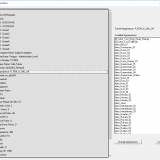


Recommended Comments