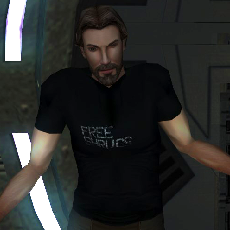Leaderboard
Popular Content
Showing content with the highest reputation on 07/14/2018 in Files
-
2 points
Version 1.0.0
1,161 downloads
This mod adds the head model of a Pureblood Sith from The Old Republic MMO as a selectable player head for male characters. N.B. Some screenshots feature @ndix UR's KOTOR High Resolution Menus A few notes: While aligned as closely as possible, the neckline probably won't match perfectly. Expect some visible gaps on body models that don't hide the join. The TOR head models use separate textures for the face, eyes, and hair. In order to allow for DS transitions, these had to be merged together (and the UVs adjusted to match). The eyes are the big loser in this. They went from having their own dedicated 256x256 texture to being shrunk down to a corner where they could be squeezed in. An additional consequence of the texture merge is no normal maps, due to the hair requiring alpha masking. TOR heavily relies on tint mapping textures for variation - skin tone, hair colour, eye colour, etc. Unfortunately, while the tint colours are available in the material files, the specifics of their shaders are currently unknown to me, so the best I can do is experiment with various blend modes to approximate the look. It may require some further experimentation and kludging. Not even having specularity, much less the advanced (by comparison) graphical features of TOR, expect textures to look pretty flat by comparison to the originals. KOTOR has a maximum bone limit per mesh of 16. This creates a problem for TOR meshes, as adding the eyelids to the face bone array pushes that to 18. I had to drop 2 bones to make it work. I chose the two nose corner bones, as they seemed the least important. I don't know what effect this may have on various facial animations though. Dark Side transitions are included, but they are relatively mild. I'm not a big fan of the zombie look. A unique underwear model is included, but the join line between the body and head is very apparent. I gather TOR is doing something to blend the join seamlessly, but I’m not able to replicate it. Acknowledgements: Original models and textures ported from The Old Republic MMO Thanks to @bead-v for KOTORMax and MDLEdit Thanks to @ndix UR for TGA2TPC and normal map normalizer tool Thanks to zaramot on the Xentax forums for the TOR GR2 Max import script -
2 points
Version 2.0
2,367 downloads
A KNIGHTS OF THE OLD REPUBLIC MODIFICATION Crossguard Lightsabers 2.0 By Sithspecter Description: You've probably seen The Force Awakens at this point, and Kylo Ren's unique lightsaber as well. The saber features crossguard blades that serve a defensive purpose as well as venting extra heat. Now, you can play through Knights of the Old Republic wielding crossguard lightsabers as your own! This mod adds crossguard lightsabers complete with animations to Knights of the Old Republic. Each of the regular crossguard lightsabers is completely upgradeable. You also have the choice to install crossguard lightsabers with the default blade textures OR crossguard lightsabers with an animated jagged blade texture. Installation: 1. Copy all the files in the Override folder of this .zip into your Knights of the Old Republic Override folder 2. If you would rather have default blade textures, also copy the files from the Default Blades folder of this .zip into your Override folder 3. If you want to go back to animated blade textures, copy the files from the Animated Blades folder of this .zip into your Override folder Use: Due to the unique way that Knights of the Old Republic handles lightsabers, to make the lightsabers upgradeable this mod adds an emitter item which can be bonded with any of the default lightsaber color crystals in the game. Once you have an emitter and a lightsaber color crystal, talk to T3-M4 who can bond them together to give you the new crystal bonded to the emitter. Simply install the new bonded crystal in a single-bladed regular lightsaber, and you now have a Crossguard Lightsaber! The bonded crystals can also be installed in double-bladed or short lightsabers, however, they will still be the default double-bladed and short bladed lightsabers. If you want to remove a crystal from an emitter, talk to T3 once more and he will separate the two items. You can find crossguard lightsaber items in the following locations: Dantooine: Blue crossguard lightsaber on Nemo's body Kashyyyk: Jolee now comes equipped with a violet crossguard lightsaber Korriban: Sith lightsaber located in Naga Sadow's tomb has been changed to a crossguard lightsaber Tatooine: Emitter in Kraayt Dragon cave Unknown World: Emitter on The One's body Yavin Station: Suvam Tam will sell you 2 emitters Cheats: g_i_crossguard - Emitter which can be bonded with any color crystal in the default game g_w_lghtsbr09 - Blue crossguard lightsaber (upgradeable) g_w_lghtsbr10 - Red crossguard lightsaber (upgradeable) g_w_lghtsbr11 - Green crossguard lightsaber (upgradeable) g_w_lghtsbr12 - Yellow crossguard lightsaber (upgradeable) g_w_lghtsbr13 - Violet crossguard lightsaber (upgradeable) g1_w_lghtsbr03 - Heart of the Guardian crossguard lightsaber (upgradeable) g1_w_lghtsbr04 - Mantle of the Force crossguard lightsaber (upgradeable) INCOMPATIBILITY: DUE TO THE UNIQUE WAY THAT THIS MOD IS SET UP, IT IS INCOMPATIBLE WITH OTHER MODS THAT HAVE A UPCRYSTALS.2DA OR MODIFY UPCRYSTALS.2DA. THIS MEANS THAT MOST LIGHTSABER MODS WILL BE INCOMPATIBLE. IF YOU USE THIS MOD WITH OTHER LIGHTSABER MODS AND HAVE PROBLEMS, UNINSTALL BOTH MODS AND CHOOSE ONE TO RE-INSTALL Bugs: The lightsaber extension bug has been fixed thanks to newly developed tools! No known bugs exist, please contacte me with bug reports. Legal: THIS MODIFICATION IS PROVIDED AS-IS AND IS NOT SUPPORTED BY BIOWARE/OBSIDIAN ENTERTAINMENT, LUCASARTS, DISNEY OR ANY LICENSERS/SPONSORS OF THE MENTIONED COMPANIES. USE OF THIS FILE IS AT YOUR OWN RISK AND THE ABOVE MENTIONED COMPANIES OR THE AUTHOR IS NOT RESPONSIBLE FOR ANY DAMAGE CAUSED TO YOUR COMPUTER FOR THE USAGE OF THIS FILE. Readme.pdf -
1 point
Version 1.0.0
1,857 downloads
This mod adds the head model of a Pureblood Sith from The Old Republic MMO as a selectable player head for male characters. A few notes: While aligned as closely as possible, the neckline probably won't match perfectly. Expect some visible gaps on body models that don't hide the join. The TOR head models use separate textures for the face, eyes, and hair. In order to allow for DS transitions, these had to be merged together (and the UVs adjusted to match). The eyes are the big loser in this. They went from having their own dedicated 256x256 texture to being shrunk down to a corner where they could be squeezed in. An additional consequence of the texture merge is no normal maps, due to the hair requiring alpha masking. TOR heavily relies on tint mapping textures for variation - skin tone, hair colour, eye colour, etc. Unfortunately, while the tint colours are available in the material files, the specifics of their shaders are currently unknown to me, so the best I can do is experiment with various blend modes to approximate the look. It may require some further experimentation and kludging. Not even having specularity, much less the advanced (by comparison) graphical features of TOR, expect textures to look pretty flat by comparison to the originals. KOTOR has a maximum bone limit per mesh of 16. This creates a problem for TOR meshes, as adding the eyelids to the face bone array pushes that to 18. I had to drop 2 bones to make it work. I chose the two nose corner bones, as they seemed the least important. I don't know what effect this may have on various facial animations though. Dark Side transitions are included, but they are relatively mild. I'm not a big fan of the zombie look. A unique underwear model is included, but the join line between the body and head is very apparent. I gather TOR is doing something to blend the join seamlessly, but I’m not able to replicate it. Installation: If you are using TSLRCM or the hybrid TSLRCM + M4-78 from the Steam Workshop, make sure to choose its Workshop folder as the installation location, not the main game folder. Acknowledgements: Original models and textures ported from The Old Republic MMO Thanks to @bead-v for KOTORMax and MDLEdit Thanks to @ndix UR for TGA2TPC and normal map normalizer tool Thanks to zaramot on the Xentax forums for the TOR GR2 Max import script -
1 point
Version v1.0.2210.16738
56,030 downloads
THIS PROGRAM IS MADE BY FRED TETRA I TAKE NO CREDIT FOR THIS PROGRAM, i also have some of the map files from the site if any one has more pm or email me, ill upload them here. here is the original readme for this program. Kotor Tool v1.0.2210.16738 (2006-1-19 12:38) About this program... I originally wrote this tool so I could experiment with 2DA files and scripts. Through feature suggestions, it has grown quite a bit into what many tell me is a pretty handy utility. Thanks to all of those who have taken the time to make those suggestions and put up with the occasional bug that creeps in at 2:00 in the morning! ----------------------------------------------------------------------------------------------- Requirements... I should (and will!) mention in the readme file that you need to have the Microsoft .NET Framework 1.1 installed. You can get it at: http://download.microsoft.com/download/a/a/c/aac39226-8825-44ce-90e3-bf8203e74006/dotnetfx.exe ----------------------------------------------------------------------------------------------- Contact info... fredtetra@hotmail.com ----------------------------------------------------------------------------------------------- Quick start instructions... Unzip the kotor_tool.exe, ImageTools.dll files and the Maps folder to a directory. The first time you run the program, it will attempt to detect where you have installed KotOR and configure some of the directory paths it needs to work. It will then bring up the path management screen so you can verify them. To work with BIF files: Expand the BIFs item on the tree view. You can: - Select any *.bif file from the tree view, then click Extact to extract every file in it to a directory - Select any file in a bif, then click Extact to extract it to a directory - Select any file in a bif, then click Hex View to see it in Hex/ANSI/Unicode - Double-click on any 2da file to bring up the editor for it. You can then edit the values and write the file to a directory. (Most likely the override folder in yout KotOR folder) Clicking on the column header in the editor grid will sort it based on the values in that column. Repeated clicking will change the sort direction. - You can also open the 2da v2.b file editor from the File menu for editing. NOTE: You do not have to open the chitin.key file first. - 2DA editing features: * Add line to end, delete any line, right click to insert new line. Be careful with those last two! * You can renumber the row labels from the right-click menu * Undo all changes * Reset sort to "as opened" mode (press F5 or use menu * Import and export your 2da files in XML format - Double click on any nss/vis/txi file to bring up the editor for it. You can then edit the text and write the file to a directory. - To extract a .mdl (Model) file, double click on it; the model will be extracted and converted, along with any required TGA-format textures. NOTE: You must have CChargin's Extract0-5 program installed in the same directory as Kotor Tool. To work with RIM files: Expand the RIMs item on the tree view. - Select any *.rim file from the tree view, then click Extact to extract every file in it to a directory - Select any file in a rim, then click Extact to extract it to a directory - Double-click on almost any file in a rim to launch the GFFEditor, assuming you have installed it in the kotor_tool directory - Control-Double-click on almost any file in a rim to launch text editor with a syntax-colored version of the GFF file's contents - Shift-Double-click on almost any file in a rim to launch text editor with a plain-text version of the GFF file's contents. To work with ERF files: Expand the ERFs item on the tree view. - Select any file in a rim, then click Extact to extract it to a directory - Double-click on almost any file in a rim to launch the editor for it. - TPC files now can be viewed with the built-in image viewer. You can also save the files in TGA format from the viewer. - If you like using the keyboard to navigate the treeview, you can use the spacebar to open the Image Viewer with a TPC file selected. - If the Image Viewer is open, moving up and down the list of TPC files with the arrow keys will show each image in turn. Note: some files cannot yet be viewed. - To view tpc files in an external app, hold down the Shift key while double-clicking. You need tpc2tga and an image viewer. (see below) - Some tpc files have a format that is not yet understood. Attempting to view one of these files may either show a strange image or crash the program. Notes: * You can specify whether or not you want to automatically convert extracted .tpc files to TGA format from the Tools | Options... menu. This is only used with the external tpc2tga program. * If you also want to be able to view the .tpc files using an external program you must install a TGA file viewer and specify the path to it in the Path Manager. You can download a free TGA viewer at http://www.creabit.com/viewer/ * You can specify whether or not you want the BIF tree built at program startup or not from the Tools | Options... menu. If you leave the checkbox unchecked, the BIF portion of the tree view will only be built when you attempt to expand it. Want to unlock all of the movies and music in KotOR II:TSL? In your swkotor2.ini, set the following: [Game Options] UnlockedPlanetSongs=1023 [Movies Shown] Movie10=0 Movie 9=0 Movie 8=0 Movie 7=31 Movie 6=255 Movie 5=255 Movie 4=255 Movie 3=255 Movie 2=255 Movie 1=255 Movie 0=255 -
1 point
Version 1.2
19,862 downloads
Summary This mod replaces the lightsaber blade textures. I've made new textures using Saber, a plug-in for After Effects made by visual effect artists who work on the actual films, which they released for free on VideoCopilot.net. The new textures are of higher quality (1024x1024 vs the original 128x128) and should be more accurate to the movie look, given that they were generated with a tool made by movie people. I've adjusted some of the blade colors; I mainly used math to choose them, placing them at even distributions along the color spectrum, and sticking with the plug-in's default setting for blue. In more practical terms, this means yellow is a bit yellower, while green and violet are closer to the blue end. Blue itself is much brighter than the original. I've also included some alternate texture options: Brighter Green The Brighter Green alternate texture is more in line with Luke's lightsaber as it is depicted in Return of the Jedi. Darker Blue The Darker Blue alternate texture is more in line with the original game color and blue lightsabers as they are depicted in Revenge of the Sith. Heart & Mantle There are two for the Heart of the Guardian and Mantle ofthe Force colors. The default is my approximation of the original game textures, while the alternate option has them changed to look more like standard lightsaber blades since I had to do them anyway for the K2 version. Heart becomes orange and Mantle becomes cyan, if you choose this option. Installation Extract files from the downloaded archive. Copy the files from Override to your own Override folder (if you don't have one, make one). Optionally, copy whatever files you want to use from the Alternate Textures folder to your Override folder, replacing the previously-installed files. Uninstallation Remove the installed files. Compatibility This mod should be compatible with any mods that add or alter lightsaber hilts, assuming the use the orginal game textures for the blades. This mod is not compatible with other mods that alter the lightsaber blade textures, including my own past mods. Credits KOTOR Tool – Fred Tetra Saber – Andrew Kramer & VideoCopilot.net tga2tpc – ndix UR Permissions I hereby grant nobody except myself permission to upload some or all of this mod anywhere for any reason. For any reason. If you would like to include any part of this mod in anything, then please contact me for permission. Disclaimers IT'S SO DENSE, EVERY SINGLE IMAGE HAS SO MANY THINGS GOING ON... Donations If you enjoy my mods and would like to show your support in a monetary manner, you may do so via PayPal with this donation link. For various legal and ethical reasons, this is entirely optional and is not a requirement to downloading or using any of my mods. I also do not create specific mods for hire. I make mods as a hobby and will most likely do so regardless of any donations or lack thereof, but modding does take up a lot of my time and every bit helps. -
1 point
Version 1.5
15,131 downloads
Summary This mod replaces the lightsaber blade textures. I've made new textures using Saber, a plug-in for After Effects made by visual effect artists who work on the actual films, which they released for free on VideoCopilot.net. The new textures are of higher quality (1024x1024 vs the original 128x128) and should be more accurate to the movie look, given that they were generated with a tool made by movie people. I've adjusted some of the blade colors; I mainly used math to choose them, placing them at even distributions along the color spectrum, and sticking with the plug-in's default setting for blue. In more practical terms, this means yellow is a bit yellower, while green and violet are closer to the blue end. Blue itself is much brighter than the original. Orange and cyan are no longer reused copies of the Heart of the Guardian and Mantle of the Force colors from K1. They both look more like standard lightsaber blades. Orange's blade color falls exactly between red and yellow - you know, actually orange. Cyan and viridian are evenly placed between blue and green. Silver uses the same color settings as blue, but at 33% saturation. I've added an alternate optional texture to have the viridian blade more closely resemble the original, if you would prefer. Video Preview Installation Extract files from the downloaded archive. Copy the files from Override to your own Override folder (if you don't have one, make one). Optionally, copy whatever files you want to use from the Alternate Textures folder to your Override folder, replacing the previously-installed files. If you use the Ultimate Saber Mod, copy the files from the USM New Colors folder to your Override folder. This gives all colors added in USM the same upgrade for visual consistency. Uninstallation Remove the installed files. Compatibility This mod should be compatible with any mods that add or alter lightsaber hilts, assuming the use the orginal game textures for the blades. This mod is not compatible with other mods that alter the lightsaber blade textures, including my own past mods. Credits KOTOR Tool – Fred Tetra Saber – Andrew Kramer & VideoCopilot.net tga2tpc – ndix UR Permissions I hereby grant nobody except myself permission to upload some or all of this mod anywhere for any reason. For any reason. If you would like to include any part of this mod in anything, then please contact me for permission. Disclaimers IT'S SO DENSE, EVERY SINGLE IMAGE HAS SO MANY THINGS GOING ON... Donations If you enjoy my mods and would like to show your support in a monetary manner, you may do so via PayPal with this donation link. For various legal and ethical reasons, this is entirely optional and is not a requirement to downloading or using any of my mods. I also do not create specific mods for hire. I make mods as a hobby and will most likely do so regardless of any donations or lack thereof, but modding does take up a lot of my time and every bit helps. -
1 point
Version 1.0
573 downloads
Hello again everyone! This is a fairly simple mod that allows you to select new colors for the Heart of the Guardian and Mantle of the Force crystals. In addition to changing the blade colors, this mod also gives you three options for the icon textures: 1. Use the default in-game icon for whichever color you choose 2. Use the original Heart of the Guardian/Mantle of the Force icon recolored to match the new color 3. Use a new icon that matches the new color Thanks go to JCarter426 for creating the icons! This mod is compatible with any mod unless they happen to use the same custom model variations as this one. (If you have any lightsaber hilt or blade mods, this will simply use the models/textures from that mod of whichever color you select). As usual you may do whatever you like with this mod (reupload it, edit it, whatever), however unlike most of my mods, you must give credit to JCarter426 if you do anything with this mod.