By request, here's how I make portraits and how I make them relatively quickly without having you use GIMP, NWMax, or other 3D programs.
Of course, if you're making portraits for a Recruit mod, you wouldn't be doing such this until you had your model working in game, had the writing finalized, made new textures for your character if needed, and if it was essential - had your new voice lines finished with appropriate lip syncing. Because making portraits before then would be really dumb, right? Right?
Anyway, on to the instructions.
1. In the game, engage the person you want a portrait of in a conversation. That'll give you a close up of the face to work with without having to adjust the position of the player character.
2. Take a bunch of screenshots when the camera is focused on the character that isn't your PC. If you have FRAPS, have it set to take snapshots every second and have it saved to BMP format. Otherwise, use the traditional screenshot function in the game.
3. Choose the best picture (or pictures) of your choice. Let's say it's Dustil Onasi, for example.

4. Crop the background out of the picture.

5. If necessary, crop the area left in the picture to what you want in your portrait. You may find that having it as a perfect square may help you gauge things. I recommend leaving enough that what you have will fit on a 1024 by 1024 background. This is larger than the standard portrait size which is why they tend to look a bit crisper than the vanilla portraits you find in game. Note that the Dustil pictures are not for a 1024 background but merely for illustrative purposes.

6. Place the cropped image on to one of three backgrounds (LS, DS1, or DS2). Make sure you don't leave any space between the bottom of the background free picture you copped and your new background or your portrait will look like it's floating. I have three templates background templates - one for LS, DS1, and DS2. I only have three backgrounds as I tend not to make PC portraits for K1.

(If you want to see someone else's take on the background, I believe DarthParametric may have made some as well.) If you want mine instead of hassling DarthParametric, then just grab these examples that I’ve archived on Dropbox.
7. Optional step: Personally, I blur the edges of the cropped character you placed on the background. This is barely noticeable when you see it in game but it seems to make a world of difference to some people. YMMV, of course.

8. Save file to name needed. Repeat as needed for the other portraits.
9. Profit.
-
 6
6
-
 1
1

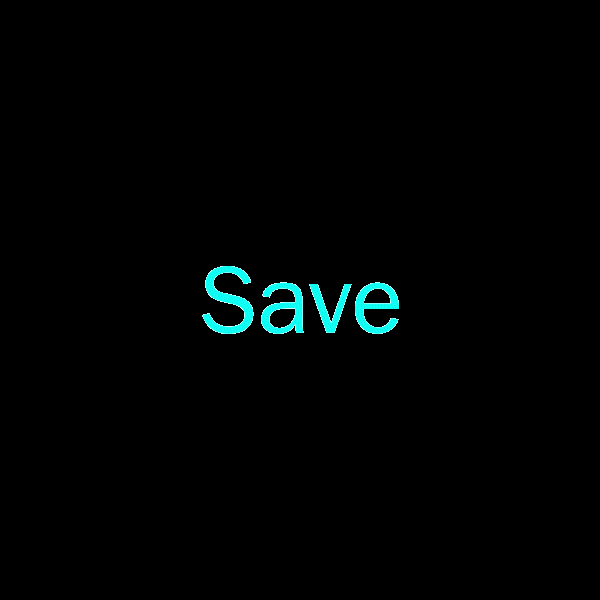
2 Comments
Recommended Comments