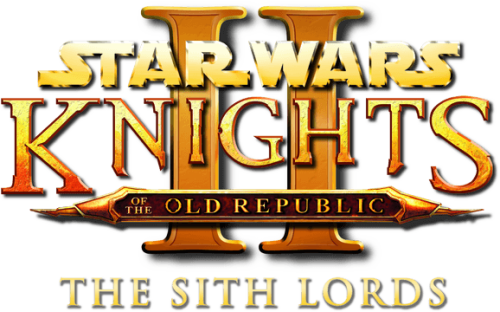nonameperson66
Members-
Content Count
48 -
Joined
-
Last visited
-
Days Won
2
nonameperson66 last won the day on June 20 2025
nonameperson66 had the most liked content!
Community Reputation
14 Jedi PadawanAbout nonameperson66
-
Rank
Jedi Apprentice
Recent Profile Visitors
The recent visitors block is disabled and is not being shown to other users.
-
View File Kotor 2 Unofficial Patch New Additions This is a new version of my patch for the mod 'Kotor 2 unofficial patch 1.2' that requires you to download and install that mod first before applying my patch. I am releasing this in order to not infringe upon the original mod author's distribution rules nor any other mod's distribution rules. Here is the link for the original mod on DeadlyStream: https://deadlystream.com/files/file/891-kotor-2-unofficial-patch/ This mod works well with the English version of 2.00.424 and 2.10.427 of Kotor 2. Version 2.00.424 is the initial CD release of Kotor 2 in the United States, while 2.10.427 is the final English patch for the original version of Kotor 2. This mod also works with the Aspyr version of Kotor 2, but there are weird graphical glitches and minor issues. This mod is incompatible with TSLRCM, any non-English version of Kotor 2, and with any other mod except for ones that expressly state compatibility with Kotor 2 Unofficial Patch New Additions v1.0 and above. It is required to start a new game for this mod to work properly. Version 1.0 CHANGES: --------------------- Ported the restored content from Malachor V in The Sith Lords Restored Content Mod(TSLRCM) into this mod. The only content that I did not restore from Malachor V TSLRCM was the second part of the G0T0, Remote and HK-47 scene. That scene requires that the HK-47 Telos Military Base be restored. I choose not to restore that section due to it messing with the pacing of the ending of the game, in my opinion. Ported the HK-50 droids hunting you down and being able to acquire the HK-47 parts from them, the HK unit in Peragus, and the HK unit in the Telos Polar Plateau from TSLRCM. I could not get the HK-50 units to spawn properly in the Citadel Station, so I added three HK-50 units at the beginning of Dxun to compensate. I removed the alignment requirement for the Korriban Shyrack Cave. Thank you to N-DReW25 for creating Non-Aligned passage for Sith Tomb, which inspired me to make this change on this mod! I changed the space suit speed to match that of TSLRCM and made sure the running animation was fixed. Thank you to KOTOR 2 Community Patch mod creator A Future Pilot for creating the animation fix and inspiring me to make this change for this mod! Added dialogue options to be able to lie to Samhan during the 'Bonus Mission: Smuggling on Citadel Station' quest so that he can tell you about the three items that he wants smuggled without siding with him after ending the dialog. This will allow the Exile to tell Grenn about the smuggling operation and side with Grenn instead of Samhan. Added a scene that can change the Influence of party members in the Telos Underground Military Base after escorting the Czerka employee out of the base. Added a dialogue option (I am not going to pay the toll.) for the Exchange toll guards at the beginning of the Refugee Quad in Nar Shaddaa that allows the Exile to kill them without adding Dark Side points to the Exile. You can now swap out party members in the Iziz Spaceport, Iziz Western Square, and the Iziz Cantina. I could not change this setting for the Iziz Merchant Quarter without breaking the map, sadly. Fixed a subtitle not matching what Visas was saying during the second Ponlar scene in the Iziz Merchant Quarter. Disciple gains more Influence points when doing 'Good Actions' such as curing Geriel in the Refugee Quad in Nar Shaddaa. --------------------- Submitter nonameperson66 Submitted 09/03/2025 Category Mods TSLRCM Compatible No
-
Version 1.0.0
103 downloads
This is a new version of my patch for the mod 'Kotor 2 unofficial patch 1.2' that requires you to download and install that mod first before applying my patch. I am releasing this in order to not infringe upon the original mod author's distribution rules nor any other mod's distribution rules. Here is the link for the original mod on DeadlyStream: https://deadlystream.com/files/file/891-kotor-2-unofficial-patch/ This mod works well with the English version of 2.00.424 and 2.10.427 of Kotor 2. Version 2.00.424 is the initial CD release of Kotor 2 in the United States, while 2.10.427 is the final English patch for the original version of Kotor 2. This mod also works with the Aspyr version of Kotor 2, but there are weird graphical glitches and minor issues. This mod is incompatible with TSLRCM, any non-English version of Kotor 2, and with any other mod except for ones that expressly state compatibility with Kotor 2 Unofficial Patch New Additions v1.0 and above. It is required to start a new game for this mod to work properly. Version 1.0 CHANGES: --------------------- Ported the restored content from Malachor V in The Sith Lords Restored Content Mod(TSLRCM) into this mod. The only content that I did not restore from Malachor V TSLRCM was the second part of the G0T0, Remote and HK-47 scene. That scene requires that the HK-47 Telos Military Base be restored. I choose not to restore that section due to it messing with the pacing of the ending of the game, in my opinion. Ported the HK-50 droids hunting you down and being able to acquire the HK-47 parts from them, the HK unit in Peragus, and the HK unit in the Telos Polar Plateau from TSLRCM. I could not get the HK-50 units to spawn properly in the Citadel Station, so I added three HK-50 units at the beginning of Dxun to compensate. I removed the alignment requirement for the Korriban Shyrack Cave. Thank you to N-DReW25 for creating Non-Aligned passage for Sith Tomb, which inspired me to make this change on this mod! I changed the space suit speed to match that of TSLRCM and made sure the running animation was fixed. Thank you to KOTOR 2 Community Patch mod creator A Future Pilot for creating the animation fix and inspiring me to make this change for this mod! Added dialogue options to be able to lie to Samhan during the 'Bonus Mission: Smuggling on Citadel Station' quest so that he can tell you about the three items that he wants smuggled without siding with him after ending the dialog. This will allow the Exile to tell Grenn about the smuggling operation and side with Grenn instead of Samhan. Added a scene that can change the Influence of party members in the Telos Underground Military Base after escorting the Czerka employee out of the base. Added a dialogue option (I am not going to pay the toll.) for the Exchange toll guards at the beginning of the Refugee Quad in Nar Shaddaa that allows the Exile to kill them without adding Dark Side points to the Exile. You can now swap out party members in the Iziz Spaceport, Iziz Western Square, and the Iziz Cantina. I could not change this setting for the Iziz Merchant Quarter without breaking the map, sadly. Fixed a subtitle not matching what Visas was saying during the second Ponlar scene in the Iziz Merchant Quarter. Disciple gains more Influence points when doing 'Good Actions' such as curing Geriel in the Refugee Quad in Nar Shaddaa. --------------------- -
View File Nihilus Intro: Restore Movie Nihilus Intro: Restore Movie ----------------------------- Description ------------ This mod restores the .bik movie version of the Nihilus introduction scene to TSLRCM. I prefer the line deliveries of Visas and the lighting of the scene in the movie version, hence why I made this mod. HoloPatcher Installation ------------------------- Extract the folder named 'Nihilus Intro Restore Movie' located in the .7z file you downloaded to your computer. Open the extracted folder and then double click the 'Install.exe' file. Make sure that you select the correct Kotor 2 directory path for you, which is the directory that includes the 'swkotor2.exe' file. Click install on the bottom right. HoloPatcher creates backups of the original files automatically, so no need to worry about that. Manual Installation -------------------- Extract the folder named 'Nihilus Intro Restore Movie' located in the .7z file you downloaded to your computer. Open the extracted folder, then open up the folder called 'Manual Install'. Copy and paste all of the files in the 'Manual Install' folder into the 'Override' folder in your Kotor 2 directory, which is the directory that includes the 'swkotor2.exe' file. HoloPatcher Uninstallation --------------------------- Double click on 'Install.exe'. Select the correct Kotor 2 directory path for you, which is the directory that includes the 'swkotor2.exe' file. Click on 'Tools' in the top left of the menu bar. Click on the option 'Uninstall Mod / Restore Backup' in the pop up menu. Confirm that you want to uninstall the mod. Manual Uninstallation ---------------------- Extract the folder named 'Nihilus Intro Restore Movie' located in the .7z file you downloaded to your computer. Open the extracted folder, then open up the folder called 'Manual Uninstall'. Copy and paste all of the files in the 'Manual Uninstall' folder into the 'Override' folder in your Kotor 2 directory, which is the directory that includes the 'swkotor2.exe' file. Distribution ------------- As long as you credit the mod author (nonameperson66 @ deadlystream.com) of this mod, you can modify or distribute this mod in any way you like. Special Thanks --------------- Thank you to all the following people that created modding tools for Kotor and Kotor 2: Fred Tetra for Kotor Tool NickHugi and th3w1zard1 for HoloPatcher and HolocronToolset Bugs ------ If you find any bugs with this mod, please contact me at nonameperson66 on deadlystream.com Submitter nonameperson66 Submitted 07/04/2025 Category Mods TSLRCM Compatible Yes
-
Version 1.0.0
124 downloads
Nihilus Intro: Restore Movie ----------------------------- Description ------------ This mod restores the .bik movie version of the Nihilus introduction scene to TSLRCM. I prefer the line deliveries of Visas and the lighting of the scene in the movie version, hence why I made this mod. HoloPatcher Installation ------------------------- Extract the folder named 'Nihilus Intro Restore Movie' located in the .7z file you downloaded to your computer. Open the extracted folder and then double click the 'Install.exe' file. Make sure that you select the correct Kotor 2 directory path for you, which is the directory that includes the 'swkotor2.exe' file. Click install on the bottom right. HoloPatcher creates backups of the original files automatically, so no need to worry about that. Manual Installation -------------------- Extract the folder named 'Nihilus Intro Restore Movie' located in the .7z file you downloaded to your computer. Open the extracted folder, then open up the folder called 'Manual Install'. Copy and paste all of the files in the 'Manual Install' folder into the 'Override' folder in your Kotor 2 directory, which is the directory that includes the 'swkotor2.exe' file. HoloPatcher Uninstallation --------------------------- Double click on 'Install.exe'. Select the correct Kotor 2 directory path for you, which is the directory that includes the 'swkotor2.exe' file. Click on 'Tools' in the top left of the menu bar. Click on the option 'Uninstall Mod / Restore Backup' in the pop up menu. Confirm that you want to uninstall the mod. Manual Uninstallation ---------------------- Extract the folder named 'Nihilus Intro Restore Movie' located in the .7z file you downloaded to your computer. Open the extracted folder, then open up the folder called 'Manual Uninstall'. Copy and paste all of the files in the 'Manual Uninstall' folder into the 'Override' folder in your Kotor 2 directory, which is the directory that includes the 'swkotor2.exe' file. Distribution ------------- As long as you credit the mod author (nonameperson66 @ deadlystream.com) of this mod, you can modify or distribute this mod in any way you like. Special Thanks --------------- Thank you to all the following people that created modding tools for Kotor and Kotor 2: Fred Tetra for Kotor Tool NickHugi and th3w1zard1 for HoloPatcher and HolocronToolset Bugs ------ If you find any bugs with this mod, please contact me at nonameperson66 on deadlystream.com -
View File Recruit HK-47 Early for Kotor 2 Unofficial Patch Recruit HK-47 Early for Kotor 2 Unofficial Patch ======================================== By brents742, modified by nonameperson66 ======================================== Version Notes ============= v1.0 - 6/18/2025 - Initial release Requirements ============ Kotor 2 Unofficial Patch 1.3 or above Installation ============ Extract the folder 'K2UP RecruitHK47Early' located in the .7z file you downloaded to your computer. Open the extracted folder and then double click the 'Install.exe' file. Make sure that you select the correct Kotor 2 directory path for you, which is the directory that includes the 'swkotor2.exe' file. Click install on the bottom right. HoloPatcher creates backups of the original files automatically, so no need to worry about that. Uninstalling ============ Double click on 'Install.exe'. Select the correct Kotor 2 directory path for you, which is the directory that includes the 'swkotor2.exe' file. Click on 'Tools' in the top left of the menu bar. Click on the option 'Uninstall Mod / Restore Backup' in the pop up menu. Confirm that you want to uninstall the mod. Description =========== -This mod allows for recruiting HK-47 into your party as quick as possible in a way that lines up with the story arc. -By scrapping the damaged HK-50 unit inside the Telos Military Base, the player can pick up two additional HK parts (HK Droid Processor and HK Chassis). These, in combination with the parts received by the Peragus and Polar Mesa HK-50 encounters, will allow HK-47 to be rebuilt the moment the player returns to the Ebon Hawk after leaving the Telos Polar Academy. -Nothing has changed beyond what you are able to do with the damaged HK-50 droid in the Telos Military Base. If you want him to follow you and explode near the HK-50 Facotry door as normal, you can still do that. -This mod simply adds a dialog option for scrapping the damaged HK-50 unit instead of programming it to follow you. Background ========== -I wanted to create a mod that allows you access to HK-47 early but in a way that makes sense. I toyed with giving the player every HK part on Peragus but ran into the question of where is HK-47 on Citadel Station? Was he taken with the Ebon Hawk? He wouldn't have allowed the Handmaiden to just walk in and steal the ship. If he is abducted, why is he nowhere in the Polar Academy? -These are all questions I may solve in a different, admittedly much harder to create, mod later on down the road. -For the meantime, this mod exists to give him to you as early as the story allows. -This, like all my mods, takes things that I usually cheat into the game and makes them part of the game. One could easily open up the cheat console and give all the hkparts the moment they leave Peragus if they wanted. But my vision with every mod I make is to render the cheat console as obsolete as possible. Getting Started =============== This mod works best from a save before entering the Telos Military Base. You can use a save from within the Telos Military Base you may need to head back to the surface and reenter the Military Base to force the game to load the module again. Simply speak to the Damaged HK-50 droid and select the option that reads '[Repair] Scavenge the droid for HK series parts.' Important - Timing ================== You only get one shot to scrap the Damaged HK-50 droid. If you program it to follow you instead of scrapping it, you'll need to load up a different save and try again. Compatibility ============= IMPORTANT - This mod relies upon the hk50.dlg file located in the 232tel.mod and 232TEL_dlg.erf files. Any mod that changes the hk50.dlg file located within the previously mentioned files will not be compatible with this mod. A mod that modifies 232tel.mod and 232TEL_dlg.erf should be compatible so long as the hk50.dlg located within these files is not touched. If you run across a mod that this mod seems to conflict with, please let me know and I will work to update this mod to address it. What Specifically does this mod do? =================================== -hk50.dlg was modified within 232tel.mod and 232TEL_dlg.erf to give the player the option to scrap the damaged HK50 unit in the Telos Military Base. This new dialog option gives the player two HK parts. Specifically, hkpart01 and hkpart02 which are HK Droid Processor and HK Chassis -Created the following Booleans: KES_HK1 boolean - flags when the damaged HK-50 droid has been scrapped, preventing any further actions with the droid. Permissions and Disclaimers =========================== The original mod author, brents742, reserves the right as author of the original mod for sole permission to upload some or all of this mod anywhere for any reason. If you would like to include any part of this mod in anything, then please contact brents742 for permission. The user of the mod is responsible for any damage to their game that may result from using this mod. Users are encouraged to make relevant backups and do their research on existing mods they have installed to double check compatibility. All efforts have been made to ensure this mod is as unobtrusive as possible but ultimate responsibility lies with the end user to check for possible conflicts before installing. Special Thanks ============== Thank you to brents742 for creating the original mod and inspiring me to create a port for K2UP! Fred Tetra - KOTOR Tool TK102 - DLG Editor Stoffe and Fair Strides - TSLPatcher Prydeless for their pink lightsaber mod that inspired me to begin modding to begin with. The entirety of the DeadlyStream modding forums for their inexaustible resources and information that allows anyone with a computer and an idea to sit down and learn how to make their first mod. Lucasarts, Bioware, and Obsidian for making a game I'm still funneling dozens of hours into nearly two decades after its initial release. Contact ======= PM me on DeadlyStream username nonameperson66 or alternatively post on the mod itself and I will get back to you. Submitter nonameperson66 Submitted 06/18/2025 Category Mods TSLRCM Compatible No
-
View File Kotor 2 Unofficial Patch TSLRCM Malachor V Port Description: --------------- This is a mod that ports the additional content related to Malachor V from The Sith Lords Restored Content Modification into the Kotor 2 Unofficial Patch mod. I used version 2.00 aka 2.00.424 of Kotor 2 to test this mod on because that is what the mod author of Kotor 2 Unofficial Patch recommends to use. I have been able to use Kotor 2 Unofficial Patch on version 2.100.427 (Legacy PC/patched 4CD version) of Kotor 2 with no major issues, however. Installation Instructions: ----------------- The correct game root folder is the folder that contains the file named 'swkotor2.exe'. Extract all files to their matching directories in your game root folder (i.e. put all files in the Kotor 2 Unofficial Patch TSLRCM Malachor V Port Modules folder into the Modules folder in your game root folder, ect). If your game root folder does not contain an Override folder, then create a folder named 'Override' in your game root folder. Extract the 'dialog.tlk' file into your game root folder. Do not put the files in the 'Scripts Source' folder into the game root folder. This is a resource for other modders. Contact Information: ----------------- If there is a bug or some other issue with this mod, feel free to message me at deadlystream.com at Username nonameperson66 Distribution: ---------------- As long as you credit the mod author (nonameperson66 @ deadlystream.com) of this mod, you can modify or distribute this mod in any way you like. Special Thanks: ----------- Thanks to the Lucas Arts, BioWare, Obsidian Entertainment and to all the people that took part in creating Knights of the Old Republic II: The Sith Lords. Thank you to Zbyl2, DarthStoney, Hassat Hunter & VarsityPuppet for creating The Sith Lords Restored Content Mod 1.8.6. Without their hard work this mod wouldn't exist! Thanks to all people that created modding tools: Fred Tetra for Kotor Tool. JdNoa and Dashus for DeNCS. lachjames for ncs2nss. tk102 for dlgeditor and for kgff 1.3.1. Thank you to N-DReW25 and DarthParametric @ deadlystream for answering my forums posts. Thank you to DarthParametric for providing me with a manual reconstruction of the a_904sion.nss script. Submitter nonameperson66 Submitted 05/22/2025 Category Mods TSLRCM Compatible No
-
View File Better Gameplay Balanced Kotor 2 Companions Better Gameplay Balanced Kotor 2 Companions -------------------------------------------- Description ------------ This mod changes the starting stats, feats, and powers of the Exile's party members to provide a more fun gameplay experience. I made sure not to give anyone anymore stats, powers, and feats then they already had in the vanilla game. The exact changes I made to each of the party members is listed after the uninstallation section. I HIGHLY RECCOMEND USING 'Bao-Dur Can Wear Heavy Armor' (Link) IN CONJUNCTION WITH THIS MOD! HoloPatcher Installation ------------------------- Extract folder 'Better Gameplay Balanced Kotor 2 Companions 1.0' located in the .7z file you downloaded to your computer. Open the extracted folder and then double click the 'Install.exe' file. Make sure that you select the correct Kotor 2 directory path for you, which is the directory that includes the 'swkotor2.exe' file. Click install on the bottom right. HoloPatcher creates backups of the original files automatically, so no need to worry about that. Manual Installation -------------------- Extract folder 'Better Gameplay Balanced Kotor 2 Companions 1.0' located in the .7z file you downloaded to your computer. Open the extracted folder, then open up the folder called 'Manual Install'. Copy and paste all of the files in the 'Manual Install' folder into the 'Override' folder in your Kotor 2 directory, which is the directory that includes the 'swkotor2.exe' file. HoloPatcher Uninstallation --------------------------- Double click on 'Install.exe'. Select the correct Kotor 2 directory path for you, which is the directory that includes the 'swkotor2.exe' file. Click on 'Tools' in the top left of the menu bar. Click on the option 'Uninstall Mod / Restore Backup' in the pop up menu. Confirm that you want to uninstall the mod. Manual Uninstallation ---------------------- WARNING: MANUAL UNINSTALLATION SHOULD ONLY BE DONE IF YOU ARE USING KOTOR 2 UNOFFICIAL PATCH! Delete the following files located in the 'Override' folder in your Kotor 2 directory: - p_atton.utc - p_baodur.utc - p_disciple.utc - p_hanharr.utc - p_hk47.utc - p_kreia.utc - p_mand.utc - p_mira.utc - p_visas.utc Detailed Changes ----------------- Atton: Wis 10 -> 12 Bao-Dur: Int 15 -> 14 Con 14 -> 15 Removed Feats - Critical Strike and Improved Gear Head Added Feats - Toughness and Improved Toughness Disciple: Dex 16 -> 15 Str 14 -> 12 Wis 10 -> 14 Removed Feat - Close Combat Added Feat - Finesse: Melee Hanharr: Changed Feat - Armor Proficiency: Heavy to Armor Proficiency: Light Removed Feat - Close Combat Added Feats - Toughness, Two Weapon Fighting, and Improved Two Weapon Fighting HK-47: Con 10 -> 15 Str 16 -> 12 Changed Base Vitality Points from 66 to 84 Computer Use 0 -> 3 Demolitions 5 -> 7 Awareness 5 -> 6 Repair 6 -> 8 Security 0 -> 3 Removed Feat - Power Blast Added Feats - Sniper Shot and Improved Sniper Shot Mira: Cha 10 -> 12 Con 12 -> 14 Wis 11 -> 12 Stealth 0 -> 2 Repair 8 -> 6 Visas: Changed Base Vitality Points from 24 to 54 Changed Base Force Points from 18 to 36 Added Force Power - Slow Distribution ------------- As long as you credit the mod author (nonameperson66 @ deadlystream.com) of this mod, you can modify or distribute this mod in any way you like. Special Thanks --------------- Thank you to JCarter426 for creating the 'Thematic KOTOR 2 Companions' mod and inspiring me to create this mod! Thank you to all the following people that created modding tools for Kotor and Kotor 2: Fred Tetra for Kotor Tool tk102 for kgff 1.3.1 NickHugi and th3w1zard1 for HoloPatcher and HolocronToolset Bugs ------ If you find any bugs with this mod, please contact me at nonameperson66 on deadlystream.com Submitter nonameperson66 Submitted 06/22/2025 Category Mods TSLRCM Compatible Yes
-
Version 1.0.0
104 downloads
Better Gameplay Balanced Kotor 2 Companions -------------------------------------------- Description ------------ This mod changes the starting stats, feats, and powers of the Exile's party members to provide a more fun gameplay experience. I made sure not to give anyone anymore stats, powers, and feats then they already had in the vanilla game. The exact changes I made to each of the party members is listed after the uninstallation section. I HIGHLY RECCOMEND USING 'Bao-Dur Can Wear Heavy Armor' (Link) IN CONJUNCTION WITH THIS MOD! HoloPatcher Installation ------------------------- Extract folder 'Better Gameplay Balanced Kotor 2 Companions 1.0' located in the .7z file you downloaded to your computer. Open the extracted folder and then double click the 'Install.exe' file. Make sure that you select the correct Kotor 2 directory path for you, which is the directory that includes the 'swkotor2.exe' file. Click install on the bottom right. HoloPatcher creates backups of the original files automatically, so no need to worry about that. Manual Installation -------------------- Extract folder 'Better Gameplay Balanced Kotor 2 Companions 1.0' located in the .7z file you downloaded to your computer. Open the extracted folder, then open up the folder called 'Manual Install'. Copy and paste all of the files in the 'Manual Install' folder into the 'Override' folder in your Kotor 2 directory, which is the directory that includes the 'swkotor2.exe' file. HoloPatcher Uninstallation --------------------------- Double click on 'Install.exe'. Select the correct Kotor 2 directory path for you, which is the directory that includes the 'swkotor2.exe' file. Click on 'Tools' in the top left of the menu bar. Click on the option 'Uninstall Mod / Restore Backup' in the pop up menu. Confirm that you want to uninstall the mod. Manual Uninstallation ---------------------- WARNING: MANUAL UNINSTALLATION SHOULD ONLY BE DONE IF YOU ARE USING KOTOR 2 UNOFFICIAL PATCH! Delete the following files located in the 'Override' folder in your Kotor 2 directory: - p_atton.utc - p_baodur.utc - p_disciple.utc - p_hanharr.utc - p_hk47.utc - p_kreia.utc - p_mand.utc - p_mira.utc - p_visas.utc Detailed Changes ----------------- Atton: Wis 10 -> 12 Bao-Dur: Int 15 -> 14 Con 14 -> 15 Removed Feats - Critical Strike and Improved Gear Head Added Feats - Toughness and Improved Toughness Disciple: Dex 16 -> 15 Str 14 -> 12 Wis 10 -> 14 Removed Feat - Close Combat Added Feat - Finesse: Melee Hanharr: Changed Feat - Armor Proficiency: Heavy to Armor Proficiency: Light Removed Feat - Close Combat Added Feats - Toughness, Two Weapon Fighting, and Improved Two Weapon Fighting HK-47: Con 10 -> 15 Str 16 -> 12 Changed Base Vitality Points from 66 to 84 Computer Use 0 -> 3 Demolitions 5 -> 7 Awareness 5 -> 6 Repair 6 -> 8 Security 0 -> 3 Removed Feat - Power Blast Added Feats - Sniper Shot and Improved Sniper Shot Mira: Cha 10 -> 12 Con 12 -> 14 Wis 11 -> 12 Stealth 0 -> 2 Repair 8 -> 6 Visas: Changed Base Vitality Points from 24 to 54 Changed Base Force Points from 18 to 36 Added Force Power - Slow Distribution ------------- As long as you credit the mod author (nonameperson66 @ deadlystream.com) of this mod, you can modify or distribute this mod in any way you like. Special Thanks --------------- Thank you to JCarter426 for creating the 'Thematic KOTOR 2 Companions' mod and inspiring me to create this mod! Thank you to all the following people that created modding tools for Kotor and Kotor 2: Fred Tetra for Kotor Tool tk102 for kgff 1.3.1 NickHugi and th3w1zard1 for HoloPatcher and HolocronToolset Bugs ------ If you find any bugs with this mod, please contact me at nonameperson66 on deadlystream.com -
Hello everyone! I was thinking about making a mod that would make the 'Difficult' difficulty option use the same skill check values as the 'Normal' difficulty option. However, I am having trouble finding out how the game is changing the skill check value for each difficulty. Does anyone how and/or where Kotor 2 changes the skill check value for each difficulty?
-
View File KNIGHTS OF THE OLD REPUBLIC 2 UNOFFICIAL PATCH ===================================================== KNIGHTS OF THE OLD REPUBLIC 2 UNOFFICIAL PATCH v1.3.1 ===================================================== VERSION 1.3.1 CHANGES: -------- Added dialogue options to be able to lie to Samhan during the 'Bonus Mission: Smuggling on Citadel Station' quest so that he can tell you about the three items that he wants smuggled without siding with him after ending the dialog. This will allow the Exile to tell Grenn about the smuggling operation and side with Grenn instead of Samhan. ------------------------------------------------- Description: --------------- This is a stand alone project and it will work well with the English version of 2.00.424 and 2.10.427 of Knights of the Old Republic II: The Sith Lords. Version 2.00.424 is the initial CD release of Kotor 2 in the United States, while 2.10.427 is the final English patch for the original version of Kotor 2. I have played this with the Aspyr version of Kotor 2 and it can run without any game breaking issues, but there are weird graphical glitches and minor issues. This mod is incompatible with TSLRCM and with any other mod except for ones that expressly state compatibility with Kotor 2 Unofficial Patch 1.2 and above. (from the original readme of version 1.1 of Kotor 2 Unofficial Patch) This mod serves four main purposes: 1. Fixing quest issues: - Fixing Broken quests. - Removing available quest-related dialogue lines after quest was finished. - Making quest more focused and difficult to break. 2. Closing game issues like (NOT A FULL LIST JUST EXAMPLES): - Unlimited respawn of hssiss creatures in a Sith tomb on Korriban. - Unlimited creation of Handmaiden robe on Ebon Hawk. - Duplication of Atton ribbed jacket and generic clothing on Citadel Station first arrival. - Unlimited spawning of a landspeeder on Nar Shaddaa. - Characters, droids, turrets not resuming there animations after player initiated conversation with them. - Cycled dialogues (HK50, T3M4, Atris). 3. Adding some stuff (NOT A FULL LIST JUST EXAMPLES): - Missing planet hologram, hyperdrive, and damaged HK-47 in some stunt versions of the Ebon Hawk. - Added medical lab table to all Ebon Hawk modules. - Restricted mode on Ebon Hawk (no weapons and no head gear). - Party members are always healed on the Ebon Hawk. - Fights with Red Eclipse captain and mandalorian recruit Davrel are One on One. - Visas arrival sequences moved to 005EBO module due to practical reasons ( party members are stunned, Visas uses force sight on a player). - Space suit will be equipped before going through the airlock on Peragus. - Every time player is learning new force power or feat from party member the text box will appear. - TSF officers will now patrol all modules not just Entertainment module 081. - Added Some Pazaak players on Citadel Station cantina. - Czerka utility droid will now weld instead of just being there. - Bao Dur is using his 'shield breaker' animation when breaking force fields. - Player will now actually shut down force cages on Peragus and Telos Academy. - Speaking on comlink cutscenes changed. - Atton and T3 playing pazaak cutscenes available. - Visas, Nihilus cuscene is executed on engine now and is triggered by Ebon Hawk galaxy map script. - Tobin, Nihilus cutscene is now available. - Added Hangar doors to G-wing hangar on Dxun with map note. - Added Caged beasts on Onderon. - Added Kath hounds on Dantooine. - Ratrin Vhek on Ebon Hawk. - Opo Chano on Nar Shaddaa; - B4D4, T1N1 on Nar Shaddaa; - Adana on Nar Shaddaa will appear near her mother after releasing her. - Player learns force and lightsaber (if he has a lightsaber(s) equipped) forms from Masters. - Crafting lightsaber quest has been changed. Now all lightsaber parts can be created on a workbench. 4. The last and the main reason is changing in-game cutscenes. Installation: ----------------- This mod only works with the English version of Kotor 2. It is required to start a new game for this mod to work properly. Extract the folder from the .7z file onto your computer. Open the extracted folder and you should see a file called 'Install.exe' Double click on Install.exe to start installing this mod. Make sure that you select the correct Kotor 2 directory path for you, which is the directory that includes the swkotor2.exe file. Click install on the bottom right. HoloPatcher creates backups of the files automatically, so no need to worry about that. If you get an error after installation called 'Permission denied', open the 'errorlog.txt' file, located in the same folder as 'Install.exe', look at the top of the file, and look at the end of the directory path to see what file(s) got denied permission. Open the 'tslpatchdata' folder, located in the same folder as 'Install.exe', find the file(s) that were denied permission, and copy and paste the file(s) into the exact directory path(s) as shown in the 'errorlog.txt' file. Uninstallation: --------------- Double click on Install.exe to uninstall this mod. Select the correct Kotor 2 directory path for you, which is the directory that includes the swkotor2.exe file. Click on 'Tools' in the top left of the menu bar. Click on the option 'Uninstall Mod / Restore Backup' in the pop up menu. Confirm that you want to uninstall the mod. Bugs: --------- During the Ebon Hawk scene before you go to Malachor V, the outside texture of the Ebon Hawk is incorrect. I don't know how to change the texture, sorry! Otherwise, I didn't notice any other issues, but if you notice any bugs, please contact on Deadlystream or ModDB. My username is nonameperson66 on Deadlystream and tronotized on ModDB. Distribution: ---------------- As long as you credit me (nonameperson66 on Deadlystream and tronotized on ModDB), you can redistribute and change this mod however you want to. Special Thanks: ----------------- Thank you to LucasArts, BioWare, Obsidian Entertainment and to all the people that took part in creating Knights of the Old Republic II: The Sith Lords! Thank you to Zbyl2, DarthStoney, Hassat Hunter & VarsityPuppet for creating The Sith Lords Restored Content Mod 1.8.6. Without their hard work this mod wouldn't exist! Thank you to all the following people that created modding tools for Kotor and Kotor 2: Fred Tetra for Kotor Tool JdNoa and Dashus for DeNCS lachjames for ncs2nss tk102 for dlgeditor and for kgff 1.3.1 NickHugi and th3w1zard1 for HoloPatcher and HolocronToolset Thank you to N-DReW25 and DarthParametric at deadlystream for answering my forums posts! Thank you to DarthParametric for providing me with a manual reconstruction of the a_904sion.nss script! Submitter nonameperson66 Submitted 06/18/2025 Category Mods TSLRCM Compatible No
-
Version 1.0.0
44 downloads
Description: --------------- This is a mod that ports the additional content related to Malachor V from The Sith Lords Restored Content Modification into the Kotor 2 Unofficial Patch mod. I used version 2.00 aka 2.00.424 of Kotor 2 to test this mod on because that is what the mod author of Kotor 2 Unofficial Patch recommends to use. I have been able to use Kotor 2 Unofficial Patch on version 2.100.427 (Legacy PC/patched 4CD version) of Kotor 2 with no major issues, however. Installation Instructions: ----------------- The correct game root folder is the folder that contains the file named 'swkotor2.exe'. Extract all files to their matching directories in your game root folder (i.e. put all files in the Kotor 2 Unofficial Patch TSLRCM Malachor V Port Modules folder into the Modules folder in your game root folder, ect). If your game root folder does not contain an Override folder, then create a folder named 'Override' in your game root folder. Extract the 'dialog.tlk' file into your game root folder. Do not put the files in the 'Scripts Source' folder into the game root folder. This is a resource for other modders. Contact Information: ----------------- If there is a bug or some other issue with this mod, feel free to message me at deadlystream.com at Username nonameperson66 Distribution: ---------------- As long as you credit the mod author (nonameperson66 @ deadlystream.com) of this mod, you can modify or distribute this mod in any way you like. Special Thanks: ----------- Thanks to the Lucas Arts, BioWare, Obsidian Entertainment and to all the people that took part in creating Knights of the Old Republic II: The Sith Lords. Thank you to Zbyl2, DarthStoney, Hassat Hunter & VarsityPuppet for creating The Sith Lords Restored Content Mod 1.8.6. Without their hard work this mod wouldn't exist! Thanks to all people that created modding tools: Fred Tetra for Kotor Tool. JdNoa and Dashus for DeNCS. lachjames for ncs2nss. tk102 for dlgeditor and for kgff 1.3.1. Thank you to N-DReW25 and DarthParametric @ deadlystream for answering my forums posts. Thank you to DarthParametric for providing me with a manual reconstruction of the a_904sion.nss script. -
View File Kotor 2 Unofficial Patch Male Light Side Saves Here are some saves files of a Male Light Side Sentinel character using the Kotor 2 Unofficial Patch mod. I wanted to upload these saves in case anyone ever wanted to do any modding of Kotor 2 Unofficial Patch. Submitter nonameperson66 Submitted 05/22/2025 Category Game Saves Mods Used https://deadlystream.com/files/file/891-kotor-2-unofficial-patch/ Game The Sith Lords
-
-
View File Ebon Hawk Computer Tell Influence I loved the idea of Remote Influence Mod, a mod created by tk102 in which Bao-Dur's remote could tell you the influence of each of your party members. The issue is that TSLRCM has a modified version of Bao-Dur's remote dialog file in the override folder, creating compatibility issues with the Remote Influence Mod and TSLRCM. So I decided to use the security system computer on the Ebon Hawk to display this information instead of the remote, which should make this mod way less prone to compatibility issues. Submitter nonameperson66 Submitted 05/21/2025 Category Mods TSLRCM Compatible Yes
-
Version 1.2
423 downloads
I loved the idea of Remote Influence Mod, a mod created by tk102 in which Bao-Dur's remote could tell you the influence of each of your party members. The issue is that TSLRCM has a modified version of Bao-Dur's remote dialog file in the override folder, creating compatibility issues with the Remote Influence Mod and TSLRCM. So I decided to use the security system computer on the Ebon Hawk to display this information instead of the remote, which should make this mod way less prone to compatibility issues.